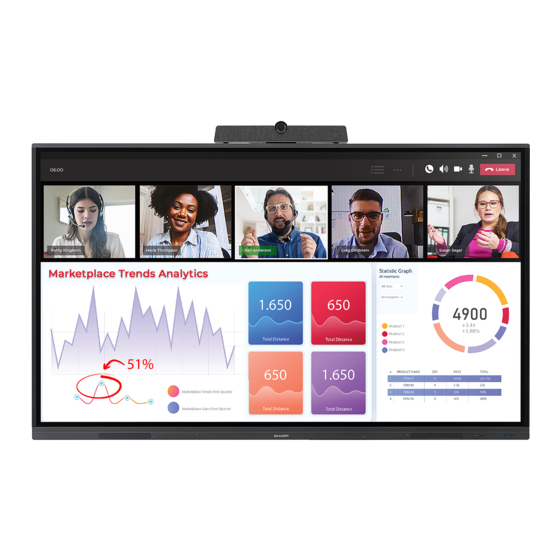
Sharp PN-L652B Operation Manual
Sharp information display web browser application
Hide thumbs
Also See for PN-L652B:
- Dismantling manual (9 pages) ,
- Operation manual (9 pages) ,
- Setup manual (48 pages)
Table of Contents

Summary of Contents for Sharp PN-L652B
- Page 1 LCD MONITOR SHARP INFORMATION DISPLAY WEB BROWSER Application OPERATION MANUAL Applicable models (as of March 2022) Available models differ according to region. PN-L652B, PN-L752B, PN-L852B PN-65HC1, PN-C751H, PN-75HC1, PN-C861H, PN-86HC1 PN-CE701H, PN-70HC1E...
- Page 2 • Transcribing or duplicating part or all of this manual and/or this software without permission from our company is not permitted. • As a part of our policy of continuous improvement, SHARP reserves the right to make design and specification changes for product improvement without prior notice.
- Page 3 How to use Starting this software Follow the steps below to start this software. • On the home screen or the all apps screen, tap the “Web Browser” icon ( Main Screen 3 4 5 9 10 Window that a web page is shown. Homepage icon A Web page registered as top page will open.
- Page 4 Reload a web page after switching this setting in order to update displayed content. 11-7. Open Settings screen. The opening Setting screen requires the admin password authentication, if using on the monitor that supports the Lock Admin Password. Monitors which support the admin password : PN-L652B, PN-L752B, PN-L852B...
- Page 5 Settings Screen Back icon Close the Settings screen, and back to previous screen. Search engine Choose and register a search engine which you want to use. Passwords Open some settings for password - Save passwords Set ON / OFF of this function. - Auto Sign-in Set ON / OFF of the function to sign-in to a web site automatically with using saved credentials.
- Page 6 If you select "Download", it will be saved in the following folder. [Shared folder of internal storage] / Download If you select "External storage", it will be saved in the following folder. [External storage root folder] /Android/data/jp.co.sharp.visualsolutions.idpiwb .browser/files/Download - Ask where to save files Set ON / OFF of the function to confirm the save location of the file when executing the download.
















Need help?
Do you have a question about the PN-L652B and is the answer not in the manual?
Questions and answers