Table of Contents
Advertisement
Available languages
Available languages
GUÍA DEL USUARIO
65C825
Para disfrutar de todas las características y servicios en su Google TV de TCL, se requiere una cuenta gratuita
de Google, una cuenta gratuita de TCL y una conexión de Intemet de banda ancha fiable.
Las figuras e ilustraciones en esta Guía del Usuario se proporcionan sólo como referencia y pueden diferir de la
apariencia real del producto. El diseño y las especificaciones del producto pueden cambiarse sin previo aviso.
Advertisement
Chapters
Table of Contents

Summary of Contents for TCL 65C825
- Page 1 GUÍA DEL USUARIO 65C825 Para disfrutar de todas las características y servicios en su Google TV de TCL, se requiere una cuenta gratuita de Google, una cuenta gratuita de TCL y una conexión de Intemet de banda ancha fiable. Las figuras e ilustraciones en esta Guía del Usuario se proporcionan sólo como referencia y pueden diferir de la...
-
Page 2: Table Of Contents
Observación de Dispositivos Conectados ... 10 Ajuste del Volumen..........10 Acceso a la Página de Inicio de Google TV ..10 Acceso a TCL Channel ........... 10 ......10 Capítulo 4: Sacar más partido de su TV Instalar canales ............11 Utilizar subtítulos ........... -
Page 3: Precauciones
Capítulo 1 Introducción Precauciones Alimentación y Enchufe • Desenchufe el aparato en las siguientes condiciones: Lea todas las instrucciones antes de operar el aparato. - Si el aparato no se utilizará por un largo período. Guarde bien estas instrucciones para uso futuro. - Si el cable de alimentación o el puerto / enchufe Advertencia está... -
Page 4: Puertos Y Conexiones
Introducción Puertos y Conexiones Nota: Las posiciones y nombres de los puertos de TV pueden variar según el modelo de TV, y los puertos no están disponibles en todos los modelos. Puerto (entrada) USB 2.0 o USB 3.0 Los puertos de USB se pueden utilizar para conectar un USB 2.0 USB 2.0 dispositivo USB 2.0 o USB 3.0. -
Page 5: Funciones De Mando A Distancia
Para mostrar el panel rápido. Para que salga el teclado del mando a distancia virtual cuando esté disponible. Para abrir la página de inicio de TCL en la pantalla. Para acceder a Netflix. Para acceder a Prime Video. Para acceder a Safety Guard (Guardia de Seguridad). - Page 6 Introducción - Cómo Utilizar el Mando a Distancia a. Antes de utilizar el botón Asistente de Google, primero debe terminar el emparejamiento del mando a distan- cia con el TV. b. Esta función del Asistente de Google solo está disponible para la búsqueda de contenidos desde algunas aplicaciones.
-
Page 7: Encendido
Capítulo 2 Inicio Encendido Siga las instrucciones de esta página sobre cómo encender su aparato de TV y el mando a distancia antes de pasar a las páginas siguientes que describen cómo utilizar el procedimiento de configuración de canales. 1. Inserte dos baterías AAA en el mando a distancia. Precauciones sobre el uso de baterías: - Utilice solo los tipos especificados de baterías. -
Page 8: Conexión De Red
Inicio Conexión de Red Su TV requerirá una conexión a Internet para operar todas las funciones. Pueden aplicarse cargos por uso de datos. Consulte a su Proveedor de Servicios de Internet (ISP) para obtener información adicional. Para acceder a Internet, debe suscribirse al servicio de Internet de banda ancha de alta velocidad con su proveedor de servicios de Internet (ISP). -
Page 9: Botones De Tv
Inicio Botones de TV - Botón de encendido Si las baterías de su mando a distancia están agotadas, puede utilizar el botón en su aparato de TV. El modelo tiene un solo botón . Puede funcionar como botón Power on / Standby, o como controlador multifunción. -
Page 10: Acceso A Canales
Las cámaras deben para ajustar la configuración. comprarse por separado. Consulte con el Servicio de Atención al Cliente de TCL o el sitio en donde 5. Pulse para volver a la interfaz anterior y salir. hizo la compra para obtener más detalles. -
Page 11: Instalar Canales
Capítulo 4 Sacar más partido de su TV Instalar canales Habilitar y deshabilitar subtítulos 1. Pulse en el mando a distancia, seleccione Esta sección describe cómo buscar y guardar canales (Settings) > Channels and inputs > Channel > automáticamente. Esto puede hacerse en cualquiera de Subtitle ( (Configuración) >... -
Page 12: Idioma Del Teletexto Digital
Sacar más partido de su TV Idioma del teletexto digital Notas: - Esta función estará deshabilitada si mantiene Tiene la posibilidad de disfrutar de un servicio con varias presionado el botón en el mando a distancia y páginas iniciales de teletexto en distintos idiomas en los confirma que el TV está... -
Page 13: Función De Bluetooth
Sacar más partido de su TV cada canal. Utilice los botones Up/Down/Left/Right y si continúa enfrentando problemas, debe (Arriba/Abajo/Izquierda/Derecha) en el mando a acercarse a TV o aumentar la distancia entre TV distancia para navegar por los diferentes programas. y la fuente de interferencias. ®... -
Page 14: Magiconnect
Sacar más partido de su TV 1. Pulse en el mando a distancia, seleccione mando a distancia normal de TV. Luego puede controlar (Settings) > Channels and inputs > Channel > su TV a través de su dispositivo inteligente. PVR ( (Configuración) >... -
Page 15: Control Por Gestos
OK para confirmar. Consulte con el Servicio de Atención al Cliente de Notas: TCL o el sitio en donde hizo la compra para obtener - Esta función no está disponible en los casos más detalles. siguientes: - Asegúrese de que la conexión entre la cámara y... -
Page 16: Montaje Del Soporte
Chapter 5 Instalación de televisión Montaje del Soporte Notas: • Si la base está ensamblada, favor de ignorar las instrucciones siguientes. • Basando en la base que se le ofrece, Siga las instrucciones correspondientes. • Imágenes se contienen en este papel es solamente una presentación. •... -
Page 17: Antes De Montarlo En La Pared
Instalación de televisión Antes de montarlo en la pared Notas: • Si quiere colgar el TV contra la pared, compre un wall mount adecuado para hacerlo. • Consulte las instrucciones de montaje del soporte de pared para montar el TV en la pared. Destornille los tornillos VESA en la parte Coloque el soporte en el televisor. -
Page 18: Problemas Y Soluciones
Capítulo 6 Otra Información Problemas y Soluciones Nota: Los problemas y soluciones 1 a 2 son para los modelos de TV que tienen funciones de red, por lo que los usuarios de modelos de TV no conectados pueden ignorarlos. 1. No se pudo vincular a la red. 6. -
Page 19: Resolución De Fallas
Otra Información Resolución de fallas La mayoría de los problemas que surgen con su TV se pueden corregir consultando la siguiente lista de soluciones de fallas. Sin imagen, sin sonido Copo de nieve e interferencia 1. Compruebe si el fusible o el disyuntor funcionan. Si la antena está... -
Page 20: Declaración Legal
Otra Información Declaración Legal incluidas, entre otras, las garantías de comerciabilidad, [Declaración Legal] de TCL - fabricante de este aparato calidad satisfactoria, idoneidad para un propósito de TV, debido a las diversas capacidades de los particular, precisión o disfrute silencioso y ausencia productos que ofrecen los servicios de TV inteligente, de infracción de los derechos de terceros. - Page 22 el logotipo de HDMI son marcas comerciales o marcas comerciales registradas de HDMI Licensing Administrator, Inc. For DTS patents, see http://patents.dts.com. Manufactured under license from DTS Licensing Limited. DTS, the Symbol, DTS and the Symbol together, DTS-HD, and the DTS-HD logo are registered trademarks or trademarks of DTS, Inc.
- Page 23 65C825 To enjoy all smart features and services on your TCL Google TV, a free Google account, a free TCL account, and a reliable broadband internet connection, are required. Figures and illustrations in this User Manual are provided for reference only and may differ from...
- Page 24 Chapter 3: Basic TV Operations Accessing Channels ..........10 Watching Connected Devices .......10 Adjusting Volume ...........10 Accessing Google TV Homepage ......10 Accessing TCL Channel .........10 Using Settings Menu ..........10 Chapter 4: Using More of Your TV Installing Channels ..........11 Using Subtitles ............11 Turning On/Off Subtitles .........11...
-
Page 25: Chapter 1: Introduction
Chapter 1 Introduction Precautions • Do not touch the screen surface with fingers as this may scratch or mar the TV screen. • Do not impact the TV screen with hard pressure as Read all of the instructions before operating the set. this may damage the TV screen severely. -
Page 26: Sockets And Connections
Introduction Sockets and Connections Note: The location and names of the sockets on the TV may vary according to TV model, and not all sockets available on all models. USB 2.0 or USB 3.0 socket (input) The USB socket(s) can be used to connect a USB 2.0 or USB 3.0 USB 2.0 device. -
Page 27: Remote Control Functions
To display the quick panel. To pop up the virtual remote control keyboard when available. To open TCL home on screen. To access Netflix. To access Prime Video. To access Safety Guard. To access Media Player. (Not available for some models.) To access YouTube. - Page 28 Introduction - How to Use the Remote Control a. Before using the Google Assistant button, you must finish pairing the remote with the TV first. b. This Google Assistant function is only available for content search from certain apps. c. Set languages in the (Settings) >...
-
Page 29: Chapter 2: Getting Started
Chapter 2 Getting Started Switching On Follow the instructions on this page on how to switch on your TV set and the remote control before going on to following pages describing how to use the channel set-up procedure. 1. Insert two AAA batteries in the remote control. Precautions on using batteries: - Only use the battery types specified. -
Page 30: Network Connection
Getting Started Network Connection Your TV will require an internet connection to operate all functions. Data usage charges may apply. Please refer to your Internet Service Provider (ISP) for additional information. To access the Internet, you must subscribe to high speed broadband Internet service with your Internet service provider (ISP). -
Page 31: Tv Buttons
Getting Started TV Buttons - Power button If the batteries in your remote control are run down, you can use the button on your TV set. The model has only one button. It may work just as Power on/Standby button, or as a multi-function controller. You can turn on the TV by pressing the button at the bottom left of the TV back case. -
Page 32: Chapter 3: Basic Tv Operations
(Inputs) option, and 1. Press on the remote control to enter TCL press OK to enter. Then press Up/Down and OK to Channel, or access through the TCL Channel icon select the input source. on homepage. 2. Press to exit. -
Page 33: Chapter 4: Using More Of Your Tv
Chapter 4 Using More of Your TV Installing Channels 2. Select the Subtitle option, and press OK to toggle between on or off. This section describes how to search and store 3. Press to return to the previous menu. channels automatically. This may be done in either of Enabling Subtitle Languages on Digital TV the cases below: Channels... -
Page 34: Using Quick Start Funtcion
Using More of Your TV 2. Press Up/Down to select a language and press OK 2. Select the HDMI control option, and press OK to to confirm. toggle between on or off. 3. Press to return to the previous menu. 3. -
Page 35: Bluetooth Function
Using More of Your TV Note: To access the color buttons, you need to press Notes: button on the remote control to display the virtual - This feature is available only for digital channels. remote control keyboard first. - Before you plug the USB drive to TV, make sure you have backed up the data on the drive to avoid 3. -
Page 36: Magiconnect
- This feature is available only when TV is equipped with a camera of the designated type. For details, Netflix Settings please consult TCL Customer Service or your place Netflix provides on-demand movies and TV shows of purchase. delivered via the Internet. Netflix is available in certain - Ensure the normal connection between the camera countries.Unlimited membership is required. - Page 37 Using More of Your TV press OK to turn it on or off. To enable the function, you need to follow the on-screen guide. Note: In order to get good gesture experience, it is advised to do the gesture under bright circumstances and within a distance of 2 meters from the TV.
-
Page 38: Chapter 5 Tv Installation
Chapter 5 TV Installation Mount the Stand Notes: • If the table stand has been assembled, just ignore the following instructions. • Follow the instructions accordingly based on the table stand supplied to you. • Graphics contained within this publication are for representation only. •... -
Page 39: Mount To The Wall
TV Installation Mount to the Wall Notes: • If you want to mount the TV to the wall, please purchase an appropriate wall mount bracket. • Refer to the instructions of the wall mount bracket to hang the TV on the wall. Screw off the VESA screws on the back of Place the bracket on the TV. -
Page 40: Chapter 6: Other Information
Chapter 6 Other Information Problems & Solutions Note: Problems & solutions 1 to 2 are for the TV models which have network functions, so users of non-connected TV models can disregard them. 1. Fail to link to the network. formats, which are not compatible with your TV. - Check if your TV is connected with the network;... -
Page 41: Troubleshooting
Other Information Troubleshooting Most problems you encounter with your TV can be corrected by consulting the following troubleshooting list. No picture, no sound Snowy dots and interference 1. Check if the fuse or circuit breaker is working. If the antenna is located in the fringe area of a television signal where the signal is weak, the picture may be 2. -
Page 42: Legal Statement
Please visit our website for more Under no circumstances, including negligence, shall information on specific device information and content TCL be liable, whether in contract or tort, for any direct, availability. The services and availability of content indirect, incidental, special or consequential damages,... - Page 44 The terms HDMI, HDMI High-Definition Multimedia Interface, and the HDMI logo are trademarks or registered trademarks of HDMI Licensing Administrator, Inc. For DTS patents, see http://patents.dts.com. Manufactured under license from DTS Licensing Limited. DTS, the Symbol, DTS and the Symbol together, DTS-HD, and the DTS-HD logo are registered trademarks or trademarks of DTS, Inc.
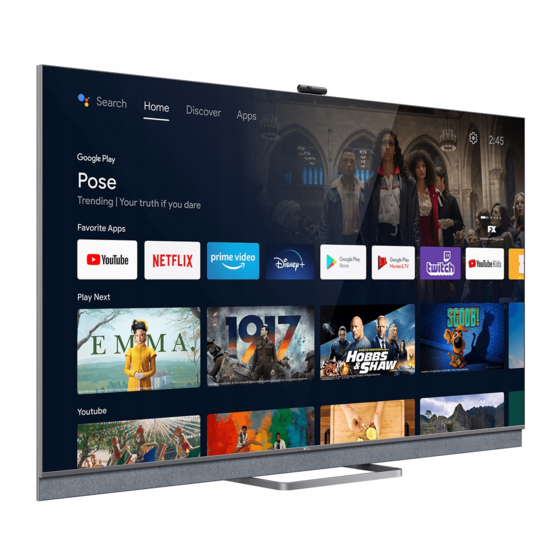











Need help?
Do you have a question about the 65C825 and is the answer not in the manual?
Questions and answers