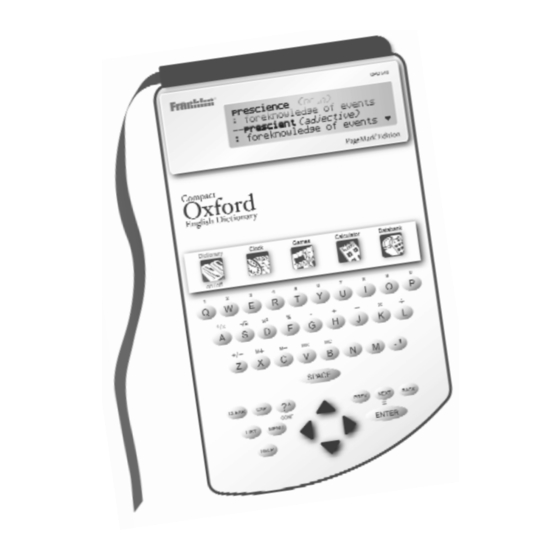
Table of Contents
Advertisement
Quick Links
Advertisement
Table of Contents

Summary of Contents for Franklin OPD-540
- Page 1 OPD-540 User’s Guide www.franklin.com...
-
Page 2: License Agreement
This license is effective until terminated. This license terminates immediately without notice from FRANKLIN if you fail to comply with any provision of this license. -
Page 3: Key Guide
Introduction Congratulations on your purchase of the OPD-540. You can now use your dictionary as a bookmark! Clip the unit onto the cover of your book and use the ribbon to mark a page. With this dictionary, you can find thousands of entries, correct misspellings,... - Page 4 Function Keys In the dictionary, goes to the Entry screen. In the calculator, clears all entries. In the converter and databank, goes to its main menu. Goes to the Confusables list. At the Entry ® screen, types a ? to stand for a letter in a word.
- Page 5 Goes to the next entry. Goes to the previous entry. At menus and dictionary entries, pages down. At the Entry screen, types a space. Key Combinations* + At a dictionary entry, goes to the top or bottom of an entry. At menus, goes to the top or bottom of a list.
- Page 6 ➤ About Screen Illustrations Some screen illustrations in this User’s Guide may differ slightly from what you see on screen. This does not mean that your OPD-540 is malfunctioning. ➤ Help is Always at Hand You can view a help message at any screen by pressing HELP.
-
Page 7: Replacing The Battery
Replacing the Battery Your OPD-540 uses 1 CR-2016, 3-volt lithium battery. To install or replace the battery, follow these steps: 1. Slide the battery compartment out from the OPD- 540. The battery compartment is located on the right side of the OPD-540, below the LCD. -
Page 8: Setting The Clock
Setting the Clock The clock lets you set a Home Time and view local times around the world. You must set the Home time before viewing World Times as World Times are based on Home Time. ➤ Setting Home Time 1. -
Page 9: Setting World Time
Press ENTER to set the time. 6. Press to highlight Set Date and press ENTER to select it. to move to the next or previous field. to scroll to the current day/month/year. Press ENTER to set it. 7. Press to highlight Set Home City and press ENTER to select it. -
Page 10: Changing The Settings
Changing the Settings When using this dictionary, you can adjust the screen contrast, the shutoff time, and the type size. The shutoff time is how long your OPD-540 stays on if you forget to turn it off. 1. Press MENU. -
Page 11: Finding Definitions
If you misspell a word, don’t worry. It will be corrected automatically. You can even spell it phonetically. The OPD-540 corrects spelling based on U.K. English. 1. Type a misspelled word (for example, chear). To erase a letter, press BACK. -
Page 12: Finding Confusables
3. Press to highlight a correction. 4. Press ENTER to view its dictionary entry. To go back to the correction list, press BACK. 5. Press CLEAR when finished. Finding Confusables ® Confusables are homonyms and spelling variants that are easy to confuse. If a word has Confusables, CONF will flash in the upper right of the screen. -
Page 13: Finding A Series Of Letters
1. Press 2. Type a word with ?’s (for example, st??y). 3. Press ENTER. 4. Press to move the highlight to the word you want and press ENTER to view its definition. 5. Press CLEAR when finished. ➤ Word Finding Tips You can also use ?’s to help solve crossword puzzles. -
Page 14: Highlighting Words
You can save up to 40 words in My Word List for personal study or review. Warning: All the words in My Word List will be erased if your batteries run out of power, or your OPD-540 is reset. ➤ Adding Words 1. - Page 15 ➤ Adding Highlighted Words At any text, you can highlight a word and add it to My Word List. 1. At text, press ENTER to start the highlight. 2. Use the arrow keys to highlight the word you want. 3. Press LIST. Add “your word”...
-
Page 16: Storing Names & Phone Numbers
➤ Erasing My Word List 1. Press LIST. 2. Press to highlight Erase the List. 3. Press ENTER. 4. Press Y to erase the entire list. Press N to return to the My Word List menu without erasing the list. ➤... - Page 17 3. Type a name and then press ENTER. Each name can contain up to 30 characters, including spaces, with letters appearing as capitals. Note: Accented characters are not supported in the databank. To delete a character, press BACK. To edit, press To Type…...
- Page 18 ➤ To Edit Databank Entries 1. Press 2. Press , if needed, to see Edit Entry, then press ENTER. 3. Type the name you want to edit, or use to highlight it, then press ENTER. 4. Edit the Name field. You can use BACK to delete characters.
-
Page 19: Using A Password
3. Press to highlight the entry you want to delete. 4. Press ENTER. 5. Press Y to delete the entry or N to cancel the deletion. ➤ To Erase All the Databank Entries Warning! This procedure permanently erases all the names and numbers in your databank. 1. - Page 20 3. Type a password and then press ENTER. Your password can have up to 8 characters. Retype your password and press ENTER to confirm. 4. To test the password, turn the OPD-540 off and on again, press , type the password, and press ENTER.
-
Page 21: Changing Game Settings
Playing the Games ➤ Selecting a Game 1. Press 2. Use the arrow keys to move the highlight to the game you want. 3. Press ENTER to select it. ➤ Changing Game Settings You can choose the skill level for a game. 1. - Page 22 Word Builder Word Builder makes anagrams for you. Before you play, type letters you want Word Builder to build words from and press ENTER. Word Builder shows the anagrams it has built. To see the definition of a particular anagram, press ENTER.
- Page 23 Link Four Link Four challenges you to connect four game pieces in any direction. You can play against the OPD-540 (1 Player Link Four) or with a friend (2 Player Link Four). to move your game piece to the post you want, then press ENTER.
- Page 24 O’s in a row. You can choose to play 1 Player Noughts & Crosses in which you play against the OPD-540 or 2 Player Noughts & Crosses in which you play against a friend.
- Page 25 Using the Calculator ➤ Making Calculations 1. Press 2. Type a number. You can type up to 10 digits. 3. Press H(+), J(-), K(X), L(÷) to add, subtract, multiply, or divide. 4. Type another number. 5. Press ENTER. 6. Press CLEAR to clear the current calculations. ➤...
-
Page 26: Using The Converter
Using the Converter The converter allows you to easily convert measurements and currency. ➤ Making Metric Conversions 1. Press until you see the Conversions menu. 2. Press to select a conversion category and press ENTER. 3. Press to highlight the conversion units and press ENTER. - Page 27 Warning! Pressing the reset button with more than light pressure may permanently disable your OPD- 540. In addition, resetting the OPD-540 erases settings and user-entered information. This unit may change operating modes due to Electrostatic Discharge.
-
Page 28: Copyrights, Trademarks, And Patents
• Size: 9.35 x 10.2 x 2.5 cm. ISBN 1-59074-272-9 Contacts Please have your product number (OPD-540) and date of purchase handy when you call to register. For U.S. customer service and technical support call 609-386-8997 or visit us at www.franklin.com. -
Page 29: Fcc Notice
Battery disposal: Do not dispose of batteries with normal household waste. Please obey your local regulations when disposing used batteries. Note: If the keyboard fails to respond or if the screen performs erratically, perform a system reset. Warning! Pressing the reset button with more than light pressure may permanently disable your unit. -
Page 30: Limited Warranty (Eu And Switzerland)
Limited Warranty (EU and Switzerland) This product, excluding batteries and liquid crystal display (LCD), is guaranteed by Franklin for a period of two years from the date of purchase. It will be repaired or replaced with an equivalent product (at Franklin’s option) free of charge for any defect due to faulty workmanship or materials. -
Page 31: Limited Warranty (Outside U.s., Eu And Switzerland)
Switzerland) This product, excluding batteries and liquid crystal display (LCD), is guaranteed by Franklin for a period of one year from the date of purchase. It will be repaired or replaced with an equivalent product (at Franklin’s option) free of charge for any defect due to faulty workmanship or materials. -
Page 32: Limited Warranty (U.s. Only)
REPAIR OR REPLACEMENT WITH THE SAME OR AN EQUIVALENT PRODUCT OF THE DEFECTIVE PORTION OF THE PRODUCT, AT THE SOLE OPTION OF FRANKLIN IF IT DETERMINES THAT THE PRODUCT WAS DEFECTIVE AND THE DEFECTS AROSE WITHIN THE DURATION OF THE LIMITED WARRANTY. THIS REMEDY IS YOUR EXCLUSIVE REMEDY FOR BREACH OF THIS WARRANTY. - Page 33 ATTN: SERVICE DEPARTMENT ONE FRANKLIN PLAZA BURLINGTON, NJ 08016-4907 IF YOU RETURN A FRANKLIN PRODUCT, PLEASE INCLUDE A NOTE WITH THE RMA, YOUR NAME, ADDRESS, TELEPHONE NUMBER, A BRIEF DESCRIPTION OF THE DEFECT AND A COPY OF YOUR SALES RECEIPT AS PROOF OF YOUR ORIGINAL DATE OF PURCHASE. YOU...









Need help?
Do you have a question about the OPD-540 and is the answer not in the manual?
Questions and answers