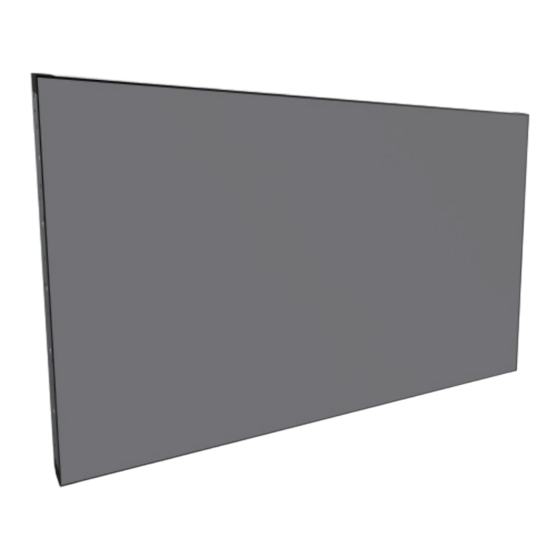
Advertisement
Quick Links
Inputs/Outputs
50"
1-1
2
13
12
11
10
9
8
7
6
5
Item
Description
1-1
Keypad
See "Keypad" for detailed information.
1-2
2
Air Vents
Disperses heat from the display.
3
Power Switch
Switches the main power on/off.
4
AC-IN
Connects with the supplied power cord.
5
RS232
Connects with the serial IO connector of another device.
Connects with the digital video output of a computer and
6
DVI
other devices.
7
HDMI
Connects with devices transmitting audio/video using the
HDMI interface.
8
VGA
Connects with the analog video output (VGA) of a
computer, etc.
9
AUDIO IN
Connects with the audio out connector of a video source
such as a computer, VCR, or DVD player when the display is
connected to the source via the VGA or DVI connector.
10
AUDIO OUT
Connects with external speakers or audio amplifier to
output the audio that is supplied by the video source.
NOTE: Headphones and earphones are not
supported.
11
IR IN
Connects with an external IR sensor module.
NOTE: From the tip to the terminal the plug
sections are defined as IR / VCC / Ground.
Connects with devices transmitting audio/video using the
12
DP
DisplayPort interface.
(DisplayPort)
NOTE: The DisplayPort input function will be
disabled if a Smart Display Module (SDM) is installed
in the display.
Receives the signal from the remote control.
13
IR Sensor and
Indicates the power status of the display.
Power LED
Green
The display is powered on.
Red
The display is in stand-by mode.
Off
The display is powered off.
Connecting To The Display
32"43"55"
Digital Connection
1-2
Analog Connection
4
3
Carrying the Display
When carrying the display, always carry it
using both hands and with the LCD panel
facing forward. DO NOT carry the
display while putting pressure on the
screen at the front of the chassis.
CAUTION: Avoid applying force or using sharp objects on
the screen or the frame around the screen at all times.
Placing the Display
When placing the display, always put the screen face
down as illustrated in the Setting Down the Display
section. Never stand the display upright. Never tilt the
display towards the left, right or balanced on a single
corner of the frame.
Setting Down the Display
When setting the display down, place the
screen face down on a flat and stable surface
covered by a protective sheet and a table
cushion as shown in the illustration provided.
CAUTION: Never press or place anything on the back cover.
This may damage the internal parts of the display.
Safety Information
Quick Start Guide
PFSDM32/PFSDM43/PFSDM50/
PFSDM55 Series
(P320HVF06/P430HVF07/
P500HVF04/P550HVF16 Series)
Advertisement

Summary of Contents for AUO PFSDM32 Series
- Page 1 Inputs/Outputs Connecting To The Display 50” 32”43”55” Digital Connection Analog Connection Quick Start Guide Item Description Keypad See “Keypad” for detailed information. Air Vents Disperses heat from the display. Power Switch Switches the main power on/off. PFSDM32/PFSDM43/PFSDM50/ AC-IN Connects with the supplied power cord. PFSDM55 Series RS232 Connects with the serial IO connector of another device.
- Page 2 40mm of space between the display and the wall NOTE: The user manual can be downloaded from for ventilation purposes. Item Description https://pid.auo.com The display must be installed in an environment with POWER Turns the power on/off. proper ventilation to prevent it from overheating. Do not...





Need help?
Do you have a question about the PFSDM32 Series and is the answer not in the manual?
Questions and answers