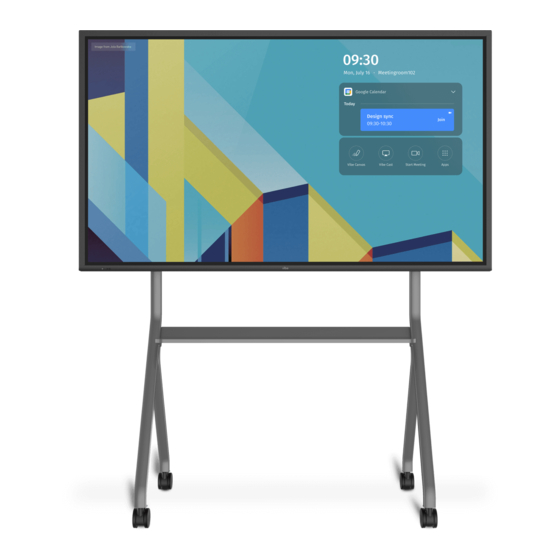
Summary of Contents for Vibe Pro 75
- Page 1 User Manual Vibe Smartboard Pro 75″ Please properly keep the manual for further reference...
- Page 2 Welcome: Thanks for purchasing this product. Please read the instructions carefully before using this product. This device complies with part 15 of the FCC Rules. Operation is subject to the following two conditions: (1) This device may not cause harmful interference, and (2) this device must accept any interference received, including interference that may cause undesired operation.
-
Page 3: Table Of Contents
Table of Contents About This Document ..............Safety Instruction . -
Page 4: About This Document
Indicates a potentially hazardous situation that, if not avoided, could result in equipment damage, data loss, performance deterioration, or unanticipated results. CAUTION Indicates a hazard with risk that, if not avoided, could result in death or injury. WARNING Vibe Smartboard Pro 75″ / User Manual / vibe.us... -
Page 5: Safety Instruction
• If any water or liquid is spilled on the product, a short circuit may occur and cause fire or electric shock. • Do not walk on or hang any items on the product. Vibe Smartboard Pro 75″ / User Manual / vibe.us... - Page 6 • To avoid electric shock, do not touch the product during a lightning storm. • Install or place components that supply high enough voltage to cause personal injury out of the reach of children. Do not touch the power cable with wet hands. Vibe Smartboard Pro 75″ / User Manual / vibe.us...
- Page 7 • Take out the battery if the remote control is not used for a long period. • Do not expose the battery to overheated environments, such as sunlight or heat sources. • Dispose of the used battery according to your local regulations. Vibe Smartboard Pro 75″ / User Manual / vibe.us...
- Page 8 If noise occurs in the radio, try the following solutions. • Adjust the direction of the radio antenna to avoid the interference from the product. • Keep the radio away from the product. Vibe Smartboard Pro 75″ / User Manual / vibe.us...
-
Page 9: Parts And Functions
• HDMI 2.0 Cable 3m • Wall Mount Display Remote Control AAA Battery USB Cable (A-B) Magnetic Pen Set HDMI 2.0 UK Power Cord EU Power Cord UL Power Cord Wall Mount Vibe Smartboard Pro 75″ / User Manual / vibe.us... -
Page 10: Parts
1.2 Parts Front View Power Button IR Receiver Rear View Speaker Power Supply Plug Power Switch Rear Ports Internal PC Port (OPS) Vibe Smartboard Pro 75″ / User Manual / vibe.us... -
Page 11: Ports
1.3 Ports Ports ( Compute Module ) USB 3.0 Audio Audio HDMI 1.4 USB 2.0 USB 3.0 (Type-C) (out) (in) (out) HDMI-IN TOUCH USB (DEBUG) Ports ( TV ) Vibe Smartboard Pro 75″ / User Manual / vibe.us... -
Page 12: Remote Controller
• Do not put the remote controller on wet items. • Do not expose the remote controller under sunlight or put it near overheated source. Power On/Standby Down Left Right Confirm Selected Item/ Menu Back Volume Down Volume Up Vibe Smartboard Pro 75″ / User Manual / vibe.us... -
Page 13: Installation Guide
Do Not Use Do Not Install Combustible Vapors Liquids Outdoors Tilted (Gas leaks, etc.) Installation Direction Hang the Product No Vertical Do Not Install Do Not Lay Flat Horizontally Installation Tilted Vibe Smartboard Pro 75″ / User Manual / vibe.us... -
Page 14: Installation Precautions
Ventilation Ensure adequate ventilation and/or air conditioning environment. We recommend keeping certain distances from the side of the product to the wall or panels. Ventilation requirements are shown in following figure. Vibe Smartboard Pro 75″ / User Manual / vibe.us... -
Page 15: Installation
Dimensions of the mounting holes on the back panel are shown on the following figure. NOTE Consult a professional installer to install the product. Vibe Smartboard Pro 75″ / User Manual / vibe.us... -
Page 16: Installing The Internal Pc
Secure the internal PC to the display by Ensure the installation is correct before using the M3 screws. turning the power on again. Vibe Smartboard Pro 75″ / User Manual / vibe.us... -
Page 17: Turning On/Off
• If an internal PC is equipped, the internal PC and the screen are powered off simultaneously when you power off the system. • Do not forcibly disconnect the power supply of the screen when the internal PC is on. Vibe Smartboard Pro 75″ / User Manual / vibe.us... -
Page 18: Faq & Troubleshooting
• Check whether the audio cable between the PC and the product is connected correctly. No image or the image is • Modify the color settings. black and white. • Check the color system. Vibe Smartboard Pro 75″ / User Manual / vibe.us... - Page 19 • Slight sound may occur due to the backlight adjustment or ventilation. This is a normal symptom. • The image and sound are normal. However, you can sense static electricity when you touch the LED and metal back cover. This is a normal symptom. Vibe Smartboard Pro 75″ / User Manual / vibe.us...
-
Page 20: Maintenance Tips
• To extend the service life of the LED, do not set the display brightness and contrast to the maximum for a long time. • Do not use hard objects to write on the touch screen, so as not to scratch the glass and affect the display effect. Vibe Smartboard Pro 75″ / User Manual / vibe.us... -
Page 21: Technical Parameters
AC100-240V Max 4.0A Max Power Consumption ≤400W Eco Power Consumption 300W Standby Power Consumption <0.5W Touch Touch Sensor Projective Capacitive Touch Surface Material Silver Nanowires Touch Surface Technology Anti-glare Transparency 88%±3 Vibe Smartboard Pro 75″ / User Manual / vibe.us... - Page 22 (1731 x 1010 x 86 mm) 73.2 x 44.7 x 9.7 in Packing Dimensions (1859 x 247 x 1136 mm) Net Weight 108 lbs (49 kg) Gross Weight 136.7 lbs (62 kg) Vibe Smartboard Pro 75″ / User Manual / vibe.us...
-
Page 23: More Information
Our company is devoted to product innovation and technology enhancement. Therefore, we may change product spec and information without notice. Product pictures in the manual are for reference only, please refer to actual products. Vibe Smartboard Pro 75″ / User Manual / vibe.us...




Need help?
Do you have a question about the Pro 75 and is the answer not in the manual?
Questions and answers