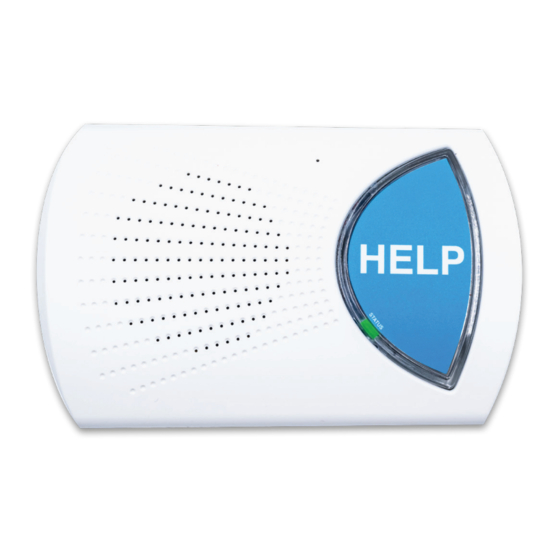
Summary of Contents for MedicalAlert In-Home Landline
- Page 1 Medical Alert System Base Station SRDR-00028 Rev 1 User Guide WiredHome_BaseStation_User_Guide_MHP8016-019A_mech.indd 1 6/7/2019 4:06:27 PM...
- Page 2 User Guide This User Guide includes information covering the System. What’s in the Box: Help Button SRDR-00028 Rev 1 WiredHome_BaseStation_User_Guide_MHP8016-019A_mech.indd 2 6/7/2019 4:06:28 PM...
- Page 3 Setup Guide for for The In-Home Landline System We thank you for choosing a Medical Alert System and welcome you to the family. Congratulations on making a smart choice! SRDR-00028 Rev 1 WiredHome_BaseStation_User_Guide_MHP8016-019A_mech.indd 3 6/7/2019 4:06:28 PM...
- Page 4 Base Station Features (Top) (Bottom) Microphone To Phone Line In Speaker Status LED Emergency Call Button Figure 1 SRDR-00028 Rev 1 WiredHome_BaseStation_User_Guide_MHP8016-019A_mech.indd 4 6/7/2019 4:06:29 PM...
- Page 5 Waterproof Help Button Adjustable Lanyard LED Indicator Emergency Help Button Figure 2 Depending on your help button choice, you may have received a different combination of wrist or neck pendant. SRDR-00028 Rev 1 User Guide WiredHome_BaseStation_User_Guide_MHP8016-019A_mech.indd 5 6/7/2019 4:06:30 PM...
- Page 6 Please follow these simple steps to get your system set up and tested. Please follow these simple steps to get your system set up and tested. Connecting your Base Station Connecting your Base Station Step 1. Select a Location Step 1. Select a Location Place it near both a phone line and an electrical outlet.
- Page 7 Step 2. Connecting your Base Station to your phone line: Step 2. Connecting your Base Station to your phone line: Plug the phone cord provided into the Base Plug the phone cord provided into the Base Station Jack marked “WALL” and the other end Station Jack marked “Line In”...
- Page 8 Step 3. Turning ON your Base Station Your Base Station will automatically turn on once it is plugged in. The Status LED will blink red until the device detects a phone line connection. If the Base Station is set up correctly, the base station will announce “System Ready”...
-
Page 9: Testing Your
Testing your System Press your help button until it ashes green or press the blue "HELP" button on the Base Station. The Base Station will announce "Calling for Help" multiple times and emit a few beeps. "Calling for Help" will continue to be announced until it connects. The status LED on the Base Station goes solid red from the moment it's activat- ed and only goes back to green when the call is completed. -
Page 10: Voice Guidance
Voice Guidance Your Base Station has voice announcements. Select announcements are listed below: Event Voice Prompt An Emergency Call is initiated “Calling for Help” “Your alarm has been received, please stand by Call connected for an operator” No dial tone from phone line “Please check telephone connection”... -
Page 11: Important Safety Information
Important Safety Information Keep electrical cords away from heat sources and sharp edges. Keep electrical cords away from areas where someone could trip over them. Use caution when handling electrical cords and never install electrical cords during a lightning storm. Do not use any attachment or accessory that is not intended for use with this system. -
Page 12: Frequently Asked Questions
Frequently Asked Questions How do I call for help? Press your help button or the blue "HELP" button on your Base Station. What happens if I push the button but I can’t speak? If you are unable to speak or be heard, we will assume it is an emergency and notify Emergency Response on your behalf. - Page 13 We recommend that you purchase a “lock box” to safely store your house key. Your lock box code will be stored on your account and given to emergency personnel in order to gain entry to your home without causing damage. If you have your own lock box, please call Customer Service to ensure your code is noted on your account.
- Page 14 Why is my help button not activating my Base Station? Be sure to press and hold your help button until it ashes green to activate the base station. If the Base Station does not respond, check to ensure that the Base Station is turned on and that the help button is in range of the Base Station.
- Page 15 STATUS Light Signals A single STATUS light is located on the left lower edge of the large HELP button on the base unit, next to the word “STATUS” printed on the button (Figure 7). The STAUS light is programmed to display the following light signals when in normal operating mode: Status LED Status The Base Station is properly plugged in to AC...
-
Page 16: Fda Statement
FDA Statement is an FDA Registered Company. quality system complies with regulation 21CFR 820 of the FDA Current Good Manufacturing Practice. The FDA is the of cial regulatory agency of all food, dietary supplements, medical devices, cosmetics and veterinary products in the United States. FCC Statement Product Base... - Page 17 15.105(b) This equipment has been tested and found to comply with the limits for a Class B digital device, pursuant to part 15 of the FCC rules. These limits are designed to provide reasonable protection against harmful interference in a residential installation. This equipment generates, uses and can radiate radio frequency energy and, if not installed and used in accordance with the instructions, may cause harmful interference to radio communications.
-
Page 18: Technical Requirements
15.21 You are cautioned that changes or modifications not expressly approved by the party responsible for compliance could void the user’s authority to operate the equipment. RF Exposure Information This device meets the government’s requirements for exposure to radio waves. This device is designed and manufactured not to exceed the emission limits for exposure to radio frequency (RF) energy set by the Federal Communication Commission of the U.S. - Page 19 Notes SRDR-00028 Rev 1 User Guide WiredHome_BaseStation_User_Guide_MHP8016-019A_mech.indd 20 6/7/2019 4:06:33 PM...
- Page 20 SRDR-00028 Rev 1 WiredHome_BaseStation_User_Guide_MHP8016-019A_mech.indd 20 6/7/2019 4:06:33 PM...



Need help?
Do you have a question about the In-Home Landline and is the answer not in the manual?
Questions and answers