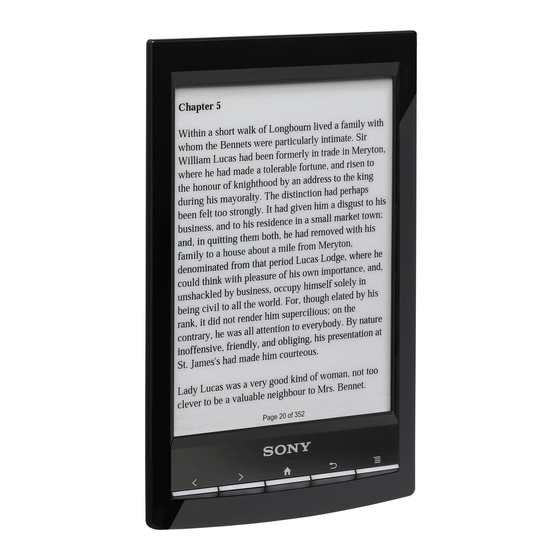
Sony Reader PRS-T1 User Manual
Hide thumbs
Also See for Reader PRS-T1:
- User manual (160 pages) ,
- Important information (2 pages) ,
- User manual (243 pages)
Advertisement
Quick Links
PRS-T1 | Reader™ User Guide
Reader™ User Guide
Getting started
Basic Operations
Adding/Getting Content
Browsing Content Lists
Reading
Organizing
Other Applications
Settings
Other Information
file:///F|/Documents%20and%20Settings/203098/Desktop/4-288-613-11/eng/contents/01/index.html7/11/2011 8:58:00 PM
Getting started
A new world of portability and functionality with the Reader
Welcome!
Reader Overview
Reader Features and Functions
Wireless Connectivity
Join a Wi-Fi® network
Selecting options for a remembered or connected Wi-Fi network
Battery
Charging the Reader
Contents list
Maximizing Battery Life
Turning the Power On/Off
Turning the Power On/Off
Parts and Controls
Overview
Buttons
microSD Card Slot
Copyright 2011 Sony Corporation
Search
Print
Top page > Getting started
Go to page top
Advertisement

Summary of Contents for Sony Reader PRS-T1
- Page 1 Selecting options for a remembered or connected Wi-Fi network Other Information Battery Charging the Reader Contents list Maximizing Battery Life Turning the Power On/Off Turning the Power On/Off Parts and Controls Overview Buttons microSD Card Slot Go to page top Copyright 2011 Sony Corporation file:///F|/Documents%20and%20Settings/203098/Desktop/4-288-613-11/eng/contents/01/index.html7/11/2011 8:58:00 PM...
- Page 2 Using (Menu) Items Contents list Reading Periodicals Opening a Periodical Issue Page Navigation Appearance Annotations Using the Dictionary Finding Pages with a Keyword Changing Periodical Page Settings Using (Menu) Items Go to page top Copyright 2011 Sony Corporation file:///F|/Documents%20and%20Settings/203098/Desktop/4-288-613-11/eng/contents/05/index.html7/11/2011 8:58:05 PM...
- Page 3 PRS-T1 | Reader™ User Guide Search Reader™ User Guide Print Top page > Other Applications Getting started Other Applications Basic Operations Adding/Getting Content Google Books Downloading from Google Books Browsing Content Lists Public Libraries Reading Borrowing Books from Public Libraries Organizing Web Browsing Other Applications...
- Page 4 PRS-T1 | Reader™ User Guide Enjoying Audio Using (Menu) Items Go to page top Copyright 2011 Sony Corporation file:///F|/Documents%20and%20Settings/203098/Desktop/4-288-613-11/eng/contents/07/index.html (2 of 2)7/11/2011 8:58:08 PM...
- Page 5 Additional Information for Customers in the US/Canada Additional Information for Customers Outside the US/Canada Notes on microSD Cards Legal Notice Legal Notice Appendix Specifications Supported File Types System Requirements Go to page top Copyright 2011 Sony Corporation file:///F|/Documents%20and%20Settings/203098/Desktop/4-288-613-11/eng/contents/09/index.html7/11/2011 8:58:10 PM...
- Page 6 PRS-T1 | Reader™ User Guide Finding Content with a Keyword Application Tools and Option Items Go to page top Reading Reading Books Opening a Book Page Navigation Appearance Annotations Using the Dictionary Finding Pages with a Keyword Changing Book Page Settings Using (Menu) Items Reading Periodicals Opening a Periodical Issue...
- Page 7 PRS-T1 | Reader™ User Guide Borrowing Books from Public Libraries Web Browsing Browsing the Web Browsing Tools Downloads Multiple Windows Bookmarks and History Browser Settings All Notes Managing Annotations Specifying the Annotation Type to View Searching for Notes Using (Menu) Items Dictionary Using the Dictionary Changing the Dictionary...
- Page 8 Additional Information for Customers in the US/Canada Additional Information for Customers Outside the US/Canada Notes on microSD Cards Legal Notice Legal Notice Appendix Specifications Supported File Types System Requirements Go to page top Copyright 2011 Sony Corporation file:///F|/Documents%20and%20Settings/203098/Desktop/4-288-613-11/eng/contents/contentslist.html (4 of 4)7/11/2011 8:58:11 PM...
- Page 9 Getting started Welcome! Basic Operations Enjoy the most natural and intuitive reading experience Sony has to offer. This is e-reading. Adding/Getting Content Unplug and unwind. Wi-Fi™ functionality lets you download Books and periodicals directly from your Reader™. Superior touchscreen. Bookmark, highlight and take notes on the high-contrast e-paper screen. Read clearly under direct sunlight.
- Page 10 PRS-T1 | Reader Features and Functions | Reader™ User Guide Search Reader™ User Guide Print Top page > Getting started > Reader Overview > Reader Features and Functions Getting started Reader Features and Functions Basic Operations Adding/Getting Content Shopping for books at the Reader Store Browsing Content Lists Visit the Reader Store and find books that you are interested in from a large variety of titles and genres.
- Page 11 Audio in MP3/AAC format Pictures in JPEG/GIF/PNG/BMP format * Support for a file type does not guarantee that a file can be used on the Reader. See Details. Go to page top Copyright 2011 Sony Corporation file:///F|/Documents%20and%20Settings/203098/Desktop/4-288-613-11/eng/contents/01/02/01/01.html (2 of 2)7/11/2011 8:58:14 PM...
- Page 12 PRS-T1 | Charging the Reader | Reader™ User Guide Search Reader™ User Guide Print Top page > Getting started > Battery > Charging the Reader Getting started Charging the Reader Basic Operations The charge/battery status icon at the right side of the status bar shows the battery level. Adding/Getting Content If it is low, choose one of methods in the following sections to charge the Reader.
- Page 13 PRS-T1 | Charging the Reader | Reader™ User Guide Method Description You can install the Reader software, or transfer files from your computer to the Reader while charging the Reader. In this mode, the Reader cannot be operated. When you select this method, the Reader is detected on your computer, and the [READER] and [SETTING] drives appear on [Data Transfer Mode]:...
- Page 14 Four bars indicate a fully charged or almost-fully charged battery. The number of bars decreases with the battery’s charge. Zero bars indicate that the battery has almost no remaining charge. The battery is fully charged. The battery is charging. Go to page top Copyright 2011 Sony Corporation file:///F|/Documents%20and%20Settings/203098/Desktop/4-288-613-11/eng/contents/01/04/01/01.html (3 of 3)7/11/2011 8:58:19 PM...
- Page 15 [Yes]. Sleep mode When the Reader is not in use, Sony recommends that you turn off the Reader or set it to sleep mode. The Reader enters sleep mode automatically after 10 minutes of inactivity*, or when you press the (Power) button.
- Page 16 PRS-T1 | Overview | Reader™ User Guide Search Reader™ User Guide Print Top page > Getting started > Parts and Controls > Overview Getting started Overview Basic Operations This section describes the features and controls of the Reader. Adding/Getting Content Browsing Content Lists Reading Organizing...
- Page 17 10. RESET button 11. microSD card slot Supplied accessories USB cable × 1 Stylus × 1 Use the stylus for drawing and tapping on the touchscreen. Go to page top Copyright 2011 Sony Corporation file:///F|/Documents%20and%20Settings/203098/Desktop/4-288-613-11/eng/contents/01/06/01/01.html (2 of 2)7/11/2011 8:58:23 PM...
- Page 18 (Home) Displays page 1 of the [Home] screen. (Back) Returns to the previous screen. Also closes the on-screen keyboard or a dialog box. (Menu) Displays the available option items. Go to page top Copyright 2011 Sony Corporation file:///F|/Documents%20and%20Settings/203098/Desktop/4-288-613-11/eng/contents/01/06/02/02.html7/11/2011 8:58:24 PM...
- Page 19 The access indicator lights up in orange while the Reader is accessing the microSD card. You can format the microSD card if necessary. See Details. Browsing Content Lists Reading Organizing Other Applications Settings Other Information Contents list 1. Access indicator Go to page top Copyright 2011 Sony Corporation file:///F|/Documents%20and%20Settings/203098/Desktop/4-288-613-11/eng/contents/01/06/03/03.html7/11/2011 8:58:26 PM...
- Page 20 PRS-T1 | Applications and the [Home] Screen | Reader™ User Guide Search Reader™ User Guide Print Top page > Basic Operations > [Home] Screen > Applications and the [Home] Screen Getting started Applications and the [Home] Screen Basic Operations Adding/Getting Content Press the (Home) button to display the [Home] screen.
- Page 21 PRS-T1 | Applications and the [Home] Screen | Reader™ User Guide Launches the Web browser. See Details. [Browser] [Purchased Content]* Takes you to [My Account] at the Reader Store. Lists the bookmarks/annotations made on the books and periodicals. See [All Notes] Details.
- Page 22 PRS-T1 | On-Screen Keyboard | Reader™ User Guide Search Reader™ User Guide Print Top page > Basic Operations > [Home] Screen > On-Screen Keyboard Getting started On-Screen Keyboard Basic Operations The on-screen keyboard is used when you need to type. If the keyboard does not automatically appear, tap the input area on the screen. Adding/Getting Content Browsing Content Lists On-screen keyboard layout...
- Page 23 PRS-T1 | On-Screen Keyboard | Reader™ User Guide Tap and hold a key and choose one from the keys. Type extended characters Go to page top Copyright 2011 Sony Corporation file:///F|/Documents%20and%20Settings/203098/Desktop/4-288-613-11/eng/contents/02/01/03/03.html (2 of 2)7/11/2011 8:58:30 PM...
- Page 24 Data transferred via drag-and-drop may not be displayable on the Reader, or thumbnails of the data may not be properly displayed on the Reader. Sony recommends that you transfer data via the Reader software. Do not delete any system default folders created by the Reader on the [READER] drive, the [SETTING] drive or the microSD card.
- Page 25 You can also open a book by tapping and holding the book you want to open, and then tapping [Open] in the [Book Options] screen. Organizing To navigate within a book, see Details. Go to page top Other Applications Settings Other Information Contents list Copyright 2011 Sony Corporation file:///F|/Documents%20and%20Settings/203098/Desktop/4-288-613-11/eng/contents/05/01/01/01.html7/11/2011 8:58:41 PM...
- Page 26 PRS-T1 | Page Navigation | Reader™ User Guide Search Reader™ User Guide Print Top page > Reading > Reading Books > Page Navigation Getting started Page Navigation Basic Operations There are several ways to navigate through books and periodicals. Adding/Getting Content Browsing Content Lists Turning Pages Reading...
- Page 27 2. Tap button to display viewed pages in reverse chronological order. Tap to display pages in chronological order. To cancel page jumping, press the (Back) button. Go to page top Copyright 2011 Sony Corporation file:///F|/Documents%20and%20Settings/203098/Desktop/4-288-613-11/eng/contents/05/01/02/02.html (2 of 2)7/11/2011 8:58:42 PM...
- Page 28 You must agree to the terms and conditions before using [Browser]. Please read the terms and conditions carefully. When you tap [Accept], [Browser] opens. Press the (Back) button to close menus or return to the previous screen. Go to page top Copyright 2011 Sony Corporation file:///F|/Documents%20and%20Settings/203098/Desktop/4-288-613-11/eng/contents/07/03/01/01.html7/11/2011 8:59:17 PM...
- Page 29 3. Tap one of the displayed words to view its definitions. To look up another word, tap [Search Again]. You can also use the dictionary as you are reading to quickly look up words. See Details. Go to page top Copyright 2011 Sony Corporation file:///F|/Documents%20and%20Settings/203098/Desktop/4-288-613-11/eng/contents/07/05/01/01.html7/11/2011 8:59:30 PM...
- Page 30 Press the < (Previous) button.* Swipe to the right. * When pictures are displayed in landscape mode, press the > (Next) button to view the previous picture in the current sort order. Go to page top Copyright 2011 Sony Corporation file:///F|/Documents%20and%20Settings/203098/Desktop/4-288-613-11/eng/contents/07/08/01/01.html7/11/2011 8:59:45 PM...
- Page 31 PRS-T1 | Enjoying Audio | Reader™ User Guide Search Reader™ User Guide Print Top page > Other Applications > Audio > Enjoying Audio Getting started Enjoying Audio Basic Operations The Reader has an audio player so that you can enjoy audiobooks, or listen to music while reading. Adding/Getting Content For details on transferring audio to the Reader, see Details...
- Page 32 1. Press the (Home) button [Audio]. 2. Tap an album. The track list appears. 3. Press the (Menu) button tap [Delete Audio]. Delete tracks. See Details. Go to page top Copyright 2011 Sony Corporation file:///F|/Documents%20and%20Settings/203098/Desktop/4-288-613-11/eng/contents/07/09/01/01.html (2 of 2)7/11/2011 8:59:51 PM...
- Page 33 4. Comprehensive support and troubleshooting information is available at the following Web site: Support PC Web USA: http://www.sony.com/readersupport Canada: http://www.sony.ca/readersupport Europe: http://support.sony-europe.com/eBook/PRS Australia: http://www.sony.com.au/support New Zealand: http://www.sony.co.nz/support Warranty Information: Australia: http://www.sony.com.au/warranty New Zealand: http://www.sony.co.nz/section/warrantyinfo Go to page top Copyright 2011 Sony Corporation file:///F|/Documents%20and%20Settings/203098/Desktop/4-288-613-11/eng/contents/09/01/01/01.html7/11/2011 9:00:04 PM...
- Page 34 PRS-T1 | Reader Device | Reader™ User Guide Search Reader™ User Guide Print Top page > Other Information > Troubleshooting > Reader Device Getting started Reader Device Basic Operations Adding/Getting Content Power On/Off Browsing Content Lists Reading The Reader cannot turn on. Organizing The Reader cannot be operated if connected to your computer and set to USB storage mode.
- Page 35 In cold temperatures, the touchscreen may respond slower than usual. Turn off the Reader and leave it for a few hours until it adjusts to the ambient temperature. Go to page top Copyright 2011 Sony Corporation file:///F|/Documents%20and%20Settings/203098/Desktop/4-288-613-11/eng/contents/09/01/02/02.html (2 of 2)7/11/2011 9:00:06 PM...
- Page 36 Although protected on the Reader, books and periodicals may be deleted if you sync the Reader after they have been deleted from the Reader software. If you delete or modify folders or files in the “database” folder on your computer, content or notes may be deleted. Go to page top Copyright 2011 Sony Corporation file:///F|/Documents%20and%20Settings/203098/Desktop/4-288-613-11/eng/contents/09/01/04/04.html7/11/2011 9:00:09 PM...
- Page 37 Sound cannot be heard. Other Applications Increase the volume. Make sure that your headphones (not supplied) are connected properly to the headphone jack on the Reader. Settings Go to page top Other Information Contents list Copyright 2011 Sony Corporation file:///F|/Documents%20and%20Settings/203098/Desktop/4-288-613-11/eng/contents/09/01/05/05.html7/11/2011 9:00:10 PM...
- Page 38 You may not be able to view a picture if it is too large in size. If you cannot find it in the Pictures view, you must delete it using the Reader software installed on your computer. Organizing Go to page top Other Applications Settings Other Information Contents list Copyright 2011 Sony Corporation file:///F|/Documents%20and%20Settings/203098/Desktop/4-288-613-11/eng/contents/09/01/06/06.html7/11/2011 9:00:11 PM...
- Page 39 There may not be enough space on the Reader or the memory card. Check [About] for the amount of free space on internal memory. See Details. Delete some content, or copy it to the Reader software to make some space on the Reader or the memory card. Go to page top Copyright 2011 Sony Corporation file:///F|/Documents%20and%20Settings/203098/Desktop/4-288-613-11/eng/contents/09/01/07/07.html7/11/2011 9:00:12 PM...
- Page 40 Data transferred via drag-and-drop may not be displayable on the Reader, or thumbnails of the data may not be properly displayed on the Reader. Sony recommends that you transfer data via the Reader software. Cannot delete the book or other items from the microSD card.
- Page 41 Never wrap the Reader in anything when it is being charged. Heat build-up in the Reader may cause malfunction or damage. If the battery quickly runs out of power after being fully charged, it may be reaching the end of its life and should be replaced. Consult Sony support center. Road safety Do not use headphones (not supplied) while driving, cycling, or operating any motorized vehicle.
- Page 42 General notes on using the Wi-Fi (Wireless LAN) function. In some countries or regions, use of Wi-Fi products may be restricted by the local regulations (e.g. limited number of channels). Go to page top Copyright 2011 Sony Corporation file:///F|/Documents%20and%20Settings/203098/Desktop/4-288-613-11/eng/contents/09/02/01/01.html (2 of 2)7/27/2011 4:05:02 PM...
- Page 43 Top page > Other Information > Precautions > Reader Disposal Reference Getting started Reader Disposal Reference Basic Operations The built-in rechargeable battery of the Reader is recyclable. Do not remove the battery yourself; consult Sony Support Center. Adding/Getting Content Browsing Content Lists For customers in the USA and Canada...
- Page 44 Declaration of Conformity Trade Name: SONY Model No.: PRS-T1 Responsible Party: Sony Electronics Inc. Address: 16530 Via Esprillo, San Diego, CA 92127 U.S.A Telephone Number: 858-942-2230 This device complies with Part 15 of the FCC Rules. Operation is subject to the following two conditions: (1) this device may not cause harmful interference, and (2) this device must accept any interference received, including interference that may cause undesired operation of the device.
- Page 45 Organizing Other Applications Hereby, Sony Corp., declares that this equipment is in compliance with the essential requirements and other relevant provisions of Directive Settings 1999/5/EC. For details, please access the following URL: http://www.compliance.sony.de/...
- Page 46 Do not allow a memory card to get wet. Contents list Avoid the following to prevent data damage. Sony does not provide any guarantee for damaged data. − Remove a memory card or turn off the Reader while reading or writing data.
- Page 47 Organizing purpose other than the purchaser’s personal use. Other Applications Sony, the Sony logo, “BBeB”, “Reader”, “Reader Touch Edition”, “Reader Pocket Edition” and their logos are either trademarks or Settings registered trademarks of Sony Corporation. “SD Card”, “miniSD Card”, “microSD Card” and “microSDHC Card” are trademarks of SD Association.
- Page 48 PRS-T1 | Specifications | Reader™ User Guide Search Reader™ User Guide Print Top page > Other Information > Appendix > Specifications Getting started Specifications Basic Operations Adding/Getting Content Model name Browsing Content Lists PRS-T1 Reading Organizing Power source Built-in rechargeable battery: 3.7 V DC, 1000mA Other Applications USB cable: Hi-Speed USB (USB 2.0 compliant) Settings...
- Page 49 PRS-T1 | Specifications | Reader™ User Guide USB cable × 1 Quick Start Guide × 1 Stylus × 1 Go to page top Copyright 2011 Sony Corporation file:///F|/Documents%20and%20Settings/203098/Desktop/4-288-613-11/eng/contents/09/04/01/01.html (2 of 2)7/11/2011 9:00:25 PM...
- Page 50 A picture may not appear in the [Pictures] content list if its file size is too large. In this case, delete the picture from the Reader using the Reader software. Go to page top Copyright 2011 Sony Corporation file:///F|/Documents%20and%20Settings/203098/Desktop/4-288-613-11/eng/contents/09/04/02/02.html7/11/2011 9:00:26 PM...
- Page 51 Reader software is not supported with the following: An operating system other than those listed above A personally built computer or operating system A multi-boot environment A multi-monitor environment Go to page top Copyright 2011 Sony Corporation file:///F|/Documents%20and%20Settings/203098/Desktop/4-288-613-11/eng/contents/09/04/03/03.html7/11/2011 9:00:27 PM...
















Need help?
Do you have a question about the Reader PRS-T1 and is the answer not in the manual?
Questions and answers