Table of Contents
Advertisement
Advertisement
Table of Contents

Summary of Contents for Dors 800
- Page 1 BANKNOTE COUNTER USER MANUAL 2021 User Manual Version 3.0...
- Page 2 LCD Brightness............... 16 Factory reset..............16 Submenu «THEMES»............17 Submenu «LANGUAGE»............17 OPERATING KEYS............... 17 Messages in course of operation........... 35 Connection of external devices..........38 Maintenance..............38 Troubleshooting..............39 Transportation and Storage..........39 Warranty and support............39 DORS 800 BANKNOTE COUNTER...
-
Page 3: Specifications
Dear Customer, To ensure long lifespan and a reliable operation of the counter the user Thank you for purchase of DORS 800, two-pocket banknote counter that should follow the below-mentioned operation requirements and safety recognizes value and authenticity of banknotes of different currencies, and precautions: sorts them by orientation or by denomination. -
Page 4: Delivery Set
CONTENTS Appearance Delivery Set: Banknote counter DORS 800............1 pc. Fig. 2 Power cord..................1 pc. Stylus..................... 2 pcs. USB cable (A-В type)..............1 pc. User manual.................. 1 pc. Calibration cards................1 set Package..................1 set. Banknote guide................2 pcs. -
Page 5: Preparing For Operation
Fig. 10 Fig. 11 7 Contact image sensor 8 UV reflection sensors 9 Magnetic sensors Fig. 7 10 Path sensors 11 Redirector 3 Connect the counter to AC mains outlet by power cord. DORS 800 BANKNOTE COUNTER DORS 800 BANKNOTE COUNTER... -
Page 6: Operation
Continue gap setting until the banknote passes through rollers with a little tension. The factory settings may be replaced by user settings if required. DORS 800 BANKNOTE COUNTER DORS 800 BANKNOTE COUNTER... -
Page 7: Setup Menu
2– For moderate worn-out banknotes; reflective UV control (UV-R), magnetic marks control (MG), strict level of 3– For the worn-out (dirty) banknotes and the banknotes with uneven counterfeit detection (STRICT). optical density (e.g. USD). DORS 800 BANKNOTE COUNTER DORS 800 BANKNOTE COUNTER... - Page 8 – PRINTER (MAN) means a receipt is printed after touching (item 6 in the Fig. 13). – DORS 85 means information output to external display DORS 85. POCKET LIMITS – DORS 90 means information output to external display DORS 90.
- Page 9 – send data to printer. batch to previous amount or to reset the result to previous amount. – exit to Default visual mode. Touch Batch Clear icon to activate/deactivate the function (see Fig. 22). DORS 800 BANKNOTE COUNTER DORS 800 BANKNOTE COUNTER...
-
Page 10: Sound Volume
The figures given below show the control panel appearance for of another user remain as they were. various users: Fig. 28 is for 1st user (I); Fig. 29 is for 2nd user (II). DORS 800 BANKNOTE COUNTER DORS 800 BANKNOTE COUNTER... - Page 11 «REPORT» (submenu «Batch Report», Fig. 34) or by touching the area shown in Fig. 33). Rejected banknotes displayed quantity is for reference and may differ from actual. DORS 800 BANKNOTE COUNTER DORS 800 BANKNOTE COUNTER...
- Page 12 «CURRENCY», Fig. 39). The display shows the total amount of counted «REPORT» key (see Fig. 35b). banknotes, the quantity of rejected and accepted banknotes (see Fig. 36). DORS 800 BANKNOTE COUNTER DORS 800 BANKNOTE COUNTER...
- Page 13 Fig.38 shows: A – Actual number of currencies available for auto detection by the first banknote in the batch (selected by user). Touch any currency to delete it from auto detection list. DORS 800 BANKNOTE COUNTER DORS 800 BANKNOTE COUNTER...
- Page 14 The year of issue (emission) of the counted banknotes will be shown in the main screen of DEN mode to the right of currency symbol (see Fig 42). The colour may vary depending on selected theme. DORS 800 BANKNOTE COUNTER DORS 800 BANKNOTE COUNTER...
-
Page 15: Reset Key
Batch report for last batch – Total report displaying the result since the counter has been switched on. – T ouch o clear the report touch. – Touch to exit REPORT submenu. DORS 800 BANKNOTE COUNTER DORS 800 BANKNOTE COUNTER... - Page 16 Banknote currency and book and multifunctional detector currencies). NOTE denomination can't be detected like DORS 1250 or DORS 1300. 2 – The total amount of all denominations obtained as a result of the correction. CURRENCY [X] Banknote currency doesn't match 3 –...
- Page 17 UV-R, MG or STRICT detection can be turned on / off. Turned on detection will be highlighted in blue if Default theme is used (Fig. 53). Turned off detection will be highlighted in grey: Fig. 53 DORS 800 BANKNOTE COUNTER DORS 800 BANKNOTE COUNTER...
- Page 18 • «FACE» - the banknotes will pass to the stacker if they were placed in the hopper face side up (if you doubt which side is the face, refer to relevant Central Bank's web site). The other banknotes will be sent to reject pocket (see Fig. 58). DORS 800 BANKNOTE COUNTER DORS 800 BANKNOTE COUNTER...
-
Page 19: Messages In Course Of Operation
Touch the screen to continue the maintenance number of banknotes specified for operation. Call the technician for the service interval. periodical maintenance. required. Fig. 59 Please call your service support. Fig. 60 DORS 800 BANKNOTE COUNTER DORS 800 BANKNOTE COUNTER... - Page 20 Please wait There are banknotes in the stacker Remove the banknotes from the is closed. and/or in the reject pocket. stacker and/or from the reject until process Clean pocket. is completed the pockets DORS 800 BANKNOTE COUNTER DORS 800 BANKNOTE COUNTER...
-
Page 21: Connection Of External Devices
98% without water condensation at 25°C and The external display is connected by its built-in cable through the connector atmospheric pressure 84 to 107 kPa (630 to 800 mm Hg). for external display (item 17 Fig. 2). The receipt printer and CCTV are...
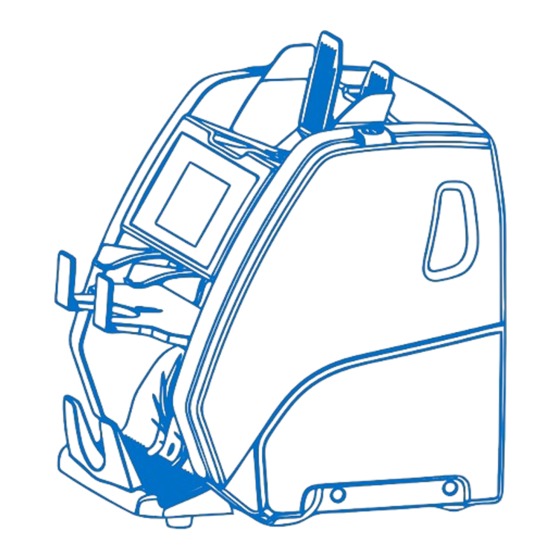










Need help?
Do you have a question about the 800 and is the answer not in the manual?
Questions and answers