Summary of Contents for Grosvenor Janus C4
- Page 1 janus Getting Started Guide Email: info@grosvenortechnology.com Telephone: +44 (0)1279 838000 Web: www.grosvenortechnology.com...
- Page 2 Introducing Janus C4 janus Janus C4, is a network-enabled platform that allows you to manage your buildings security systems from one system; quickly, easily and in a timely manner. Janus C4 The hardware is based on a modular architecture: two variants of...
- Page 3 Introducing Janus C4 Janus C4 Configurator Application Installing and configuring a Janus C4 system is straightforward with the Configurator application, which will discover your controllers and allow you to configure them easily. See page 23 Janus C4 Client + Configurator...
-
Page 4: Network Configuration
Network Configuration IP ONLY NETWORK Switch RS485 ONLY NETWORK Switch RS-485 Line Header (6 controllers maximum supported by an RS-485 Line Header) RS485 HYBRID - IP AND RS485 NETWORK Switch RS-485 Line Header (6 controllers maximum supported by an RS-485 Line Header) RS485 Page 4... -
Page 5: Power Options
Power Options PoE POWER Single-Blade Controller with Lithium-Polymer Battery PoE+ switch / injector Readers, locks and CAT5e Mains other connected I/O or above devices Power (100m max) LOCAL POWER Multi-Blade Controller with PSU and Enclosure Readers, locks and other connected I/O devices Mains Power... - Page 6 Single-Blade Controller The Single-Blade controller is designed to be located close to a door or when limited space is available. It has an integral case which supports either one 2 Door Blade (supporting 2 doors and 2 readers), or one I/O Blade (supporting up to 8 supervised inputs and 8 volt-free relay outputs) or one OSDP blade (supporting up to 2 doors and 4 readers).
- Page 7 If using PoE, IP connection will apply power to controller it will be visible to the the controller. Janus C4 Configurator application. Connect a suitable 12V external power supply, if required. If using PoE there is no need to follow this step.
- Page 8 Multi-Blade Controller The Multi-Blade controller is ideal for installing in a centralised location, such as a riser cupboard or server room. Each controller can support up to four different Blades, enabling the connection of up to 8 doors / 8 readers, if four Door Blades are fitted.
- Page 9 Select the most appropriate option: either configuration IP must be connected first. 5A (2.1mm circular jack) or 8A (4-pin screw terminal). Once power is applied to the controller it will be visible to the Janus C4 Configurator application. Need more information? www.gtl.biz/jc4doc Page 9...
- Page 10 RS-485 Line Header The RS-485 Line Header is used for when RS-485 controller communication is required. The Line Header is connected to the IP network and allows communication for up to 6 controllers (multi or single controllers) on an RS-485 line. Please note that all RS-485 only controllers must first be configured via IP.
- Page 11 Connect a suitable 12V external power supply, if required. Once power is applied to the controller it will be visible to the Janus C4 If using PoE there is no need to follow this Configurator application. step.
- Page 12 2 Door Blade Reader Connections 2 DOOR BLADE Advance Reader connections +12 V +5 V +12 V RS485 A +5 V RS485 B ADVANCE Clock/D1 RS485 A Data/D0 RS485 B Valid Clock/D1 Door/ Beeper Data/D0 Tamper Reader 1 Valid +12 V Beeper Sounder Tamper...
-
Page 13: Lock Connections
Setting up Lock Connections Fail Secure Lock Fail Safe Lock with Break Glass A Fail Safe lock requires A Fail Secure lock requires power to lock the door. The power to release the lock. The door would be unlocked in door would remain locked in the case of a power failure. - Page 14 OSDP Blade Reader Connections OSDP Reader connections +12 V +5 V RS485 A RS485 B Door / OSDP Door Connections Contact Only (no fault detection) +12 V Sounder Sounder Exit switch Sensor Door sensor The Door Sensor circuit may also be configured with 1K line resistors for fault detection.
- Page 15 Setting up Lock Connections Fail Secure Lock Fail Safe Lock with Break Glass A Fail Safe lock requires power to lock A Fail Secure lock requires power the door. The door would be unlocked to release the lock. The door would in the case of a power failure.
- Page 16 Setting up an I/O Blade The I/O Blade can be used with either the Single- I/O BLADE Blade controller or the Multi-Blade controller to In + support extra peripherals. In + Input Connections In + Input switch In + In + Inputs In + Supervised, may optionally be used with line...
- Page 17 When accessing Janus C4 the application username is support and the password is Support123! Note: This only applies if you are using the Janus C4 mini-PC. If you install the Janus C4 application manually the default username is support and the password is support.
- Page 18 Janus C4 Mini PC If you are using the Janus C4 Mini PC, it comes with Janus C4 already installed and ready to use, however it is unlikely that the Mini PC will come with the network settings relevant to your installation.
- Page 19 Altering the Network Settings On the mini-PC close the Janus C4 software and Advance Configurator, open up the services app and restart the service ‘Janus C4 Application Server’, note that restarting the mini-PC is also acceptable. Once completed log into Janus C4 and the Advance configurator and bring online...
- Page 20 Installing a Janus C4 System If you aren’t using the Mini PC, you need to install the Janus C4 and Janus Advance Configurator software on a suitable desktop PC or server. The software mentioned can be found and downloaded from the website www.gtl.biz/jc4doc – under the Janus C4 Installer and Support Files section.
- Page 21 IP address of the Janus C4 server. Click on the Install button. This will download the Janus C4 client installer and install the client on this PC/ server The components of Janus C4 Client are installed, the Janus C4 client application can then be added to the desktop if required.
- Page 22 Contact Grosvenor Technology for details of your licence. A valid license is tied to the Janus C4 servers MAC address and must be activated to ensure the correct and permanent operation of the system. A valid license allows the operator to use the Janus C4 system legally.
- Page 23 Advance hardware is performed in the Configurator. The installation of the Configurator program will add a shortcut to the utility on the desktop of the Janus C4 server. Double-click on the desktop icon to access the Configurator utility.
- Page 24 Running the Configurator The Configurator will then start the discovery process and display any Advance controllers found on the network. This discovery process uses IPv6 so any controllers on the physical network will be found. Total number of controllers that have been found on the network. Specific controllers can also be searched for by name.
- Page 25 Under the Basic Setting, do not edit the Default URI for the controller. Leave this as the default, http://xxx.xxx.xxx.xxx:8080/janusc4 (where xxx. xxx.xxx.xxx is the IP address of the Janus C4 server) Under the application role select either IP Controller or 485 Controller, note that to configure an RS-485 controller you must first have added the line header that the RS-485 controller will talk too.
- Page 26 5 to 10mins As changes are made in the configurator, the system will detect that these need to be sent to Janus C4 and a prompt to sync the changes will appear on the toolbar, Pending changes.
- Page 27 Configure a Reader The Reader option allows you to add and delete readers, as well as setting all the attributes for a reader. To add a Wiegand reader, select the Readers from the menu and press the + button. To add an OSDP reader, select the readers from the menu and press the ˅...
-
Page 28: Configure A Door
Configure a Door The Door option allows you to add and delete doors, as well as setting all attributes for a door. To add a door, select the doors option from the menu and press the + button Under the Basic tab the following can be set Sensor Type Description Select if you have a door contact,... - Page 29 Drivers for many security devices can be installed in Janus C4. Operators of the Janus C4 system can be assigned roles according to policy, from monitoring and dispatch to assigning cards. Janus C4 provides operators with a wide range of tools for the following:...
- Page 30 Janus C4 Integration Guides Janus C4 Datasheets Janus C4 Installer and support files Note: It is required that you attend training before the fitting of Janus C4 to book training please visit https://www.grosvenortechnology.com/janus-c4-training/ book onto either the commissioning course or system design course as required Visit the site www.gtl.biz/jc4doc...
- Page 31 Grosvenor Technology Ltd. Endeavour House, Coopers End Road, Stansted, Essex, CM24 1SJ United Kingdom Tel: +44 (0) 1279 838000 Email: ac-support@grosvenortechnology.com Web: www.grosvenortechnology.com JC4-GSG v1.3 Mar 2021...
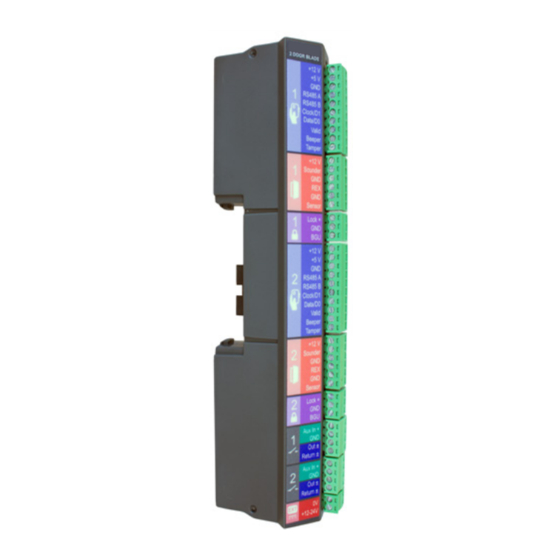



Need help?
Do you have a question about the Janus C4 and is the answer not in the manual?
Questions and answers