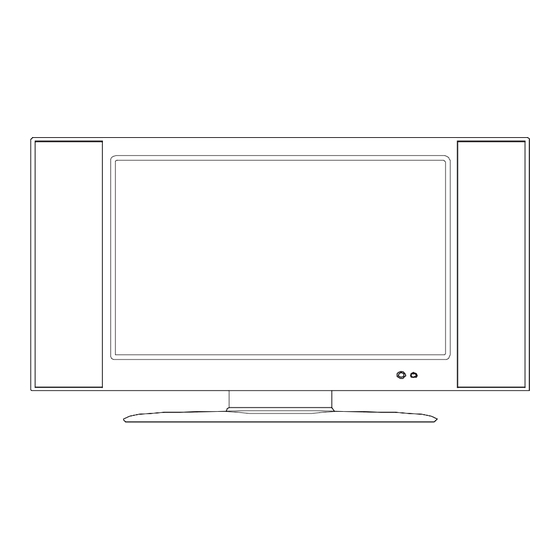
Table of Contents
Advertisement
ACCESSORIES................................................................................................................. 1
FRONT PANEL BUTTONS ................................................................................................ 2
BACK PANEL BUTTONS................................................................................................... 3
REMOTE CONTROL ......................................................................................................... 4
INSTALLATION.................................................................................................................. 6
Connecting RF antenna and Cable TV ....................................................................... 6
Connecting to DVD / Set Top Box............................................................................... 6
Connecting to External Stereo System to Listen to LCD TV Sound............................ 8
Connecting to the Headphone .................................................................................... 8
Connecting to a Computer.......................................................................................... 9
Connecting to A/V Device with SPDIF input ............................................................... 9
Connecting with the power cord ............................................................................... 10
BASIC OPERATION ........................................................................................................ 10
BASIC OPERATION .........................................................................................................11
Turning on the LCD TV ..............................................................................................11
Power On/Off .............................................................................................................11
Select input source ....................................................................................................11
Volume Adjusting .......................................................................................................11
INFO ..........................................................................................................................11
Electronic Program Guide (EPG).............................................................................. 12
Channel Select ......................................................................................................... 12
Sleep Time Setting.................................................................................................... 12
Zoom ........................................................................................................................ 12
Wide ......................................................................................................................... 12
Freeze Picture .......................................................................................................... 12
Using the OSD function ............................................................................................ 13
ADVANCED OPERATION-OSD MENU ........................................................................ 13
Video Menu............................................................................................................... 13
Audio Menu .............................................................................................................. 14
TV Menu ................................................................................................................... 15
Setup Menu .............................................................................................................. 16
Parental Menu .......................................................................................................... 18
TECHNICAL SPECIFICATION ........................................................................................ 22
CARE AND MAINTENANCE ........................................................................................... 23
TROUBLESHOOTING..................................................................................................... 23
Apparatus shall not be exposed to dripping or splashing and no objects filled
with liquids, Such as vases, Shall be placed on the apparatus.
Caution - Danger of explosion if battery is incorrectly replaced. Replace only
with the same or equivalent type.
DANGEROUS VOLTAGE: The lightning flash with
arrowhead symbol, within an equilateral triangle, is
intended to alert the user to the presence of uninsulated
"dangerous voltage" within the product's enclosure that
SA 1965
may be of sufficient magnitude to constitute a risk of
electrical shock to persons.
INSTRUCTIONS:
equilateral triangle to alert the User to the presence of
important
instruction In the literature accompanying the appliance.
SA 1966
Content
The
exclamation point within on
operating
and
maintenance
(servicing)
Advertisement
Table of Contents

Subscribe to Our Youtube Channel
Summary of Contents for Envision L32W698
-
Page 1: Table Of Contents
INSTALLATION... 6 Connecting RF antenna and Cable TV ... 6 Connecting to DVD / Set Top Box... 6 Connecting to External Stereo System to Listen to LCD TV Sound... 8 Connecting to the Headphone ... 8 Connecting to a Computer... 9 Connecting to A/V Device with SPDIF input ... -
Page 2: For Your Safety
WARNING: To prevent fire or shock hazard, do not expose the TV to rain or moisture. Dangerously high voltages are present inside the TV. Do not open the cabinet. Refer servicing to qualified personnel only. -
Page 3: Precautions And Reminders
Don't place the TV in confined spaces or in a box when using it. Unplug immediately if other foreign materials are put inside TV box or if the TV fell down. Prohibit/Avoid opening TV cabinet... - Page 4 Avoid direct sunlight, dusty, high humidity and smoky areas. Call service personnel to clean the internal part of the TV once a year. Do not place the display near water, such as bathtub, washbasin, kitchen sink laundry tub, swimming pool or in a damp basement.
-
Page 5: Important Safety Instructions
13. The TV should be operated only from the type of power source indicated on the label. If you are not sure of the type of power supplied to your home, consult your dealer or local power company. - Page 6 Please, make sure to connect the power plug to the wall outlet socket after connecting the TV to the adapter! 22. Objects and Liquid Entry – Care should be taken so that objects do not fall...
-
Page 7: Accessories
ACCESSORIES Thank you for purchasing this LCD-TV. This LCD-TV package comes with: LCD TV User’s Guide book Remote control Battery AAA x 2 Power Cord RCA A/V Cable... -
Page 8: Front Panel Buttons
FRONT PANEL BUTTONS Volume Down Volume Up On Screen Display Menu On/Off CH Down CH Up Enter Power ON/OFF button Remote Control Receiver ❾ Power LED Indicator (Only for DTV source in this model.) Note: 1. Press VOL+ and MENU buttons at the same time to lock power button, and press VOL+ and MENU buttons again to unlock it. -
Page 9: Back Panel Buttons
BACK PANEL BUTTONS SPDIF Optical output Cable/Air TV input Audio output (left/right) AV/ S-Video signal Audio input (left/right) YPbPr signal Audio input (left/right) Power (AC input) HDMI Input Terminal Headphone Jack VGA signal input PC Audio input YPbPr signal input... -
Page 10: Remote Control
REMOTE CONTROL... - Page 11 FAV.CH MENU Power On/Off Select Mono, Stereo or SAP sound Display current information Select Sound modes Set timer to turn off TV “Freeze-Frame” the current screen Adjust window size Directly channel select Adjust volume UP/DOWN Select electronic program guide (EPG)
-
Page 12: Installation
(ATSC) can be found by the scanning of “AIR” in the AUTO SCAN function. See page 2) Cable TV: Connect the LCD TV to the cable with CATV and Digital cable. Preset the cable TV channels into memory with AUTO SCAN function when using a cable TV system. The cable input jack both support CATV and Digital cable systems. - Page 13 2) With S-Video cable: 3) With YPbPr cable: 4) With HDMI cable: S-Video Cable (not supplied) VCD or DVD Player YPbPr Cable (not supplied) VCD or DVD Player VCD or DVD Player HDMI Cable (not supplied) Audio in Cable (not supplied) Audio in Cable (not supplied) (DVD Player should have...
-
Page 14: Connecting To External Stereo System To Listen To Lcd Tv Sound
With HDMI-DVI cable: Connecting to External Stereo System to Listen to LCD TV Sound Connect the audio output terminal of the LCD TV to audio in terminal of the stereo system (stereo system sold separately). Connecting to the Headphone Connect the headphone to the headphone output terminal of the LCD TV. (Headphone sold separately). -
Page 15: Connecting To A Computer
Connect the VGA cable from VGA output of the computer to the VGA terminal input of your LCD TV. Also, connect the Audio In cable (green) from the audio output of your computer to the audio input terminal (green) of the LCD TV. -
Page 16: Connecting With The Power Cord
Connecting with the power cord Connect the power cord to the AC inlet on the back of your LCD TV, after all connections have been completed, and plug the other end of the power cord into a correctly grounded electrical outlet. -
Page 17: Basic Operation
BASIC OPERATION To operate your LCD TV, you may use the TV remote control or top panel buttons to select input source, change channels, or adjust volume. Turning on the LCD TV Before using the LCD TV: 1. Connect external equipment properly. -
Page 18: Electronic Program Guide (Epg)
Return to the previous channel, press RETURN button. ※ How to switch between Air TV and Cable TV? When in TV mode, press TV/CATV button to switch, or go to the Tuner Mode in the TV menu to select. Sleep Time Setting Repeatedly press SLEEP button to set the off timer. -
Page 19: Using The Osd Function
—To adjust the picture quality In TV, AV, S-Video, YPbPr, HDMI source: (When in AV, S-Video, YPbPr or HDMI source, the TV option on the left does not appear.) In VGA source: Picture Mode: To select picture mode between User, Cinema, Sport, Vivid, and Hi-Bright. -
Page 20: Audio Menu
Phase: To adjust delay time of phase in order to reduce the noise of picture. Clock: To adjust delay time of clock in order to reduce the noise of picture. Audio Menu —To set the audio quality and status In TV source:... -
Page 21: Tv Menu
—To set up for TV It is only active in TV source. Tuner Mode: To select Cable or Air as the TV source. Select “Cable” if you want to watch Cable TV channels, and select Air to watch Air TV channels. -
Page 22: Setup Menu
—To set up OSD window In TV, AV, S-Video, YPbPr, HDMI source: (When in AV, S-Video, YPbPr or HDMI source, the TV option on the left does not appear.) In VGA source: OSD Language: To select an OSD language from English, Spanish or French. - Page 23 TEXT1~TEXT4, Off) Digital Closed Caption: To select closed caption signal formats and set up caption modes for digital TV channels. (Service1~6, Off) Digital Caption Style: Press ◄► to select Caption Style from “As Broadcaster” or “Custom”. When “Custom” is selected, use ▲▼ to select the desired controls, ◄► to...
-
Page 24: Parental Menu
—To set up Parental Control options It is active in all input sources. (When in AV, S-Video, YPbPr, HDMI, or VGA source, the TV option on the left does not appear.) Enter password and the screen below will show. (The default password is 0000.) - Page 25 Program Block: To set TV and Movie Ratings. Rating Enable: Choose “On” to enable the below settings. U.S. TV Ratings: To adjust TV blocking level in the US. You can select between TV-Y, TV-Y7, TV-G, TV-PG, TV-14, or TV-MA. The TV Ratings in the US are defined as following.
- Page 26 U.S. Movie Ratings: To adjust movie blocking level in the US. You can select between G, PG, PG-13, R, NC-17, or X. The Movie Ratings in the US are defined as following. General audience Parental guidance suggested PG-13 Parents strongly cautioned Use ENTER button to block or unblock the ratings, and use MENU to exit.
- Page 27 Use ENTER button to block or unblock the ratings, and use MENU to exit. Block Unrated: To block unrated movie or TV programs. Input Block: To set the input source to be blocked. Users will not be able to watch the content coming from the blocked input source.
-
Page 28: Technical Specification
Preset Timing Mode (Pre-adjusted to GTF® 1360 x 768 @ 60 Hz) Warning: Do not set the graphics card in your computer to exceed these refresh rates; doing so may result in permanent damage to the LCD TV Note: Product Specifications are subject to change without notice. -
Page 29: Care And Maintenance
Place your LCD TV away from the sun to reduce glare. Put your LCD TV in a well ventilated area. Do not place anything heavy on top of your LCD Make certain your LCD TV is installed in a clean and moisture-free area.



Need help?
Do you have a question about the L32W698 and is the answer not in the manual?
Questions and answers