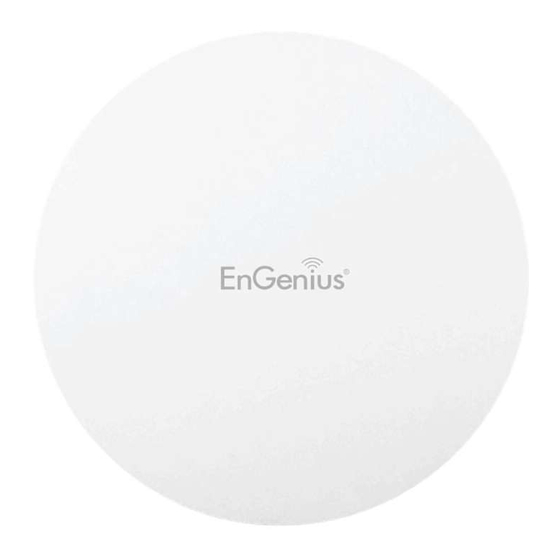
Summary of Contents for EnGenius EWS330AP
- Page 1 Business Solutions User Manual EWS330AP version 1.3 Dual Band AC1300 Indoor Access Point...
- Page 2 IMPORTANT To install this Access Point please refer to the Quick Installation Guide included in the product packaging.
-
Page 3: Table Of Contents
Table of Contents Chapter 1 Product Overview........... 4 Wireless MAC Filtering..............41 Key Features/Introduction............5 Chapter 8 Management............43 System Requirements / Package Contents ......6 Management VLAN Settings..........44 Technical Specifications............... 7 Advanced Settings............... 45 Physical Interface................9 Time Zone..................48 Auto Reboot Settings..............49 Chapter 2 Before You Begin .......... -
Page 4: Chapter 1 Product Overview
Chapter 1 Product Overview... -
Page 5: Key Features/Introduction
Features and specifications subject to change without notice. Trademarks and registered trademarks are the property of their respective owners. For United States of America: Copyright © 2018 EnGenius Technologies, Inc. All rights reserved. -
Page 6: System Requirements / Package Contents
2.4GHz frequency band (with 4ss/VHT40 clients). System Requirements The following are the Minimum System Requirements in order configure the device: • Computer with an Ethernet interface or wireless network capability • Windows OS (XP, Vista, 7, 8), or Mac OS, Linux-based operating systems • Web-browsing application (i.e. Edge, Internet Explorer, Chrome, Firefox, Safari, or another similar browser application) Package Contents The EWS330AP package contains the following items (all items must be in package to issue a refund): • One EWS330AP Access Point • Power Adapter (12V/1A) • T-Rail Mounting kit (9/16’’ and 15/16’’’) • Quick Installation Guide • Wall Mount screw set... -
Page 7: Technical Specifications
Technical Specifications - EWS330AP Interface: Radio Specification - 1 x 10/100/1000 BASE-T RJ-45 Ethernet Ports Dual Concurrent Radio: - 1 x DC Jack - 2.4 GHz: 802.11b/g/n with max data rate up to 400 Mbps - 1 x Reset buttom - 5 GHz: 802.11a/n/ac with max data rate up to 867 Mbps - LED Indicators Transmit Power: - Max transmit power is limited by regulatory power Dimensions (W x D x H): Radio Chains/Spatial Streams: - 132.4 mmx 37.4mm - 2 x 2: 2 Weight (Without accessories): Supported Radio Technology: 179g - 802.11b: Direct-Sequence Spread-Spectrum (DSSS) Mounting: - 802.11a/g/n/ac: Orthogonal Frequency-Division Multiplexing (OFDM) - Wall mount (Mount Access Point on a flat wall) / Ceiling Mounting (Assemble Channelization: a mounting bracket for drop ceiling) - 802.11ac with 20/40/80 MHz channel width Environment: - 802.11n with 20/40 MHz channel width... - Page 8 Technical Specifications - EWS330AP continued Band Steering Mobility: - PMKSA support for fast roaming Security: - WEP encryption: 64/128/152-bitSecurity: - WEP encryption: 64/128/152-bitLED Indicator - WPA/WPA2 Enterprise/PSK - Hidden SSID - MAC address filtering (up to 50 MAC) - Client isolation Management Deployment Options - Standalone Mode - Managed Mode (by Neutron Switch or ezMaster)
-
Page 9: Physical Interface
Physical Interface (EWS330AP) 1. LED Indicator 2. Ceiling (Wall) Mount Hole: Using the provided hardware, the EWS330AP can be attached to a ceiling or wall. 3. Reset Button: Press and hold for over 10 seconds to reset to factory default settings. 4. 10/100 LAN Ports: One RJ45 access port 5. DC-Jack 12V DC IN for Power... -
Page 10: Chapter 2 Before You Begin
Chapter 2 Before You Begin... -
Page 11: Computer Settings
Computer Settings Windows XP/Windows 7/Windows 8/Windows 1b. Move your mouse to the lower right hot corner to display the Charms Bar and select the Control Panel in Windows 8 OS. In order to use the Access Point, you must first configure the TCP/IPv4 connection of your Windows OS computer system. 1a. Click the Start button and open the Control Panel Windows 8 1c. - Page 12 4. Select Internet Protocol Version 4 (TCP/IPv4) and then 2a. In Windows XP, click Network Connections. select Properties. 2b. In Windows 7/Windows 8/Windows 10, click View Network Status and Tasks in the Network and Internet section, then select Change adapter settings. 3. Right click on Local Area Connection and select Properties. 5.
- Page 13 Note: Ensure that the IP address and Subnet mask are on the same subnet as the device. For example: AP IP address: 192.168.1.1 PC I P a ddress: 1 92.168.1.2 – 1 92.168.1.255 PC Subnet mask: 255.255.255.0...
- Page 14 Apple Mac OS X 4. In Configure IPv4, select Manually. 1. Go to System Preferences (Which can be opened in the 5. Enter an IP address that is different from the Access Applications folder or selecting it in the Apple Menu). Point and Subnet mask then press OK. 2.
- Page 15 AC/DC Cable 3. Connect the Power Adapter DC connector to the DC-IN port of the EWS330AP and the Power Adapter to an available electrical outlet. Once both connections are secure, verify the following: Power a) Ensure that the POWER light is on (it will be orange).
-
Page 16: Mounting The Access Point
Mounting the EWS330AP Attaching the EWS330AP to a ceiling : with the wall; screw the included screw into the achors. 1. Slide the ceiling mount base into the slot of this Access 5. Place the Access point against the wall with the Point. mounting screw heads 2. - Page 17 6. Use the bracket screw provided to secure the AP to the bracket.
-
Page 18: Chapter 3 Configuring Your Access Point
Chapter 3 Configuring Your Access Point... -
Page 19: Default Settings
Configuring Your Access Point This section will show you how to configure the device 2. The default username and password are: admin. Once you have entered the correct username and password, using the web-based configuration interface. click the Login button to open the web-based Default Settings configuration page. Please use your Ethernet port or wireless network adapter to connect the Access Point. IP Address 192.168.1.1 Username/Password... -
Page 20: Chapter 4 Building A Wireless Network
Chapter 4 Building a Wireless Network... -
Page 21: Access Point Mode
The EWS330AP has the ability to operate in various modes. This chapter describes the operating modes of above three models. Access Point Mode In Access Point Mode, the EWS330AP behaves like a central connection for stations or clients that support IEEE 802.11a/b/g/n networks. The stations and clients must be configured to use the same SSID (Service Set Identifier) and security password to associate with the EWS330AP. The EWS330AP supports up to eight (8) SSIDs per band (16 total) at the same time for secure access. 2.4 GHz 5 GHz Client... -
Page 22: Ap Mesh Mode
AP Mesh Mode Under the AP Mesh mode, the EWS330AP can be used as the central connection hub for station or clients that support IEEE 802.11 b/g/n network. Under this mode, the EWS330AP can be configured with the same Mesh SSID and security password in order to associate with other EWS330AP, as well as connect with clients under the same SSID and encryption signatures. For example, you would use one band to connect Access Points in range with Mesh mode and the other band to broadcast traffic on the network. WS330AP... -
Page 23: Chapter 5 Overview
Chapter 5 Overview... -
Page 24: Overview
Overview Save Changes Note: VLAN ID is only applicable in Access Point, WDS AP or WDS BR mode. This page lets you save and apply the settings shown under Unsaved changes list, or Revert the unsaved changes and revert to the previous settings that were in effect. The Memory Information section shows usage of •... - Page 25 • The LAN Information section shows the Local Area Network settings such as the LAN IP Address, Subnet mask, Primary DNS Address, Secondary DNS Address, status of DHCP client, and status of Spanning Tree protocol (STP). The Wireless LAN Information 2.4 GHz/5 GHz section shows wireless information such as Operation Mode, Frequency, and Channel. Since this Access Point supports multiple-SSIDs, information about each SSID, the ESSID, and security settings, are displayed...
-
Page 26: Connections
Connections Realtime 2.4 GHz/5 GHz Connection List Realtime Click the connection link under the Overview menu displays The Realtime section contains the following options: the connection list of clients associated to the AP’s 2.4 CPU Loading: 3 minutes CPU loading percentage GHz/5 GHz, along with the MAC addresses and signal information, it displays current loading, average loading strength for each client. - Page 27 Traffic Loading: 2.4GHz and 5GHz and Ethernet port inbound and outbound traffic by current, average and peak time. Realtime Connection (Pkts): Overview on current active network connections. It displays UDP and TCP packets information and other connection status. UDP connections curve is in blue; TCP connection curve is in green;...
-
Page 28: Chapter 6 Network
Chapter 6 Network... -
Page 29: Basic/Ip Settings/Spanningtree Settings
Basic IPv4/IPv6 Settings Primary/Secondary DNS: The primary/secondary DNS address for this device. This page allows you to modify the device’s IP settings. Save: Click Save to confirm the changes. Spanning Tree Protocol (STP) Settings This page allows you to modify the Spanning Tree settings. Enabling the Spanning Tree protocol will prevent network loops in your LAN network. IP Network Settings: Select whether the device IP address will use a static IP address specified in the IP address field Spanning Tree Status: Enables or Disables the Spanning... - Page 30 bridge in the spanning tree does not send a hello packet for a long period of time, it is assumed to be inactive. Forward Delay: Specifies Bridge Forward Delay in seconds. Forwarding delay time is the time spent in each of the Listening and Learning states before the Forwarding state is entered. This delay is provided so that when a new bridge comes onto a busy network, it analyzes data traffic before participating in the network.
-
Page 31: Chapter 7 2.4 Ghz & 5 Ghz Wireless
Chapter 7 2.4 GHz & 5 GHz Wireless... -
Page 32: Wireless Settings
2.4GHz to operate at their slower rates. Before implementing this feature, we suggest you to assure the both 2.4GHz and 5GHz SSID, as welll as security settings *Band Balance: When band steering is configured to must be the same. EnGenius Band Steering supports Band Balance mode, the AP will steer dual band capable following advanced settings, client devices to 5GHz when the RSSI value of these client devices on 5GHz radio is more than set one. -
Page 33: 2.4 Ghz/5 Ghz Wireless Network
Access Point on base stations and Access Points and is Client Bridge on Client Premise Equipements (CPE). Meanwhile, EnGenius outdoor devices also support WDS modes for peer to peer or peer to multi-peer connections. Wireless Mode: Scrow down this list to select wireless broadcasting standard on 2.4GHz and 5GHz frequency... -
Page 34: Wireless Security
Wireless Security Input Type: ASCII: Regular Text (recommended) The Wireless Security section lets you configure the AP’s Hexadecimal Numbers (For advanced users) security modes Key Length: Select the desired option and ensure that wireless clients use the same setting. Your choices are 64, 128, and 152-bit password lengths. Default Key: Select the Key you wish to be the default. Transmitted data is ALWAYS encrypted using the Default Key; the other Keys are for decryption only. You must enter a Key Value for the Default Key. - Page 35 * Setting of WPA-PSK, WPA2-PSK and WPA-PSK Mixed (Pre-Shared Key): Encryption: You may select AES, TKIP or Both (TKIP+AES) to be the encryption type you would like. Please ensure that your wireless clients use the same settings. Passphrase: Wireless clients must use the same Key to associate the device. If using ASCII format, the Key must * Setting of WPA-Enterprise & WPA2-Enterprise (Pre- be from 8 to 63 characters in length. If using HEX format, Shared Key): the Key must be 64 HEX characters in length.
- Page 36 Radius Secret: Enter the secret required to connect to the Radius server. Radius Accounting: Enable or disable accounting feature. Radius Accounting Server: Enter the IP address of the Radius accounting server. Radius Accounting Port Enter the port number used for connections to the Radius accounting server.
-
Page 37: Wireless Advanced
Wireless Advanced Save: Click Save to confirm the changes. Wireless Traffic Shaping Traffic shaping regulates the flow of packets leaving an interface to deliver improved Quality of Service. Enable Traffic Shaping: Default is disable. You may check this option to enable Wireless Traffic Shaping per SSID. Download Limit: Specifies the wireless transmission speed used for downloading. Upload Limit: Specifies the wireless transmission speed used for uploading. Per User: Check this option to enable wireless traffic shaping per user function. - Page 38 Fast Roaming Enable the function to serve mobile client devices that roam from Access Point to Access Point. Some applications running on Client devices require fast re-association when they roam to a different Access Point Enable Fast Roaming: Enable or disable fast roaming Please enter the settings of the SSID and initialize the Security feature.
-
Page 39: Guest Network Settings
Guest Network Settings Adding a guest network to allow visitors to use the internet Client Isolation: Click the appropriate radio button to allow without giving out your office or company wireless security. or prevent communication between client devices. You can add a guest network to each wireless network in IP address: The IP Address of this device. -
Page 40: Rssi Threshold
RSSI Threshold Enable : Enable the Fast Handover feature by ensuring that each client is served by at least one Access Point at any time. Access Points continuously monitor the connectivity quality of any client in their range and efficiently share this information with other Access Points in the vincinity of that client to coordinate which of them should serve the client best. -
Page 41: Wireless Mac Filtering
Wireless MAC Filtering Wireless MAC Filtering is used to allow or deny network ACL (Access Control List) Mode: Determines whether access to wireless clients (computers, tablet PCs, NAS, network access is granted or denied to clients whose MAC smartphones, etc.) according to their MAC addresses. You addresses appear in the MAC address table on this page. can manually add a MAC address to restrict permission to Choices given are: Disabled, Deny MAC in the list, or Allow access EAP1750H. The default setting is: Disable Wireless... - Page 42 Wireless Advanced This page allows you to configure advanced wireless settings for the EWS550AP/EWS510AP/EWS511AP. It is Data Rate: Select a data rate from the drop-down list. The recommended that the default settings are used unless data rate affects throughput of data in the EAP1750H. the user has experience with more advanced networking The lower the data rate, the lower the throughput, though features.
-
Page 43: Chapter 8 Management
Chapter 8 Management... -
Page 44: Management Vlan Settings
MGMT VLAN Settings Management VLAN Settings This page allows you to assign a VLAN tag to packets sent DHCP server supports the reconfigured VLAN ID and over the network. A VLAN is a group of computers on a then reconnect to this AP using the new IP address. network whose software has been configured so that they behave as if they were on a separate Local Area Network (LAN). -
Page 45: Advanced Settings
Advanced Settings SNMP Settings SNMP Enable/Disable: Enables or disables the SNMP feature. This page allows you to assign the Contact Details, Location, Contact: Specifies the contact details of the device. Community Name, and Trap Settings for a Simple Network Location: Specifies the location of the device. Management Protocol (SNMP). SNMP is a networking management protocol used to monitor network attached Community Name (Read Only): Specifies the password devices. SNMP allows messages (called protocol data units) for the SNMP community for read only access. - Page 46 Engine ID: Specifies the engine ID for SNMPv3. Email Alert Apply Save: Click Apply Save to apply the changes. You can use the Email Alert feature to send messages to the configured email address when particular system CLI Settings events occur. Note: Do NOT use your personal email address as it can unnecessarily expose your personal email login credentials.
- Page 47 Username: Enter the username for the email account that will be used to send emails. Password: Enter the password for the email account that will be used to send emails. SMTP Server: Enter the IP address or hostname of the outgoing SMTP server.
-
Page 48: Time Zone
Time Zone Time Setting Manually Set Date and Time: Manually specify the This page allows you to set the internal clock of the AP. date and time. Synchorize with PC: Click this button to synchorize Date and time of this AP with the PC. Automatically Get Date and Time: Select Automatically Get Date and Time and check whether you wish to enter the IP address of an NTP server or use the default NTP server to have the internal clock... -
Page 49: Auto Reboot Settings
Auto Reboot Settings You can specify how often you wish to reboot the AP. Auto Reboot Setting: Enables or disables the Auto Reboot function. Timer: Select the day and enter the time you would like to reboot automatically. Save: Click Save to apply the changes. -
Page 50: Wi-Fi Scheduler
Wi-Fi Scheduler SSID Selection: Select a SSID from the drop-down list. Schedule Templates: Select a schedule template from the The Wi-Fi Scheduler can be created for use in enforcing drop-down list. rules. For example, if you wish to restrict web access to Mon-Fri from 3pm to 8pm, you could create a schedule Day(s): Place a checkmark in the boxes for the desired days selecting Mon, Tue, Wed, Thu and Fri while entering a Start... -
Page 51: Tools
Tools Ping Test Parameters Start Ping: Click Start Ping to begin pinging the target device (via IP). This page allows you to analyze the connection quality Traceroute Target: Enter the IP address or domain name of the AP and trace the routing table to a target in the you wish to trace. - Page 52 Speed Test Parameters / LED Control LED Control This page allows you to implement speed test to realize Control LED on/off for Power, LAN interface, or 2.4 GHz/5 the throughput of a target DUT. GHz WLAN interface. Power: Enables or disables the Power LED indicator. Target IP / Domain Name: Enter an IP address or domain name you wish to impelement a speed test for realizing LAN: Enables or disables the LAN LED indicator.
- Page 53 Device Discovery This page allows you to discover devices from network for Operation Mode, IP Address, System MAC Address and Firmware version.
-
Page 54: Account/Firmware
Firmware Account This page allows you to change the AP username and Firmware Upgrade password. By default, the username is: admin and the This page allows you to upgrade the firmware of the password is: admin. The password can contain from 0 to 12 alphanumeric characters and is case sensitive. -
Page 55: Backup/Restore
Backup/Restore Backup Setting: Click Export to save the current This page allows you to save the current device configured settings. configurations. When you save your configurations, you also can reload the saved configurations into the Restore New Setting: To restore settings that have device through the Restore Saved Settings from a file been previously backed up, click Browse, select the section. If extreme problems occur, or if you have set... - Page 56 User Setting Back Up Setting as Default: Click Backup to backup the user settings you would like to the device’s memory The function allows you to backup the current device for the default settings. configurations into the AP as the default value. If Restore to User Default: Click Restore to restore user extreme problems occur, or if you have set the AP settings to the factory standard settings.
-
Page 57: Log
System Log Log type You may choose one of log types to display logs in the following window. The default log types is All. The AP automatically logs (records) events of possible interest in its internal memory. To view the logged information, click the Log link under the System Manager menu. -
Page 58: Logout/Reset
Logout Logout: Click Logout in Management menu to logout. Once you click reset button, you will see the options for reboot or restore this AP. Please confirm again to logout the system or not. Reboot the device: Click it to reboot this device. Restore to Factory Default: Click it to reset this device to factory default setting. Restore to User Default: Click it to reset this device to user default settings. For realizing the setting method, Reset you may refer page 66 and page 67. In some circumstances, it may be required to force the device to reboot. -
Page 59: Appendix
Appendix... -
Page 60: Fcc Interference Statement
Appendix A Federal Communication Commission Interference Statement This equipment has been tested and found to comply with the limits for a Class B digital device, pursuant to Part 15 of the FCC Rules. These limits are designed to provide reasonable protection against harmful interference in a residential installation. This equipment generates, uses, and can radiate radio frequency energy and, if not installed and used in accordance with the instructions, may cause harmful interference to radio communications. -
Page 61: Ic Interference Statement
Appendix B - IC Interference Statement Industry Canada Statement This device complies with RSS-247 of the Industry Canada Rules. Operation is subject to the following two conditions: (1) This device may not cause harmful interference, and (2) this device must accept any interference received, including interference that may cause undesired operation. - Page 62 FOR MOBILE DEVICE USAGE Radiation Exposure Statement This equipment complies with IC radiation exposure limits set forth for an uncontrolled environment. This equipment should be installed and operated with a minimum distance of 20cm between the radiator & your body. Pour l’utilisation de dispositifs mobiles) Déclaration d’exposition aux radiations: Cet équipement est conforme aux limites d’exposition aux rayonnements IC établies pour un environnement non contrôlé.
-
Page 63: Ce Interference Statement
The full text of the EU declaration of conformity is available at the following internet address: Importer: EnGenius Networks Europe B.V. Importer Address: ESP 240, 5633 AC Eindhoven, The Netherlands Manufacturer : EnGenius Networks. Inc. Manufacturer Address: No.500, Fusing 3rd Rd., Hwa-Ya Technology Park Kuei-Shan Dist., Taoyuan City, Taiwan (R.O.C.) CE DoC Link: https://www.engeniusnetworks.eu/ens500ext-ac-ens500-ac-enstation5-accedoc...










Need help?
Do you have a question about the EWS330AP and is the answer not in the manual?
Questions and answers