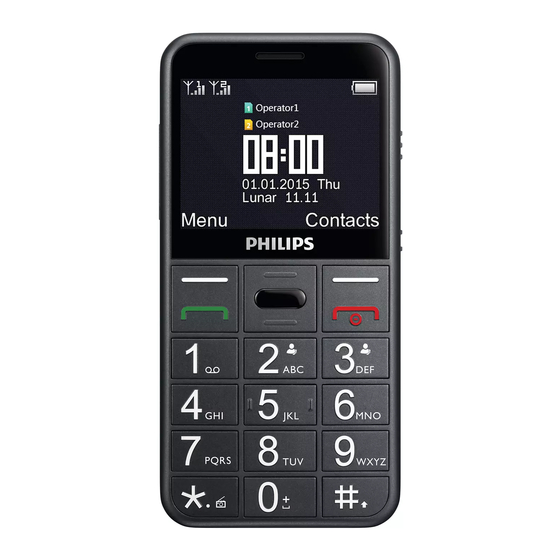
Table of Contents
Advertisement
Available languages
Available languages
Quick Links
Máy Của Bạn
Giắc cắm tai nghe
Chuyển chế
độ SOS
Phím âm lượng
mặt bên
Phím điều hướng
Phím mềm trái
Phím nhận
Phím Xác nhận
Philips không ngừng nỗ lực cải tiến các sản phẩm của mình. Do nâng
cấp phần mềm, một số nội dung trong cẩm nang người dùng này có thể
khác với sản phẩm của bạn. Philips bảo lưu quyền chỉnh sửa cẩm nang
người dùng này hoặc thu hồi bất kỳ thời điểm nào mà không cần báo
trước. Vui lòng coi sản phẩm của bạn là chuẩn.
Cổng USB
1
Chuyển chế độ
đèn pin
TFT LCD
Chuyển chế độ
Khóa/Mở Khóa
Phím mềm phải
Phím gác máy,
Phím bật/tắt nguồn
Advertisement
Table of Contents

Summary of Contents for Philips E310
- Page 1 Phím Xác nhận Cổng USB Philips không ngừng nỗ lực cải tiến các sản phẩm của mình. Do nâng cấp phần mềm, một số nội dung trong cẩm nang người dùng này có thể khác với sản phẩm của bạn. Philips bảo lưu quyền chỉnh sửa cẩm nang người dùng này hoặc thu hồi bất kỳ...
- Page 2 Màn hình chính Màn hình chính của bạn bao gồm các vùng sau: Thanh Trạng thái Các phím tắt Các phím Tìm hiểu về các phím chính. Phím Định nghĩa Chức năng Gọi Gọi hoặc trả lời một cuộc gọi. Nhấn để...
- Page 3 Các Icon & biểu tượng Tìm hiểu về các icon và biểu tượng trên màn hình. Biểu Định nghĩa Chức năng tượng Yên lặng Máy của bạn sẽ không đổ chuông khi nhận một cuộc gọi. Chỉ rung Máy của bạn sẽ rung khi nhận một cuộc gọi. Các vạch chỉ...
- Page 4 Bắt đầu Lắp SIM và sạc pin Tìm hiểu về cài đặt SIM và sạc pin lần đầu sử dụng. Lắp SIM Tháo nắp sau ra. Lấy pin ra. Lắp SIM. Lắp pin. Thay nắp sau.
- Page 5 Sạc pin Một pin mới được sạc một phần. Biểu tượng pin ở góc trên bên phải cho thấy trạng thái sạc pin. Mội số lời khuyên: • Bạn có thể sử dụng máy trong khi sạc. • Để bộ sạc cắm vào máy khi pin đã sạc đầy không ảnh hưởng đến pin.
- Page 6 Tùy chỉnh máy của bạn Tùy chỉnh máy để đáp ứng các ưu tiên của bạn. Cài giờ & ngày Trên màn hình chính, vào Menu>Thiết đặt> Ngày & Giờ Chọn : Chọn số liệu tùy ý. Cài đặt giờ/ngày Các thiết đặt SIM Vào Menu>...
- Page 7 Sử dụng máy Sử dụng các chức năng gọi cơ bản Học cách thực hiện hoặc trả lời cuộc gọi và sử dụng các chức năng gọi cơ bản. Thực hiện cuộc gọi Nhập số điện thoại. Nhấn để quay số. Nhấn để...
- Page 8 Kích hoạt danh sách đen Vào Menu> Thiết đặt>Thiết đặt cuộc gọi>Danh sách đen>Xóa các số trong danh sách đen Nhấn để kích hoạt chức năng danh sách đen. Thêm số điện thoại vào danh sách đen Vào > Danh sách đen Số...
-
Page 9: Quản Lý Danh Bạ
Bàn phím ảo: Phím/Bàn Chức năng phím ảo Nhấn nhanh để chọn cách nhập và ngôn ngữ. Nhập biểu tượng và dấu chấm câu. Nhấn phím mềm phải để xóa biểu tượng trước đó Nhấn phím điều hướng Lên/Xuống để chọn biểu tượng. Xác nhận tùy chọn. - Page 10 Tìm kiếm một số liên lạc Vào Danh bạ. Nhập một vài chữ cái đầu tiên của tên danh bạ trên thanh tìm kiếm. Chọn số liên lạc từ danh mục. Mội số lời khuyên: • Bạn cũng có thể dùng phím điều hướng để xem các số điện thoại. Quản lý...
-
Page 11: Máy Ghi Âm
Lưu ý: • Báo thức, báo nhắc, các sự kiện đã lên chương trình độc lập với múi giờ. Quản lý lịch của bạn Bạn có thể thêm các kế hoạch vào lịch biểu của mình. Tạo kế hoạch ề Vào Công cụ>Lịch, sử... - Page 12 Phát một tập tin âm thanh Vào Công cụ>Máy ghi âm. Nhấn L >Danh sách, chọn tệp tin âm thanh mà bạn Tùy chọn muốn phát và nhấn để bắt đầu phát. Nhấn L để dừng, nhấn để thoát. Dừng Bluetooth Máy của bạn có...
-
Page 13: Trình Phát Video
Sử dụng các phím sau để điều khiển phát lại: Chức năng Định nghĩa Bắt đầu hay Tạm dừng phát. Bấm phím điều hướng Lên để chọn bài hát trước đó. Bấm phím điều hướng Xuống để chọn bài hát tiếp theo. Bấm phím âm lượng ở... - Page 14 Quản lý tập tin Bạn có thể quản lý tệp tin, thư mục của mình, kể cả việc khởi tạo thư mục mới, xóa thư mục/tệp tin..Chọn thư mục/tệp tin, nhấn L Tùy chọn Chọn tùy chọn tùy ý và nhấn để...
- Page 15 Camera Tìm hiểu chức năng của camera. Bạn hãy dùng điện thoại để chụp ảnh như theo ý muốn. Chụp ảnh Vào Menu> Camera Hướng ống kính vào chủ thể, nhấn phím điều hướng Lên/Xuống để phóng to/thu nhỏ. Nhấn để...
- Page 16 Mội số lời khuyên: • Nếu bạn đã thay đổi thiết đặt mặc định cho các phím, vui lòng vào Thiết đặt>Chung> Các phím chức năng để chọn phím chức năng bật công cụ phóng to kỹ thuật số, vui lòng xem mục Các phím mặc định Thiết đặt TTS Bạn có...
- Page 17 Cài đặt Chung Chức năng Định nghĩa Thiết đặt SIM chính Chọn thẻ SIM chính. Ngôn ngữ Chọn một ngôn ngữ cho máy của bạn. Gọi nhanh Bật/tắt chức năng gọi nhanh. Thiết đặt các số để gọi nhanh Các phím chức Có...
- Page 18 Ngày&Giờ Thiết đặt giờ/ngày, định dạng giờ và ngày. Cài đặt cuộc gọi Chức năng Định nghĩa Quay số đoán Tìm kiếm nhanh và liệt kê số điện thoại của bạn trước trong khi nhập một số trên màn hình chính nếu bật chức năng Quay số...
- Page 19 Thiết đặt TTS Chức năng Định nghĩa Đọc số cuộc gọi tới Bật/tắt chức năng đọc số cuộc gọi tới. Đọc quay số Bật/tắt chức năng đọc quay số. Thiết đặt SOS Chức năng Định nghĩa Số SOS Thiết đặt các số định sẵn cho nút SOS Nội dung SOS Xem/Sửa nội dung tin nhắn SOS.
- Page 20 Bảo vệ pin tránh bị hư hại Bạn chỉ nên sử dụng các Phụ kiện Chuẩn Philips vì nếu sử dụng các phụ kiện khác có thể sẽ làm hỏng điện thoại và gây nguy hiểm đồng thời sẽ làm vô hiệu hóa các chính sách bảo hành máy Philips của bạn.
- Page 21 Phải tuân thủ các quy định của địa phương khi thải các vật liệu vỏ, pin, máy cũ; tốt nhất là nên thực hiện tái chế. Pin và vỏ máy của Philips đều được in các biểu tượng chuẩn với nội dung khuyến khích tái chế...
- Page 22 Pin của bạn có vẻ quá nóng Bạn chắc đang sử dụng bộ sạc không tương thích với máy. Phải luôn sử dụng các phụ kiện chuẩn Philips đi cùng với máy của bạn. Máy của bạn không hiển thị số điện thoại cuộc gọi đến Chức năng này tùy thuộc vào thuê...
- Page 23 Ericsson, Thụy Điển và được cấp phép sử dụng cho Philips. Philips PHILIPS và PHILIPS’ Shield Emblem là các thương hiệu đã được đăng ký của Koninklijke Philips N.V. được sản xuất bởi Shenzhen Sang Fei Consumer Communications Co., Ltd. Được cấp bằng từ Koninklijke Philips N.V.
- Page 24 Thời hạn bảo hành cho Sản Phẩm là MỘT (1) NĂM kể từ thời điểm mua Sản Phẩm, có chứng từ mua kèm theo. Thời hạn bảo hành cho pin sạc gốc hiệu Philips kéo dài sáu (6) tháng kể từ ngày mua.
- Page 25 Làm Thế nào Để Bạn Sử dụng Dịch vụ Bảo hành? a) Bàn giao lại Sản Phẩm cho trung tâm bảo hành ủy quyền của Philips. Bạn có thể liên hệ với văn phòng của Philips tại địa phương để biết được địa chỉ trung tâm bảo hành ủy quyền gần nhất.
-
Page 26: Your Phone
Philips continuously strives to improve its products. Due to software upgrading, some contents in this user guide may be different from your product.Philips reserves the rights to revise this user guide or withdraw it at any time without prior notice. Please take your product as standard. - Page 27 Home screen Your phone’s home screen consists of the following areas: Status Bar Shortcuts Keys Learn about the main keys. Definition Function Dial Make or answer a call. Press to view All calls/Dialed calls/Missed calls/ Received calls. Confirm Confirm an option. Press up/down key to navigate.
- Page 28 Icons & symbols Learn about the icons and symbols on the screen. Icons Definition Function Silent Your phone will not ring when receiving a call. Vibration only Your phone will vibrate when receiving a call. Battery The bars indicate the battery level. You have a new message.
-
Page 29: Getting Started
Getting started Insert SIM card and Charge the battery Learn about installing SIM card and charging the battery for the first use. Insert SIM card Remove the back cover. Take out the battery. Insert the SIM card. Install the battery. Replace the back cover. -
Page 30: Insert A Micro Sd Card (Memory Card)
Charge the battery A new battery is partially charged. The battery icon in the upper-right corner shows the battery level of charging status. Tips: • You can use the phone while it is charging. • Keeping the charger plugged to the mobile phone when the battery is fully charged will not damage the battery. -
Page 31: Customize Your Phone
Customize your phone Customize your phone to match your preferences. Set time & date On the home screen, go to Menu>Settings> Date & Time Select : Select the desired digits. Set time date SIM settings Go to Menu> to set reply Settings>General>Primary SIM Setting call/message or transfer data by SIM1/SIM2. -
Page 32: Using Your Phone
Using your phone Use basic call functions Learn to make or answer a call and use basic call functions. Make a call Enter the phone number. Press dial the number. Press to hang up. Tips: • For international calls, long press "0" to enter the "+" sign for the international prefix. Answer and end a call Press to answer the call. -
Page 33: Receive And Send Messages
Press to activate blacklist function. Add a phone number to blacklist Go to Blacklist>Blacklist numbers Edit the blacklist, add contacts by entering a phone number or select a contact from phonebook. Receive and send messages You can use the menu to send text message, multimedia Messages message. -
Page 34: Manage Your Phonebook
Virtual keypad: Keys/Virtual Function keypad Short press to select input method and language. Enter symbols and punctuations. Press right soft key to delete the previous symbol. Press Up/Down navigation key to select the symbol. Confirm the selection. Note: • Depending on the language you select for your phone, the supported input methods may vary. - Page 35 Enter the first few letters of the name in the search bar. Select the contact from the list. Tips: • You can also use the navigation keys to view the contacts. Manage your contacts Go to , select a contact you want to edit, press to edit the Contacts contact and press L...
-
Page 36: Manage Your Calendar
Manage your calendar You can add schedules on your calendar. Create your schedule Go to Tools>Calendar, use the Up/Down navigation key select a date, and then press L > Options Add event Edit the schedule and press L to save it. Save To change your schedule, select it and then press L Options>Edit... -
Page 37: Audio Player
Press L >List, select the audio file you want to play and Options press to start playback. Press L to stop, press to exit. Stop Bluetooth Your phone can connect to a compatible Bluetooth device for exchanging data. Connect to a Bluetooth device , select Power, press L Go to Tools>... -
Page 38: Video Player
Using the following keys to control playback: Function Definition Start or Pause playing. Press Up navigation key to select previous track. Press Down navigation key to select next track. Press side volume key to adjust volume. Press right soft key to return to the previous menu. - Page 39 Manage your files You can manage your files and folders, including creating new folders, deleting folder/file and so on. Select a folder/file, press L Options Select the desired option and press to confirm. Note: • The insecurity audio, video files and pictures are not recommended to save to your phone.
-
Page 40: Digital Magnifier
Take a photo Go to Menu> Camera Aim the lens at the subject, press the Up/Down navigation key to zoom in/ zoom out . Press to take a photo. Press right soft key LBack to exit. Note: • All the photos taken are saved to My files>Phone or Memory card>Photos. Options Press LOptions in camera mode: Photos: Use Up/Down navigation key to select a photo, press... -
Page 41: Tts Setting
TTS setting You can use the TTS (text-to-speech) function to read out incoming call /dialing number. To turn on/off the TTS function: Go to Settings>TTS Setting>Read incoming call/Read dialing. Select to turn on/off TTS function. On/Off Dedicated keys You can access the preset function directly by pressing dedicated keys. Go to Settings>General>Dedicated keys. -
Page 42: Data&Time
Speed dials Turn on/off speed dial function. Set numbers for speed dial. Dedicated Keys Set the function can be accessed directly by pressing Up/Down navigation key. Auto keypad lock Turn on/off auto keypad lock and set the lock time. View the memory status. Memory status Default factory Restore your phone settings to the default values. -
Page 43: Call Settings
Call settings Function Definition Predictive dial Quick search and list your phone number while entering a number on the home screen if Predictive dial is set to On. Blacklist Turn on/off blacklist function. Set the numbers to be rejected. Answer mode Select answer mode: Any key or Auto answer. -
Page 44: Sos Settings
SOS settings Function Definition SOS number Set the preset numbers for SOS button. SOS content View/Edit the content of SOS message. Help View the help information. -
Page 45: Safety & Precaution
You should only use Philips Authentic Accessories, as the use of any other accessories may damage your phone and may be dangerous, and will make all guarantees for your Philips phone null and void. The use of an unspecified type of battery may also cause an explosion. -
Page 46: Troubleshooting
battery and packaging with standard symbols designed to promote the recycling and appropriate disposal of your eventual waste. :The labeled packaging material is recyclable. :A financial contribution has been made to the associated national packaging recovery and recycling system. :The plastic material is recyclable (also identifies the type of plastic). Hearing Protection When listening to music, adjust the volume to a moderate level. - Page 47 Your battery seems to over heat You might be using a charger that was not intended for use with your phone. Make sure you always use the Philips authentic accessory shipped with your phone. Your phone doesn’t display the phone numbers of incoming calls This feature is network and subscription dependent.
-
Page 48: Trademark Declaration
While there may be differences between the SAR levels of various phones and at various positions, they all meet the international protection standards for exposure to radio waves. The highest SAR value for this Philips E310 model phone when tested for compliance against the standard was 0.495 W/kg. -
Page 49: Limited Warranty
The limited warranty period for the Product extends for ONE (1) YEAR from the date of purchase of the Product, documented by valid proof of purchase. The limited warranty for original Philips rechargeable battery extends for six (6) months from the date of purchase. - Page 50 cost of repair or replacement of the Product and all other related cost incurred in repairing or replacing the Product. d) IMPORTANT - you are required to return the Product together with a valid proof of purchase which must identify the point of purchase, date of purchase, Product model and Product serial number clearly.










Need help?
Do you have a question about the E310 and is the answer not in the manual?
Questions and answers