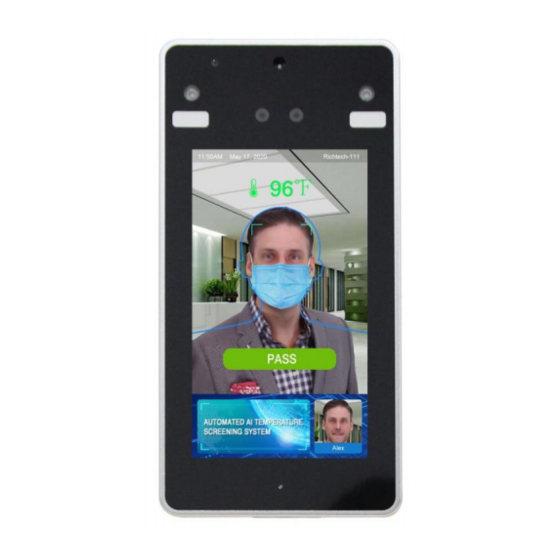
Summary of Contents for RICHTECH V3
- Page 2 PLEASE NOTE: The purpose of this manual is to ensure that the user can use this product correctly, and to avoid danger or damage to the product during operation. Please read this manual carefully before using the product and keep it for future reference.
- Page 3 AATSS V3 is the ultimate all-in-one solution for swift fully-automated contactless temperature screening. 2.Table Stand installation 2.1. Slip the V3 interface cables through the center hole of the Stand Base.
- Page 4 2.2. Screw the V3 mount into the base stand and secure it from the bottom using the helix nut provided. The mount is meant to be screwed in, not forced in directly. 2.3. Connect the Ethernet and Power Cable to the Stand Base connectors.
- Page 5 2.4. Completed installation: 3.Display Pedestal Installation If you ordered a Display Pedestal, the installation method is very similar to the Table Stand.
- Page 6 3.1 Open the stand base and use the screwdriver to remove the backside cover. 3.2 Slip the V3 interface cables through the center hole of the Stand Base.
- Page 7 3.3 Pass all the data interface cables through the hole in the stand backside cover. 3.4 Connect the USB, Ethernet, and Power Cable to the Stand Base connectors.
- Page 8 3.5 Screw the V3 mount into the base stand and secure it from the bottom using the helix nut provided. The mount is meant to be screwed in, not forced in directly. 3.6 Secure the backside cover using screws.
- Page 9 30 - 40 seconds. If you need to manage the V3 through a network, connect the base to your router via an ethernet cable. For instructions on how to set up the network, please refer to the following Software section.
- Page 10 4. About V3 QR Kiosk model The V3 QR Kiosk is designed for easy integration into your local area network and existing access control systems. Combining high-precision infrared temperature detection with face recognition technology and a full suite of software functions, the V3 QR Kiosk is the ultimate all-in-one solution for swift fully-automated contactless temperature screening.
- Page 11 4.1 Install the stand base and the column 4.1.1 Open the back cover of the column 4.1.2 Screw the column with the stand base...
- Page 12 4.1.3 Tighten the stand base 4.1.4 Secure the back cover on the column...
- Page 13 4.1.5 Installation complete...
- Page 14 4.2 Paper Installation ATTENTION: When device shows “OUT OF PAPER.PLEASE CHECK AND ADD PAPER”, you need to check and add paper. 4.2.1 Press the printer button 4.2.2 Put the label paper inside of the printer...
- Page 15 4.2.3 Close the printer cover 4.2.4 Connect the power and Ethernet cable to the stand base connectors...
- Page 16 4.3 QR Code Reading and Temperature Scanning 4.3.1 Put the complete QR code in front of the QR code reading area 4.3.2 After validating the QR code, you can stand in front of the device to start temperature checking...
- Page 17 4.3.3 The printer prints a badge after the scanning 4.4. Software To keep your device updated, please visit www.richtech-ai.com/resources to get the latest software, user manual, and setup tutorial video.
- Page 18 +1-856-363-0570...



Need help?
Do you have a question about the V3 and is the answer not in the manual?
Questions and answers