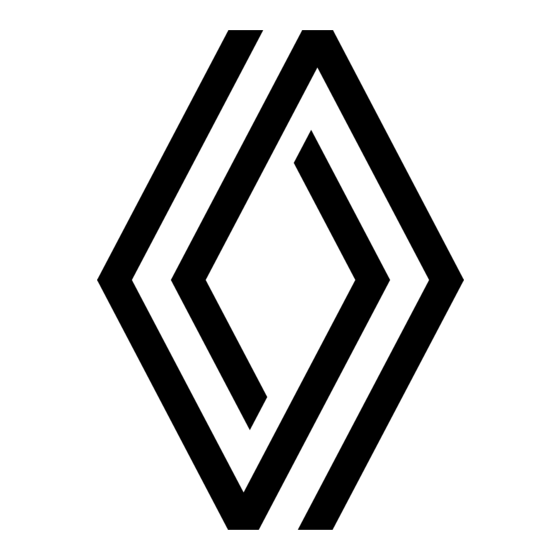
Table of Contents
Advertisement
Quick Links
Advertisement
Table of Contents

Subscribe to Our Youtube Channel
Summary of Contents for Renault R-Plug&Radio+
- Page 1 R-Plug&Radio+...
- Page 3 ﺓﻱﺏﺭﻉﻝﺍ ..............English ..............
- Page 5 ARA–٣٤...
- Page 6 ﺍﻟﻔﻬﺮﺱ ﺍﻷﺑﺠﺪﻱ ()ﺗﺎﺑﻊ ﻉ ٥.ARA → ٢.ARA ............ﻋﻨﺎﺻﺮ ﺍﻟﺘﺤﻜﻢ ٢٤.ARA ................ﻋﻨﺎﻭﻳﻦ ﻑ ٢١.ARA ..............ﻓﺼﻞ ﻣﻄﺎﺑﻘﺔ ﻫﺎﺗﻒ ٢٣.ARA ................ ﻓﺼﻞ ﻫﺎﺗﻒ ﻕ ٩.ARA .................ﻗﻄﻊ ﺍﻟﺼﻮﺕ ﻙ ١٥.ARA ................ﻛﺒﻴﺮ ﻝ ٢٨.ARA ................ﺍﻟﻠﻐﺎﺕ ﻡ ١١.ARA ..............ﻣﺠﻤﻮﻋﺔ ﻣﻮﺟﺎﺕ ١٨.ARA ........®ﻣﺸﻐﻞ ﺍﻟﻤﻠﻔﺎﺕ ﺍﻟﺼﻮﺗﻴﺔ ﺫﻭ ﺗﻘﻨﻴﺔ ﺑﻠﻮﺗﻮﺙ ١٧.ARA ,٧.ARA ............
- Page 7 ﺍﻟﻔﻬﺮﺱ ﺍﻷﺑﺠﺪﻱ ﺕ ١٦.ARA ,١٢.ARA .............i Trafic ﻗﺎﺋﻤﺔ ﺑﻤﺤﻄﺎﺕ ﺍﻟﺮﺍﺩﻳﻮ ١٤.ARA ................tag ID٣ ١٦.ARA ................ ﺗﺤﺪﻳﺚ ١٥.ARA ............ﺗﺤﺴﻴﻦ ﺍﻟﺼﻮﺕ ﻷﻗﺼﻰ ﺣﺪ ﺃ ٩.ARA ................ﺍﻟﺘﺸﻐﻴﻞ ﺍﺗﺼﺎﻝ ٨.ARA ..........®Bluetooth ﺍﻟﺘﻜﻨﻮﻟﻮﺟﻴﺎ ﺍﻟﻼﺳﻠﻜﻴﺔ ٢٣.ARA ,٢١.ARA ............ﺇﺧﻔﺎﻕ ١٥.ARA ..............ﺗﻮﺯﻳﻊ ﺍﻟﺼﻮﺕ ٢٦.ARA ................ﺍﻻﺗﺼﺎﻝ ١٦.ARA ................ﺍﻟﺘﻮﺍﺯﻥ ٢٥.ARA ..............
- Page 8 ﺍﺧﺘﻼﻻﺕ ﺍﻟﺘﺸﻐﻴﻞ (٣/٣) ﺍﻟﺤﻠﻮﻝ ﺍﻷﺳﺒﺎﺏ ﺍﻟﻤﺤﺘﻤﻠﺔ ﻣﻮﺍﺻﻔﺎﺕ .– ﻗﻢ ﺑﺘﺸﻐﻴﻞ ﻫﺎﺗﻔﻚ .– ﺍﻟﻬﺎﺗﻒ ﻣﻄﻔﺊ .ﺍﻟﻬﺎﺗﻒ ﻏﻴﺮ ﻣﻮﺻﻮﻝ ﺑﺎﻟﻨﻈﺎﻡ .– ﺇﻋﺎﺩﺓ ﺷﺤﻦ ﺑﻄﺎﺭﻳﺔ ﺍﻟﻬﺎﺗﻒ .– ﺑﻄﺎﺭﻳﺔ ﺍﻟﻬﺎﺗﻒ ﻓﺎﺭﻏﺔ .– ﺗﻄﺒﻴﻖ ﺍﻟﻬﺎﺗﻒ ﻣﻊ ﺍﻟﻨﻈﺎﻡ ﺍﻟﻬﺎﺗﻔﻲ ﻏﻴﺮ ﺍﻟﻴﺪﻭﻱ – ﻟﻢ ﻳﺴﺒﻖ ﺃﻥ ﺗﻢ ﺗﻄﺒﻴﻖ ﺍﻟﻬﺎﺗﻒ ﻣﻊ ﺍﻟﻨﻈﺎﻡ ﺍﻟﻬﺎﺗﻔﻲ .ﺍﻟﻬﺎﺗﻒ...
- Page 9 ﺧﻠﻞ ﻓﻲ ﺍﻟﺘﺸﻐﻴﻞ (٣/٢) ﺍﻟﺤﻠﻮﻝ ﺍﻷﺳﺒﺎﺏ ﺍﻟﻤﺤﺘﻤﻠﺔ ﻣﻮﺍﺻﻔﺎﺕ ﺇﺧﺮﺍﺝ ﻭﺗﻨﻈﻴﻒ ﺍﻟﻘﺮﺹ ﺍﻟﻤﺪﻣﺞ .ﻣﺘﺴﺦ ﺍﻟﻘﺮﺹ ﻭﻗﺖ ﺍﻟﻘﺮﺍءﺓ ﺍﻷﻭﻟﻲ ﻟﻠﻘﺮﺹ ﺍﻟﻤﺪﻣﺞ CD MP3 .ﻳﺒﺪﻭ ﻃﻮﻳﻼ . ً ﺃﻛﺜﺮ ﻃﻮﻻ ﻣﻬﻼ ً : ﻣﺴﺢ CD MP3 CD MP3 . ﺇﺩﺭﺍﺝ ﺑﺸﻜﻞ ﺇﺧﺮﺍﺝ ﺍﻟﻘﺮﺹ ﺍﻟﻤﺪﻣﺞ ﻣﻮﺿﻮﻉ...
- Page 10 ﺍﺧﺘﻼﻻﺕ ﺍﻟﺘﺸﻐﻴﻞ (٣/١) ﺣﻠﻮﻝ ﺍﻷﺳﺒﺎﺏ ﺍﻟﻤﻤﻜﻨﺔ ﺷﺮﺡ .ﺭﻓﻊ ﺍﻟﺼﻮﺕ ﺃﻭ ﺗﻌﻄﻴﻞ ﺍﻟﻮﻗﻔﺔ .ﺍﻟﺼﻮﺕ ﻓﻲ ﺣﺪﻩ ﺍﻷﺩﻧﻰ ﺃﻭ ﻣﺘﻮﻗﻒ .ﻣﺎ ﻣﻦ ﺻﻮﺕ ﻣﺴﻤﻮﻉ ﻗﻢ ﺑﺘﺸﻐﻴﻞ ﻧﻈﺎﻡ ﺍﻟﺼﻮﺕ، ﺍﺿﻐﻂ ﻋﻠﻰ .ﺍﻟﻨﻈﺎﻡ ﺍﻟﺼﻮﺗﻲ ﻻ ﻳﺘﻢ ﺗﺸﻐﻴﻠﻪ ﺍﻟﻨﻈﺎﻡ ﺍﻟﺼﻮﺗﻲ ﻻ ﻳﻌﻤﻞ ﻭﺷﺎﺷﺔ ﺍﻟﻌﺮﺽ ﻟﻴﺮ .ﻣﻀﺎءﺓ...
- Page 11 ﺃﻭ ، ﺃﺩﺭ ؛ .ﻟﺘﺄﻛﻴﺪ ﺍﻟﻀﺒﻂ ﺃﻭ ، ﺍﺿﻐﻂ ﻋﻠﻰ RENAULT ؛ – ﺍﻧﺴﺦ ﺍﻟﻤﻠﻔﺎﺕ ﻋﻠﻰ ﻣﻔﺘﺎﺣﻚ ﻣﻼﺣﻈﺔ: ﺇﻥ ﻛﺎﻧﺖ ﻟﺪﻳﻜﻢ ﻧﻈﺎﻡ ﻣﻼﺣﺔ، ﻳﺮﺟﻰ ﻣﺮﺍﺟﻌﺔ ﺍﻟﺘﻌﻠﻴﻤﺎﺕ ﺍﻟﺨﺎﺻﺔ ﺑﺎﺳﺘﺨﺪﺍﻡ ﻫﺬﺍ ﺍﻟﻨﻈﺎﻡ ﻓﻲ ﻧﻈﺎﻡ ﺍﻟﺮﺍﺩﻳﻮ؛ – ﺃﺩﺧﻞ ﺍﻟﻤﻔﺘﺎﺡ .ﻟﺘﻌﺪﻳﻞ ﺍﻟﺴﺎﻋﺔ .– ﺍﺗﺒﻊ ﺍﻟﺘﻌﻠﻴﻤﺎﺕ ﺍﻟﻈﺎﻫﺮﺓ ﻋﻠﻰ ﺍﻟﺸﺎﺷﺔ...
- Page 12 ﺿﺒﻂ ﺍﻟﻨﻈﺎﻡ (٢/١) ﺍﻟﺘﻌﺪﻳﻼﺕ ﺍﻟﺼﻮﺗﻴﺔ ﺿﺒﻂ ﺍﻟﻬﺎﺗﻒ ﺭﻧﻴﻦ ﺍﻟﻤﺮﻛﺒﺔ/ﻫﺎﺗﻒ ﻳﻤﻜﻨﻚ ﺍﺧﺘﻴﺎﺭ ﻧﻮﻉ ﺍﻟﺮﻧﻴﻦ ﺍﻟﻤﻔﻀﻞ ﻋﻨﺪ ﺗﻠﻘﻰ ﻋﺮﺽ ﻗﺎﺋﻤﺔ ﺇﻋﺪﺍﺩﺍﺕ ﺍﻟﺼﻮﺕ ﺑﺎﻟﻀﻐﻂ ﻋﻠﻰ ﻋﺮﺽ ﻗﺎﺋﻤﺔ ﺍﻟﺘﻌﺪﻳﻼﺕ ﺑﺎﻟﻀﻐﻂ ﻋﻠﻰ ﺍﻟﺮﻗﻢ ﺍﺗﺼﺎﻝ: ﻧﻐﻤﺔ ﺍﻟﻤﺮﻛﺒﺔ ﺃﻭ ﺍﻟﻬﺎﺗﻒ. ﺍﻟﻮﺻﻮﻝ ﺇﻟﻰ « ﺛﻢ ﺍﺿﻐﻂAudio settings» ﺍﺧﺘﺮ .«Phone settings»ﺍﺧﺘﺮ...
- Page 13 ﺇﺟﺮﺍء ﻭﺗﻠﻘﻲ ﻣﻜﺎﻟﻤﺔ (٢/٢) ﺗﻠﻘﻲ ﻣﻜﺎﻟﻤﺔ – ﻭﺿﻊ ﻣﻜﺎﻟﻤﺔ ﻓﻲ ﺍﻻﻧﺘﻈﺎﺭ : ﻳﺴﺘﻤﻊ ﻣﺤﺪﺛﻜﻢ ﺇﻟﻰ .ﺭﺳﺎﻟﺔ ﺻﻮﺗﻴﺔ ﺗﻄﻠﺐ ﻣﻨﻪ ﺍﻻﻧﺘﻈﺎﺭ ﻋﻨﺪ ﺗﻠﻘﻲ ﻣﻜﺎﻟﻤﺔ، ﻳﻈﻬﺮ ﺭﻗﻢ ﺍﻟﻤﺘﺼﻞ ﻋﻠﻰ ﺍﻟﺸﺎﺷﺔ « )ﻓﻰ ﺣﺎﻟﺔPause» ﻭﻟﻬﺬﺍ، ﻗﻢ ﺑﺘﺤﺪﻳﺪ ﺍﻟﻘﺴﻢ )ﺗﻌﺘﻤﺪ ﻫﺬﻩ ﺍﻟﺨﺎﺻﻴﺔ ﻋﻠﻰ ﺍﻟﺨﻮﺍﺹ ﺍﻟﺘﻲ ﻗﺪ ﺳﺠﻠﺖ «...
- Page 14 ﺇﺟﺮﺍء ﻭﺗﻠﻘﻲ ﻣﻜﺎﻟﻤﺔ (٢/١) ﺇﺟﺮﺍء ﻣﻜﺎﻟﻤﺔ ﺑﻜﺘﺎﺑﺔ ﺭﻗﻢ ﺍﻻﺗﺼﺎﻝ ﺑﺎﺳﻢ ﻣﻦ ﺩﻟﻴﻞ ﺍﻟﻬﺎﺗﻒ « ﺑﺎﻟﻀﻐﻂ ﻋﻠﻰPhone» ﻋﺮﺽ ﻗﺎﺋﻤﺔ ﻋﻨﺪ ﺍﻗﺘﺮﺍﻥ ﺍﻟﻬﺎﺗﻒ، ﻳﺘﻢ ﺗﺤﻤﻴﻞ ﺍﻟﺪﻟﻴﻞ ﺍﻟﺨﺎﺹ ﺑﻪ .«Dial a number» ﺛﻢ ﺍﺧﺘﻴﺎﺭ ﺍﻟﻘﺎﺋﻤﺔ ﺃﻭ .ﻓﻲ ﺍﻟﻨﻈﺎﻡ ﺗﻠﻘﺎﺋ ﻴ ًﺎ ﺍﻛﺘﺐ ﺍﻷﺭﻗﺎﻡ ﺍﻟﻤﻄﻠﻮﺑﺔ ﺑﺎﺳﺘﺨﺪﺍﻡ ﻟﻮﺣﺔ ﺍﻟﻤﻔﺎﺗﻴﺢ ﺃﻭ...
- Page 15 ﺇﺩﺍﺭﺓ ﺩﻟﻴﻞ ﺍﻟﻬﺎﺗﻒ ﺗﺤﺪﻳﺚ ﺩﻓﺘﺮ ﺍﻟﻬﺎﺗﻒ ﺍﺧﺘﻴﺎﺭ ﺃﺣﺪ ﺍﻷﺳﻤﺎء ﻣﻦ ﺩﻟﻴﻞ ﺍﻟﻬﺎﺗﻒ ()ﺑﺤﺴﺐ ﻧﻮﻉ ﺍﻟﻤﺮﻛﺒﺔ ﻳﺘﻢ ﺗﺤﺪﻳﺚ ﺩﻟﻴﻞ ﺍﻟﻬﺎﺗﻒ ﺗﻠﻘﺎﺋﻴﺎ ﻓﻲ ﺍﻟﻨﻈﺎﻡ ﻋﻨﺪ ﻛﻞ .ﺍﺗﺼﺎﻝ ﺍﺧﺘﻴﺎﺭ ﺍﻟﺤﺮﻑ ﺍﻷﻭﻝ ﻣﻦ ﺍﻻﺳﻢ ﻭﺍﻟﺘﺤﻮﻳﻞ ﺇﻟﻰ :ﻳﻤﻜﻦ ﺃﻳﻀﺎ ﺗﺤﺪﻳﺚ ﺍﻟﺪﻟﻴﻞ ﻳﺪﻭ ﻳ ًﺎ ، ﺛﻢ ﺍﻟﻀﻐﻂ ﻋﻠﻰ ﺃﻭ...
- Page 16 ﺗﻮﺻﻴﻞ/ﻓﺼﻞ ﺗﻠﻴﻔﻮﻥ (٢/٢) ﻗﻄﻊ ﻭﺻﻞ ﺍﻟﻬﺎﺗﻒ Échec de connexion :ﻟﻔﺼﻞ ﻫﺎﺗﻔﻜﻢ، ﻳﻤﻜﻨﻜﻢ ﺃﻳﻀﺎ ﻓﻲ ﻧﻈﺎﻡ ﺍﻟﺮﺍﺩﻳﻮ؛ – ﺇﻃﻔﺎء ﻭﻇﻴﻔﺔ Bluetooth® ﺛﻢ ﺍﺧﺘﺮ ﺍﻋﺮﺽ ﻗﺎﺋﻤﺔ ﺍﻻﻋﺪﺍﺩﺍﺕ ﺑﺎﻟﻀﻐﻂ ﻋﻠﻰ :ﻓﻲ ﺣﺎﻝ ﻓﺸﻠﺖ ﻋﻤﻠﻴﺔ ﺍﻟﻮﺻﻞ، ﻳﺠﺐ ﺍﻟﺘﺄﻛﺪ ﻣﻦ .«Bluetooth connection» ﺍﻟﻘﺎﺋﻤﺔ ﻟﻬﺎﺗﻔﻜﻢ؛ – ﺇﺑﻄﺎﻝ ﻓﺎﻋﻠﻴﺔ –...
- Page 17 ﺗﻮﺻﻴﻞ/ﻓﺼﻞ ﺗﻠﻴﻔﻮﻥ (٢/١) ﻭﺻﻞ ﻫﺎﺗﻒ ﺗﻢ ﺗﻄﺒﻴﻘﻪ ﻋﻤﻠﻴﺔ ﻭﺻﻞ ﻳﺪﻭﻳﺔ )ﺗﻐﻴﻴﺮ ﺍﻟﻬﺎﺗﻒ ﺍﻟﺬﻱ ﺗﻢ ﻳﺴﺘﻤﺮ ﺍﻟﺒﺤﺚ ﺣﺘﻰ ﺇﻳﺠﺎﺩ ﺍﻟﻬﺎﺗﻒ ﺍﻟﺬﻱ ﺗﻢ ﺗﻄﺒﻴﻘﻪ (ﻭﺻﻠﻪ .()ﻳﻤﻜﻦ ﺃﻥ ﻳﺴﺘﻐﺮﻕ ﻫﺬﺍ ﺍﻟﺒﺤﺚ ﺣﺘﻰ ٥ ﺩﻗﺎﺋﻖ ﻳﺠﺐ ﺃﻥ ﻳﻜﻮﻥ ﻫﺎﺗﻔﻜﻢ ﻣﺘﺼﻼ ً ﺑﺎﻟﻨﻈﺎﻡ ﺍﻟﻬﺎﺗﻔﻲ ﺣﺮ .ﺗﺸﻴﺮ...
- Page 18 ﺗﻮﺻﻴﻞ/ﻓﺼﻞ ﺗﻠﻴﻔﻮﻥ (٢/٢) ﺇﺯﺍﻟﺔ ﺗﻄﺒﻴﻖ ﻫﺎﺗﻒ :ﺣﻴﻦ ﻳﺘﻢ ﻭﺿﻊ ﺍﻟﻠﻤﺴﺎﺕ ﺍﻷﺧﻴﺮﺓ – ﺗﻈﻬﺮ ﺭﺳﺎﻟﺔ ﺗﺸﻴﺮ ﺇﻟﻰ ﺍﺳﻢ ﺍﻟﻬﺎﺗﻒ ﺍﻟﺬﻱ ﺗﻢ ﺗﺘﻴﺢ ﺇﺯﺍﻟﺔﺗﻄﺒﻴﻖ ﻫﺎﺗﻒ ﺣﺬﻑ ﻫﺎﺗﻒ ﻣﻦ ﺫﺍﻛﺮﺓ ﻧﻈﺎﻡ ﺗﻄﺒﻴﻘﻪ ﺣﺪﻳﺜﺎ؛ .ﺍﻟﻬﺎﺗﻒ ﻏﻴﺮ ﺍﻟﻴﺪﻭﻱ .– ﻳﺘﻢ ﻭﺻﻞ ﺍﻟﻬﺎﺗﻒ ﺑﻄﺮﻳﻘﺔ ﺁﻟﻴﺔ ﺇﻟﻰ ﺍﻟﻤﺮﻛﺒﺔ ﺛﻢ...
- Page 19 ﺗﻮﺻﻴﻞ/ﻓﺼﻞ ﺗﻠﻴﻔﻮﻥ (٢/١) ﺗﻄﺒﻴﻖ ﻫﺎﺗﻒ ﺑﻬﺪﻑ ﺍﻟﺘﻤﻜﻦ ﻣﻦ ﺍﺳﺘﻌﻤﺎﻝ ﺟﻬﺎﺯ ﺍﻟﻬﺎﺗﻒ ﻏﻴﺮ ﺍﻟﻴﺪﻭﻱ، ﻳﺠﺐ ﺗﻄﺒﻴﻖ ﻫﺎﺗﻔﻜﻢ ﺍﻟﺨﻠﻮﻱ Bluetooth® .ﻋﻠﻰ ﺍﻟﻤﺮﻛﺒﺔ ﻋﻨﺪ ﺍﻻﺳﺘﻌﻤﺎﻝ ﺍﻷﻭﻝ ﻳﺘﻴﺢ ﺍﻟﺘﻄﺒﻴﻖ ﻟﻠﻨﻈﺎﻡ ﺍﻟﻬﺎﺗﻔﻲ ﻏﻴﺮ ﺍﻟﻴﺪﻭﻱ ﺑﺎﻟﺘﻌﺮﻑ (Free) Phone settings .ﻋﻠﻰ ﺍﻟﻬﺎﺗﻒ ﻭﺗﺨﺰﻳﻨﻪ ﻓﻲ ﺍﻟﺬﺍﻛﺮﺓ (Free) Bluetooth connection ٥...
- Page 20 ﻣﺼﺎﺩﺭ ﺍﻟﺼﻮﺕ ﺍﻻﺿﺎﻓﻴﺔ (٣/٣) ﻟﻼﻧﺘﻘﺎﻝ ﺇﻟﻰ ﺑﺤﺴﺐ ﺍﻟﺠﻬﺎﺯ، ﺍﺿﻐﻂ ﻋﻠﻰ ﺍﻟﺰﺭ ﺍﺳﺘﺨﺪﺍﻡ .ﺍﻷﻏﺎﻧﻲ ﺍﻟﺴﺎﺑﻘﺔ ﺃﻭ ﺍﻟﺘﺎﻟﻴﺔ ﻣﻦ ﺟﻬﺎﺯ ﺍﻻﺳﺘﻤﺎﻉ ﻳﻨﺒﻐﻲ ﻋﻠﻰ ﺟﻬﺎﺯ ﺍﻻﺳﺘﻤﺎﻉ ﺃﻥ ﻳﻜﻮﻥ ﻣﻮﺻﻮﻻ ﻣﻠﺤﻮﻇﺔ: ﻳﺨﺘﻠﻒ ﻋﺪﺩ ﺍﻟﻤﻴﺰﺍﺕ ﺍﻟﻤﺘﻮﻓﺮﺓ ﺣﺴﺐ ﻧﻮﻉ .ﺑﺎﻟﻨﻈﺎﻡ ﻟﻠﻮﺻﻮﻝ ﺇﻟﻰ ﻭﻇﺎﺋﻔﻪ .ﺟﻬﺎﺯ ﺍﻻﺳﺘﻤﺎﻉ ﻭﺗﻄﺎﺑﻘﻪ ﻣﻊ ﺍﻟﻨﻈﺎﻡ ﺍﻟﺼﻮﺗﻲ ﻣﻼﺣﻈﺔ: ﻻ...
- Page 21 ﻣﺼﺎﺩﺭ ﺍﻟﺼﻮﺕ ﺍﻹﺿﺎﻓﻴﺔ (٣/٢) ﻣﺪﺧﻞ ﺇﺿﺎﻓﻲ: ﺍﻟﻘﺮﺍءﺓ ﺍﻟﺼﻮﺗﻴﺔ ﻣﺪﺧﻞ ﻣﺴﺎﻋﺪ: ﻣﻘﺒﺲ ﺍﻟﻮﺻﻞ Jack Bluetooth® ﻟﺠﻬﺎﺯ ﺍﻻﺳﺘﻤﺎﻉ – ﺗﻨﺸﻴﻂ ﺍﻟﻮﺻﻠﺔ Bluetooth® ﺍﻟﻮﺻﻞ ()ﺗﺒ ﻌ ًﺎ ﻟﻄﺮﺍﺯ ﺍﻟﺘﺠﻬﻴﺰﺍﺕ .()ﻣﺮﺍﺟﻌﺔ ﺇﺷﻌﺎﺭ ﺟﻬﺎﺯ ﺍﻻﺳﺘﻤﺎﻉ ﺑﻮﺍﺳﻄﺔ ﻛﺎﺑﻞ ﺧﺎﺹ )ﻏﻴﺮ ﻣﻮﻓﺮ(، ﻭﺻﻞ ﺍﻟﻤﻘﺒﺲ ﻟﺘﺘﻤﻜﻨﻮﺍ ﻣﻦ ﺍﺳﺘﻌﻤﺎﻝ ﺟﻬﺎﺯ ﺍﺳﺘﻤﺎﻋﻜﻢ ﺍﻟﺼﻮﺗﻲ –...
- Page 22 ﻣﺼﺎﺩﺭ ﺍﻟﺼﻮﺕ ﺍﻻﺿﺎﻓﻴﺔ (٣/١) ﻳﻤﺘﻠﻚ ﺍﻟﻨﻈﺎﻡ ﻣﺪﺧﻼ ً ﺇﺿﺎﻓ ﻴ ًﺎ ﻟﺘﻮﺻﻴﻞ ﻣﺼﺪﺭ ﺻﻮﺕ ﻣﺪﺧﻞ ﺇﺿﺎﻓﻲ: ﻣﻘﺒﺲ ﺍﺳﺘﺨﺪﺍﻡ ، ، ﻗﺎﺭﺉ ﺧﺎﺭﺟﻲ )ﻣﻔﺘﺎﺡ iPod® – iPod® ﺍﻟﻮﺻﻞ .(… ﻭﺟﻬﺎﺯ ﺍﺳﺘﻤﺎﻉ ﺻﻮﺗﻲ Bluetooth® ، ﻳﻤﻜﻦ ﺍﻟﻮﺻﻮﻝ ﻟﻘﻮﺍﺋﻢ ﺑﻌﺪ ﺗﻮﺻﻴﻞ ﺟﻬﺎﺯ iPod® ﻓﻲ...
- Page 23 ﺇﻋﺪﺍﺩﺍﺕ ﺍﻟﺼﻮﺕ (٢/٢) ﻧﺴﺨﺔ ﺑﺮﻧﺎﻣﺞ ﺍﻟﺮﺍﺩﻳﻮ «Random» ﺗﻔﻌﻴﻞ ﺧﺎﺻﻴﺔ ﺗﻮﺯﻳﻊ ﺇﻟﻰ ﺍﻟﻴﺴﺎﺭ/ﺍﻟﻴﻤﻴﻦ ﻭﺍﻷﻣﺎﻡ/ﺍﻟﺨﻠﻒ ،«Sound localization» ﺍﺫﻫﺐ ﺇﻟﻰ ﺍﻟﻘﺎﺋﻤﺔ «، ﺛﻢSoftware version» ﺍﺫﻫﺐ ﺇﻟﻰ ﻗﺎﺋﻤﺔ « ﺛﻢAudio settings» ﺍﺫﻫﺐ ﺇﻟﻰ ﻗﺎﺋﻤﺔ Balance» ﻻﺧﺘﻴﺎﺭ ﺍﻟﻘﺴﻢ ﺃﻭ ، ﺛﻢ ﺃﺩﺭ ﻟﻌﺮﺽ ﻧﺴﺨﺔ ﺍﻟﺒﺮﻧﺎﻣﺞ. ﻟﺘﺤﺪﻳﺚ ﺍﺿﻐﻂ...
- Page 24 ﺍﻟﺘﻌﺪﻳﻼﺕ ﺍﻟﺼﻮﺗﻴﺔ (٢/١) (ﺍﻟﻨﻐﻤﺔ )ﺣﺎﺩﺓ/ﺻﺎﺧﺒﺔ ﻋﺮﺽ ﻗﺎﺋﻤﺔ ﺍﻟﺘﻌﺪﻳﻼﺕ ﺑﺎﻟﻀﻐﻂ ﻋﻠﻰ ﺍﻟﺮﻗﻢ ﺗﻮﺯﻳﻊ ﺍﻟﺼﻮﺕ ،«Musical atmosphere» ﺍﺫﻫﺐ ﺇﻟﻰ ﺍﻟﻘﺎﺋﻤﺔ .«Audio settings»ﺍﺧﺘﺮ ﺗﺤﺴﻴﻦ ﺍﻟﺼﻮﺕ / Bass» ﻟﺘﺼﻔﺢ ﺍﻟﻘﺎﺋﻤﺔ ﺃﻭ ﻭﺃﺩﺭ ﺍﻟﺰﺭ ﻟﻠﺘﻨﻘﻞ ﻓﻲ ﺍﻟﻘﺎﺋﻤﺔ ﻭﺍﺧﺘﻴﺎﺭ ﺍﻟﺰﻭﺍﻳﺎ ﺍﻟﻤﺨﺘﻠﻔﺔ، ﻳﺮﺟﻰ ()ﺑﺤﺴﺐ ﻧﻮﻉ ﺍﻟﻤﺮﻛﺒﺔ ﻻﺧﺘﻴﺎﺭ ﻧﻄﺎﻕ ﺍﻟﻨﻐﻤﺔ «...
- Page 25 ﺍﻻﺳﺘﻤﺎﻉ ﺇﻟﻰ (٢/٢) ﺇﺧﺮﺍﺝ ﻗﺮﺹ ﻣﺪﻣﺞ ﺗﻮﻗﻒ .ﻟﺘﻮﻗﻴﻒ ﺍﻟﺼﻮﺕ ﻣﺆﻗﺘ ً ﺎ ﻣﻦ ﺍﻟﻮﺍﺟﻬﺔ ﺑﺎﻟﻀﻐﻂ ﻋﻠﻰ ﺇﺧﺮﺍﺝ ﻗﺮﺹ ﻣﺪﻣﺞ ﺃﻭ ﺍﺿﻐﻂ ﻋﻠﻰ ﺍﻟﺰﺭ ﺍﻟﺮﻗﻢ ﻫﺬﻩ ﺍﻟﻮﻇﻴﻔﺔ ﻳﺘﻢ ﺇﻟﻐﺎﺅﻫﺎ ﺗﻠﻘﺎﺋﻴﺎ ﺣﻴﻦ ﻳﺘﻢ ﺍﻟﺘﻼﻋﺐ .ﺑﺎﻟﺼﻮﺕ، ﺗﻐﻴﻴﺮ ﻣﺼﺪﺭ ﺃﻭ ﺑﺚ ﻣﻌﻠﻮﻣﺎﺕ ﺗﻠﻘﺎﺋﻴﺔ ﻣﻼﺣﻈﺔ: ﺇﻥ ﺗﻢ ﺇﺧﺮﺝ ﻗﺮﺹ ﻣﺪﻣﺞ ﻣﻦ ﺩﻭﻥ ﺳﺤﺒﻪ ﻣﻦ...
- Page 26 ﺍﻻﺳﺘﻤﺎﻉ ﺇﻟﻰ (٢/١) ﺍﻻﺳﺘﻤﺎﻉ ﺇﻟﻰ ﺻﻴﺎﻧﺔ ﺧﺼﺎﺋﺺ ﺍﻟﺘﺼﺎﻣﻴﻢ ﺍﻟﻤﻘﺮﻭءﺓ CD /CD MP3 CD/CD MP3 ، ﻳﻨﺘﻘﻞ ﺍﻟﻨﻈﺎﻡ ﺍﻟﺼﻮﺗﻲ ﻋﻨﺪ ﺇﺩﺧﺎﻝ ﻗﺮﺹ ﻣﺪﻣﺞ ﻟﻠﺤﺮﺍﺭﺓ ﻋﺪﻡ ﺗﻌﺮﻳﺾ ﺳﻮﻑ ﻳﺘﻢ ﻓﻘﻂ ﻗﺮﺍءﺓ ﺍﻟﻤﻠﻔﺎﺕ ﺫﺍﺕ ﺍﻻﻣﺘﺪﺍﺩ CD/CD MP3 CD/CD MP3 ﺑﺎﺩﺋ ً ﺎ ﺑﻘﺮﺍءﺓ ﺃﻭﻝ ﺃﻭﺗﻮﻣﺎﺗﻴﻜ...
- Page 27 ﺍﻻﺳﺘﻤﺎﻉ ﺇﻟﻰ ﺍﻟﺮﺍﺩﻳﻮ (٢/٢) (Radio texte) ﻣﻌﻠﻮﻣﺎﺕ ﻧﺼﻴﺔ (i Trafic) ﻣﻌﻠﻮﻣﺎﺕ ﺍﻟﻄﺮﻳﻖ RDS-AF ﺗﺘﺎﺑﻊ ﺍﻟﺘﺮﺩﺩﺍﺕ ﺍﻹﺫﺍﻋﻴﺔ ﻣﻌﻠﻮﻣﺎﺕ ﻧﺼﻴﺔFM ﺗﺒﺚ ﺑﻌﺾ ﻣﺤﻄﺎﺕ ﺣﻴﻦ ﻳﺘﻢ ﺗﻨﺸﻴﻂ ﻫﺬﻩ ﺍﻟﻮﻇﻴﻔﺔ، ﻳﺴﻤﺢ ﺍﻟﻨﻈﺎﻡ ﺍﻟﺼﻮﺗﻲ . ﺗﺒ ﻌ ًﺎ ﻟﻠﻤﻨﻄﻘﺔ ﺍﻟﺠﻐﺮﺍﻓﻴﺔFM ﻳﺘﻐﻴﺮ ﺗﺮﺩﺩ ﻣﺤﻄﺔ : ً ﺗﺘﻌﻠﻖ ﺑﺎﻟﺒﺮﻧﺎﻣﺞ ﺍﻟﺠﺎﺭﻱ ﺍﻻﺳﺘﻤﺎﻉ ﺇﻟﻴﻪ )ﻣﺜﻼ ﺑﺎﻟﺒﺤﺚ...
- Page 28 ﺍﻻﺳﺘﻤﺎﻉ ﺇﻟﻰ ﺍﻟﺮﺍﺩﻳﻮ (٢/١) ﺗﺨﺰﻳﻦ ﺍﻟﻤﺤﻄﺎﺕ ﺍﺧﺘﻴﺎﺭ ﻧﻄﺎﻕ ﺍﻟﺘﺮﺩﺩﺍﺕ ﺍﻟﺒﺤﺚ ﺍﻟﻴﺪﻭﻱ ﻳﺘﻴﺢ ﻟﻚ ﻫﺬﺍ ﺍﻟﻮﺿﻊ ﺍﻟﺒﺤﺚ ﻳﺪﻭ ﻳ ًﺎ ﻋﻠﻰ ﺍﻟﻤﺤﻄﺎﺕ ﻭﺿﻊ ﺍﻟﺘﺸﻐﻴﻞ ﻫﺬﺍ ﻳﺘﻴﺢ ﻟﻚ ﺍﺳﺘﺪﻋﺎء ﺍﻟﻤﺤﻄﺎﺕ ﺍﻟﺘﻲ ، ﺃﻭ ﻣﻦ ﺧﻼﻝ ﺍﻟﻀﻐﻂ ﺍﻟﻤﺘﺘﺎﺑﻊ ﻋﻠﻰ ﺍﻟﺰﺭ ﺑﻌﺮﺽ ﺍﻟﺘﺮﺩﺩ ﻋﻦ ﻃﺮﻳﻖ ﺿﻐﻄﺔ ﻗﺼﻴﺮﺓ ﻋﻠﻰ .ﻗﻤﺖ...
- Page 29 ﻣﺒﺎﺩﺉ ﻟﻼﺳﺘﺨﺪﺍﻡ Validate to call ﺍﻟﺘﻨﻘﻞ ﺑﻴﻦ ﻣﺎ ﻳﻌﺮﺽ ﻋﻠﻰ ﺍﻟﺸﺎﺷﺔ ﺍﺳﺘﺨﺪﺍﻡ ﻟﻮﺣﺔ ﻣﻔﺎﺗﻴﺢ ﺭﻗﻤﻴﺔ ﻟﺘﺼﻔﺢ ﺃﻭ ، ﺍﻟﺘﻨﻘﻞ ﻋﻦ ﻃﺮﻳﻖ ﺇﺩﺍﺭﺓ ﺍﻟﺰﺭ ﻋﻨﺪ ﺍﺧﺘﻴﺎﺭ ﺃﺣﺪ ﺍﻷﻗﺴﺎﻡ ﺑﺎﺳﺘﺨﺪﺍﻡ ﻟﻮﺣﺔ ﻣﻔﺎﺗﻴﺢ .ﺍﻟﻘﻮﺍﺋﻢ ﺍﻟﺮﺋﻴﺴﺔ ﺃﻭ ﺍﻟﻔﺮﻋﻴﺔ ﻋﻦ ﻃﺮﻳﻖ ﺭﻗﻤﻴﺔ، ﺍﺧﺘﺮ ﻛﻞ ﺣﺮﻑ ﻓﻲ ﺍﻟﻤﻨﻄﻘﺔ ﺃﻭ...
- Page 30 ﺍﻟﺘﺸﻐﻴﻞ ﺷﺪﺓ ﺍﻟﺼﻮﺕ ﺍﺧﺘﻴﺎﺭ ﺍﻟﻤﺼﺪﺭ ﺍﻟﺘﺸﻐﻴﻞ ﺃﻭ ﺍﻹﻳﻘﺎﻑ ﺍﺿﺒﻂ ﻣﻌﺪﻝ ﺍﻟﺼﻮﺕ ﺑﺎﻟﻀﻐﻂ ﻋﻠﻰ ﺍﻟﺰﺭ ﻗﻢ ﺑﺎﺳﺘﻌﺮﺍﺽ ﺍﻟﻤﺼﺎﺩﺭ ﺍﻟﻤﺨﺘﻠﻔﺔ ﻣﻦ ﺧﻼﻝ ﺍﻟﻘﻴﺎﻡ .ﻟﺘﺸﻐﻴﻞ ﺍﻟﻨﻈﺎﻡ ﺍﻟﺼﻮﺗﻲ ﺍﺿﻐﻂ ﻋﻠﻰ ﺍﻟﺰﺭ ﺃﻭ ﺑﺈﺩﺍﺭﺓ ﺍﻟﺰﺭ ﺃﻭ ﺃﻭ ﺃﻭ ﺃﻭ ﺑﻀﻐﻄﺎﺕ ﻣﺘﺘﺎﻟﻴﺔ ﻋﻠﻰ ﺍﻟﺮﻗﻢ ﻳﻤﻜﻨﻚ ﺍﺳﺘﺨﺪﺍﻡ ﺍﻟﻨﻈﺎﻡ ﺍﻟﺼﻮﺗﻲ ﻟﻠﺴﻴﺎﺭﺓ ﺩﻭﻥ ﺇﺩﺍﺭﺓ :ﻳﺘﻢ...
- Page 31 ﻭﺻﻒ ﻋﺎﻡ (٢/٢) ﺍﻟﻮﻇﻴﻔﺔ ﻭﻇﻴﻔﺔ ﺍﻻﺗﺼﺎﻻﺕ ﺍﻟﻬﺎﺗﻔﻴﺔ ﻏﻴﺮ ﺍﻟﻴﺪﻭﻳﺔ Bluetooth® ()ﺗﺒ ﻌ ًﺎ ﻟﻨﻮﻉ ﺍﻟﺴﻴﺎﺭﺓ ﺣﺴﺐ ﻃﺮﺍﺯ ﺍﻟﺴﻴﺎﺭﺓ، ﻳﻮﻓﺮ ﻧﻈﺎﻡ ﺍﻻﺗﺼﺎﻻﺕ ﺗﺴﻤﺢ ﻫﺬﻩ ﺍﻟﻮﻇﻴﻔﺔ ﻟﻠﻨﻈﺎﻡ ﺍﻟﺼﻮﺗﻰ ﺑﺎﻥ ﻳﺘﻌﺮﻑ ﺍﻟﻮﻇﺎﺋﻒ ﺍﻟﺘﺎﻟﻴﺔ ﺍﻟﻬﺎﺗﻔﻴﺔ ﺣﺮ ﺍﻟﻴﺪﻳﻦ Bluetooth® ﻭﻳﺸﻐﻞ ﺟﻬﺎﺯﻛﻢ ﺍﻟﺼﻮﺗﻰ ﺃﻭ ﻫﺎﺗﻔﻜﻢ ﺍﻟﺠﻮﺍﻝ ﻋﻦ :ﺩﻭﻥ...
- Page 32 ﻭﺻﻒ ﻋﺎﻡ (٢/١) ﻭﻇﻴﻔﺔ ﺇﺿﺎﻓﻴﺔ ﻟﻠﺮﺍﺩﻳﻮ ﻭﻇﺎﺋﻒ ﺍﻟﺮﺍﺩﻳﻮ ﻭ ﻣﻘﺪﻣﺔ CD/CD MP3 ﻳﻤﻜﻨﻚ ﺃﻥ ﺗﺴﺘﻤﻊ ﻟﻤﺸﻐﻞ ﺍﻟﺼﻮﺕ ﺍﻟﺨﺎﺹ ﺑﻚ ﻣﻦ ﻳﺘﻴﺢ ﻟﻚ ﺍﻟﺮﺍﺩﻳﻮ ﺍﻹﺳﺘﻤﺎﻉ ﺇﻟﻰ ﻣﺤﻄﺎﺕ ﺍﻟﺮﺍﺩﻳﻮ :ﻳﻮﻓﺮ ﻧﻈﺎﻡ ﺍﻟﺼﻮﺕ ﺍﻟﻤﻬﺎﻡ ﺍﻟﺘﺎﻟﻴﺔ ﺧﻼﻝ ﻣﻜﺒﺮﺍﺕ ﺍﻟﺼﻮﺕ ﺍﻟﻤﻮﺟﻮﺩﺓ ﺑﺎﻟﺸﺎﺣﻨﺔ ﺍﻟﺨﺎﺻﺔ ، ،ﺍﻟﺴﻤﻌﻴﺔ ﺍﻟﻤﺪﻣﺠﺔ ﻭ...
- Page 33 ﺍﺣﺘﻴﺎﻃﺎﺕ ﺍﻻﺳﺘﺨﺪﺍﻡ .ﻣﻦ ﺍﻟﻀﺮﻭﺭﻱ ﺍﺗﺒﺎﻉ ﺍﻻﺣﺘﻴﺎﻃﺎﺕ ﺍﻟﻤﺬﻛﻮﺭﺓ ﺃﺩﻧﺎﻩ ﺃﺛﻨﺎء ﺍﺳﺘﺨﺪﺍﻡ ﺍﻟﻨﻈﺎﻡ ﻭﺫﻟﻚ ﻟﺪﻭﺍﻋﻲ ﺍﻟﺴﻼﻣﺔ ﺃﻭ ﻟﺘﺠﻨﺐ ﺧﻄﺮ ﺗﻠﻒ ﺍﻷﺟﻬﺰﺓ. ﻳﺮﺟﻰ ﻣﺮﺍﻋﺎﺓ ﻗﻮﺍﻧﻴﻦ ﺍﻟﺒﻠﺪ ﺍﻟﺬﻱ ﺗﺘﻮﺍﺟﺪ ﻓﻴﻪ ﺍﺣﺘﻴﺎﻃﺎﺕ ﻣﺘﻌﻠﻘﺔ ﺑﺎﻟﺘﻌﺎﻣﻞ ﻣﻊ ﺍﻟﻨﻈﺎﻡ ﺍﻟﺼﻮﺗﻲ .– ﺍﺿﻐﻂ ﻋﻠﻰ ﺃﺯﺭﺍﺭ ﺍﻟﺘﺤﻜﻢ )ﺑﻠﻮﺣﺔ ﺍﻟﺘﺤﻜﻢ ﺃﻭ ﺑﺎﻟﻤﻘﻮﺩ( ﻭﺍﺗﺒﻊ ﺍﻟﺘﻌﻠﻴﻤﺎﺕ ﺍﻟﻤﻮﺟﻮﺩﺓ ﻋﻠﻰ ﺍﻟﺸﺎﺷﺔ ﻋﻨﺪﻣﺎ ﺗﺴﻤﺢ ﻇﺮﻭﻑ ﺍﻟﺴﻴﺮ ﺑﺬﻟﻚ .–...
- Page 34 ﻋﺮﺽ ﺃﺯﺭﺍﺭ ﺍﻟﺘﺤﻜﻢ (٤/٤) (ﺧﺎﺻﻴﺔ ﺍﻟﻬﺎﺗﻒ )ﻭﻓﻘﺎ ﻟﻄﺮﺍﺯ ﺍﻟﺴﻴﺎﺭﺓ ﺧﺎﺻﻴﺔ ﺍﻟﺼﻮﺕ .ﺍﻟﻀﻐﻂ: ﺍﻟﺘﺄﻛﻴﺪ ﻋﻠﻰ ﺃﻣﺮ – ﺍﺿﻐﻂ: ﻓﺘﺢ ﺍﻻﺗﺼﺎﻝ؛ ﺣﺴﺐ ﻃﺮﺍﺯ ﺍﻟﺴﻴﺎﺭﺓ :ﺍﻟﺪﻭﺭﺍﻥ – ﺍﻟﺮﺍﺩﻳﻮ: ﺗﺼﻔﺢ ﻗﺎﺋﻤﺔ ﺍﻟﺮﺍﺩﻳﻮ؛ – ﺍﻟﻮﺳﺎﺋﻂ: ﺗﻘﺪﻳﻢ/ﺇﺭﺟﺎﻉ ﻣﻠﻒ ﺻﻮﺗﻲ؛ .– ﺍﻟﺘﻨﻘﻞ ﻣﺎ ﺑﻴﻦ ﺍﻟﻘﻮﺍﺋﻢ – ﺿﻐﻄﺔ ﻗﺼﻴﺮﺓ: ﻓﺘﺢ ﺍﻻﺗﺼﺎﻝ؛ –...
- Page 35 ﻋﺮﺽ ﺃﺯﺭﺍﺭ ﺍﻟﺘﺤﻜﻢ (٤/٣) (ﺧﺎﺻﻴﺔ ﺍﻟﻬﺎﺗﻒ )ﻭﻓﻘﺎ ﻟﻄﺮﺍﺯ ﺍﻟﺴﻴﺎﺭﺓ ﺧﺎﺻﻴﺔ ﺍﻟﺼﻮﺕ :(ﺍﺧﺘﻴﺎﺭ ﺍﻟﻤﺼﺪﺭ ﺍﻟﺴﻤﻌﻲ ﺍﻟﻤﺮﻏﻮﺏ )ﻣﺘﺼﻞ ← ← FM١ ← CD ← LW ← MW ← FM٢ Bluetooth® .(→ ﻓﻲ )ﺭﻣﺰ ﺟﺎﻙ – ﺍﻟﻮﺻﻮﻝ ﻟﻘﺎﺋﻤﺔ ﺍﻟﻬﺎﺗﻒ؛ – ﺿﻐﻄﺔ ﻗﺼﻴﺮﺓ: ﻓﺘﺢ ﺍﻻﺗﺼﺎﻝ؛ –...
- Page 36 ﻋﺮﺽ ﺃﺯﺭﺍﺭ ﺍﻟﺘﺤﻜﻢ (٤/٢) (ﺧﺎﺻﻴﺔ ﺍﻟﻬﺎﺗﻒ )ﻭﻓﻘﺎ ﻟﻄﺮﺍﺯ ﺍﻟﺴﻴﺎﺭﺓ ﺧﺎﺻﻴﺔ ﺍﻟﺼﻮﺕ :(ﺍﺧﺘﻴﺎﺭ ﺍﻟﻤﺼﺪﺭ ﺍﻟﺴﻤﻌﻲ ﺍﻟﻤﺮﻏﻮﺏ )ﻣﺘﺼﻞ .(← )ﻣﻘﺎﻃﻊ ﺻﻮﺗﻴﺔ ← ← – ﺍﻟﻮﺳﺎﺋﻂ: ﻗﺮﺹ ﻣﺪﻣﺞ Bluetooth® ﺇﺧﺮﺍﺝ CD MP3 .ﺿﻐﻄﺔ ﻗﺼﻴﺮﺓ: ﺍﺳﺘﺪﻋﺎء ﻣﺤﻄﺔ ﺭﺍﺩﻳﻮ ﻣﺴﺠﻠﺔ ﻣﺴﺒﻘ ً ﺎ .ﺿﻐﻄﺔ ﻃﻮﻳﻠﺔ: ﺗﺬﻛﺮ ﻣﺤﻄﺔ ﺭﺍﺩﻳﻮ :ﺿﻐﻄﺔ...
- Page 37 ﻋﺮﺽ ﺃﺯﺭﺍﺭ ﺍﻟﺘﺤﻜﻢ (٤/١) (ﺧﺎﺻﻴﺔ ﺍﻟﻬﺎﺗﻒ )ﻭﻓﻘﺎ ﻟﻄﺮﺍﺯ ﺍﻟﺴﻴﺎﺭﺓ ﺧﺎﺻﻴﺔ ﺍﻟﺼﻮﺕ .ﺍﻟﻀﻐﻂ: ﺗﺸﻐﻴﻞ /ﺇﻳﻘﺎﻑ ﺍﻟﻨﻈﺎﻡ .ﺍﻟﻀﻐﻂ: ﺇﻳﻘﺎﻑ ﺍﻟﻤﺼﺪﺭ ﺃﺛﻨﺎء ﺍﻻﺳﺘﻤﺎﻉ .ﺍﻟﺪﻭﺭﺍﻥ: ﺿﺒﻂ ﺷﺪﺓ ﺻﻮﺕ ﺍﻟﻤﺼﺪﺭ ﺍﻟﺠﺎﺭﻱ ﺳﻤﺎﻋﻪ .ﺍﺧﺘﻴﺎﺭ ﻣﺼﺪﺭ ﺍﻟﺮﺍﺩﻳﻮ ﻭﻧﻄﺎﻕ ﺍﻟﺘﺮﺩﺩﺍﺕ .ﺍﻟﻀﻐﻂ: ﺍﻟﺘﺄﻛﻴﺪ ﻋﻠﻰ ﺃﻣﺮ .ﺍﻟﺪﻭﺭﺍﻥ: ﺗﺼﻔﺢ ﺍﻟﻘﻮﺍﺋﻢ ﺍﻟﺮﺋﻴﺴﺔ ﺃﻭ ﺍﻟﻔﺮﻋﻴﺔ :ﺍﻟﻀﻐﻂ...
- Page 38 ARA٠٫٢ ............ﻋﺮﺽ ﺃﺯﺭﺍﺭ ﺍﻟﺘﺤﻜﻢ ARA٠٫٦...
- Page 39 Introduction to the controls ............GB.2 Precautions during use .
-
Page 40: Introduction To The Controls
INTRODUCTION TO THE CONTROLS (1/4) AUDIO function PHONE function (depending on the vehicle) Press: audio system on/off. Press: pause the source currently in use. Rotate: adjust the volume of the source currently in use. 3 Choose the radio source and the wavelength. Press: confirm an action. - Page 41 INTRODUCTION TO THE CONTROLS (2/4) AUDIO function PHONE function (depending on the vehicle) Select the desired audio source (if connected): – Media: CD → USB → Bluetooth® → AUX (Jack socket). Eject a CD/CD MP3. Short press: recall a pre-programmed station. Press and hold: store a radio station.
- Page 42 INTRODUCTION TO THE CONTROLS (3/4) AUDIO function PHONE function (depending on the vehicle) Select the desired audio source (if connected): FM1 → FM2 → MW → LW → CD → USB → Bluetooth® → AUX (Jack socket). – Accessing the Telephone menu; –...
- Page 43 INTRODUCTION TO THE CONTROLS (4/4) AUDIO function PHONE function (depending on the vehicle) Press: confirm an action. – Press: pick up the call; Depending on the vehicle Rotate: – Radio: browse through the radio list; – Media: previous/next track; – browse through the menus. –...
-
Page 44: Precautions During Use
PRECAUTIONS DURING USE It is essential to follow the precautions below when using the system, both in the interest of safety and to prevent material damage. You must always comply with the laws of the country in which you are travelling. Precautions when operating the audio system –... -
Page 45: General Description
GENERAL DESCRIPTION (1/2) Introduction Radio and CD/CD MP3 Auxiliary audio function functions The audio system has the following You can listen to your personal stereo functions: directly through your vehicle’s speak- The radio allows you to listen to radio ers. There are several ways to connect stations and play CD audio, MP3, –... - Page 46 GENERAL DESCRIPTION (2/2) Hands-free phone function Function Bluetooth® (depending on vehicle) Depending on the vehicle, the Bluetooth® hands-free phone system This function enables the audio system performs the following functions without to recognise and operate your port- you having to hold your phone: able audio player or mobile phone by Bluetooth®...
-
Page 47: Operation
OPERATION On and off CHOOSING THE SOURCE VOLUME Press 1 to switch on your audio system. Scroll through the various sources by Adjust the volume by pressing 16 or 17 pressing 5, 14, 22 or 23 repeatedly. or turning 2. The audio system can be used with the When scrolling, the sources appear vehicle ignition off. -
Page 48: Operating Principles
OPERATING PRINCIPLES Validate to call Moving within the screen Using a numerical keypad displays When entering an item using a numeri- cal keypad, choose each digit in zone A Browse through the menus or lists by by turning 4, 19 or 21, then press- turning 4, 19 or 21. -
Page 49: Listening To The Radio
LISTENING TO THE RADIO (1/2) Selecting a wavelength Station memory Manual search This mode allows you to search for sta- Press 3 or 14 repeatedly to select the This operating mode allows you to tions manually, scrolling through the desired wavelength: FM1, FM2, MW, listen to your pre-set radio stations. - Page 50 LISTENING TO THE RADIO (2/2) RDS-AF automatic retuning Traffic information (i Traffic) Text information (Radio-text) The frequency of an FM station changes When this function is activated, your Some FM radio stations issue text in- depending on your location. Some sta- audio system makes it possible to au- formation relating to the broadcast pro- tions use the RDS system, which allows...
- Page 51 LISTENING TO A CD (1/2) Specifications of readable Maintaining CD/CD MP3 Listening to a CD /CD MP3 formats To maintain a good playback quality, When a CD/CD MP3 is inserted, the never expose a CD/CD MP3 to heat or audio system automatically switches to Only files with an MP3/WMA>...
- Page 52 LISTENING TO A CD (2/2) Pause Ejecting a CD Press 20 or 2 to mute the audio volume. Eject a CD from the player by press- This function is automatically deacti- ing 6. vated when the volume is adjusted, the Note: if an ejected disc is not removed source is changed or automatic infor- within 20 seconds, it will automatically...
-
Page 53: Audio Settings
AUDIO SETTINGS (1/2) Balance Display the settings menu by press- Tone (Bass/Treble) ing 12. Select “Audio settings”. Access the “Musical atmosphere” To browse through the menu and select menu, turn 4, 19 or 21 to browse Optimising the sound distribution the various sections, please refer to the through the “Bass / treble”... -
Page 54: Default Settings
AUDIO SETTINGS (2/2) Activating the “Random” Radio software version Right/left and front/rear balance function Access the “Sound localization” Access the “Software version” menu, menu, then turn 4, 19 or 21 to select then press 4 to display your software Access the “Audio settings” menu, then the “Balance / fader”... -
Page 55: Auxiliary Audio Sources
AUXILIARY AUDIO SOURCES (1/3) Auxiliary input: USB socket Your audio system has an auxiliary input to connect an external audio – iPod® : source (USB key, MP3 player, iPod®, Connection Once you have plugged in your iPod®, Bluetooth® portable player, etc.). Connect the iPod®... - Page 56 AUXILIARY AUDIO SOURCES (2/3) Auxiliary input: Jack socket Auxiliary input: Bluetooth® Connection audio playback – Activate the portable audio player’s Connection (depending on equipment model) Bluetooth® connection (refer to your Using the appropriate cable (not sup- portable audio player's manual). In order to use your Bluetooth®...
- Page 57 AUXILIARY AUDIO SOURCES (3/3) Depending on the device, press 8 to go to the previous/next tracks on the port- Your portable audio player must be able audio player. connected to the system to enable all its functions to be accessed. Note: The number of accessible func- tions varies depending on the type of Note: no portable audio player can be...
-
Page 58: Pairing A Phone
PAIRING AND UNPAIRING A TELEPHONE (1/2) Pairing a phone In order to use your hands-free phone system, you must pair your Bluetooth® mobile to your vehicle before using it for the first time. (Free) Pairing will enable the hands-free Phone settings phone system to recognise and store a Bluetooth connection (Free) -
Page 59: Pairing, Unpairing A Telephone
PAIRING, UNPAIRING A TELEPHONE (2/2) Unpairing a phone Once pairing is completed: – a message with the name of the Unpairing deletes a phone from the phone that has been paired is dis- hands-free phone system memory. played; Display the settings menu by press- –... -
Page 60: Connecting/Disconnecting A Telephone
CONNECTING/DISCONNECTING A TELEPHONE (1/2) Connecting a paired phone Searching will continue until a paired Manual connection (changing the phone is found (this may take up to five phone connected) Your phone must be connected to the minutes). Display the settings menu by press- hands-free phone system in order to A message will indicate that the phone ing 12, then select the “Bluetooth con-... -
Page 61: Connection Failure
CONNECTING/DISCONNECTING A TELEPHONE (2/2) Connection failure Disconnect a phone To disconnect your telephone, you can also: If connection fails, check that: Display the settings menu by press- – switch off the Bluetooth® function of ing 12, then select the “Bluetooth con- –... -
Page 62: Managing The Telephone Directory
MANAGING THE TELEPHONE DIRECTORY Selecting a contact in the Updating the phone memory mobile phonebook The mobile phonebook is updated au- (depending on the vehicle) tomatically in the system each time it is connected. Select the first letter of the name by You can also update the telephone di- turning 4, 19 or 21, then press 4, 18 rectory manually:... -
Page 63: Making And Receiving Calls
MAKING AND RECEIVING CALLS (1/2) Calling a contact from the Making a call by dialling a telephone directory number When a phone is paired, its phonebook Display the “Phone” menu by press- is automatically downloaded to the ing 11 or 15, then select the “Dial a system. -
Page 64: Receiving A Call
MAKING AND RECEIVING CALLS (2/2) Receiving a call – place a call on hold: the person you are speaking to will then hear a voice When receiving a call, the caller’s message asking them to wait. number is displayed on the screen (this To do this, select the “Pause”... -
Page 65: System Settings
SYSTEM SETTINGS (1/2) Audio settings Telephone settings Vehicle/phone ringtone You can select the type of ringtone ac- Display the settings menu by press- Display the settings menu by press- tivated for an incoming call: either the ing 12. Select “Audio settings”, then ing 12. -
Page 66: Software Version
4, 18 or 21 to confirm – download the necessary files from the hours. Turn 4, 19 or 21 to adjust the the RENAULT website; “Minutes” item, then press 4, 18 or 21 to confirm the setting. -
Page 67: Operating Faults
OPERATING FAULTS (1/3) Description Possible causes Solutions No sound can be heard. The volume is set to minimum or pause. Increase the volume or deactivate pause. The audio system does not work and The audio system is not switched on. Switch the audio system on. - Page 68 OPERATING FAULTS (2/3) Description Possible causes Solutions The CD is dirty. Eject and clean the CD. The initial read time of a CD CD MP3 seems long. CD MP3. Wait: the CD MP3 requires a long time to be read. “CD error”...
- Page 69 OPERATING FAULTS (3/3) Description Possible causes Solutions The phone does not connect to the – Your phone is off. – Switch on your phone. system. – Your phone battery is flat. – Recharge your phone battery. – Your phone has not yet been paired to –...
-
Page 70: Alphabetical Index
ALPHABETICAL INDEX (1/2) auxiliary source.............GB.7, GB.17 default settings ............... GB.28 dialled numbers .............. GB.25 dialling a number ............GB.25 background/on-hold music ..........GB.15 disconnect a telephone........... GB.23 balance ................GB.15 Balance................GB.16 bass ................GB.15 FM/LW/MW bandwidths ............ GB.7 Bluetooth® ................ GB.8 Bluetooth®... - Page 71 ALPHABETICAL INDEX (2/2) automatic mode ............GB.11 automatic station storage .......... GB.11 volume ................GB.9 choosing a station ............. GB.11 volume: adapted to speed ..........GB.16 manual mode ............GB.11 station pretuning ............GB.11 WMA ..............GB.13 – GB.14 radio stations list update ...............
- Page 72 GB.34...
-
Page 73: Class Ilaser Product
CLASS I LASER PRODUCT... - Page 74 à984506976Rê ò ñ ä RENAULT S.A.S. SOCIÉTÉ PAR ACTIONS SIMPLIFIÉE AU CAPITAL DE 533 941 113 € / 13-15, QUAI LE GALLO 92100 BOULOGNE-BILLANCOURT R.C.S. NANTERRE 780 129 987 — SIRET 780 129 987 03591 / TÉL. : 0810 40 50 60...


Need help?
Do you have a question about the R-Plug&Radio+ and is the answer not in the manual?
Questions and answers