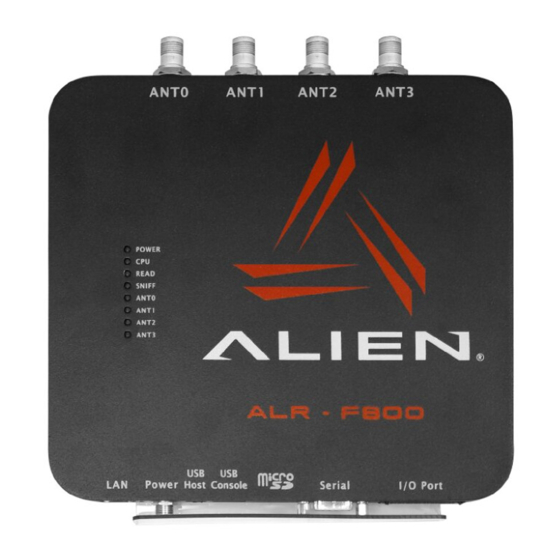
Advertisement
Alien ALR-F800 readers support network connections using an optional Wi-Fi USB adapter.
The following application note contains detailed instructions on how to configure the reader
in order to establish a Wi-Fi connection.
Minimum Reader Firmware Requirements
reader firmware version (ReaderVersion) 17.07.17
The Wi-Fi interface control and configuration is implemented using the Alien Reader
Protocol (ARP) service command interface: service wifi OPTIONS
In most cases a minimum set of commands is required to configure the reader and establish
a Wi-Fi connection. For more advanced configuration options refer to the output of the Alien
service wifi help conf command.
NOTES
once the reader Wi-Fi settings are properly configured and the Alien wifi service is
enabled, the reader will automatically try to connect to a Wi-Fi network on boot
both Ethernet and Wi-Fi connections can be active simultaneously but only one ARP
network connection to the reader can be established at a time (using either interface)
if DHCP mode is enabled for the Wi-Fi interface but the reader fails to obtain an IP
address from the wireless router, the Wi-Fi interface will be initialized using a failover
IP address 192.168.2.100
ALR-F800 Wi-Fi Setup
APN-1046
Advertisement
Table of Contents

Summary of Contents for Alien ALR-F800
- Page 1 Protocol (ARP) service command interface: service wifi OPTIONS In most cases a minimum set of commands is required to configure the reader and establish a Wi-Fi connection. For more advanced configuration options refer to the output of the Alien service wifi help conf command.
- Page 2 General Setup Procedure The general procedure to enable Wi-Fi functionality consists of the following steps: 1. install the ALR-F800 firmware v17.07.17 or later 2. plug in the compatible Wi-Fi USB adapter (from the list of supported devices below) 3. add a new Wi-Fi network configuration that includes at least the network SSID and the password parameters service wifi add "SSID"...
- Page 3 ALR-F800 Wi-Fi Setup APN-1046 Example ARP command sequence to make the reader connect to a Wi-Fi network with SSID Area 51 using a password Welcome. add/register a new network with the SSID Area 51 service wifi add "Area 51" set Wi-Fi access password for the network that has ID of 0 to Welcome service wifi set net 0 psk ”Welcome”...
- Page 4 ALR-F800 Wi-Fi Setup APN-1046 Examples of Commands service wifi scan # scan for and print available Wi-Fi networks service wifi err # print the last error message service wifi add "Area 51" # add/register a new network with the SSID Area 51...
- Page 5 # get|set network interface related parameters help [conf] # display help Supported Wi-Fi Devices The following Wi-Fi USB adapters have been verified to work with the ALR-F800: Buffalo AirStation N150 Wireless USB Adapter (WLI-UC-GNM) Panda PAU05 Panda PAU06 ...
- Page 6 (408) 782-3900 www.Alientechnology.com Copyright© 2016 Alien Technology LLC. All rights reserved. DISCLAIMER Application recommendations are guidelines only - actual results may vary and should be confirmed. This is a general purpose product not designed or intended for any specific application.




Need help?
Do you have a question about the ALR-F800 and is the answer not in the manual?
Questions and answers