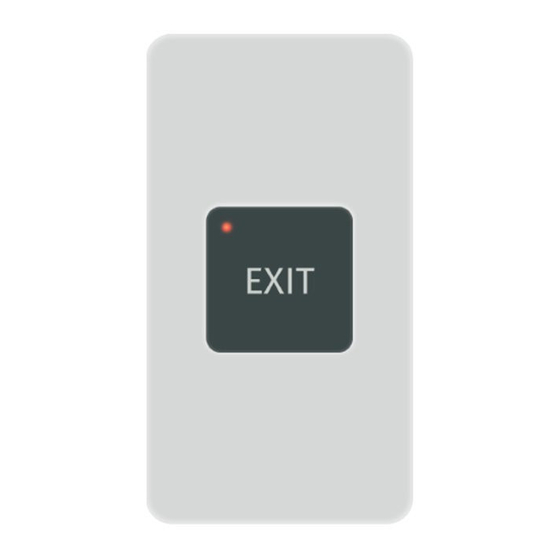
Summary of Contents for U-Prox CLC
- Page 1 1.001 Stand-alone access control panel U-Prox CLC Instruction manual S t a n d - a l o n e a c c e s s c o n t r o l p a n e l...
- Page 2 Integrated Technical Vision Ltd. About this document his manual cover installation, adjustment and use of U-Prox CLC (hereinafter panel) stand-alone single door access control panel. Read this manual carefully prior to installing the system. Characteristics, intended use and parameters of the panel are described in the section "Summary".
-
Page 3: Table Of Contents
Entry/exit duration ........................7 Panel operation modes ......................7 Panel programming ........................8 Mobile ID (U-Prox ID) ......................20 How to user receive U-Prox ID ..................... 22 How to work with the device ......................24 Installation recommendations ....................24 Installing Panel ........................24 Connecting an external reader .................... -
Page 4: Brief Description Of The Panel
U-Prox CLC panel - a standalone device designed to control access to residential and business premises. U-Prox CLC panel provides control of one actuator. It controls access into a room with one door using one reader (single-sided door). U-Prox CLC processes the information received from the reader and unlocks the door driving actuator with a built-in relay. -
Page 5: Description And Operation
Nuts for fixing screw. Bottom may turn Panel enclosure on 180 grad at mounting Built-in REX touch button with Panel mainboard LED confirmation Connection cable Fig. 1. U-Prox CLC panel view Panel terminals assignment Terminal Description Assignment Power supply connection +12V... -
Page 6: Enumeration Of Panel Modes
Built in reader reads RF ID’s. Beside this, external reader connection is possible; In this case a panel situated within secure premises. U-Prox ID mobile application allows use of smartphone or tablet as ID. User codes These codes can: •... -
Page 7: Durations
Keypad blocking time allowable values are 0 to 255. Zero value means that keypad blocking mode is off. Panel operation modes Panel operates in several modes: • - normal day mode, • - normal night mode, • - programming, • - keypad and reader blocking. http://u-prox.com... -
Page 8: Panel Programming
If there was no any keypad activity, panel will return to normal mode in 40 seconds. Panel programming Download and install U-Prox Config application. Mobile devices with Android 5.0 OS and higher, Apple IOS 8.0 and higher supported. - Page 9 Integrated Technical Vision Ltd. Select panel from the device list and press ‘Connect’ button. Enter engineer’s code - application will read out panel settings. Access denied message displayed on attempt to connect without authorization. http://u-prox.com...
- Page 10 Integrated Technical Vision Ltd. The main menu will activate after the settings readout. Advanced options displayed after ‘More’ button pressed. The menu item ‘Save To Device’ becomes active after settings adjustment. Select ‘Save To Device’ to save changes. http://u-prox.com...
- Page 11 Attention!!! Disconnection without writing settings will cause loss of changes. ‘Settings’ menu item contains the main panel settings: “Device” settings group “Device name” – panel name setting "Firmware" and "2.4 GHz radio firmware" – firmware version and upgrade "Engineer’s code" – engeneer's code change http://u-prox.com...
- Page 12 New code accepted if it is not equal to any other code in system, including duress codes. “OUT” – alarm output activity duration Allowed values 0 to 240 seconds “Access” settings group "Request to exit button" – REX operation modes: "day and night access" – input RTE active always http://u-prox.com...
- Page 13 Allowable values 0 .. 254 seconds. Zero value used for relay trigger mode “Working hours” – Night/Day mode automatic switch schedule. Panel is in day mode inside period of time set and in night mode outside it. Manual switch by passing ID http://u-prox.com...
- Page 14 Night and Day modes possible only if automatic change mode is Off. Panel starts to beep every second from one minute before automatic switch into Night mode and beeps 2 times every second from 20 seconds before switch. Press ("Back") to exit “Settings” menu http://u-prox.com...
- Page 15 To remove code from the list, swipe it from right to left. Element is marked as removed. To restore it press "UNDO". To enroll new RF ID pass RF ID to the reader. This action adds RF ID to the list of ID’s with default settings. http://u-prox.com...
- Page 16 To enrol new keypad code enter it from the keypad finalizing finalising with [#] key. This action adds RF ID to the list of ID’s with default settings. To enrol new mobile ID pass smartphone with U-Prox Mobile ID app (with licensed U-Prox ID) to the reader and press button in app.
- Page 17 Select other identifiers. Next, click - the settings window will open. Change cards settings. Press ‘Apply’ to save the changes. Press ("Back") button to exit “Access” menu item http://u-prox.com...
- Page 18 Press ("Back") button to exit “Log” menu item Use “Upgrade” menu item from advanced options to upgrade panel firmware. The list of available files in *bin format are displayed after this item is selected. Firmware upgrade process will start after desired file selection. http://u-prox.com...
- Page 19 All settings are saved into the file with *.eep extension in Download folder in main memory of the mobile device. The list of available files with settings will display after “Restore” menu item selection. Select one of them to restore settings into the panel. http://u-prox.com...
-
Page 20: Mobile Id (U-Prox Id)
Integrated Technical Vision Ltd. Mobile ID (U-Prox ID) Download and install U-Prox Mobile ID application. Mobile devices with Android 5.0 OS and higher, Apple IOS 8.0 and higher supported. Run U-Prox ID application. Press button in application –will exchange data with application. Application will request permissions for operation. - Page 21 Integrated Technical Vision Ltd. Attention! Button in application will be inactive until U-Prox ID is received Рass smartphone with U-Prox Mobile ID app to the reader and press button in application – will exchange data with application. Panel will grant access if the code has been enrolled and has correct access rights.
-
Page 22: How To User Receive U-Prox Id
- settings will open. Turn on the "On turn on Screen" option and press the "<" button. How to user receive U-Prox ID The U-Prox ID mobile ID should be added to the U-Prox Mobile ID application before being stored in the controller’s memory. http://u-prox.com... - Page 23 Administrator processes the request, obtains a credential from U-Prox Desktop and sends it by e-mail to user in the engineering application. User opens the link from the e-mail with U-Prox Mobile ID app and obtains a mobile credential U-Prox ID.
-
Page 24: How To Work With The Device
Cables may run both from the top and from bottom of the panel. Connecting an external reader The reader should be connected to panel. Only U-Prox SL (SmartLine) series reader may be used with panel as external. The connection is depicted in Fig.4. -
Page 25: Loops Connection
DC terminal is in Fig.6: The control panel can operate without the door contact. connection In this case, after the passing RF ID for identify and granting access, the control panel sends unlocking impulse, and returns to normal mode after lock time expiry. http://u-prox.com... -
Page 26: Actuators
Alarm output Alarm output is open collector. ALM shorts to GND when output is active. You may connect alarm output for connection to the alarm system or actuator with less than 60mA consumption. Alarm output is active during ‘Alarm’ mode. http://u-prox.com... -
Page 27: Panel Programming Sequence
Depower the panel Remove top cover of panel Short OUT and DC terminals Power up Connect with U-Prox Mobile Config Disconnect panel and remove short from OUT and DC terminals Factory settings Master code – 1234 Engineers code - 5678 Entry/exit duration –... -
Page 28: Terms
The information on the identifiers is read with READERS, connected to the ACS control panel. There are several types of RF IDs and readers for them. It is essential that reader and control panel use the same interface. Only U-Prox SL series readers may be connected to the U-Prox CLC control panel. - Page 29 Valid code entering clears the counter. This function switching On and number of code entrances are subjects of programming. Downloading Control panel is to be downloaded after all parameters are set – modes of inputs, outputs, access rights and others. During downloading parameters are rewritten into access control panel. http://u-prox.com...







Need help?
Do you have a question about the CLC and is the answer not in the manual?
Questions and answers