Table of Contents
Advertisement
Quick Links
Advertisement
Table of Contents

Subscribe to Our Youtube Channel
Summary of Contents for Xantrex Automatic Generator
- Page 1 Owner’s Guide Automatic Generator Start...
-
Page 3: Automatic Generator Start
Automatic Generator Start Owner’s Guide... - Page 4 Trademarks Automatic Generator Start is a trademark of Xantrex International. Xantrex and Xanbus are registered trademarks of Xantrex International. Other trademarks, registered trademarks, and product names are the property of their respective owners and are used herein for identification purposes only.
-
Page 5: About This Guide
Automatic Generator Start. Scope The Guide provides safety guidelines, detailed planning and setup information, procedures for installing the Automatic Generator Start, as well as information about configuring, operating and troubleshooting the unit. This guide does not provide information about choosing a generator or operating a generator. - Page 6 Appendix C, “Relay Timing”, configuration and timing for each basic type of Auto Gen Start starting mode. “Warranty and Return Information” contains the warranty for your Automatic Generator Start as well as instructions for returning the product for servicing. 975-0082-01-01...
-
Page 7: Conventions Used
Inverter/Charger Operation Guide (975-0125-01-01) System Control Panel Owner’s Guide (975-0083-01-01) These guides are available at www.xantrex.com, where you can find more information about Xantrex Technology Inc. and its products and services. 975-0082-01-01 These notes contain information that is important for you to know, Abbreviations for the Automatic Generator Start used in this manual and on the Control Panel. -
Page 9: General Precautions
Before using your Automatic Generator Start, be sure to read, understand, and save these safety instructions. WARNING: Restrictions on use The Automatic Generator Start shall not be used in connection with life support systems or other medical equipment or devices. WARNING: Safety hazard... -
Page 10: Explosive Gas Precautions
Explosive Gas Precautions WARNING: Explosion hazard This equipment is not ignition protected. To prevent fire or explosion, do not install the Auto Gen Start in compartments containing flammable materials or in locations that require ignition-protected equipment. This includes any space containing gasoline-powered machinery, fuel tanks, as well as joints, fittings, or other connections between components of the fuel system. -
Page 11: Table Of Contents
1 Introduction About the Automatic Generator Start - - - - - - - - - - - - - - - - - - - - - - - - - - - - - - - - - 1–2 Features - - - - - - - - - - - - - - - - - - - - - - - - - - - - - - - - - - - - - - - - - - - - - - - - - - - - 1–3... - Page 12 Contents Connecting the thermostats (optional) - - - - - - - - - - - - - - - - - - - - - - - - - - - - 2–23 Connecting an external shutdown (optional) - - - - - - - - - - - - - - - - - - - - - - - - 2–23 Connecting an external manual on/off switch (optional) - - - - - - - - - - - - - - - - 2–23 Connecting an external on/off LED - - - - - - - - - - - - - - - - - - - - - - - - - - - 2–24 Connecting the wiring harness to the Auto Gen Start - - - - - - - - - - - - - - - - - - 2–25...
- Page 13 StartV:2hr - - - - - - - - - - - - - - - - - - - - - - - - - - - - - - - - - - - - - - - - - - - - 3–21 StartV:24hr - - - - - - - - - - - - - - - - - - - - - - - - - - - - - - - - - - - - - - - - - - - 3–22 StopBattV - - - - - - - - - - - - - - - - - - - - - - - - - - - - - - - - - - - - - - - - - - - - 3–22 Enable Temp1 - - - - - - - - - - - - - - - - - - - - - - - - - - - - - - - - - - - - - - - - - 3–23...
- Page 14 Contents Safe mode - - - - - - - - - - - - - - - - - - - - - - - - - - - - - - - - - - - - - - - - - - - - - - - - 4–7 Hibernate mode - - - - - - - - - - - - - - - - - - - - - - - - - - - - - - - - - - - - - - - - - - - - 4–8 Viewing the Firmware Revision Number - - - - - - - - - - - - - - - - - - - - - - - - - - - - - - 4–8 5 Troubleshooting...
-
Page 15: Introduction
Introduction Chapter 1 describes the main features of the Automatic Generator Start. It also describes the Xanbus System of which the Auto Gen Start is a component. -
Page 16: About The Automatic Generator Start
Applications The Auto Gen Start is ideal for users who desire the convenience of automatic generator starting when dry camping or when shore power is otherwise unavailable. System The Auto Gen Start uses Xanbus™, a network communications protocol... -
Page 17: Features
Features Generator The Auto Gen Start can automatically start a generator in response to: starting • low battery voltage • low battery capacity (“state of charge”) • high inverter load • a thermostat signal • a pre-programmed exercise period You can also use the Auto Gen Start to manually start and stop the generator at any time. -
Page 18: System Requirements
Introduction System Requirements The Auto Gen Start is not designed for stand-alone operation. It does not function in a simple system containing only an Auto Gen Start and a generator. The Auto Gen Start requires several other components for configuration and operation. Generator The generator should have automatic starting capability. -
Page 19: Front And Bottom Panel
Front and Bottom Panel Indicator lights Four lights on the front panel indicate the operating status and network status of the Auto Gen Start. Connectors Two network ports on the bottom panel connect the Auto Gen Start to the Xanbus system. A 20-contact pluggable connector (also on the bottom panel) allows the Auto Gen Start to connect to the generator’s starting circuitry, thermostats and external switches. -
Page 20: Bottom Panel
Introduction Bottom panel Figure 1-2 Auto Gen Start bottom panel Table 1-2 Auto Gen Start connection points Feature Network Each network port can accept an eight-pin RJ45 plug attached to a CAT 5 connectors cable. Depending on your installation, you may need to use one or both the network connectors. -
Page 21: Xanbus System Components
Xanbus System Components System The Xantrex Xanbus system includes the Auto Gen Start and other Xanbus-enabled devices. Each device interacts and communicates with description the other devices, creating a power system that can be precisely configured to your needs. Network Figure 1-3 shows the Auto Gen Start as part of a Xanbus system. - Page 22 1–8...
-
Page 23: Installation
Installation Chapter 2 contains information and procedures to install the Auto Gen Start. This chapter will help you prepare to install the Auto Gen Start by providing: • a summary of the tasks involved • a list of materials and tools required •... -
Page 24: Preparing An Installation
Installation Preparing an Installation Before you install the Auto Gen Start, you must consider how and where the unit will be mounted, and plan the connection routes between the Auto Gen Start, the generator, thermostats and the control panel. Tools and materials required Before beginning an installation, you will need the following tools and materials: Mounting template (supplied) -
Page 25: Choosing A Location
Choosing a location The Auto Gen Start should be installed in a location that meets the following requirements: Cool Safe Close to generator Routing the connections WARNING: Explosion hazard This equipment is not ignition protected. To prevent fire or explosion, do not install the Auto Gen Start in compartments containing flammable materials or in locations that require ignition-protected equipment. -
Page 26: Installing The Auto Gen Start
Installation Because the Auto Gen Start will be part of a Xanbus system, you must consider how to route two types of connections: • connections to the generator, thermostats, and other external devices and switches, using the 20-contact connector and wiring harness. •... -
Page 27: Mounting The Unit
Installation Installing the Auto Gen Start involves the following steps: overview 1. Mounting the unit. 2. Connecting the wiring harness to: • • • • 3. Connecting the wiring harness to the 20-contact connector on the Auto Gen Start. 4. Connecting the Auto Gen Start to the System Control Panel and other network-enabled devices (page 2–26). -
Page 28: Wiring To The 20-Contact Connector
Installation Wiring to the 20-contact connector WARNING: Shock hazard All installation wiring should be performed by a qualified installer or electrician. WARNING: Fire, shock, and energy hazards The 20-contact connector is intended for connection to Class 2 ELV (Extra Low Voltage) circuits only. - Page 29 Wiring harness Connections to the generator, thermostats, and external on/off switches are made using a wiring harness that plugs into the 20-contact connector (see Figure 2-1). The wires on the wiring harness can be extended to meet installation requirements. When extending the wire harness, ensure that the extension wires are the same color as the wires on the harness.
- Page 30 Installation Table 2-1 Contact numbers and functions Wire number 2–8 Function Thermostat 1 input Thermostat 1 return Thermostat 2 input Thermostat 2 return External shutdown input External shutdown return External manual on input External manual off input External On/Off LED Indicator output Constant 12/24 V B+ (battery positive) for External On/Off/LED Indicator External On/Off/LED Indicator return (connected...
-
Page 31: Connecting The Generator
Connecting the generator To connect the Auto Gen Start to a generator, you must identify the start wiring configuration of the generator you want to use. Generators must be auto-start capable, and generators equipped with remote operation connections are ideal. If the generator is equipped for remote operation, you must examine the wiring of the remote cable and connector (or read your generator’s documentation, if available) and identify the following wires:... -
Page 32: Type 1
Installation Type 1 Type 1 is a three-wire GlowStop configuration recommended for “three- wire” generators with glow plugs that need to be operated before a start is attempted. AGS wiring harness Relay 1 Relay 2 Figure 2-3 Type 1 connection diagram Table 2-2 Type 1 relay and timing preset configurations Relay 1 mode Relay 3 mode... -
Page 33: Type 2
Type 2 Type 2 is a three-wire GlowStop configuration recommended for “three- wire” generators that don’t require a dedicated preheat signal, such as Onan generators. In this configuration, the start signal is applied for longer because the generator does its own preheat and cranking while the start signal is applied. -
Page 34: Type 3
Installation Type 3 Type 3 is a three-wire GlowStop with shutdown bypass configuration. The configuration shown in Figure 2-5 uses a shutdown bypass output to temporarily disable the generator’s low oil pressure shutdown functionality during cranking. (Generators with this functionality often have a manual means of disabling it during cranking.) AGS wiring harness wire Relay 1... -
Page 35: Type 4
Type 4 Type 4 is a three-wire StartStop configuration that uses relay 3 to provide the preheat signal for Generac’s Guardian Gas generators. AGS wiring harness Relay 1 Relay 2 Relay 3 Figure 2-6 Type 4, Type 5 and Type 13 connection diagram Table 2-5 Type 4 relay and timing preset configurations Relay 1 mode Relay 3 mode... -
Page 36: Type 5
Installation Type 5 Type 5 is a three-wire StartStop configuration that uses relay 3 to provide the preheat signal for Generac’s Guardian Diesel generators. The wiring diagram for a Type 5 configuration is the same as a Type 4 (see Figure 2-6). Table 2-6 Type 5 relay and timing preset configurations Relay 1 mode Relay 3 mode... -
Page 37: Type 6
Type 6 Type 6 is a three-wire GlowStop configuration that has a normally closed Run/Stop contact. This generator type is intended for Yamaha generators. AGS wiring harness Relay 1 Relay 2 Figure 2-7 Type 6 connection diagram Table 2-7 Type 6 relay and timing preset configurations Relay 1 mode Relay 3 mode Gen Run signal hold time... -
Page 38: Type 7
Installation AGS wiring harness Relay 1 Figure 2-8 Type 7, Type 8, and Type 11 connection diagram (two-wire) AGS wiring harness Relay 1 Relay 2 Figure 2-9 Type 7 and Type 8 connection diagram (three-wire) Table 2-8 Type 7 relay and timing preset configurations Relay 1 mode Relay 3 mode Gen Run signal hold time... - Page 39 Type 8 Type 8 will work with both two-wire and three-wire run mode configurations and is intended for Northern Lights and Fisher Panda generators. Type 8 is identical to Type 7 except that it provides no preheat signal before cranking. See Figure 2-8 and Figure 2-9 for wiring diagrams.
- Page 40 Installation Type 9 Type 9 is a StartStop mode configuration with shutdown bypass functionality on relay 3. This configuration is intended for Westerbeke generators. AGS wiring harness Relay 1 Relay 2 Relay 3 Figure 2-10 Type 9 connection diagram Table 2-10 Type 9 relay and timing preset configurations Relay 1 mode Relay 3 mode Gen Run signal hold time...
- Page 41 Type 10 Type 10 is a StartStop mode configuration with no preheat signal or shutdown bypass functionality. Relay 1 Relay 2 Figure 2-11 Type 10 connection diagram Table 2-11 Type 10 relay and timing preset configurations Relay 1 mode Relay 3 mode Gen Run signal hold time Preheat time Preheat to crank delay...
- Page 42 Installation Type 11 Type 11 is a two-wire run mode configuration intended for Kohler generators. It requires only two wires and one relay to control the generator. Relay 1 closes momentarily once to start the generator, and closes momentarily again to stop the generator. The wiring diagram for a Type 11 configuration is the same as a two-wire Type 7 configuration.
- Page 43 Type 12 Type 12 is a three-wire GlowStop configuration recommended for “three- wire” generators that don’t require a dedicated preheat signal, such as Onan propane generators. In this configuration, the start signal is applied for longer because the generator does its own preheat and cranking while the start signal is applied.
- Page 44 Installation Type 13 Type 13 is a three-wire PulseStop configuration that uses relay 3 to provide the preheat signal for PowerTech’s Diesel generators. With this generator type, there will be a delay between the generator turning off and the Auto Gen Start recognizing that the generator is off. The wiring diagram for a Type 13 configuration is the same as a Type 4 (see Figure 2-6).
-
Page 45: Connecting The Thermostats (Optional)
Connecting the thermostats (optional) Wires 1, 2, 3, and 4 on the wiring harness can be connected to two thermostats. Wires 1 (yellow) and 2 (gray) are intended for thermostat 1 and wires 3 (orange) and 4 (gray) are intended for thermostat 2. Wire number These wires connect to 12/24 V output signals from the thermostats. -
Page 46: Connecting An External On/Off Led
Installation If your generator battery does not have the required voltage, any 12V or 24V power source will suit this purpose. If an alternate power source is used, the negative of the power source must be connect to the other contact of the switch. -
Page 47: Connecting The Wiring Harness To The Auto Gen Start
Figure 2-12 External on/off switch and LED wiring diagram Connecting the wiring harness to the Auto Gen Start After all the external connections have been wired to the wiring harness, the connector on the wiring harness must be plugged into the 20-contact connector on the Auto Gen Start. -
Page 48: Connecting The Control Panel And Other Network-Enabled Devices
Installation Connecting the control panel and other network-enabled devices CAUTION: Equipment damage Connect only to other Xanbus-enabled devices. Although the cabling and connectors used in this network system are the same as Ethernet connectors, this network is not an Ethernet system. Equipment damage may result from attempting to connect these two different systems. -
Page 49: Configuration
Configuration Chapter 3 contains information and procedures for configuring the Automatic Generator Start. It describes how you can view the Auto Gen Start menu on the , and how you can change Auto System Control Panel Gen Start settings using the Chapter 3 also discusses each Auto Gen Start setting by: •... -
Page 50: Configuring The Auto Gen Start
Configuration Configuring the Auto Gen Start The Auto Gen Start has a number of settings that you must configure to ensure that the generator automatically starts and stops under the right conditions and at the right time. If your Auto Gen Start was pre-installed in your Xanbus system, it may already be configured to work with your generator and network-enabled power system. -
Page 51: Changing Auto Gen Start Settings Using The System Control Panel
Table 3-1 System Control Panel navigation buttons Number Changing Auto Gen Start settings using the System Control Panel If you need to change an Auto Gen Start setting, use the buttons on the System Control Panel to perform three basic steps: 1. -
Page 52: Viewing The Auto Gen Start Menu
Configuration Important: the bottom left corner of the screen. The menu arrow indicates the Enter button on the System Control Panel, which you press to view the Select Device menu. Viewing the Auto Gen Start menu On the Select Device menu, select the Auto Gen Start to view and change its settings. -
Page 53: The Auto Gen Start Menu
To select and adjust a changeable setting: 1. On the Auto Gen Start menu, use the up arrow or down arrow button to highlight the setting you want to change. 2. Press Enter to highlight the current value of that changeable setting. Some values appear with an asterisk (*) to identify them as the value that was last set. - Page 54 Configuration Figure 3-5 Auto Gen Start menu contents 3–6 975-0082-01-01...
-
Page 55: The Auto Gen Start Basic Menu
The System Control Panel displays the Auto Gen Start basic menu by default. If you would like additional control over automatic generator starting, you can find more settings on the Auto Gen Start advanced menu and AGS Triggers menu (see “Auto Gen Start advanced menu” on page 3–18 and “AGS Triggers menu”... -
Page 56: Gen Status
Configuration Gen Status Full name Generator Operating Status Purpose “Gen Status” reports the current operating state of the generator. You cannot adjust any “Gen Status” values. Value Fault Gen Trigger Purpose “Gen Trigger” reports the source of the active generator start trigger. Start triggers can include battery voltage, inverter load, battery state of charge, thermostat triggers, or exercise period. -
Page 57: Ags Mode
When the Xanbus system powers up all network-enabled devices, the Auto Gen Start is in Manual Off mode. To enable automatic generator starts, you must put the Auto Gen Start in Automatic mode. - Page 58 Configuration • External Shutdown—When the Auto Gen Start is connected to a sensor or meter (a moisture detector, for example) wired to contacts 5 and 6 of the 20-contact connector, it stops the generator when the device is activated. See “Connecting an external shutdown (optional)”...
-
Page 59: Qt Enable
QT Enable Full name Quiet Time Enable Purpose “QT Enable” enables or disables the Quiet Time functionality of the Auto Gen Start. “QT Enable” applies only when the Auto Gen Start is in Automatic mode. Value On, Off When to use When you need to use the Auto Gen Start Quiet Time feature, set “QT Enable”... - Page 60 Configuration Use the Quiet Time feature to ensure that the generator will not run during the night, or to comply with “Quiet Time” guidelines at RV parks and campgrounds. To use the Auto Gen Start Quiet Time feature, first set “QT Enable” to On, then set two times of the day or night (a Quiet Time Begin time and a Quiet Time End time) to define a time interval during which the generator will not run.
-
Page 61: Qt End
QT End Full name Quiet Time End Purpose “QT End” is a changeable setting that defines the end of quiet time. This setting also requires you to set “QT Begin”. Value 12:00AM to 11:59PM (12-hour clock) 00:00 to 23:59 (24-hour clock) When to use “QT End”... -
Page 62: Start Dcv
Configuration State of charge When a DC Monitor is installed, you can monitor the batteries’ state of information charge on the System screen or inverter/charger menu. Outcomes If you set “Start SOC” too high, the generator will start more frequently than is convenient. -
Page 63: Enable Temp1
Start or the System Control Panel. If you disable this setting, your air conditioning system will operate without automatic generator assistance. To operate your air conditioner, you will need to start the generator manually, or connect to another AC input source. -
Page 64: Enable Temp2
Configuration Enable Temp2 Full name Enable Thermostat 2. Purpose “Enable Temp2” is intended to be used when the Auto Gen Start is connected to a second thermostat. All information and procedures for “Enable Temp1” also apply for “Enable Temp2”. Values On, Off Gen Type Full name... -
Page 65: Clear Faults
Option Type 10 Type 11 Type 12 Type 13 When to use Use this setting after installing the Auto Gen Start. Selecting a suitable “Gen Type” automatically configures the Auto Gen Start to work with the ignition system and starting requirements of your generator. If you are not sure of your generator’s requirements, please consult your generator manual or contact your generator’s manufacturer. -
Page 66: Auto Gen Start Advanced Menu
Auto Gen Start advanced menu The Auto Gen Start advanced menu contains settings that can give you even more control over automatic generator starts and stops. To view the Auto Gen Start advanced menu on the System Control Panel, see page 4–5. -
Page 67: Ags Triggers Menu
AGS Triggers menu The AGS Triggers menu contains additional settings for automatically starting and stopping the generator. This menu allows you to adjust the default settings for state of charge (when a DC Monitor is installed), battery voltage, thermostat on/off signals, inverter load and battery charging stage. -
Page 68: Startv:30Sec
Configuration Purpose “Stop SOC” is a changeable setting that allows you to set the Auto Gen Start to stop the generator when the batteries reach a pre-set state of charge. Values Off, 50% to 95% (increments of 5%) When to use In Automatic mode, the Auto Gen Start will stop the generator when the batteries’... -
Page 69: Startv:2Hr
Values Off, 4.0V to 60.0V When to use In Automatic mode, the Auto Gen Start will start the generator when the system battery voltage (as measured by the inverter/charger) falls below the “StartV:15min” setting for 15 minutes. You can use one of the Starting Battery Voltage settings (“StartV:30sec”, “StartV:15min”, “StartV:2hr”, and “StartV:24hr”) when there is no accurate, reliable battery state of charge monitoring available, such as from the Xantrex DC Monitor. -
Page 70: Startv:24Hr
Configuration If the Auto Gen Start is set to Automatic mode, then the Auto Gen Start will start the generator when the system battery voltage (as measured by the inverter/charger) falls below the “StartV:2hr” setting for 2 hours. See “StartV:15min” for more information. StartV:24hr Full name Starting Battery Voltage—24 hours... -
Page 71: Enable Temp1
Stopping Whenever the generator starts automatically based on the Starting Battery conditions Voltage, it will shut off once the Stopping Battery Voltage has been reached. If “Stop Float” or “Stop Absorb” have been enabled, the Auto Gen Start will stop the generator if the Float or Absorption stages of the battery charging have begun. -
Page 72: Start Load
Configuration Outcomes Selecting On enables the Start on Inverter Load Current (“Start Load”) and Stop on Inverter Load Current (“Stop Load”) functionality. If the Auto Gen Start is in Automatic mode and “Enable Load” is set to On, the Auto Gen Start stops and starts the generator according to the values you have set for “Start Load”... -
Page 73: Stop Load
Stop Load Full name Stop on Inverter Load Current Purpose “Stop Load” sets the Auto Gen Start to stop the generator at a specified AC load on the inverter. The “Stop Load” setting applies to situations when the Auto Gen Start has started the generator to assist the inverter with powering the AC load. -
Page 74: Stop Float
Configuration In power systems with long cables between the batteries and the inverter/ charger (over 10 feet [3 m]), the measured battery voltage can be a poor indicator of battery condition. In such cases, the batteries are more assured of a full charge if the generator runs until the charger reaches the Absorb stage, rather than waiting until the charger charges the batteries to the voltage you may have set for “StopBattV”... - Page 75 assured of a full charge if the generator runs until the charger reaches the Float stage, rather than waiting until the charger charges the batteries to the voltage you may have set for “StopBattV” (see page 3–22). For more information on battery charging, see your inverter/charger guide.
-
Page 76: Generator Configuration Menu
Configuration Generator Configuration menu The Generator Configuration (AGS Gen Config) menu contains additional options for configuring the Auto Gen Start for your make and model of generator. The items on this menu include the settings you automatically select when you select a Gen Type (see “Gen Type” on page 3–16). This menu also allows you to set the generator exercise period. -
Page 77: Max Run Time
Max Run Time Full name Maximum Generator Run Time Purpose The Max Run Time setting allows you to set a limit on how long the generator will run. This setting overrides any automatic start triggers. For example, if the generator starts in response to low battery voltage, and your batteries are not fully charged before “Max Run Time”... -
Page 78: Exercise Dur
Configuration This setting also requires you to set an Exercise Duration (see “Exercise Dur” on page 3–30) and an Exercise Time (see “Exercise Time” on page 3–31). WARNING: Fire and health hazard Running a generator in an enclosed space produces potentially lethal exhaust gases. -
Page 79: Exercise Time
Important: Run Time”. Attempting to do so will generate a warning on the System Control Panel. Important: your generator’s manufacturer for the recommended exercise duration. Exercise Time Purpose “Exercise Time” allows you to set the time of day that the Auto Gen Start exercises the generator. -
Page 80: Run Hold Time
Configuration Some diesel generators require preheating of their glow plugs before start cranking. Setting “Relay3” to Preheat enables Relay 3 to perform this function in addition to Relay 1. Some generators require Relay 3 to switch 12 volts to the glow plugs, while some generators require ground to be switched to the glow plugs. -
Page 81: Crank Retry Time
Crank Retry Time Purpose “Crank Retry Time” specifies the length of time the Start relay is engaged (and cranking the starter motor) for the second and subsequent attempts to start the generator, in cases when the generator fails to start on the first attempt. -
Page 82: Start Tries
Configuration Start Tries “Start Tries” specifies how many times the Auto Gen Start will attempt to start the generator. On the first start try, the Auto Gen Start cranks the starter motor for the Crank Time. If the generator does not start, on subsequent start tries, the Auto Gen Start cranks the start motor for the Crank Retry Time. -
Page 83: Ags: Device Info Menu
AGS: Device Info menu The Device Info menu allows you to view the Fault, Warning and Event logs. On the Device Info menu you can also restore the default settings for the Auto Gen Start. View Fault Log Purpose The Fault Log displays the last 20 Auto Gen Start faults for your reference. -
Page 84: User Settings
Configuration User Settings Use this table to record any customized Auto Gen Start settings for future reference. Values Setting “QT Begin” 12:00AM–11:59PM (12-hour clock) 00:00–23:59 (24-hour clock) “QT End” 12:00AM–11:59PM (12-hour clock) 00:00–23:59 (24-hour clock) “Gen Type” Type 1 to Type 13 “StartV:30sec”... -
Page 85: Operation
Chapter 4 describes the operation of the Auto Gen Start and how to get the most from its features. This includes information about: • using the Auto Gen Start for both manual and automatic generator control. • setting Quiet Time. • displaying the advanced Auto Gen Start menu. -
Page 86: Starting And Stopping The Generator
Operation Starting and Stopping the Generator You can use the Auto Gen Start to start the generator manually (on demand, using the System Control Panel) and automatically (in response to an electrical system condition). In general, to avoid Auto Gen Start faults, try not to combine automatic and external manual starts and stops. -
Page 87: Setting Quiet Time
Setting Quiet Time Use the Quiet Time feature to ensure that the Auto Gen Start will not start the generator during the night, or during times that might clash with “Quiet Time” guidelines at RV parks and campgrounds. Setting Quiet Time for the first time involves three steps: 1. -
Page 88: Setting The End Of Quiet Time
Operation 3. Use the up or down arrow button to select the minute, then press Enter. If you are using the 24-hour clock, go to step 5. 4. Use the up or down arrow button to select AM or PM, then press Enter. -
Page 89: Viewing The Advanced Menu
Viewing the Advanced Menu The System Control Panel can display the Auto Gen Start menu in two formats: basic and advanced. The Auto Gen Start basic menu is displayed by default. It lists status information and settings you may have to adjust routinely. See “The Auto Gen Start basic menu”... -
Page 90: Changing System Modes
Operation Changing System Modes The system modes described in this section affect the behavior of the Auto Gen Start and every Xanbus-enabled device in the system. You will have to change the system mode when setting a Generator Type, travelling, putting your vehicle in storage, or when installing a new Xanbus-enabled device. -
Page 91: Operating Mode
Operating mode Characteristics Operating mode is the default mode of the Auto Gen Start. In Operating mode, the Auto Gen Start communicates on the network, responds to signal input, and can start and stop the generator automatically. Operating mode includes all the AGS Modes described on page 3–9 of the Configuration chapter. -
Page 92: Hibernate Mode
Operation Hibernate mode Characteristics Hibernate mode removes power from the Auto Gen Start and all Xanbus- enabled devices on the Xanbus system. The Auto Gen Start suspends all operations (including starting and stopping the generator) until power is restored to the network. Important: boat in storage. -
Page 93: Troubleshooting
Troubleshooting Chapter 5 contains information and procedures to troubleshoot the Auto Gen Start, including tables of warnings and faults for your reference. -
Page 94: Faults And Warnings
Troubleshooting Faults and Warnings Under certain conditions, the Auto Gen Start generates a fault or warning message. These messages appear on the System Control Panel. This section describes how to respond to fault and warning messages when they appear. Acknowledging When a fault or warning message appears, you can acknowledge the messages message by pressing Enter on the System Control Panel. -
Page 95: Warning Messages
To view a fault list or warning list: 1. On the Select Device menu, highlight System and press Enter. 2. On the System Settings menu, highlight View Fault List or View Warning List. 3. Press Enter. Warning Messages Table 5-1 provides details and suggests action for Auto Gen Start warnings. - Page 96 Troubleshooting Table 5-1 Auto Gen Start warning messages Warning Number Message W204 Manual Off: Max generator cycles reached. Reset AGS Mode. W205 Generator started by its switch. Use its switch to stop. W206 Mismatched triggers. Enable stop trigger or disable start trigger. W207 Mismatched triggers.
-
Page 97: Fault Messages
Table 5-1 Auto Gen Start warning messages Warning Number Message W250 The selected value failed to change. Try again. W500 Network connection lost. Check connections. W501 AGS has fixed memory problem and restored default settings. Fault Messages When the Auto Gen Start detects a fault condition, it stops the generator. The red Fault light also comes on, and the System Control Panel displays a fault message. - Page 98 Troubleshooting Table 5-2 Auto Gen Start fault messages Fault Number Message F200 Exceeded max number of start tries. Check gen, clear fault. F201 Unable to stop gen. Stop gen via its control panel. F203 Manual Off: Gen stopped by ext sensor.
-
Page 99: Specifications
Specifications Appendix A contains the electrical, mechanical, and environmental specifications for the Auto Gen Start All specifications are subject to change without notice. -
Page 100: Electrical Specifications
Specifications Electrical Specifications Nominal input network voltage Minimum operating network voltage Maximum operating network voltage Maximum operating current Relay contact voltage rating Maximum relay current Nominal 12 V/24 V thermostat input voltage Minimum 12 V/24 V thermostat input voltage Maximum 12 V/24 V thermostat input voltage Typical 12 V/24 V thermostat input current Nominal 12 V/24 V generator running B+ voltage Minimum 12 V/24 V generator running B+ voltage 9.5 VDC... -
Page 101: Environmental Specifications
Industry Canada ICES-0003 Class B Power Generator On Network Fault 2.81 [71] Automatic Generator Start Environmental Specifications -4 to 122 °F (-20 to 50 °C) -40 to 185 °F (-40 to 85 °C) 140 °F (60 °C) 5 to 95%... - Page 102 A–4...
-
Page 103: B Generator Auto Start Requirements And Types
Generator Auto Start Requirements and Types Appendix B describes the generator requirements and starting types that can be used with the Auto Gen Start. -
Page 104: Recommended Features
Generator Auto Start Requirements and Types Recommended Features In order for the generator to be automatically started by the Auto Gen Start, it must include electric start and an automatic choke. An automatic primer system may also be required on natural gas and propane powered generators. -
Page 105: Two Wire
Two wire The two-wire type is suitable for generators that are fully automatic. This merely requires two wires to be connected together for the generator to start and run. Separating the wires stops the generator. Some generators use a momentary two-wire connection for starting and stopping. -
Page 106: Connection
Generator Auto Start Requirements and Types Connection The common wire from the generator should connect to the common connections of both Relay 1 and Relay 2 (wires 16 and 18 respectively). The start wire from the generator connects to the normally open contact of Relay 2 and the generator stop wire connects to the normally open contact of Relay 1. -
Page 107: C Relay Timing
Relay Timing Appendix C contains information about relay configuration and timing for each major type of Auto Gen Start starting mode. This information applies to each of the generator types described from page 2–10 to page 2–20. -
Page 108: Runmode
Relay Timing RunMode For generators with RunMode starting types (Types 7 and 8): • Relay 1 (RunStop relay) can be used for two-wire configured generators. • Relay 1 (RunStop) and Relay 2 (Start) can be used with a common ground for three-wire configured generators. •... -
Page 109: Momentaryrun Mode
MomentaryRun Mode For generators with MomentaryRun mode starting types (Type 11): • Relay 1 (Run/Stop relay) can be used for two-wire configured generators. • Relay 2 has no unique function in this configuration, but it is easiest to leave it doing the cranking so that another configuration is not required for it. -
Page 110: Glowstop Mode
Relay Timing GlowStop Mode For generators with GlowStop mode starting types (Types 1, 2, 3, 6, 12): • Relay 1 (Stop) and Relay 2 (Start) can be used with a common ground for three-wire configured generators. • The Preheat signal shows up on Relay 1 and also Relay 3 (if enabled) so that Relay 1 can be used for both Preheat and Stop. -
Page 111: Pulsestop Mode
• The “Delay” refers to the “Preheat to Crank Delay” and may be zero. • Cranking will cease when the generator run signal goes high for the specified hold time or when the crank time has elapsed. • To get the ShutDown Bypass on Relay 3 with no preheat, Relay 3 must be configured for Preheat with ShutDown Bypass and have the Preheat time set to zero. - Page 112 Relay Timing • The Auto Gen Start will make three attempts to stop the generator. If the generator has still not stopped at the end of the third attempt, the appropriate Fault will be generated. • Each stop attempt will consist of engaging the stop relay for 5 seconds and then waiting 20 seconds before checking the state of the Gen Run Signal to see if the stop attempt was successful.
-
Page 113: Warranty And Return Information
What does this warranty cover? This Limited Warranty is provided by Xantrex Technology, Inc. ("Xantrex") and covers defects in workmanship and materials in your Automatic Generator Start. This warranty period lasts for 12 months from the date of purchase at the point of sale to you, the original end user customer. - Page 114 Warranty and Return What proof of purchase is required? accompany the product and the product must not have been disassembled or modified without prior written authorization by Xantrex. Proof of purchase may be in any one of the following forms: •...
-
Page 115: Return Material Authorization Policy
Warranty and Return Disclaimer Product THIS LIMITED WARRANTY IS THE SOLE AND EXCLUSIVE WARRANTY PROVIDED BY XANTREX IN CONNECTION WITH YOUR XANTREX PRODUCT AND IS, WHERE PERMITTED BY LAW, IN LIEU OF ALL OTHER WARRANTIES, CONDITIONS, GUARANTEES, REPRESENTATIONS, OBLIGATIONS AND LIABILITIES, EXPRESS OR IMPLIED, STATUTORY OR OTHERWISE IN CONNECTION WITH THE PRODUCT, HOWEVER ARISING (WHETHER BY CONTRACT, TORT, NEGLIGENCE, PRINCIPLES OF MANUFACTURER'S LIABILITY, OPERATION OF LAW, CONDUCT, STATEMENT OR OTHERWISE), INCLUDING WITHOUT RESTRICTION ANY IMPLIED WARRANTY OR... -
Page 116: Out Of Warranty Service
Out of Warranty Service If the warranty period for your Automatic Generator Start has expired, if the unit was damaged by misuse or incorrect installation, if other conditions of the warranty have not been met, or if no dated proof of purchase is available, your product may be serviced or replaced for a flat fee. -
Page 117: Information About Your System
Information About Your System As soon as you open your Automatic Generator Start package, record the following information and be sure to keep your proof of purchase. Serial Number Purchased From Purchase Date If you need to contact Customer Service, please record the following details before calling. This information will help our representatives give you better service. - Page 118 WA–6...
-
Page 119: Index
Index 3–18 Advanced menu 3–9 AGS Mode 3–19 AGS Triggers menu asterisk beside selected value 3–9 automatic mode 2–8 B+ wires 3–7, 3–18 Basic menu 1–6 bottom panel features 3–17 Clear Faults 5–2 clearing faults 3–18 Configure Gen 3–18 Configure Triggers 3–33 Crank Retry Time 3–32... - Page 120 Index Information about Your System form 3–10 manual off mode 3–10 manual on mode 3–29 Max Run Time A–2 mechanical specifications 4–6 modes C–3 momentary run mode 1–6 network connector 1–5 Network light 1–4 network power consumption network-managed power system 4–7 Operating mode 1–5...
- Page 121 3–3 Up arrow button 3–36 user settings reference table 2–26 verifying network power 3–35 Warning Log warning messages 5–2 acknowledging 5–3 reference table warranty WA–4 out of warranty service WA–1 terms and conditions 1–2 Xanbus Xantrex ii, v, 1–2 web site 975-0082-01-01 Index IX–3...
- Page 122 IX–4...
- Page 124 Xantrex Technology Inc. 1 800 670 0707 Tel toll free NA 1 360 925 5097 Tel direct 1 800 994 7828 Fax toll free NA 1 360 925 5143 Fax direct customerservice@xantrex.com www.xantrex.com 975-0082-01-01 Printed in China...
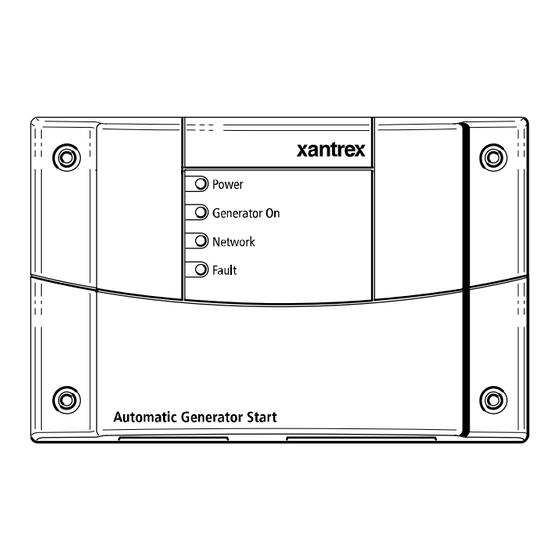



Need help?
Do you have a question about the Automatic Generator and is the answer not in the manual?
Questions and answers