Table of Contents
Advertisement
Quick Links
Advertisement
Table of Contents

Summary of Contents for eversense CGM
- Page 1 User Guide A guide for using the Eversense Continuous Glucose Monitoring System Sensor Smart Transmitter Mobile App LBL-1602-01-001 Rev N_Eversense User Guide_mgdL_R1.indd 1 LBL-1602-01-001 Rev N_Eversense User Guide_mgdL_R1.indd 1 2/26/20 12:58 PM 2/26/20 12:58 PM...
- Page 2 LBL-1602-01-001 Rev N_Eversense User Guide_mgdL_R1.indd 2 LBL-1602-01-001 Rev N_Eversense User Guide_mgdL_R1.indd 2 2/26/20 12:58 PM 2/26/20 12:58 PM...
- Page 3 Eversense Trademark Eversense, Eversense Continuous Glucose Monitoring, Eversense CGM, Eversense Sensor, Eversense Smart Transmitter, Eversense App and the Eversense logo are trademarks of Senseonics, Incorporated. Other brands and their products are trademarks or registered trademarks of their respective holders. LBL-1602-01-001 Rev N_Eversense User Guide_mgdL_R1.indd 1 LBL-1602-01-001 Rev N_Eversense User Guide_mgdL_R1.indd 1...
-
Page 4: Table Of Contents
Step 2. Set up the App – Account Creation, Pairing and Settings 1. Introduction 4. Inserting and Linking the Help and Support Sensor Eversense CGM System Components System Requirements 5. Using the End User License Agreement Smart Transmitter and Privacy Policy... - Page 5 Glucose Pie Chart Profile Picture Glucose Statistics 12. Share My Data 8. Customizing your Settings Setting Glucose Alert Levels Eversense Data Management Software (DMS) Program Setting Glucose Target Levels Setting Predictive Alerts Sync Setting Rate of Change Alerts My Circle Setting System Information 13.
- Page 6 15. My Circle Clinical Study Performance Eversense Accuracy to YSI in Remote Monitoring with Eversense CGM PRECISION Study System and Eversense NOW App Sensor Life 16. About the Sensor Safety Insertion Steps 20. Technical Specifications Removal Steps Sensor 17. Travel...
-
Page 7: Glossary
Eversense App Software program that is installed on a sample entered in the Eversense App to check the mobile device and is used to display CGM glucose data accuracy of the system. With the Eversense System, sent from the smart transmitter. - Page 8 Remote Monitoring An optional feature that allows the original manufacturer. you to invite others to view your CGM data using LED Light Emitting Diode Eversense NOW, a separate mobile app they download Linked Sensor A sensor that is connected to a smart to a compatible mobile device.
-
Page 9: Introduction
Congratulations on having Eversense CGM technology to assist you in managing your diabetes. Your Eversense CGM System is intended to continually measure glucose levels for up to 90 days after your sensor is inserted. Glucose information collected by the system is automatically sent to your mobile device. -
Page 10: Eversense Cgm System Components
Eversense CGM System Components The System includes 1) a small sensor inserted subcutaneously by a health care provider, 2) a removable smart transmitter worn over the sensor, and 3) a mobile app to display the glucose readings. Eversense Sensor The sensor is inserted under the skin (upper arm) and measures glucose in interstitial fluid for up to 90 days. - Page 11 Eversense App The Eversense App is a software application that runs on a mobile device (e.g., smartphone or tablet) and displays glucose data in a variety of ways. It also provides alerts based on the glucose settings you choose. The Eversense App screens layout will vary based on your mobile device’s model and/or operating system.
- Page 12 Eversense System Overview A separate blood glucose monitoring system (not provided by Senseonics) is required for calibrating the CGM System, and to make treatment decisions. When used properly, these components work together to help ensure you get continuous glucose monitoring for up to 90 days.
- Page 13 • Stores glucose data in the app and on the smart transmitter. • Provides remote monitoring capability to others using the Eversense NOW Mobile App. Eversense CGM User Guide LBL-1602-01-001 Rev N_Eversense User Guide_mgdL_R1.indd 11 LBL-1602-01-001 Rev N_Eversense User Guide_mgdL_R1.indd 11...
-
Page 14: System Requirements
End User License Agreement and Privacy Policy Use of the Eversense App is subject to the terms and conditions of the most current Eversense App End User License Agreement and Eversense App Privacy Policy. These documents are updated from time to time and are posted at www.eversensediabetes.com. -
Page 15: Mri Safety Information
These adjustments should be based on patterns and trends seen over time. The system is intended for single patient use. MRI Safety Information Non-clinical testing has demonstrated the Eversense Sensor is MR Conditional. A patient with this device can be safely scanned in an MR system meeting the following conditions: •... -
Page 16: Contraindications
Also included in this package is this User Guide, Quick Reference Guide and a wallet card (not shown). How to Use this User Guide This guide describes how to use your CGM System. Read the entire guide before using the system. •... -
Page 17: Benefits And Risks
System, a fingerstick blood glucose check with a home blood glucose meter should be performed prior to making treatment decisions. Failure to use the Eversense CGM System in accordance with the instructions for use may result in you missing a hypoglycemic or hyperglycemic glucose event, which may result in injury. -
Page 18: Risks And Side Effects
Unauthorized modifications of the equipment, improperly accessing information within it or “jailbreaking” your system, and taking any other unauthorized actions may cause the CGM system to malfunction and may put you at risk. Unauthorized modification of the equipment is not permitted and voids your warranty. -
Page 19: Warnings
Before making a treatment decision, you should take into account the sensor glucose value, the trend graph, the trend arrow and any alerts from the Eversense CGM System. If no trend arrow is displayed, the system does not have enough data to display direction and rate of change. You should not make a treatment decision based solely on the sensor glucose value. - Page 20 • The Eversense CGM System will not provide readings during the 24 hour Warm-Up Phase and until a second calibration is successful during the Initialization Phase. During this time, you should monitor your glucose using a home blood glucose monitor.
-
Page 21: Precautions
A warm sensor could mean there is an infection or a sensor malfunction. • DO NOT attempt to use the Eversense App while operating a motor vehicle. • You should not receive massage therapy near the inserted sensor site. Massage therapy near the sensor site could cause discomfort or skin irritation. - Page 22 • The Apple Watch is a secondary display of Eversense CGM data and should not be used in place of the primary Eversense CGM display. Eversense CGM User Guide LBL-1602-01-001 Rev N_Eversense User Guide_mgdL_R1.indd 20...
-
Page 23: Getting Started
3. Getting Started This section describes the initial start-up steps required before you can begin using your new Eversense CGM System on a daily basis. You may perform these steps before your health care provider inserts the sensor. To get started you need: •... -
Page 24: Charge Your Smart Transmitter
Plug the micro end of the USB cable into the adapter on the USB port. charging cradle on the USB port. Eversense CGM User Guide LBL-1602-01-001 Rev N_Eversense User Guide_mgdL_R1.indd 22 LBL-1602-01-001 Rev N_Eversense User Guide_mgdL_R1.indd 22 2/26/20 12:58 PM... - Page 25 LED Indicator (lights green or orange) Eversense CGM User Guide LBL-1602-01-001 Rev N_Eversense User Guide_mgdL_R1.indd 23 LBL-1602-01-001 Rev N_Eversense User Guide_mgdL_R1.indd 23 2/26/20 12:58 PM 2/26/20 12:58 PM...
-
Page 26: Step 1. Download And Install The App
After 1 - 2 minutes, check your will vary between iOS and mobile device display for the Android operating systems. Eversense App icon (as shown to the left). Eversense App Icon Note: Make sure your mobile device is using the latest operating system. -
Page 27: Step 2. Set Up The App - Account Creation, Pairing And Settings
Once the app is downloaded, connect the app and smart transmitter by pairing the smart transmitter with your mobile device. Launch the app by tapping the Eversense App After you accept the Agreement, you will be icon on your mobile device. The END USER prompted to create and register an account with LICENSE AGREEMENT will appear. - Page 28 Note: The password is case sensitive. • Tap Done to return to the Eversense LOGIN screen. Note: If you have not received the confirmation email with the link to complete your registration within a few minutes, check your spam folder.
- Page 29 LED appears, press and hold the power button for about 5 seconds to turn it on. Eversense CGM User Guide LBL-1602-01-001 Rev N_Eversense User Guide_mgdL_R1.indd 27 LBL-1602-01-001 Rev N_Eversense User Guide_mgdL_R1.indd 27 2/26/20 12:58 PM...
- Page 30 Tap Not Connected to begin pairing process. Eversense CGM User Guide LBL-1602-01-001 Rev N_Eversense User Guide_mgdL_R1.indd 28 LBL-1602-01-001 Rev N_Eversense User Guide_mgdL_R1.indd 28 2/26/20 12:58 PM...
- Page 31 DO NOT change the unit of measurement unless you have discussed it with your health care provider. When the unit of measurement is confirmed, tap Finish. Eversense CGM User Guide LBL-1602-01-001 Rev N_Eversense User Guide_mgdL_R1.indd 29 LBL-1602-01-001 Rev N_Eversense User Guide_mgdL_R1.indd 29 2/26/20 12:58 PM...
- Page 32 Tap through the introduction screens that provide information about when to make treatment decisions with the Eversense CGM System. Eversense CGM User Guide LBL-1602-01-001 Rev N_Eversense User Guide_mgdL_R1.indd 30 LBL-1602-01-001 Rev N_Eversense User Guide_mgdL_R1.indd 30 2/26/20 12:58 PM 2/26/20 12:58 PM...
- Page 33 If you have not yet had your sensor inserted, you can review this User Guide to become familiar with the app and its features. Eversense CGM User Guide LBL-1602-01-001 Rev N_Eversense User Guide_mgdL_R1.indd 31 LBL-1602-01-001 Rev N_Eversense User Guide_mgdL_R1.indd 31...
-
Page 34: Inserting And Linking The Sensor
LED are parallel to the sensor. LED indicator (lights green or orange) Power button Eversense CGM User Guide LBL-1602-01-001 Rev N_Eversense User Guide_mgdL_R1.indd 32 LBL-1602-01-001 Rev N_Eversense User Guide_mgdL_R1.indd 32 2/26/20 12:58 PM 2/26/20 12:58 PM... - Page 35 Failure to link the sensor and smart transmitter could result in a delay in receiving glucose readings. Eversense CGM User Guide LBL-1602-01-001 Rev N_Eversense User Guide_mgdL_R1.indd 33 LBL-1602-01-001 Rev N_Eversense User Guide_mgdL_R1.indd 33...
- Page 36 IMPORTANT: If your smart transmitter is not turned on and paired with the Eversense App and linked to the sensor, the system is not able to prompt you to calibrate. Eversense CGM User Guide LBL-1602-01-001 Rev N_Eversense User Guide_mgdL_R1.indd 34...
-
Page 37: Using The Smart Transmitter
This section describes the many features of the smart transmitter and how to get uninterrupted and continuous monitoring of your glucose levels. Your smart transmitter communicates with both the sensor and the app to provide CGM information. Your Eversense Smart Transmitter does the following: •... -
Page 38: Daily Use
Precaution: Always remove the smart transmitter from your body before charging the battery. Eversense CGM User Guide LBL-1602-01-001 Rev N_Eversense User Guide_mgdL_R1.indd 36 LBL-1602-01-001 Rev N_Eversense User Guide_mgdL_R1.indd 36 2/26/20 12:58 PM... -
Page 39: Secure The Smart Transmitter Over Inserted Sensor
If you have any concerns about allergic reaction to silicones, contact your health care provider prior to use. Discard the patch after 24 hours of use. Peel off the paper backing with the Eversense Align the smart transmitter over the sticky side Smart Transmitter outline on it. - Page 40 Eversense CGM User Guide LBL-1602-01-001 Rev N_Eversense User Guide_mgdL_R1.indd 38 LBL-1602-01-001 Rev N_Eversense User Guide_mgdL_R1.indd 38 2/26/20 12:58 PM 2/26/20 12:58 PM...
- Page 41 The smart transmitter should be positioned so patch is flat on the skin surface. that the patch wings lay horizontally on the arm. Eversense CGM User Guide LBL-1602-01-001 Rev N_Eversense User Guide_mgdL_R1.indd 39 LBL-1602-01-001 Rev N_Eversense User Guide_mgdL_R1.indd 39 2/26/20 12:58 PM...
-
Page 42: Turn The Smart Transmitter On And Off
ON. If no LED appears, the smart transmitter is OFF. LED indicator Power button Eversense CGM User Guide LBL-1602-01-001 Rev N_Eversense User Guide_mgdL_R1.indd 40 LBL-1602-01-001 Rev N_Eversense User Guide_mgdL_R1.indd 40 2/26/20 12:58 PM 2/26/20 12:58 PM... -
Page 43: Smart Transmitter Care And Maintenance
10% power. It is recommended to always charge the smart transmitter for a full 15 minutes using a wall outlet to ensure a full charge. See the next page for more information on the LED indicators Eversense CGM User Guide LBL-1602-01-001 Rev N_Eversense User Guide_mgdL_R1.indd 41 LBL-1602-01-001 Rev N_Eversense User Guide_mgdL_R1.indd 41... -
Page 44: Led Status Indicators
Solid green when connected to the Charge for 15 minutes before 65% - 100% charged USB cable disconnecting from power supply Eversense CGM User Guide LBL-1602-01-001 Rev N_Eversense User Guide_mgdL_R1.indd 42 LBL-1602-01-001 Rev N_Eversense User Guide_mgdL_R1.indd 42 2/26/20 12:58 PM 2/26/20 12:58 PM... -
Page 45: Calibrating The System
Warning: In the Daily Calibration Phase, the Eversense CGM System requires calibration every 12 hours in order to provide accurate readings. You should not use CGM readings to make treatment decisions unless you have followed the instructions for daily calibration. - Page 46 Blood glucose meter reading is greater than 400 mg/dL. Blood glucose meter reading was taken more than 10 minutes before entering the result in the Eversense App. Sensor glucose reading is significantly different than the blood glucose meter reading.
-
Page 47: Calibration Phases
Glucose readings will start displaying in the app a few minutes after the 2nd calibration is successfully completed. IMPORTANT: If your smart transmitter is not turned on and paired with the Eversense App and sensor, the system is not able to prompt you to calibrate. - Page 48 You should carefully read the Alerts and Notifications section of this User Guide to understand these conditions. Eversense CGM User Guide LBL-1602-01-001 Rev N_Eversense User Guide_mgdL_R1.indd 46 LBL-1602-01-001 Rev N_Eversense User Guide_mgdL_R1.indd 46...
-
Page 49: How To Calibrate
You can enter additional calibration readings as long as each calibration is at least one hour apart. You can enter the calibration value by tapping Calibrate from the main menu or from the Calibrate Now Notification. Eversense CGM User Guide LBL-1602-01-001 Rev N_Eversense User Guide_mgdL_R1.indd 47 LBL-1602-01-001 Rev N_Eversense User Guide_mgdL_R1.indd 47... - Page 50 Tap Notes to enter any notes. • Tap Done. Note: You cannot enter a calibration value that is older than 10 minutes. Eversense CGM User Guide LBL-1602-01-001 Rev N_Eversense User Guide_mgdL_R1.indd 48 LBL-1602-01-001 Rev N_Eversense User Guide_mgdL_R1.indd 48 2/26/20 12:58 PM 2/26/20 12:58 PM...
- Page 51 If the smart transmitter is removed before the calibration is complete, you will be prompted to calibrate again. Eversense CGM User Guide LBL-1602-01-001 Rev N_Eversense User Guide_mgdL_R1.indd 49 LBL-1602-01-001 Rev N_Eversense User Guide_mgdL_R1.indd 49...
- Page 52 The glucose value entered will be logged as a manual BG entry. The blood drop icon on the trend line will be blue. Eversense CGM User Guide LBL-1602-01-001 Rev N_Eversense User Guide_mgdL_R1.indd 50 LBL-1602-01-001 Rev N_Eversense User Guide_mgdL_R1.indd 50...
-
Page 53: Using The App
The app also stores your glucose history with up to 90 days of stored data. Note: When you log out of the Eversense App, your smart transmitter will not send glucose data to the app until you log back in. -
Page 54: Check Your Mobile Device Settings
Check Your Mobile Device Settings You will need a mobile device (such as your smartphone) to use the Eversense CGM System. It is very important that your mobile device is set up properly to ensure accurate display of your glucose data in the app. Follow the manufacturer’s instructions for your mobile device to set up the following:... -
Page 55: Get To Know The "My Glucose" Screen
Before making a treatment decision, you should take into account the sensor glucose value, the trend graph, the trend arrow and any alerts from the Eversense CGM System. If no trend arrow is displayed, the system does not have enough data to display direction and rate of change. You should not make a treatment decision based solely on the sensor glucose value. - Page 56 X. • You can view a snapshot of the Home screen on your iOS device if you add the Eversense App widget to your widget page. For information on managing widgets, consult your iOS device user guide.
- Page 57 Glucose levels over time. You can scroll back and forth to see trends or zoom Glucose trend graph in to display as few as 3 hours of data, or zoom out to see up to 3 days. Menu Provides easy navigation to various sections of the Eversense App: My Glucose Reports Settings...
-
Page 58: Trend Arrows
Before making a treatment decision, you should take into account the sensor glucose value, the trend graph, the trend arrow and any alerts from the Eversense CGM System. If no trend arrow is displayed, the system does not have enough data to display direction and rate of change. You should not make a treatment decision based solely on the sensor glucose value. -
Page 59: Understanding Treatment Decisions With Cgm
For example, when your CGM trend arrow shows rapidly falling glucose, your blood glucose may be lower than the number shown; or when your CGM trend arrow shows a rapid rise, your blood glucose may be higher than the number shown. These examples are more likely when your glucose is changing rapidly, such as after a meal, after dosing insulin, or during and after exercise. - Page 60 Use your BG meter to make treatment decisions during the Warm up Phase and until you are confident with your CGM values. Always remember, if the way you feel does not match the glucose value and trend arrow, use your BG meter.
-
Page 61: Discuss With Your Health Care Provider
Even relatively mild exercise, if it is not part of your normal routine, may cause your glucose to change more rapidly than usual. If your symptoms do not match your CGM value, or if your CGM value and trend arrow are not what you expect, use your BG meter to make treatment decisions. - Page 62 With Eversense, medications of the Tetracycline class may falsely lower glucose and you should not rely on CGM readings when taking drugs in this class. Talk with your health care provider about the medications you take and what to consider about them when making treatment decisions.
-
Page 63: Making Treatment Decisions With Eversense
Making Treatment Decisions with Eversense To make a treatment decision, you should consider: • Status bar information. • Current sensor glucose value – the current glucose value should be displayed in black. • Trend arrow – a trend arrow should be displayed. - Page 64 You are taking medications of the tetracycline class. Note: Always refer to the glucose information on your Eversense CGM App on your smartphone to make treatment decisions. Do not use a secondary display like the Apple Watch or Eversense NOW.
-
Page 65: Eversense Trend Arrows And Treatment Decisions
Eversense Trend Arrows and Treatment Decisions Eversense trend arrows show the direction and rate of change of your glucose to give you an idea of where your glucose is headed. Talk with your health care provider about using trend arrows to help you make treatment decisions. - Page 66 15 exercise, wait and wait and check your wait and check your minute). minutes. check your CGM CGM value and trend CGM value and trend value and trend arrow frequently. arrow frequently Glucose is Your glucose arrow frequently...
-
Page 67: What Would You Do
This section provides examples of some situations you may encounter. It’s important to consider what has happened and what is about to happen when making treatment decisions with CGM. Review these examples carefully, and think about what you would consider before making a treatment decision. If you’re not sure, always check your BG with a fingerstick before making a treatment decision. - Page 68 • How long does your health care provider recommend you wait between insulin doses to help prevent stacking insulin? Eversense CGM User Guide LBL-1602-01-001 Rev N_Eversense User Guide_mgdL_R1.indd 66 LBL-1602-01-001 Rev N_Eversense User Guide_mgdL_R1.indd 66 2/26/20 12:59 PM 2/26/20 12:59 PM...
- Page 69 Keep a close eye on your glucose number and your glucose number, trend arrow and how you feel. trend arrow, and how you feel. Eversense CGM User Guide LBL-1602-01-001 Rev N_Eversense User Guide_mgdL_R1.indd 67 LBL-1602-01-001 Rev N_Eversense User Guide_mgdL_R1.indd 67...
- Page 70 Remember, if you are not sure, always do a fingerstick check with your blood glucose meter before making a treatment decision. Eversense CGM User Guide LBL-1602-01-001 Rev N_Eversense User Guide_mgdL_R1.indd 68 LBL-1602-01-001 Rev N_Eversense User Guide_mgdL_R1.indd 68 2/26/20 12:59 PM...
-
Page 71: Trend Graph
7, 14, 30 and 90 day views. Note: All of your glucose data will be stored in the app as long as you have memory available on your mobile device. Eversense CGM User Guide LBL-1602-01-001 Rev N_Eversense User Guide_mgdL_R1.indd 69 LBL-1602-01-001 Rev N_Eversense User Guide_mgdL_R1.indd 69... -
Page 72: Menu Options
Enter information about activities such as blood glucose tests, meals, insulin, health and Event Log exercise. See Event Log for more information. Review a variety of reports about your CGM data. See Glucose Reports and Sharing for Reports more information. -
Page 73: Profile Picture
Profile Picture You can add or change the profile picture in your Eversense account, which will be displayed in your Eversense CGM Mobile App and in your Eversense DMS account. • Go to the Main Menu and tap on the picture of the silhouette. -
Page 74: Customizing Your Settings
Glucose Levels The Eversense CGM System is designed to provide alerts on your smart transmitter and mobile device when your glucose level has reached the alert levels you set. You will decide the settings for your glucose alerts, targets, and rates of change based on input from your health care provider. - Page 75 Low and High Glucose Alert levels you have set. On the Glucose Settings screen, tap the “carat symbols” to expand and collapse the settings options. Eversense CGM User Guide LBL-1602-01-001 Rev N_Eversense User Guide_mgdL_R1.indd 73 LBL-1602-01-001 Rev N_Eversense User Guide_mgdL_R1.indd 73 2/26/20 12:59 PM...
-
Page 76: Setting Glucose Alert Levels
Setting Glucose Alert Levels Your Eversense CGM System will alert you when your glucose levels are outside the alert settings you choose. When you have passed your low and high glucose alert levels, the smart transmitter vibrates, and the mobile app gives an audible alert as well as displays a message on the screen. - Page 77 High Glucose Alert level. screen. • Tap Done when complete. • Repeat step to make your Low Alert selection. Eversense CGM User Guide LBL-1602-01-001 Rev N_Eversense User Guide_mgdL_R1.indd 75 LBL-1602-01-001 Rev N_Eversense User Guide_mgdL_R1.indd 75 2/26/20 12:59 PM 2/26/20 12:59 PM...
-
Page 78: Setting Glucose Target Levels
Always ON (cannot be turned OFF) Notes Used in graphs and charts on the app to show time spent in target range. Eversense CGM User Guide LBL-1602-01-001 Rev N_Eversense User Guide_mgdL_R1.indd 76 LBL-1602-01-001 Rev N_Eversense User Guide_mgdL_R1.indd 76 2/26/20 12:59 PM... - Page 79 High Glucose Target level. screen. • Tap Done when complete. • Repeat step to make your Low Target selection. Eversense CGM User Guide LBL-1602-01-001 Rev N_Eversense User Guide_mgdL_R1.indd 77 LBL-1602-01-001 Rev N_Eversense User Guide_mgdL_R1.indd 77 2/26/20 12:59 PM 2/26/20 12:59 PM...
-
Page 80: Setting Predictive Alerts
20 minutes. Notes Audio notification and visual alerts on your mobile device and smart transmitter on-body vibe alerts. Eversense CGM User Guide LBL-1602-01-001 Rev N_Eversense User Guide_mgdL_R1.indd 78 LBL-1602-01-001 Rev N_Eversense User Guide_mgdL_R1.indd 78 2/26/20 12:59 PM 2/26/20 12:59 PM... - Page 81 OFF button to ON. GLUCOSE SETTINGS screen. Tap Minutes to select the amount of advance warning • Tap Done when complete. Eversense CGM User Guide LBL-1602-01-001 Rev N_Eversense User Guide_mgdL_R1.indd 79 LBL-1602-01-001 Rev N_Eversense User Guide_mgdL_R1.indd 79 2/26/20 12:59 PM 2/26/20 12:59 PM...
-
Page 82: Setting Rate Of Change Alerts
ON. Notes Audio notification and visual alerts on your mobile device and transmitter vibration alerts. Eversense CGM User Guide LBL-1602-01-001 Rev N_Eversense User Guide_mgdL_R1.indd 80 LBL-1602-01-001 Rev N_Eversense User Guide_mgdL_R1.indd 80 2/26/20 12:59 PM 2/26/20 12:59 PM... - Page 83 Settings > Glucose to display the GLUCOSE SETTINGS screen. Tap Rate of Change to select the rate. • Tap Done when complete. Eversense CGM User Guide LBL-1602-01-001 Rev N_Eversense User Guide_mgdL_R1.indd 81 LBL-1602-01-001 Rev N_Eversense User Guide_mgdL_R1.indd 81 2/26/20 12:59 PM 2/26/20 12:59 PM...
-
Page 84: Setting System Information
Setting System Information The SYSTEM screen lets you view and edit other settings in your Eversense CGM System. Tap Menu > Settings > System to display the SYSTEMS screen. On the SYSTEMS screen, you can tap each of the following to set: •... -
Page 85: Setting Sounds
Be sure the sound on your mobile device is turned on. If you turn the sound on your mobile device off, you will not hear any sounds from the app. Eversense CGM User Guide LBL-1602-01-001 Rev N_Eversense User Guide_mgdL_R1.indd 83 LBL-1602-01-001 Rev N_Eversense User Guide_mgdL_R1.indd 83... -
Page 86: Transmitter Disconnect Setting
Note: When you enable Do Not Disturb mode on your mobile device you will not receive any alerts or notifications from the Eversense App. The DND icon will appear on the Home Screen. For a list of alerts, please see Alert Descriptions. -
Page 87: Setting Temporary Profile
Select the duration. You can set a Temp Profile for display the TEMP PROFILE screen. up to 36 hours in 30 minute increments. Eversense CGM User Guide LBL-1602-01-001 Rev N_Eversense User Guide_mgdL_R1.indd 85 LBL-1602-01-001 Rev N_Eversense User Guide_mgdL_R1.indd 85 2/26/20 12:59 PM... - Page 88 While a Temp Profile is active, the Temp Profile icon will be displayed on the MY GLUCOSE screen. Temp Profile icon Eversense CGM User Guide LBL-1602-01-001 Rev N_Eversense User Guide_mgdL_R1.indd 86 LBL-1602-01-001 Rev N_Eversense User Guide_mgdL_R1.indd 86 2/26/20 12:59 PM 2/26/20 12:59 PM...
- Page 89 Temp Profile icon is no go to Settings > Temp Profile and tap STOP. longer displayed on the MY GLUCOSE screen. Eversense CGM User Guide LBL-1602-01-001 Rev N_Eversense User Guide_mgdL_R1.indd 87 LBL-1602-01-001 Rev N_Eversense User Guide_mgdL_R1.indd 87...
-
Page 90: Logging Out
Logging out To log out of your Eversense account, tap Settings > Log Out. IMPORTANT: If you log out, no glucose data will be displayed on the app until you log back in using the email and password you entered when you set up your account. -
Page 91: Alert Descriptions
App screens and actions you may need to take. Your CGM System provides you with alerts and notifications related to glucose readings and system status on both your smart transmitter and mobile device. The smart transmitter provides on-body vibe alerts when an alert level has been reached. - Page 92 Requires some action but not critical in nature. 1 short vibe IN BLUE See following section for examples. Eversense CGM User Guide LBL-1602-01-001 Rev N_Eversense User Guide_mgdL_R1.indd 90 LBL-1602-01-001 Rev N_Eversense User Guide_mgdL_R1.indd 90 2/26/20 12:59 PM 2/26/20 12:59 PM...
-
Page 93: Alert History
Dismiss All. This can happen when your mobile device has been out of range of your smart transmitter and then re-syncs. You can review each alert in Alert History. Eversense CGM User Guide LBL-1602-01-001 Rev N_Eversense User Guide_mgdL_R1.indd 91 LBL-1602-01-001 Rev N_Eversense User Guide_mgdL_R1.indd 91... - Page 94 • Tap Menu when done. Example of ALL Example of alerts only Eversense CGM User Guide LBL-1602-01-001 Rev N_Eversense User Guide_mgdL_R1.indd 92 LBL-1602-01-001 Rev N_Eversense User Guide_mgdL_R1.indd 92 2/26/20 12:59 PM 2/26/20 12:59 PM...
-
Page 95: Alert Descriptions And Actions
Alert Descriptions and Actions The following table lists the alerts and notifications you may receive on the Eversense App. IMPORTANT: Alerts marked with a * cannot be turned off in the app or in the smart transmitter using the DND in the app settings. - Page 96 40 mg/dL, glucose readings will resume on the 400 mg/dL, glucose readings will resume on the display. display. Eversense CGM User Guide LBL-1602-01-001 Rev N_Eversense User Guide_mgdL_R1.indd 94 LBL-1602-01-001 Rev N_Eversense User Guide_mgdL_R1.indd 94 2/26/20 12:59 PM 2/26/20 12:59 PM...
- Page 97 4 fingerstick calibration tests spaced 2 - 12 hours apart. Display of glucose readings will resume after the 2nd successful fingerstick calibration test. Eversense CGM User Guide LBL-1602-01-001 Rev N_Eversense User Guide_mgdL_R1.indd 95 LBL-1602-01-001 Rev N_Eversense User Guide_mgdL_R1.indd 95 2/26/20 12:59 PM...
- Page 98 Contact your health care provider to have your sensor the smart transmitter from your body before replaced. connecting it to the power supply. Eversense CGM User Guide LBL-1602-01-001 Rev N_Eversense User Guide_mgdL_R1.indd 96 LBL-1602-01-001 Rev N_Eversense User Guide_mgdL_R1.indd 96 2/26/20 12:59 PM...
- Page 99 • Wear the smart transmitter under clothing. to a lower temperature, be sure to replace it over the sensor. Eversense CGM User Guide LBL-1602-01-001 Rev N_Eversense User Guide_mgdL_R1.indd 97 LBL-1602-01-001 Rev N_Eversense User Guide_mgdL_R1.indd 97 2/26/20 12:59 PM 2/26/20 12:59 PM...
- Page 100 Keep your smart transmitter turned on so you will start receiving glucose values when the sensor temperature is between 26 - 40 °C (81 - 104 °F). Eversense CGM User Guide LBL-1602-01-001 Rev N_Eversense User Guide_mgdL_R1.indd 98 LBL-1602-01-001 Rev N_Eversense User Guide_mgdL_R1.indd 98...
- Page 101 26 - 40 °C (81 - 104 °F). Then put the smart Support. transmitter back on to start receiving glucose values again from the sensor. Eversense CGM User Guide LBL-1602-01-001 Rev N_Eversense User Guide_mgdL_R1.indd 99 LBL-1602-01-001 Rev N_Eversense User Guide_mgdL_R1.indd 99 2/26/20 12:59 PM...
- Page 102 4 fingerstick calibration tests spaced 2 - 12 hours apart. Display of glucose readings will resume after the 2nd successful fingerstick calibration test. Eversense CGM User Guide LBL-1602-01-001 Rev N_Eversense User Guide_mgdL_R1.indd 100 LBL-1602-01-001 Rev N_Eversense User Guide_mgdL_R1.indd 100 2/26/20 12:59 PM...
- Page 103 Eversense CGM User Guide LBL-1602-01-001 Rev N_Eversense User Guide_mgdL_R1.indd 101 LBL-1602-01-001 Rev N_Eversense User Guide_mgdL_R1.indd 101 2/26/20 12:59 PM 2/26/20 12:59 PM...
- Page 104 Eversense CGM User Guide LBL-1602-01-001 Rev N_Eversense User Guide_mgdL_R1.indd 102 LBL-1602-01-001 Rev N_Eversense User Guide_mgdL_R1.indd 102 2/26/20 12:59 PM...
- Page 105 Using the Placement Guide for reference, place the Charge your smart transmitter as soon as possible. smart transmitter over the sensor until it shows there is a connection. Eversense CGM User Guide LBL-1602-01-001 Rev N_Eversense User Guide_mgdL_R1.indd 103 LBL-1602-01-001 Rev N_Eversense User Guide_mgdL_R1.indd 103 2/26/20 12:59 PM...
- Page 106 Troubleshooting section to reset your smart transmitter. If you are unable to complete the reset, contact Customer Support. Eversense CGM User Guide LBL-1602-01-001 Rev N_Eversense User Guide_mgdL_R1.indd 104 LBL-1602-01-001 Rev N_Eversense User Guide_mgdL_R1.indd 104 2/26/20 12:59 PM...
- Page 107 Appears when your calibration value is significantly Appears when the software in your smart transmitter different from your sensor glucose value. is incompatible with the Eversense CGM Mobile App version on your mobile device. Do not remove your transmitter for 15 minutes.
- Page 108 DO NOT use an alternative site (such as forearm) to obtain your blood glucose reading. Eversense CGM User Guide LBL-1602-01-001 Rev N_Eversense User Guide_mgdL_R1.indd 106 LBL-1602-01-001 Rev N_Eversense User Guide_mgdL_R1.indd 106 2/26/20 12:59 PM...
- Page 109 Warm-Up Phase is complete. Eversense CGM User Guide LBL-1602-01-001 Rev N_Eversense User Guide_mgdL_R1.indd 107 LBL-1602-01-001 Rev N_Eversense User Guide_mgdL_R1.indd 107 2/26/20 12:59 PM...
- Page 110 1 hour, you will receive a Calibrate Now notification. Tap Calibrate to enter a new calibration value. Enter a new calibration value when prompted. Eversense CGM User Guide LBL-1602-01-001 Rev N_Eversense User Guide_mgdL_R1.indd 108 LBL-1602-01-001 Rev N_Eversense User Guide_mgdL_R1.indd 108...
-
Page 111: Event Log
This section describes how to review and log events to help better track glucose patterns. The Eversense CGM System allows you to log and track events in addition to continually monitoring glucose levels. You can manually enter events that will appear on the trend graph and glucose reports to help you find patterns in your glucose profile. - Page 112 • Tap ALL, then tap icons on top of the screen to select only the types of events you want displayed. Eversense CGM User Guide LBL-1602-01-001 Rev N_Eversense User Guide_mgdL_R1.indd 110 LBL-1602-01-001 Rev N_Eversense User Guide_mgdL_R1.indd 110 2/26/20 12:59 PM...
-
Page 113: Glucose
Note: Glucose Events do not replace calibration measurements. You will still have to enter calibration readings. Android Eversense CGM User Guide LBL-1602-01-001 Rev N_Eversense User Guide_mgdL_R1.indd 111 LBL-1602-01-001 Rev N_Eversense User Guide_mgdL_R1.indd 111 2/26/20 12:59 PM 2/26/20 12:59 PM... -
Page 114: Meals
Tap Notes to enter any notes. Tap Done. Tap Save to save entry and return to EVENT LOG screen. Tap Cancel to exit without saving changes. Eversense CGM User Guide LBL-1602-01-001 Rev N_Eversense User Guide_mgdL_R1.indd 112 LBL-1602-01-001 Rev N_Eversense User Guide_mgdL_R1.indd 112 2/26/20 12:59 PM... -
Page 115: Insulin
Tap Notes to enter any notes. Tap Done. Tap Save to save entry and return to EVENT LOG screen. Tap Cancel to exit without saving changes. Eversense CGM User Guide LBL-1602-01-001 Rev N_Eversense User Guide_mgdL_R1.indd 113 LBL-1602-01-001 Rev N_Eversense User Guide_mgdL_R1.indd 113 2/26/20 12:59 PM... -
Page 116: Health
Tap Notes to enter any notes. Tap Done. Tap Save to save entry and return to EVENT LOG screen. Tap Cancel to exit without saving changes. Eversense CGM User Guide LBL-1602-01-001 Rev N_Eversense User Guide_mgdL_R1.indd 114 LBL-1602-01-001 Rev N_Eversense User Guide_mgdL_R1.indd 114 2/26/20 12:59 PM... -
Page 117: Exercise
Tap Notes to enter any notes. Tap Done. Tap Save to save entry and return to EVENT LOG screen. Tap Cancel to exit without saving changes. Eversense CGM User Guide LBL-1602-01-001 Rev N_Eversense User Guide_mgdL_R1.indd 115 LBL-1602-01-001 Rev N_Eversense User Guide_mgdL_R1.indd 115 2/26/20 12:59 PM... -
Page 118: Reports
To view the glucose reports tap Menu > Reports and swipe to move across the three different reports. You can also email each report as a pdf file by tapping the email icon in the top right hand corner. Eversense CGM User Guide LBL-1602-01-001 Rev N_Eversense User Guide_mgdL_R1.indd 116 LBL-1602-01-001 Rev N_Eversense User Guide_mgdL_R1.indd 116... -
Page 119: Weekly Modal Summary
(percent of readings that fall within the low and high glucose target levels). The information is shown based on 6 hour time slots. Eversense CGM User Guide LBL-1602-01-001 Rev N_Eversense User Guide_mgdL_R1.indd 117 LBL-1602-01-001 Rev N_Eversense User Guide_mgdL_R1.indd 117... -
Page 120: Glucose Pie Chart
6 hour time periods. You can choose the last 1, 7, 14, 30 or 90 days. Android Eversense CGM User Guide LBL-1602-01-001 Rev N_Eversense User Guide_mgdL_R1.indd 118 LBL-1602-01-001 Rev N_Eversense User Guide_mgdL_R1.indd 118 2/26/20 12:59 PM... -
Page 121: Share My Data
Eversense CGM System Mobile App. This program is offered at no cost to users of the Eversense CGM System. To learn about the Eversense DMS Program, go to www.eversensediabetes.com. When you create and register your account during the installation of the Eversense CGM Mobile App, an Eversense DMS account is automatically created for you. -
Page 122: Sync
As long as you have an internet connection, and you are logged into the app, your glucose readings sync to your Eversense DMS account about every 5 minutes. To manually sync your data, tap the START SYNC button. Data for the number of days set as your default will be synced. -
Page 123: My Circle
My Circle My Circle is an optional feature that allows you to activate remote monitoring of your Eversense CGM data. For more information on this feature, see My Circle - Remote Monitoring. IMPORTANT: Both the Eversense CGM Mobile App and the Eversense NOW Remote Monitoring App must be downloaded from the US App Store in order for them to communicate. -
Page 124: Product And General Information On The App
13. Product and General Information on the App This section describes the information available from the About section of the Main Menu. You can view product information about your smart transmitter, your sensor and your Eversense CGM Mobile App. On the MY TRANSMITTER On the MY SENSOR screen, Tap Menu >... - Page 125 About menu. Senseonics, Inc., the manufacturer • Tap Contact Us to send an of the Eversense CGM System. email to Senseonics, Inc. To find your local distributor on our website, tap Help. IMPORTANT: This email is not monitored 24/7.
-
Page 126: Viewing Eversense Data On The Apple Watch
Eversense CGM Mobile App on your mobile device, follow the Apple Watch instructions for adding the app to your watch. The Apple Watch is a secondary display of Eversense CGM data and should not be used in place of the primary Eversense CGM display. - Page 127 HOME screen to arrow, and a trend graph of your you turn on notifications from open the app. last three hours of CGM data. Eversense in your Apple Watch settings. When you receive a notification, you can also tap on the message to see the MY GLUCOSE screen.
- Page 128 24 hours. time, the current system calibration phase, and battery level of your smart transmitter. Eversense CGM User Guide LBL-1602-01-001 Rev N_Eversense User Guide_mgdL_R1.indd 126 LBL-1602-01-001 Rev N_Eversense User Guide_mgdL_R1.indd 126 2/26/20 12:59 PM 2/26/20 12:59 PM...
-
Page 129: Alerts And Notifications Displayed On The Apple Watch
Alerts and Notifications Displayed on the Apple Watch The Apple Watch is a secondary display to the Eversense CGM Mobile App. Any alerts or notifications received on the Apple Watch should be confirmed on the Eversense CGM Mobile App before any action is taken. - Page 130 400 mg/dL. No glucose reading can be displayed. No glucose reading can be displayed. Confirm the alert on your Eversense CGM Confirm the alert on your Eversense CGM Mobile App. Measure your glucose manually by Mobile App. Measure your glucose manually by using your blood glucose meter.
- Page 131 24 hours. The system returns to the Initialization Phase. No glucose readings can be displayed until calibration is entered in the Eversense CGM No glucose reading can be displayed until Mobile App. calibration is entered in the Eversense CGM Mobile App.
- Page 132 No glucose reading can be displayed until the smart transmitter is charged. sensor is replaced. Confirm the alert on your Eversense CGM Mobile Confirm the alert on your Eversense CGM App. Charge the smart transmitter immediately. Mobile App. Contact your health care provider to Remove the smart transmitter from your body have your sensor replaced.
- Page 133 Confirm the alert on your Eversense CGM Confirm the alert on your Eversense CGM Mobile Mobile App. Reduce ambient light by doing App. Reduce the smart transmitter temperature by one or more of the following: moving to a cooler environment.
- Page 134 20 minutes until you replace the smart transmitter. Confirm the alert on your Eversense CGM Confirm the alert on your Eversense CGM Mobile Mobile App. Contact Customer Support to have App. Go to a warmer environment to increase the your smart transmitter replaced immediately.
- Page 135 Confirm the alert on your Eversense CGM Mobile Confirm the alert on your Eversense CGM App. Go to a cooler environment to reduce the Mobile App. Follow the steps shown in the sensor temperature.
- Page 136 Initialization Phase. Confirm the alert on your Eversense CGM Confirm the alert on your Eversense CGM Mobile App. Tap Calibrate on your mobile Mobile App.
- Page 137 High Glucose Alert level within the time you entered in Settings. entered in Settings. Confirm the alert on your Eversense CGM Confirm the alert on your Eversense CGM Mobile App. Pay close attention to your glucose Mobile App. Pay close attention to your glucose values, symptoms, and trends.
- Page 138 Settings. rate of change you entered in Settings. Confirm the alert on your Eversense CGM Confirm the alert on your Eversense CGM Mobile App. Pay close attention to your glucose Mobile App.
- Page 139 Confirm the alert on your Eversense CGM Confirm the alert on your Eversense CGM Mobile App. Using the Placement Guide for Mobile App. Charge your smart transmitter as reference, place the smart transmitter over the soon as possible.
- Page 140 Initialization Phase. Confirm the alert on your Eversense CGM Confirm the alert on your Eversense CGM Mobile App. Re-initialization of the system Mobile App. Do a fingerstick blood glucose test begins in 6 hours.
- Page 141 Confirm the alert on your Eversense CGM Mobile Confirm the alert on your Eversense CGM App. In your mobile app, tap Link Sensor to Mobile App. Contact your health care provider...
- Page 142 After 60 minutes, you will receive a Calibrate Now notification. Confirm the alert on your Eversense CGM Confirm the alert on your Eversense CGM Mobile App. Tap Calibrate on your mobile Mobile App. Enter a new calibration value when device to enter a new calibration value.
- Page 143 Risks There may be times when glucose data cannot be sent to the Eversense NOW App. lf a member of your Circle is not receiving glucose data from your Eversense CGM System, they cannot assist you in the event of a high or low glucose value.
- Page 144 • If you set your status to offline with any of the members of your Circle, they will not receive any of your CGM data on their Eversense NOW App. DO NOT set your status to offline if you want members of your Circle to see your CGM data.
- Page 145 Through the MY CIRCLE screen on your Eversense CGM Mobile App, you can invite up to five people to view your data. When you invite someone to join your Circle, an invitation will be sent to the email address you entered. Once the invitation is accepted, and the Eversense NOW App is downloaded, members of your Circle can view your recent glucose data, events and alerts.
- Page 146 Circle. Member, their email address will show in place of a nickname. Eversense CGM User Guide LBL-1602-01-001 Rev N_Eversense User Guide_mgdL_R1.indd 144 LBL-1602-01-001 Rev N_Eversense User Guide_mgdL_R1.indd 144 2/26/20 12:59 PM...
- Page 147 Tap Yes when prompted. or the Invitations Sent List on the MY CIRCLE screen. The member you remove will be notified on their Eversense NOW App if they have already accepted. Eversense CGM User Guide LBL-1602-01-001 Rev N_Eversense User Guide_mgdL_R1.indd 145 LBL-1602-01-001 Rev N_Eversense User Guide_mgdL_R1.indd 145...
- Page 148 Eversense CGM System glucose data, alerts or event history. Members will see your status as Offline on their Eversense NOW App when you have disabled the Share my Data feature. It can take up to 10 minutes for the change to display on the Eversense NOW user’s app.
- Page 149 16. About the Sensor This section describes the Eversense Sensor and how it is inserted by your health care provider. The Eversense Sensor is a miniaturized fluorometer that uses fluorescent intensity to measure glucose in interstitial fluid. The sensor is implanted subcutaneously (under the skin) on the upper arm, leaving no part of the sensor protruding from the skin.
- Page 150 (See Secure the Smart Transmitter over Inserted Sensor.) Then you can perform your Initialization Phase calibration of 4 fingerstick blood glucose tests to start getting glucose readings. Eversense CGM User Guide LBL-1602-01-001 Rev N_Eversense User Guide_mgdL_R1.indd 148 LBL-1602-01-001 Rev N_Eversense User Guide_mgdL_R1.indd 148...
- Page 151 Step 4: Site closure – once removed, the incision will be closed with a Steri Strips™ (sutures may be used depending on provider’s preference). Eversense CGM User Guide LBL-1602-01-001 Rev N_Eversense User Guide_mgdL_R1.indd 149 LBL-1602-01-001 Rev N_Eversense User Guide_mgdL_R1.indd 149...
- Page 152 Your smart transmitter will automatically sync to your smartphone’s current time and date when time zones are changed. The Eversense CGM System is safe for use on U.S. commercial airlines. The Eversense Smart Transmitter is a Medical Portable Electronic Device (M-PED) with emission levels that meet FAA mandates for use in all modes while in flight.
- Page 153 18. Troubleshooting This section lists information about troubleshooting your Eversense CGM System and includes a list of frequently asked questions (FAQs). Smart Transmitter 2. Use the PLACEMENT GUIDE screen on the app to confirm connection between the sensor and Q: How do I turn my smart transmitter OFF? the transmitter.
- Page 154 If the orange LED continues to stay lit, contact Customer Support. Eversense CGM User Guide LBL-1602-01-001 Rev N_Eversense User Guide_mgdL_R1.indd 152 LBL-1602-01-001 Rev N_Eversense User Guide_mgdL_R1.indd 152 2/26/20 12:59 PM...
- Page 155 2 hours of power left (at about the 10% indicator level). It is important to charge your battery when you receive the “Low Battery” alert. Eversense CGM User Guide LBL-1602-01-001 Rev N_Eversense User Guide_mgdL_R1.indd 153 LBL-1602-01-001 Rev N_Eversense User Guide_mgdL_R1.indd 153...
- Page 156 • The condition may only be temporary. Tap 1. Launch the Eversense App. Menu > Connect. If your smart transmitter 2. Press the smart transmitter power button three name indicates Disconnected, tap the smart times to get it into “Discoverable”...
- Page 157 Q: How do I reset my smart transmitter? Q: Can other people connect to my smart transmitter? A: Follow the steps below. A: The Eversense CGM System utilizes a secure Bluetooth 1. Place the smart transmitter into the charging connection and will not allow others to connect.
- Page 158 The smart transmitter is currently charging. • CONNECT screen? The smart transmitter is turned OFF. • A: If other Eversense CGM users are around you, then The smart transmitter battery is completely the app may find those devices. However, the app drained. •...
- Page 159 The blood glucose reading entered is greater than 400 mg/dL. If another calibration is needed, the system will prompt you. Eversense CGM User Guide LBL-1602-01-001 Rev N_Eversense User Guide_mgdL_R1.indd 157 LBL-1602-01-001 Rev N_Eversense User Guide_mgdL_R1.indd 157 2/26/20 12:59 PM 2/26/20 12:59 PM...
- Page 160 Q: What are the different types of calibration phases? • The blood glucose reading is less than 40 mg/dL. A: The Eversense CGM System has two types of • The blood glucose reading is greater than Calibration Phases, the Initialization Phase and the 400 mg/dL.
- Page 161 You can set the alerts to notify you at 10, 20, Q: Can I change the number of alerts I receive? or 30 minutes in advance of when the CGM System anticipates you reaching the alert levels you set.
- Page 162 You can sort based on the severity levels (yellow and blue), and alert type. Tap the desired sort filter icon. Eversense CGM User Guide LBL-1602-01-001 Rev N_Eversense User Guide_mgdL_R1.indd 160 LBL-1602-01-001 Rev N_Eversense User Guide_mgdL_R1.indd 160 2/26/20 12:59 PM...
- Page 163 A: You may not get any sensor glucose readings glucose meter reading? when there is no connection between your smart A: The Eversense CGM System measures glucose in transmitter and your sensor or smart transmitter and interstitial fluid (ISF) between the body’s cells.
- Page 164 • trend graph, the trend arrow and any alerts from the No trend arrow is displayed. Eversense CGM System. If no trend arrow is displayed, • Your symptoms do not match the glucose the system does not have enough data to display information displayed.
- Page 165 A: You can find the app software version by tapping Menu > About > Product Information. Q: My trend arrow is missing. A: The CGM System uses the last 20 minutes of Q: How will my app be updated? continuous glucose data for calculating and A: Visit www.eversensediabetes.com for instructions on...
- Page 166 Q: What is the Do Not Disturb option? A: Your app must be paired to a smart transmitter to be A: When Do Not Disturb is enabled in the Eversense able to adjust your Glucose and Temp Profile settings. App Settings, the mobile app will stop displaying non-critical alerts.
- Page 167 A: It may take up to 10 minutes for the linking process A: The Eversense CGM System was only tested in the to complete. Be sure the smart transmitter is on top upper arm during clinical studies, and the sensor of the sensor.
- Page 168 Not Now. If unsure, contact Customer Support for outside the room. more information. Q: Why did my CGM System re-enter Initialization Phase? A: You will re-enter Initialization Phase for any one of the following reasons: •...
- Page 169 • Your mobile device lost battery power and was recharged. • Your data is being uploaded to your Eversense DMS account. Eversense CGM User Guide LBL-1602-01-001 Rev N_Eversense User Guide_mgdL_R1.indd 167 LBL-1602-01-001 Rev N_Eversense User Guide_mgdL_R1.indd 167 2/26/20 12:59 PM...
- Page 170 A: If your smart transmitter is connected to the app, you can tap the status bar at the top of the screen to display the ALERT HISTORY screen. Eversense CGM User Guide LBL-1602-01-001 Rev N_Eversense User Guide_mgdL_R1.indd 168 LBL-1602-01-001 Rev N_Eversense User Guide_mgdL_R1.indd 168...
- Page 171 This section lists Device Performance Characteristics. Clinical Study Performance The safety and effectiveness of the Eversense CGM System has been evaluated in several feasibility and pivotal studies. Two studies – PRECISE II (2016) and PRECISION (2018) – were conducted in the U.S. to evaluate the Eversense CGM System performance in terms of safety and effectiveness.
- Page 172 Since the two studies are similar, the PRECISION study is included in this report. For detailed information on the PRECISE II results, please go to our website www.eversensediabetes.com. Eversense CGM User Guide LBL-1602-01-001 Rev N_Eversense User Guide_mgdL_R1.indd 170 LBL-1602-01-001 Rev N_Eversense User Guide_mgdL_R1.indd 170...
- Page 173 Eversense Accuracy to YSI in PRECISION Study Accuracy was measured by comparing the Eversense sensor glucose values to YSI blood glucose values. For blood glucose values less than or equal to 80 mg/dL, the mean absolute difference between the two results was calculated.
- Page 174 40 and 60 mg/dL were within 15 mg/dL of the reference value 91.9% of the time. Table 3 – Eversense Percentage of Readings in Agreement Overall in the PRECISION Study Percent of CGM System Readings Within...
- Page 175 Table 4 – Eversense Percentage of Readings in Agreement on Day 1 in the PRECISION Study Percent of CGM System Readings Within Paired Percent Percent Percent Percent System > 40/40% 15/15% 20/20% 30/30% 40/40% Glucose and YSI Range Reference References...
- Page 176 Table 5 – Eversense Percentage of Readings in Agreement on Day 7 in the PRECISION Study Percent of CGM System Readings Within Paired Percent Percent Percent Percent System > 40/40% 15/15% 20/20% 30/30% 40/40% Glucose and YSI Range Reference References...
- Page 177 Table 6 – Eversense Percentage of Readings in Agreement on Day 14 in the PRECISION Study Percent of CGM System Readings Within Paired Percent Percent Percent Percent System > 40/40% 15/15% 20/20% 30/30% 40/40% Glucose and YSI Range Reference References...
- Page 178 Table 7 – Eversense Percentage of Readings in Agreement on Day 30 in the PRECISION Study Percent of CGM System Readings Within Paired Percent Percent Percent Percent System > 40/40% 15/15% 20/20% 30/30% 40/40% Glucose and YSI Range Reference References...
- Page 179 Table 8 – Eversense Percentage of Readings in Agreement on Day 60 in the PRECISION Study Percent of CGM System Readings Within Paired Percent Percent Percent Percent System > 40/40% 15/15% 20/20% 30/30% 40/40% Glucose and YSI Range Reference References...
- Page 180 Table 9 – Eversense Percentage of Readings in Agreement on Day 90 in the PRECISION Study Percent of CGM System Readings Within Paired Percent Percent Percent Percent System > 40/40% 15/15% 20/20% 30/30% 40/40% Glucose and YSI Range Reference References...
- Page 181 Glucose values below 40 mg/dL or above 400 mg/dL are shown on the mobile app as “LO” or “HI”. The table below shows, as a percentage, agreement of sensor glucose values when outside the display range of 40 mg/dL to 400 mg/dL. Table 10 – Eversense Agreement when “LO” or “HI” is Displayed in the PRECISION Study Reference mg/dL CGM-Ref <...
- Page 182 15 minute window of the alert being presented. The False Alert Rate shows the percentage of time the alert from the CGM system was not confirmed by a reference value within a 15 minute window of the alert being presented.
- Page 183 The table below shows an assessment of the ability of the Eversense CGM System to detect high and low glucose levels, and assess true positive alerts vs false positive alerts. These are shown as a percentage of alerts provided compared to the YSI reference values at various thresholds.
- Page 184 The table below shows an assessment of the ability of the Eversense CGM System to detect high, low, and predictive high and low alerts, and assess true positive alerts vs false positive alerts. These are shown as a percentage of alerts provided compared to the YSI reference values at various thresholds.
- Page 185 (mg/dL per minute). As an example, when glucose is trending at a rate of between -1 and 1 mg/dL/minute, Eversense glucose trends are in agreement with the reference trends 89% of the time.
- Page 186 As an example, when sensor glucose is between 81 and 120 mg/dL, YSI reference values are in the same range 71% of the time. Table 14 – Concurrence with YSI Range All Days in the PRECISION Study Percent of Matched Pairs in Each YSI Glucose Range for Each CGM Glucose Range YSI (mg/dL) Paired CGM-YSI <...
- Page 187 Table 15 – Concurrence with YSI Range Day 1 in the PRECISION Study Percent of Matched Pairs in Each YSI Glucose Range for Each CGM Glucose Range YSI (mg/dL) Paired CGM-YSI < 40 40-60 61-80 81-120 121-160 161-200 201-250 251-300 301-350 351-400 > 400...
- Page 188 The table below compares the percentage of sensor glucose values to the YSI reference at various time points after a calibration entry. As an example, in the table below, 88% of the Eversense values were within 15 mg/dL (for reference readings of 80 mg/dL or less), and within 15% (for reference readings over 80 mg/dL) of the reference value 8 to 10 hours after a calibration entry.
- Page 189 9.9%, and the percent coefficient of variation is 7.0%, showing the sensor values generally in agreement throughout the 90 day study period. PARD 9.9% 7.0% Eversense CGM User Guide LBL-1602-01-001 Rev N_Eversense User Guide_mgdL_R1.indd 187 LBL-1602-01-001 Rev N_Eversense User Guide_mgdL_R1.indd 187 2/26/20 12:59 PM 2/26/20 12:59 PM...
- Page 190 Table 16D Mean Median Mean Median # of Days # of Days # of Days # of Days Eversense CGM User Guide LBL-1602-01-001 Rev N_Eversense User Guide_mgdL_R1.indd 188 LBL-1602-01-001 Rev N_Eversense User Guide_mgdL_R1.indd 188 2/26/20 12:59 PM 2/26/20 12:59 PM...
- Page 191 Data Availability A total of 97% (821,296 out of expected 842,814) glucose values were available during the 90 day study. Table 17 – Eversense Data Availability in the PRECISION Study Days 1 - 30 Days 31 - 60 Days 61 - 90...
- Page 192 Both the PRECISE II and PRECISION studies lasted 90 days, and the number of related adverse events was recorded. The Eversense CGM System was well tolerated in the studies. During the studies’ 15,921 sensor wear days, there were no unanticipated adverse events. Twenty-two adverse events were reported in 12 participants, including one serious adverse event related to the removal procedure.
- Page 193 Calibration Commercially available self-monitoring blood glucose meter Calibration Range 40 - 400 mg/dL Sterilization Sterile by Ethylene Oxide Eversense CGM User Guide LBL-1602-01-001 Rev N_Eversense User Guide_mgdL_R1.indd 191 LBL-1602-01-001 Rev N_Eversense User Guide_mgdL_R1.indd 191 2/26/20 12:59 PM 2/26/20 12:59 PM...
- Page 194 Cabin Pressure 700 hPa to 1060 hPa Relative Humidity Range 15% to 90% (non-condensing) Altitude 10,000 ft Eversense CGM User Guide LBL-1602-01-001 Rev N_Eversense User Guide_mgdL_R1.indd 192 LBL-1602-01-001 Rev N_Eversense User Guide_mgdL_R1.indd 192 2/26/20 12:59 PM 2/26/20 12:59 PM...
- Page 195 USB port on your personal computer, ensure the personal computer complies the IEC 60950-1 (or equivalent) safety standard. Eversense CGM User Guide LBL-1602-01-001 Rev N_Eversense User Guide_mgdL_R1.indd 193 LBL-1602-01-001 Rev N_Eversense User Guide_mgdL_R1.indd 193...
- Page 196 30 A/m 30 A/m of a typical location in a typical Magnetic Field IEC commercial or hospital environment. 61000-4-8 Eversense CGM User Guide LBL-1602-01-001 Rev N_Eversense User Guide_mgdL_R1.indd 194 LBL-1602-01-001 Rev N_Eversense User Guide_mgdL_R1.indd 194 2/26/20 12:59 PM 2/26/20 12:59 PM...
- Page 197 FM radio broadcast, and TV broadcast cannot be predicted theoretically with accuracy. To assess the electromagnetic environment due to fixed RF transmitters, an electromagnetic site survey should be considered. If the measured field strength in the location in which the Eversense CGM System is used exceeds the applicable RF compliance level above, the Eversense CGM System should be observed to verify normal operation.
- Page 198 Guidance and Manufacturer’s Declaration – Electromagnetic Emissions The Eversense CGM Mobile System is intended for use in the electromagnetic environment specified in the next table. The customer or the user of the System should ensure that it is used in such an environment.
- Page 199 Symbols on the Eversense CGM Mobile App Symbol Explanation Glucose Alert Appears when the glucose is above the high glucose alert range and below the low glucose alert range. The icon appears in the ALERT HISTORY screen. Predicted Low or Rate Falling Alert Indicates a Rate Falling or Predicted Low Alert occurred.
- Page 200 Symbols on the Eversense CGM Mobile App (continued) Symbol Explanation Calibration Appears on the glucose trend line and ALERT HISTORY when a calibration is entered and accepted. Connection Failure Appears when the smart transmitter is disconnected from the smartphone or when the sensor is not linked to the smart transmitter.
- Page 201 No known hazards for leaving the sensor inserted in use with MR Part number with a static magnetic field of 1.5T or 3.0T Eversense CGM User Guide LBL-1602-01-001 Rev N_Eversense User Guide_mgdL_R1.indd 199 LBL-1602-01-001 Rev N_Eversense User Guide_mgdL_R1.indd 199 2/26/20 1:00 PM 2/26/20 1:00 PM...
- Page 202 Do not re-sterilize Do not use if package is damaged Sterilized using Ethylene Oxide U.S. (Federal) law restricts the sale of the Eversense CGM System to sale by or on the order of a physician Follow instructions for use Eversense CGM User Guide LBL-1602-01-001 Rev N_Eversense User Guide_mgdL_R1.indd 200...
- Page 203 Eversense Smart Transmitter Limited Warranty 1. Coverage and duration of limited warranty. Senseonics, Incorporated (“Senseonics”) warrants to the original patient end user (“you”) of the Eversense Smart Transmitter (the “Smart Transmitter”) that the Smart Transmitter shall be free from defects in material and workmanship under normal use for a period of one year (365 days) commencing on the date that you first received the Smart Transmitter from your health care provider (“Limited Warranty Period”).
- Page 204 INDIRECT DAMAGES, HOWEVER CAUSED AND ON ANY THEORY OF LIABILITY, ARISING IN ANY WAY OUT OF THE SALE, USE, MISUSE OR INABILITY TO USE THE SMART TRANSMITTERS OR ANY SENSEONICS EVERSENSE SYSTEM. THIS LIMITATION SHALL APPLY EVEN IF SENSEONICS OR ITS AGENT HAS BEEN ADVISED OF SUCH DAMAGES AND NOTWITHSTANDING ANY FAILURE OF ESSENTIAL PURPOSE OF THIS LIMITED REMEDY.
- Page 205 ANY IMPLIED WARRANTY OR LIMIT ITS LIABILITIES, THE SCOPE AND DURATION OF SUCH WARRANTY AND THE EXTENT OF LIABILITY OF SENSEONICS SHALL BE THE MINIMUM PERMITTED UNDER SUCH APPLICABLE LAW. System component Part Number Eversense Smart Transmitter Kit FG-3300-01-001 Eversense Smart Transmitter Kit – Provider Purchase Only FG-3302-01-001 Charging Cable FG-6100-00-301 Charging Adapter FG-6201-91-301...
- Page 206 The Bluetooth® word mark and logos are owned by the Bluetooth® SIG, Inc. and any use of such marks by Senseonics, Inc. is under license. Eversense CGM User Guide LBL-1602-01-001 Rev N_Eversense User Guide_mgdL_R1.indd 204 LBL-1602-01-001 Rev N_Eversense User Guide_mgdL_R1.indd 204...
- Page 207 If you continue to experience interference, contact customer service for the manufacturer of the electronic device causing the interference. Eversense CGM User Guide LBL-1602-01-001 Rev N_Eversense User Guide_mgdL_R1.indd 205 LBL-1602-01-001 Rev N_Eversense User Guide_mgdL_R1.indd 205...
- Page 208 27, 154, 156 Sensor, about 8, 147, 150 Wireless 11, 21, 24, 51, 204 Do Not Disturb mode Eversense CGM User Guide LBL-1602-01-001 Rev N_Eversense User Guide_mgdL_R1.indd 206 LBL-1602-01-001 Rev N_Eversense User Guide_mgdL_R1.indd 206 2/26/20 1:00 PM 2/26/20 1:00 PM...
- Page 209 Notes Eversense CGM User Guide LBL-1602-01-001 Rev N_Eversense User Guide_mgdL_R1.indd 207 LBL-1602-01-001 Rev N_Eversense User Guide_mgdL_R1.indd 207 2/26/20 1:00 PM 2/26/20 1:00 PM...
- Page 210 Notes Eversense CGM User Guide LBL-1602-01-001 Rev N_Eversense User Guide_mgdL_R1.indd 208 LBL-1602-01-001 Rev N_Eversense User Guide_mgdL_R1.indd 208 2/26/20 1:00 PM 2/26/20 1:00 PM...
- Page 211 LBL-1602-01-001 Rev N_Eversense User Guide_mgdL_R1.indd 3 LBL-1602-01-001 Rev N_Eversense User Guide_mgdL_R1.indd 3 2/26/20 1:00 PM 2/26/20 1:00 PM...
- Page 212 Manufactured and Distributed by Senseonics, Inc. 20451 Seneca Meadows Parkway Germantown, MD 20876-7005 USA 844.SENSE4U 301.515.7260 (844.736.7348) Customer Support Hours: 8am to 8pm (Eastern US Time) eversensediabetes.com © Senseonics, Inc. 2020 PN: LBL-1602-01-001 Rev N 02/2020 LBL-1602-01-001 Rev N_Eversense User Guide_mgdL_R1.indd 4 LBL-1602-01-001 Rev N_Eversense User Guide_mgdL_R1.indd 4 2/26/20 1:00 PM 2/26/20 1:00 PM...
- Page 213 Date: 2/26/2020 File name: LBL-1602-01-001 Rev N_Eversense User Guide_mgdL_R1 Job description: Eversense User Guide Project Manager: Erin Moody Art Director: Ivy Tsang Dimensions: Trim: 6.75” w X 5.8” h Bleed: 0.125” Folded (Include folded dimensions if applicable) Colors: 4/color Spot...
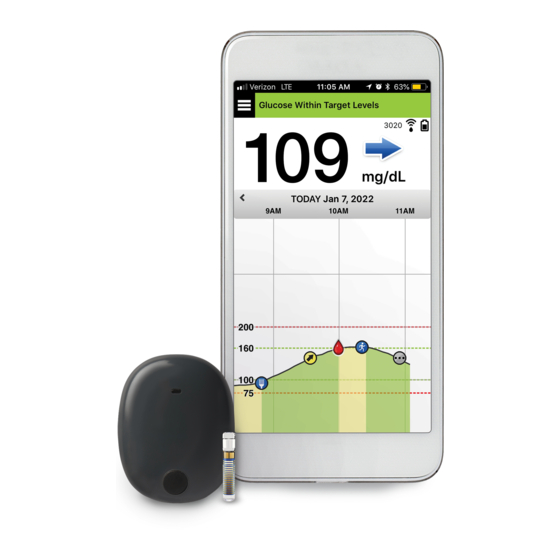



Need help?
Do you have a question about the CGM and is the answer not in the manual?
Questions and answers