Advertisement
Quick Start Guide
Digi Connect® Tank v2
90001471 G
1
Verify your components
Included equipment
Connect Tank
Make note of any missing or damaged item and contact your supplier.
Caution
This product contains a lithium metal battery. Prior to installation, the battery should be inspected for any signs of damage.
If the battery appears to be damaged or is dropped during the installation, do not use the battery and dispose of it properly. Please
contact Digi Technical Support at 952-912-3444 or
2
Assemble Connect Tank
a. Use a 9/64-inch or 3.5 mm hex key to loosen the four retaining screws and open the Connect Tank
enclosure cover.
b. Insert the SIM card. If you are have a cellular account with another provider, get an activated SIM card
(standard size) from your cellular service provider. Note: If you purchased Digi Bundled Services, the
SIM card is already installed, and you can skip this step.
1.
Unlock the SIM card tray by gently pushing the metal bar toward the bottom of the
tray and pulling it open.
2.
Insert the SIM card with the metal contacts face down and the flat edge inserted
into the holder.
3.
Press the SIM card tray onto the board and close it by gently pushing the metal bar
toward the top of the SIM card holder.
c. Connect the battery. Make sure that the wiring attached to the top of the battery is NOT placed in the
battery holder, as shown.
d. (Optional) If your tank has a 2-inch NPT threaded opening, you can attach a 1-inch to 2-inch adapter to the bottom of the device.
Note
If you are using a 2-inch NPT adapter, you should only use the adapter available through Digi International (part number 76000910).
This adapter has been modified specifically to not cause reflections of the ultrasonic signal. Standard 2-inch NPT adapters will interfere
with the ultrasonic signal and cause incorrect tank level readings.
e. Before you close the device, complete initial configuration using the command line interface (CLI); see step 3.
3
Add the device to Remote Manager
a. Sign in to your Remote Manager account or create a new account at remotemanager.digi.com.
b. Click Device Management > Devices and click Add Devices.
c. Add your device to your Remote Manager account using the 15-digit IMEI on the Connect Tank label.
© 2018 Digi International Inc.
Digi, Digi International, and the Digi logo are trademarks or registered trademarks in the United States and other countries worldwide. All other trademarks mentioned in this
document are the property of their respective owners.
Welcome to your Digi product
Get started: This guide helps you with initial product setup. Need more? Find additional
product support at www.digi.com/support/ConnectTank. Or connect to the online
documentation by scanning this code:
Digi Technical Support: Digi offers multiple support plans to help you get the most out of your
product. For information on Technical Support plans and pricing, contact us at 877.912.3444 or
visit www.digi.com/support.
Documentation Feedback: To provide feedback on this documentation, send your comments
to techcomm@digi.com.
Battery
Gasket lubricant
Additional accessories available through Digi International
Magnet
(for manually waking the device)
Tech.support@digi.com
to order a replacement battery.
NPT adapter
(for some tank configurations)
Advertisement
Table of Contents

Subscribe to Our Youtube Channel
Summary of Contents for Digi Connect Tank
- Page 1 Add your device to your Remote Manager account using the 15-digit IMEI on the Connect Tank label. © 2018 Digi International Inc. Digi, Digi International, and the Digi logo are trademarks or registered trademarks in the United States and other countries worldwide. All other trademarks mentioned in this document are the property of their respective owners.
- Page 2 Click Configuration > Device Settings and then enter the appropriate values in the following fields: Report Sensor Every: How often the device sensor reads the liquid level in a tank (when Connect Tank is configured to read sensors more than once a day).
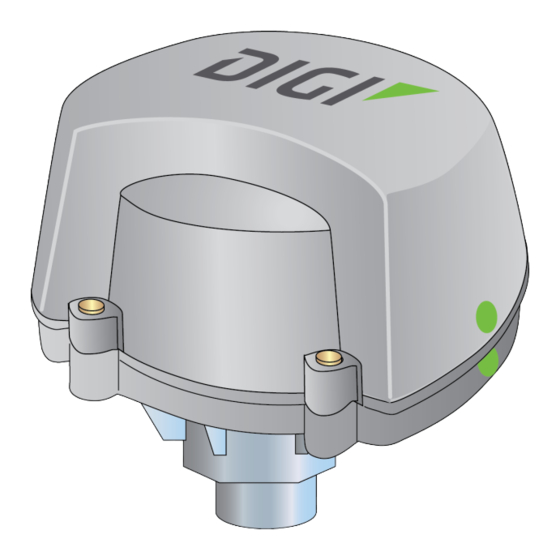







Need help?
Do you have a question about the Connect Tank and is the answer not in the manual?
Questions and answers