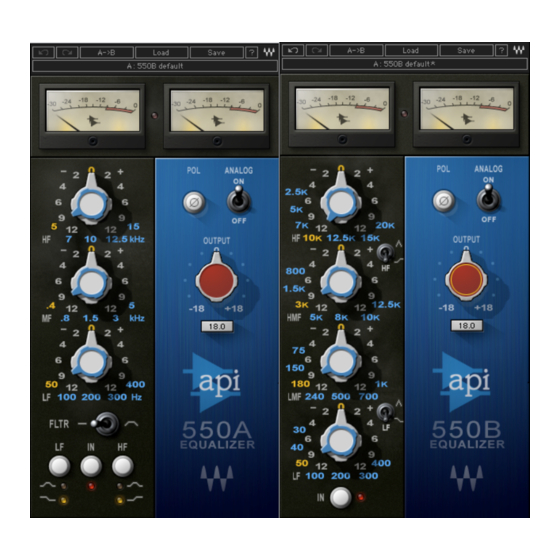
Table of Contents
Advertisement
Quick Links
Advertisement
Table of Contents

Summary of Contents for Waves API 550
- Page 1 Waves API 550 User Manual...
-
Page 2: Table Of Contents
Toggle Buttons...16 Value Window Buttons...17 Sliders ...17 Hover Box ...17 Multiple Selection of Controls ...17 TAB Functions ...18 APPENDIX A – 550A CONTROLS...19 APPENDIX B – 550B CONTROLS...19 TABLE OF CONTENTS ...14 Waves API 550 User Manual - 2 -... -
Page 3: Chapter 1 - Introduction
Chapter 1 – Introduction 1.1 Welcome Thank you for choosing Waves! In order to get the most out of your Waves processor, please take the time to read through this manual. In conjunction, we also suggest that you become familiar with www.wavesupport.net. There you will find an extensive Answer Base, the latest Tech Specs, detailed Installation guides, new Software Updates, and current information on Authorization and Registration. -
Page 4: Product Overview
1.2 Product Overview The Waves API 550 consists of the API 550A, a 3-Band parametric equalizer with 5 fixed cutoff points per band and the API 550B, a 4-Band parametric equalizer with 7 fixed cutoff points per band. Modeled on the late 1960’s legend, the API 550A EQ delivers a sound that has been a hallmark of high end studios for decades. -
Page 5: Components
1.3 Components WaveShell technology enables us to split Waves processors into smaller plug-ins, which we call components. Having a choice of components for a particular processor gives you the flexibility to choose the configuration best suited to your material. The API 550 has four component processors: API 550A Stereo –... -
Page 6: Chapter 2 - Quickstart Guide
“Proportional Q,” which intuitively widens the filter bandwidth at lower settings and narrows it at higher settings, feel free to push the API 550 harder than you normally would other equalizers. The API 550 will deliver smooth, natural, and musical sound even at the most extreme settings. -
Page 7: Chapter 3 - Controls And Interface
Chapter 3 – Controls and Interface Waves API 550 User Manual - 7 -... -
Page 8: Eq Section
-12dB to +12dB (2-3dB steps) Default Low Band Frequency Filter types Shelf, Bell Default Shelf Cutoff points 50Hz, 100Hz, 200Hz, 300Hz, 400Hz Default 50Hz Mid Band Gain Range -12dB to +12dB (2-3dB steps) Default Waves API 550 User Manual - 8 -... - Page 9 Range 50Hz-15kHz Default Filter types Shelf, Bell Cutoff points 5kHz, 7kHz, 10kHz, 12.5kHz, 15kHz Low Shelf/Bell Selector Range Shelf or Bell Default Shelf High Shelf/Bell Selector Range Shelf or Bell Default Shelf Waves API 550 User Manual - 9 -...
- Page 10 75Hz, 150Hz, 180Hz, 240Hz, 500Hz, 700Hz, 1kHz Default 500Hz Filter types Bell Cutoff points 75Hz, 150Hz, 180Hz, 240Hz, 500Hz, 700Hz, 1kHz High Mid Band Gain Range -12dB to +12dB (2-3dB steps) Default Waves API 550 User Manual - 10 -...
- Page 11 2.5kHz, 5kHz, 7kHz, 10kHz, 12.5kHz, 15kHz, 20kHz Low Shelf/Bell Selector Range Shelf or Bell Default Shelf High Shelf/Bell Selector Range Shelf or Bell Default Shelf Turns the EQ On/Off but leaves the Analog modeling. Range On/Off Default Waves API 550 User Manual - 11 -...
-
Page 12: Output Section
Polarity (Phase Inversion) Analog Modeling, Output Level, and Trim. Pol (Polarity) Shifts the phase by 180 degrees. Range 0deg-180deg Default 0deg Analog Turns the Analog modeling on and off. Range On/Off Default Waves API 550 User Manual - 12 -... - Page 13 Displays the maximum peak level of the output signal and its distance from nominal gain (-0.1dBfs). Range -inf to 0dB Default -inf Meters The API 550 meters display output level in dBFS. The LED located between the two meters lights up when output signal is clipping. Waves API 550 User Manual - 13 -...
-
Page 14: Chapter 4 - The Wavesystem
All Waves processors feature the WaveSystem toolbar which takes care of most administrative functions you will encounter while working with your Waves software. The features of the WaveSystem toolbar are the same on practically all Waves processors, so familiarity with its features will be helpful whichever processor you are using. -
Page 15: Loading Presets And Setups
Save the current settings into a User Preset that will always be in your Load menu (until deleted). You will be prompted to give this preset a name. User Presets are stored in the plug-in’s preference file. Waves API 550 User Manual - 15 -... -
Page 16: Deleting Presets
(bypass, solo, or monitoring toggles) illuminate when the control is active. Some processors have link buttons between a pair of toggle buttons, allowing click-and-drag adjustment while retaining the offset between the controls. Waves API 550 User Manual - 16 -... -
Page 17: Value Window Buttons
This second method is useful when you want to select two (or more) controls that are separated on the GUI by other controls you do not wish to select. Waves API 550 User Manual - 17 -... -
Page 18: Tab Functions
Additionally, the Mac has an option-TAB function for ‘down’ movement and shift-option-TAB for ‘up’ movement where applicable. If you have several Value Window Buttons selected, TAB functions will take you through the selected controls only. Waves API 550 User Manual - 18 -... -
Page 19: Appendix A - 550A Controls
-12dB to 12dB(2-3dB’s steps) 0.8kHz,1.5kHz,3kHz,5kHz,8kHz,10kHz,12.5kHz. -12dB to 12dB(2-3dB’s steps) 2.5kHz,5kHz,7kHz,10kHz,12.5kHz,15kHz,20kHz. Shelf or Bell Shelf or Bell -18dB to 18dB -inf to 0dB On/Off 0deg- 180deg Waves API 550 User Manual - 19 - Default 50Hz 1.5kHz 7kHz Shelf Shelf -inf 0deg... - Page 20 Waves API 550 User Manual - 20 -...





Need help?
Do you have a question about the API 550 and is the answer not in the manual?
Questions and answers