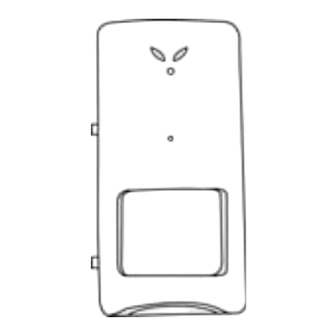
Table of Contents
Advertisement
Quick Links
Memory Camera Series
With motion detection capturing
If this device does not work when you first
plug it in, do not take it back to the store.
Contact the Swann Helpdesk using our fast e-mail service
tech@swann.com.au
shown on the back cover of this booklet.
Most problems can be quickly and easily fixed with a simple
e-mail or a quick chat with one of our friendly technical staff.
(Toll-Free available in the US and Australia only)
Installation Guide
or call us on one of the Toll-Free numbers
English
Advertisement
Table of Contents

Summary of Contents for Swann Memory Camera Series
- Page 1 With motion detection capturing If this device does not work when you first plug it in, do not take it back to the store. Contact the Swann Helpdesk using our fast e-mail service tech@swann.com.au or call us on one of the Toll-Free numbers shown on the back cover of this booklet.
- Page 2 Warranty Information Back Cover Back Cover Introduction The Swann Memory C amera is designed for use as a PC webcam or imitation Passive Infra ed (PIR) sensor that captures still images into a Secure Digital (SD) memory card. This camera must be used indoors and ideally situated in a high area of a room. The...
- Page 3 Getting Started You can connect your Swann Memory camera to your PC and use the camera as a PC webcam or extract the images already saved on the SD memory card in the camera. To help guide you through the process of setting up the camera, we have outlined the steps and numbered each of the components required in the diagram below each of the configurations.
- Page 4 PC Webcamera To connect the camera to your PC and use the camera as a PC webcam or save the images to your computer, please refer to the image below. USB CABLE Plug in to a spare USB port on your PC. CAMERA Using the SD PIR cam as a PC camera.
- Page 5 PC Webcamera continued Step 7: Press the button to start previewing from the camera. Otherwise click on “Start Preview” from the Preview tab menu. Step 8: Press the button to stop previewing from the camera. Otherwise click on “Stop Preview” from the Preview tab menu.
- Page 6 Saving Images to your PC Saving images from the SD memory card to your PC. Please refer to illustrations on page 4. Important: Make sure the PIR ON/OFF switch (3) on the left of the camera is in the OFF position. Step 1: Connect the USB A plug (1) into a spare USB port (2) on your computer.
- Page 7 Saving Images to your PC continued Step 5: Highlight the images you want to save to your computer. You can select all images by clicking on the Edit tab and clicking on “Select All Ctrl+A”. Step 6: Click on the Edit tab and select “Copy Ctrl+C”. See below. Step 7: Go to the location of where you want to save the file/s to and click on the Edit tab and then select “Paste Ctrl+V”.
- Page 8 Any unit which proves defective during the stated period will be repaired without charge for parts or labour or replaced at the sole discretion of Swann. The repair or replacement will be warranted for either ninety days or the remainder of the original one year warranty period, whichever is longer.












Need help?
Do you have a question about the Memory Camera Series and is the answer not in the manual?
Questions and answers