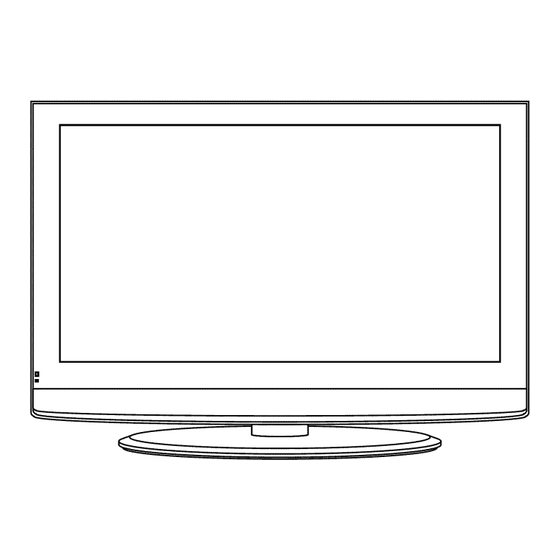
Advertisement
Quick Links
40" I080p LCD Television
LC4OVXF6OSB
AIR (TV)/CABLE
MODE
SELECTION
The Air/CABLE
menu option
is set to the "CABLE"
(Cable Television)
mode at the factory.
If you want to use an antenna
for the built-in TV tuner, this menu option must be set to the
"Air" mode. Please refer to page 25 of the owner's manual for the details of this menu.
FOR QUESTIONS
OR TECHNICAL
SUPPORT
Please
call:
1-877-777-1428
Please
do not return
this
TV to the
store.
Advertisement

Summary of Contents for VIORE LC4OVXF6OSB
- Page 1 MODE SELECTION is set to the "CABLE" (Cable Television) for the built-in TV tuner, this menu option must be set to the OR TECHNICAL 1-877-777-1428 call: do not return this TV to the LC4OVXF6OSB mode at the factory. SUPPORT store.
- Page 2 • Caution • Safety Information ... • Names of each part(Front View) / Accessories • Names of each part(Back View) ... • Mounting on a Desktop / Installation Precautions • Installing an Antenna ... • Remote control ... • Precautions / How to use remote control ... •...
- Page 3 The lightening flash with arrowhead intended to alert the user to the presence within the products risk of electric shock to the persons. The exclamation point within an equilateral the presence of important the literature accompanying Correct disposal Waste Electrical &...
- Page 4 To ensure reliable and safe operation instructions in this user guide, especially Electrical safety • The TV set should only be connected the label. • To prevent overload, don't share the same mains supply socket with too many other items of equipment. •...
- Page 5 TV/AV button- Input Source Select Button MENU button- OSD Menu Display Button CH+/- button - Channel/Program _,- Button VOL+/- button - Volume + - Button ® The configuration of the components may look different from the following illustration. User's Manual User's Guide Power Cord Remote Control...
- Page 6 HDMI2 jack HDMII jack PCa.d AUDIO jack AV2 iN VIDEO and AUDJO(RIL) Y,Pb,Pr jack(component} e To turn on the LCD TV Press on the buttom of the LCD TV to _ ® Be sure to turn off the power and unplug both units from the wall outlet before making AV OUTVIDEOand AUDIO(R/L) AV1 iN VIDEO and AUDIO(R/L)
- Page 7 ÷ Your LCD TV can be mounted on a Desktop as shown in the figure above. ÷ This is not floor-standing unit. ÷ Please secure enough space for safe use. (Please refer to A and B.) ÷ Installation of the LCD TV in an improperly ventilated location can cause a fire or damage to the LCD TV due to increased temperature.
- Page 8 ÷ For connecting to ATSC or NTSC broadcasts Wall Jack with F-Connector Coaxial (Round) Antenna Cable Analog+Digital 75 O external Antenna Press TV/AV button on the remote control to select TV, then press OK button to confirm. Then you can receive the ATSC/NTSC signal.
- Page 9 ÷Functions of remote control buttons The remote control is using Infra-Red (In). Point it towards the front of the LCD TV. The remote control may not work correctly if it is operated out of range or out of angle. POWER Press to turn the TV on/standb MUTE Press to mute the sound.
- Page 10 THUMBSTICK (_d T/,4/ _./OK) Allows you to navigate the on-screen menus and adjust the system settings to your preference. MENU Press to display the OSD menu. RETURN Press to Return to the previous channel viewed. Press to exit form the OSD menu. TIMER Press to setup the sleep time among: 5min,...
- Page 11 1. Check the polarity (+,-) of the batteries in the remote control. 2. Check that the batteries have power. 3. Check that the LCD TV is powered and that it is properly plugged in. 4. Check if any three-wavelength lamp, special fluorescent or neon sign is turned on near the LCD TV. 1.
- Page 12 ÷ Connecting to the Composite terminal _._ Connection terminals of other equipments differ by manufacturer and model. Connect the LCD TV's Composite In terminal to the VCR's Composite Out terminal using the Composite cable. (Make sure the color of the terminals and the color of the cable are the same) ÷...
- Page 13 ÷ Connecting to the Composite terminal ÷ In orderto watch Cable TV, Subscribeto your localCable TV companyand installa separate receiver(Set-Top-Box) _.." Connectionterminalsof other equipmentsdiffer by manufacturerand model• Connect the LCD TV's Composite In terminal to the cable broadcasting receiver Composite Out terminal using the Composite cable•...
-
Page 14: Connecting To The Component
÷ Connecting to the component •_Connection terminals of other equipments differ by manufacturer and model. 1. Connect LCD TV's Y, Pb, Pr terminal to DVD's Video Out terminal using the external cable. 2. Connect LCD TV's Audio terminals (left & right) in AV 1 to DVD's Audio Out terminal using the Audio cable. 3. - Page 15 ÷ Connection terminals of other equipments differ by manufacturer and model. <PC> PCAudio Cable • Connect LCD TV's PC Input terminal to PC's RGB terminal using the D-Sub cable. • Connect LCD TV's PC Audio terminal to PC's Audio terminal using the Audio cable. Only for PC's with Audio terminal) TV/AV 1.
- Page 16 ÷ Connecting to the Audio Amplifier ÷ Connection terminals of other equipments differ by manufacturer and model. Connect LCD TV's AUDIO(L/R) output terminal to Audio Amplifier using an audio patch cable. Note: The speakers of LCD TV still have output audio signal at this time. You can use the Volume +/- buttons to adjust the output audio signal.
-
Page 17: Power On/Off
÷ Power on/off Press _ on the buttom of the LCD TV to _ •To turn the LCD TV on • Press "POWER" button on the LCD TV. •To turn the LCD TV off" Press "POWER" button on the LCD TV. •To turn on/off by remote control ' POWER Press the... - Page 18 1. After you turn on the TV and select the input source, you should setup the on-screen menu. 2. Press MENU button to display the on-screen menu. 3. Press 4/I_ button to select the main menu: PICTURE, AUDIO, TIMER, SETUP, LOCK, CHANNEL. 4.
- Page 19 The PICTURE menu includes the following options " Picture Mode Cycles among picture display modes: Standard, Dynamic, Mild, Sports, User. Contrast Controls the difference between the brightest and darkest regions of the picture. Brightness Controls the overall brightness of the picture Color Controls the color.
- Page 20 The SOUND menu includes the following options ' Sound Mode Allows you to select among: Flat, Music, Movie, Sports and User. Bass Controls the relative intensity of lower pitched sounds. Treble Controls the relative intensity of higher pitched sounds Balance To adjust the balance of the left and right sound track, or turn off the volume of the left and right sound track.
- Page 21 The TIMER menu includes the following options " Sleep Timer Allows you to set up the sleep timer among: 5min, 10min, 15min, 30min, 45min, 60min, 90min, 120min, 180min, 240min and off. Time Zone Allows you to set up the sleep timer among: Pacific, Alaska, Hawaii, Eastern, Central and Mountain.
- Page 22 The SETUP menu includes the following options: ______________________________________________________________________________________ Menu Language Allows you to select menu language among: English, Frangais, Espadot and Deutsch. Transparency Allows you to turn on or off the transparency function_ Zoom Mode Allows you to select the zoom mode among: 16:9, 16:9 zoom, 4:3, 4:3 zoom_ Noise Reduction Allows you to select the noise reduction mode among: Strong, Off, Weak, Middle_ PC Setup...
- Page 23 Close Caption Use • button to highlight the Close Caption item, then press • button to enter into the following menu_ CC Mode Basic Selection Advanced Selection Option Turn on/off the function to adjust the dynamic brightness automatically_ Restore Default Restores all settings in SETUP menu to factory settings_ Allows you to select the CC Mode among: On, Off and CC on Mute.
- Page 24 You should enter the password to enter the Lock menu. NOTE: the factory password is 0000. The LOCK menu includes the following options " Change Password Use • button to enter into the following menu. Input the new 4digit password and input it again to confirm. System Lock Allows you to turn on or off the system lock.
- Page 25 Use • button to highlight the "US" item, then press • button to enter into the following menu. Use • button to highlight the "TV" item, then press • button to enter into the following menu_ Use • and • •...
- Page 26 Canada Use Down button to highlight the "Canada" item, then press RIGHT button to enter into the following menu. Canada English Canada French Reset RRT Allows you to reset the RRT setting. Use LEFT and RIGHT buttonsto selectamong: G, PG, 14+ and 18+ Use LEFT and RIGHT buttonsto selectamong:E, 13ans+,16ans+...
- Page 27 The Channel menu could only be operated in TV source. The CHANNEL menu includes the following options " Air/Cable Allows you to select antenna between Air and Cable. If you selet "Cable", the following items(Favorite, Channel Label and DTV Signal) are unable to use. Auto Scan Use •...
- Page 28 If you select "Cable" as input signal in Antenna item, allows you to select Cable System among: Auto, STD, IRC and HRC. Use • button to highlight the "Start to Scan", then press • button to search the channels automatically. The receivable channels will be stored automatically.
- Page 29 480i _20X480 480p 720X480...
- Page 30 • Do not use other functions that are not mentioned in this user's manual. • In case a problem occurs with your LCD TV, please take the following steps first. • If you still have the problem, turn the power off and contact your dealer or an authorized service center. Problem The screen does not appear.
- Page 31 The cabinet design and electronics specifications wilt be modified without prior notice for improving the performance. Weight and dimensions are approximate...
- Page 32 This VIORE brand Product, as supplied and distributed by VIORE and delivered new in the original carton to the original purchaser is warranted by VlORE against manufacturing defects in materials and workmanship for a limited warranty period of one (1) year on parts and labor.






Need help?
Do you have a question about the LC4OVXF6OSB and is the answer not in the manual?
Questions and answers