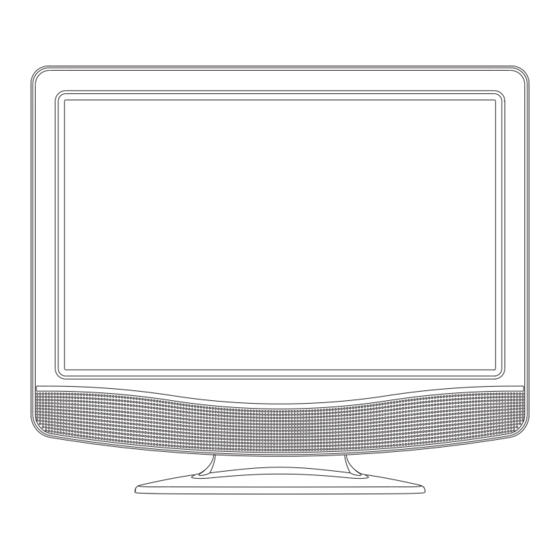
Table of Contents
Advertisement
Advertisement
Table of Contents

Summary of Contents for Venturer 15" LCD TV PLV7615H
-
Page 1: Instruction Manual
INSTRUCTION MANUAL DO NOT RETURN THIS PRODUCT TO THE STORE PLV76156S7_ENG_IB_UL_091221.indd 16 PLV76156S7_ENG_IB_UL_091221.indd 16 PLV7615H 15” LCD TV Need More Help? Please visit online help at http://www.venturer.com E - 16 12/22/2009 10:49:32 12/22/2009 10:49:32... -
Page 2: Safety Precautions
SAFETY PRECAUTIONS CAUTION : TO REDUCE THE RISK OF ELECTRIC SHOCK, DO NOT REMOVE COVER (OR BACK). NO USERSERVICEABLE PARTS INSIDE. REFER SERVICING TO QUALIFIED SERVICE PERSONNEL. The lightning fl ash with arrowhead symbol, within an equilateral triangle, is intended to alert the user to the presence of uninsulated “dangerous voltage”... -
Page 3: Important Safety Instructions
IMPORTANT SAFETY INSTRUCTIONS Read these instructions. Keep these instructions. Heed all warnings. Follow all instructions. Do not use this apparatus near water. Clean only with dry cloth. Do not block any ventilation openings. Install in accordance with the manufacturer’s instructions. Do not install near any heat sources such as radiators, heat registers, stoves, or other apparatus (Including amplifi... -
Page 4: Quick Installation
QUICK INSTALLATION Before turning on your television set for the fi rst time, be sure to place it on a solid stable surface. To avoid danger, do not expose the TV to water, or a heat source (e.g. lamp, candle, radiator). Do not obstruct the ventilation grid at the rear and be sure to leave suffi... -
Page 5: Table Of Contents
CONTENTS SAFETY PRECAUTIONS ... 1 IMPORTANT SAFETY INSTRUCTIONS ... 2 QUICK INSTALLATION ... 3 CONTENTS ... 4 ACCESSORIES ... 4 GETTING STARTED ... 4 CONTROL REFERENCE GUIDE ... 5 - 6 CONNECTIONS ... 7 - 8 Connecting a TV Antenna ... 7 Connecting To A VCR / Camcorder / Video Game System / Cable / Satellite System ...7 Connecting to HDMI ... -
Page 6: Control Reference Guide
CONTROL REFERENCE GUIDE REMOTE CONTROL PLV76156S7_ENG_IB_UL_091221.indd 5 PLV76156S7_ENG_IB_UL_091221.indd 5 MUTE Button Press to turn off the sound. MENU Button Press to display the on-screen menu or switch back to the previous menu screen. CURSOR ( , ) Buttons Use to highlight selections on a menu screen and adjust certain settings. -
Page 7: Control Reference Guide
CONTROL REFERENCE GUIDE FRONT & SIDE VIEWS 1. AUDIO IN (Left/Right) / VIDEO IN jacks / ON button Turns the unit on and off. 3. MENU button Enters the on-screen TV menu. 4. FUNCTION button Selects TV / AV / HDMI mode. 5. -
Page 8: Connections
CONNECTIONS CONNECTING A TV ANTENNA To view television channels correctly, a signal must be received from one of the following sources: - An indoor or outdoor aerial antenna - A cable system - A satellite system NOTE For optimal reception of over-the-air TV broadcasts, we recommend that you use an external fi xed antenna. -
Page 9: Connecting To Hdmi
CONNECTIONS CONNECTING TO HDMI HDMI (High Defi nition Multimedia Interface) supports both video and audio on a single digital connection for use with DVD players, DTV, set-top boxes and other digital AV devices. HDMI has the capability to support standard, enhanced or high-defi nition video plus standard to multi- channel surround-sound audio. -
Page 10: Using Headphones / Earphones
USING HEADPHONES / EARPHONES • Turn down the volume before connecting headphones / earphones to the unit, then adjust the volume to your desired level. • When headphones / earphones are connected, no sound will come from the front speakers. NOTE Excessive sound pressure from headphones / earphones can cause hearing loss. -
Page 11: Tv Setup
TV SETUP PICTURE MENU 1. Press the MENU button. 2. Press ENTER or button to highlight Picture Mode. 3. Use the button to select other options (Contrast, Brightness, Sharpness, Color, Tint, Aspect Ratio & Color Temperature). 4. Use the ENTER or button to make adjustment. -
Page 12: Tv Menu
TV SETUP TV MENU 1. Press the MENU button. 2. Use the button to select TV setting. 3. Press ENTER or button to highlight Antenna, then use the button to select other options (DTV Signal, Auto Scan, Auto Scan Add CH, Channel Skip & Channel Labels). 4. -
Page 13: Closed Caption
TV SETUP Closed Caption NOTE This function only works on ATSC (Digital Broadcast TV) programs broadcast with captions. CC Mode : Select closed caption On, Off or CC on Mute. Analog Closed Caption : Select the analog closed caption. Digital Closed Caption : Select the digital closed caption. -
Page 14: Troubleshooting Guide
Specifi cations and appearance are subject to change without notice. As concerns grow about the environmental impact of outdated electronic part customers can return qualifying units to us for recycling. For more details, please visit our website at www.venturer.com/recycle or call 1-800-252-6123. PLV76156S7_ENG_IB_UL_091221.indd 13 PLV76156S7_ENG_IB_UL_091221.indd 13 products, Venturer Electronics solution. -
Page 15: Limited Warranty
The time within action must be commenced to enforce any obligation of VENTURER arising under the warranty or under any statute, or law of the United States or any state thereof, is hereby limited to ninety (90) days from the date of purchase. This limitation does not apply to implied warranties arising under state law. - Page 16 UNIT INCH © 2010 VENTURER Electronics Inc. PLV76156S7_ENG_IB_UL_091221.indd 15 PLV76156S7_ENG_IB_UL_091221.indd 15 5 7/8 E - 15 Printed in China 811-761591W050 12/22/2009 10:46:19 12/22/2009 10:46:19...






Need help?
Do you have a question about the 15" LCD TV PLV7615H and is the answer not in the manual?
Questions and answers