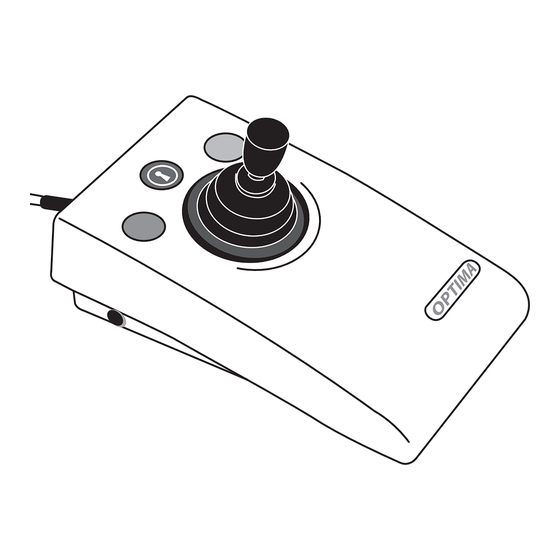
Table of Contents
Advertisement
Quick Links
Pack Contents
Carefully check the contents
of the box, which are:
OPTIMA Joystick
T-Bar and Soft Ball handles
USB/PS2 adaptor plug
This manual
A compact, desktop joystick that does not require fine motor skills and is suitable for a wide
spectrum of computer users.
The OPTIMA Joystick is specifically designed to respond to the lightest touch (0.5 Newtons) for
accurate cursor navigation and precise targeting of objects on the computer screen.
INSTRUCTIONS
OPTIMA Joystick
with Gaming Features
Product Description
Advertisement
Table of Contents

Subscribe to Our Youtube Channel
Summary of Contents for Pretorian OPTIMA
- Page 1 A compact, desktop joystick that does not require fine motor skills and is suitable for a wide spectrum of computer users. The OPTIMA Joystick is specifically designed to respond to the lightest touch (0.5 Newtons) for accurate cursor navigation and precise targeting of objects on the computer screen.
- Page 2 Installation Ensure your computer is fully turned off and not just in standby. Locate the relevant USB or PS/2 socket and plug in your OPTIMA Joystick. If using PS/2 connectivity, you will need to use the supplied USB/PS2 adaptor. Switch on your computer and OPTIMA Joystick automatically configures itself and is ready to use once boot-up is complete.
- Page 3 ‘right-click’ mode, whereas two beeps indicates ‘Double-Click’ operation. Buzzer On/Off OPTIMA Joystick is fitted with a buzzer which gives an audible indication of operations such as drag lock and unlock, double-click, entering Learn Mode etc. When OPTIMA Joystick is used in a classroom setting, where there may be many units in close proximity, it may be beneficial to turn off the buzzer.
- Page 4 Switching between Mouse and Game modes Optima Joystick ships in Mouse mode, so it will work as a mouse equivalent straight out of the box. If the unit is instead required to be in Game mode, plug the unit into the computer and then press and hold both the red and yellow buttons continuously for around 12 seconds until you hear a beep.




Need help?
Do you have a question about the OPTIMA and is the answer not in the manual?
Questions and answers