Table of Contents
Advertisement
Advertisement
Table of Contents

Summary of Contents for Revox Re: Source M51
- Page 1 Multiroom Module 03 E 2.04...
-
Page 3: Table Of Contents
Multiroom-Module 03 Re:source Multiroom Module Installation Changing the battery Connections Multiroom principle Multiroom plan Multiroom golden rules Timer menu Timer programming Room selection 10-11 Timer selection Programming timer 12-17 Test function Activating the timer Special events Sleep function Setting the time Setting the time in the side room Multiroom setup Edit room name... -
Page 4: Multiroom-Module
These 32 rooms can be zoned together in groups of 8 rooms and each zone can A further special feature of the Revox select a joint source, which can then be Multiroom system that deserves a... -
Page 5: Installation
Multiroom Module 03 Re:source Installation Before removing the Multiroom module Multiroom plug-in card from its packaging, you should make equipped with the latest in electronics sure that you do not have any static and should be handled with care. electricity. This could cause a damaging discharge of voltage when you touch the Before you install the card, the M51/ module. -
Page 6: Changing The Battery
You can purchase one of these unit is being transported. The lithium batteries direct from Revox, with the battery is not used in standby or part number 98.01.2203 or from a normal operation. The battery only specialist electrical shop. -
Page 7: Connections
Additional rooms. However, you can only control devices that Revox has listed in IR Link Menu / Code. You will find further information from Page 29. -
Page 8: Multiroom Principle
So for this reason, each connected room has its own amplifier with its own speakers attached. You can select from the whole range of Revox speakers to fit your requirements. There are two ways of playing music in another room. -
Page 9: Multiroom Plan
Multiroom Module 03 Re:source Multiroom-Plan Zone Main room Room 1.1 Room 1.2 Room 1.3 Room 1.4 Room 1.5 Room 1.6 Room 1.7 Room 1.8 Zone Room 2.1 Room 2.2 Room 2.3 Room 2.4 Room 2.5 Room 2.6 Room 2.7 Room 2.8 ... -
Page 10: Multiroom Golden Rules
Multiroom Module 03 Re:source Multiroom golden rules To give you a better idea of what a All rooms within a zone have the Multiroom system can offer, here is a same rights when it comes to list of the 7 golden rules of Multiroom. choosing a source Example: Different zones can, but don’t... -
Page 11: Timer Menu
Multiroom Module 03 Re:source the amplifiers in the additional Timer menu rooms are switched off if you The Timer is the central controller of press and hold the Power button the Multiroom system. You can use it on the M51 for long enough. to wake you on certain days while on others, you can use it to send you off whole... -
Page 12: Timer Programming
Multiroom Module 03 Re:source Timer programming Room selection concept behind timer As the first step, you select the room programming is as follows: that is to be controlled by the four possible timers. Firstly you select the room that should be controlled by the timer. -
Page 13: Room Selection
Multiroom Module 03 Re:source Room selection Timer selection If rooms have been given own names, Once you have selected the room, you Dinner like in the example the name then assign a timer to the room. this of course also appears in the Timer selection menu. -
Page 14: Programming Timer
Multiroom Module 03 Re:source Select Switching time setting Using softkeys When an Timer is selected, the Select, you can define the Select softkeys are used to set the properties of the individual timers. switching times. The selection of Switching times, The first time you press the Select... - Page 15 Multiroom Module 03 Re:source Switching time setting Weekday selection First you define the Switch on time and Once you have defined the on and off then the Switch off time. As shown times, you get to the next input field, below, in each case you enter the the Weekday when the Timer should hours value followed by the minutes...
- Page 16 Multiroom Module 03 Re:source Weekday selection This is particularly useful if you want The selection is made from a to use the Timer as a wake-up call. continuous loop which you can mode through with the rotary control knob. The individual selections which you can make are shown here: The groupings are: ...
- Page 17 Multiroom Module 03 Re:source Volume setting Using the Multiroom module timer, you can select one of three sources to be Once the weekday has been selected, activated, namely Tuner, DVD/CD and the next time you carry out Select, Aux/Server. [ ] you can select the volume to be used.
- Page 18 Multiroom Module 03 Re:source Select tuner station If you have selected Tuner as your source, you will now be able to select the station you want if you press Select once more. If on the other hand you have selected DVD/CD or Aux/Server as your source, you will return to the Switching times menu.
-
Page 19: Test Function
Multiroom Module 03 Re:source Test function Activating the timer The Test function allows you to carry As standard, the individual timers are out an effective check of the Timer deactivated. settings. In particular with room selection and volume, you can check whether the right room is activated and that the right volume level has been set. -
Page 20: Special Events
Multiroom Module 03 Re:source Special Events Sleep function Using the Timer programming, you can Using the Sleep function, you can set a also generate nested Events. By a particular length of time, after which nested timer, we mean the situation the M51 will automatically switch off. -
Page 21: Setting The Time
Multiroom Module 03 Re:source Setting the time Through the 12h/24H softkey, the Multiroom module also offers you the choice between the 24 hour or 12 hour The time must be set accurately for clock format. the Timer function to work correctly. This is set through the Setup menu. -
Page 22: Setting The Time In The Side Room
In this case, contact your Revox dealer or the Revox Company direct. Caution: Lithium batteries Display contrast setting ... -
Page 23: Multiroom Setup
Multiroom Module 03 Re:source Multiroom setup Select zone The Multiroom setup offers you a Using the two softkeys wealth of information about the , you can select the zone that available and/or active additional contains the room(s) you want to rooms, for example, the software modify or check. -
Page 24: Edit Room Name
Multiroom Module 03 Re:source Edit room name Edit function The Multiroom module MKII allows When press softkey you to give freely definable names to Edit Name, you will move to the the additional rooms. You no longer following menu: have to remember which room number the kitchen has, for example. - Page 25 Multiroom Module 03 Re:source Please note In the following chapters, whenever a Once you have entered the required setting can be made using the rotary characters to make up the desired knob, the range to be modified is name, you can store your input with shown in the display in two square the softkey Store.
-
Page 26: Restore Standard Name
Multiroom Module 03 Re:source Restore standard name Scan function This function carries out a query of all If you want to return the name of an the rooms in a zone, which recognises additional room to its factory setting, many rooms actually select the room in question with the... -
Page 27: Version Control
Multiroom Module 03 Re:source Version control Version control gives the installer the option of querying the software state individual Multiroom components. This can be an M219 Additional room amplifier as well as an M217 wall display. Both the Version control and the Scan functions give the installer reliable information about the scope and the status of the installed additional... -
Page 28: Hotel Mode
Multiroom Module 03 Re:source Hotel mode If the M10/ M51 is installed in a hotel The Hotel mode allows you to or a public building, it is usually not customise the additional room switch- desired that someone listening in an off function. -
Page 29: Clear All Timers
Multiroom Module 03 Re:source Clear all timers Active rooms Using the Clear Timer function, you The Multiroom module offers you the can delete all timers at the same time option of showing all active rooms in and return them to their factory the display. -
Page 30: Ir-Link
Additional rooms. Stop However, you can only control devices Pause that Revox has listed in IR Link Menu / Fast Forward & Rewind Code. Track Forward & Rewind 10-key keypad incl. You use the M208remote control unit Link menu. - Page 31 Multiroom Module 03 Re:source IR Output configuration Now in the second step, using the Input The IR Link is configured through the softkey, you select the source through Option menu. You get to this in the which third-party device Setup / Multiroom menu.
- Page 32 Multiroom Module 03 Re:source IR Link operation Explanation of the example: With the Revox Multiroom System, the The DAB Menu is called through the operation of the third-party devices, TUNER button on the M208 Remote e.g. DAB Tuner, which are controlled control (M208 Project Manager).
-
Page 33: Technical Data
Ground MR Max. Cable length to the side 100 m room amplifier Cable type Revox Multiroom cable or CAT-7 / 100Ω data cable ISO/IEC 11801 Number of timers (max.) Number of zones Number of side rooms / Zone 32 (without M217 Wall-mounted display) Max. -
Page 34: Multiroom Cabling
Multiroom Module 03 Re:source Multiroom cabling The CAT 7 cable has 4 twisted cable- Multiroom cabling is done according pairs where each pair is screened. to the international network standard There is then a further overall EIA/ TIA-568-B using a CAT 7 cable. screening around all the pairs. -
Page 35: Environmental Protection
Multiroom Module 03 Re:source Guarantee Environmental protection Packaging The guarantee period is 24 months We recommend keeping the original from the date of purchase. box and packaging material so that if required, device Your dealer should be your first transported safely. contact if you need service. - Page 36 Multiroom Module 03 Re:source MR-Module 03 Operating instructions / Part no.: 10.30.3057...
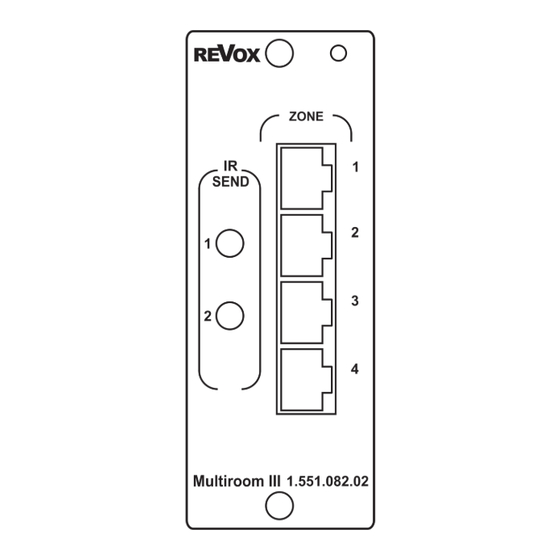





Need help?
Do you have a question about the Re: Source M51 and is the answer not in the manual?
Questions and answers