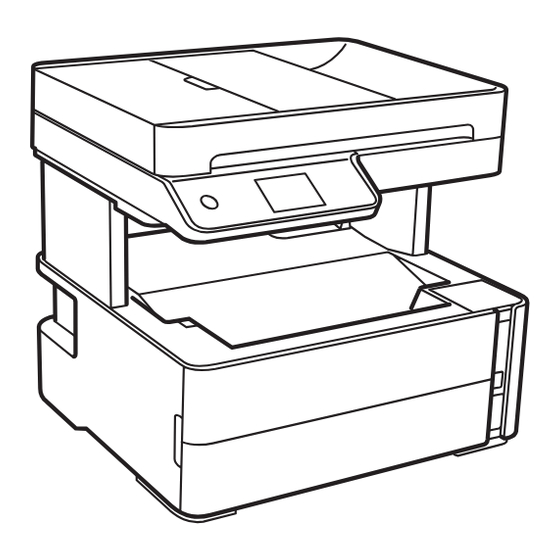
Advertisement
Quick Links
M3180
Start Here
IMPORTANT: Before using this product, make sure you read
these instructions and the safety instructions in the online
User's Guide.
Important Safety Instructions:
should always follow basic safety precautions to reduce the risk of fire,
electric shock, and personal injury, including the following:
• Do not use the Epson
product near water.
®
• Always keep this guide handy.
• Avoid using a telephone during an electrical storm. There may be a
remote risk of electric shock from lightning.
• Do not use a telephone to report a gas leak in the vicinity of the leak.
Caution:
To reduce the risk of fire, use only a No. 26 AWG or larger
telecommunication line cord.
1
Unpack
Make sure you keep the box shown above for use when
transporting the printer.
Caution:
Do not lift the product by gripping the scanner unit. Make
sure you lift using the handholds on the bottom of the product.
Note:
Do not open either of the ink bottles until you are ready to fill the
ink tank. The ink bottles are vacuum packed to maintain reliability.
1
Lift the printer cover until it clicks into place.
When using telephone equipment, you
2
Remove all protective materials from the product.
Caution:
Do not touch the flat white cable, translucent film, or
the ink tubes.
3
Close the printer cover.
Note:
Do not connect the power cord yet.
2
Fill ink tank and charge
the ink
Warning:
Keep the ink bottles out of the reach of children and do not
drink the ink.
Caution:
This product requires careful handling of ink. If ink spills,
wipe it off immediately with a damp towel to avoid permanent stains. If
ink gets on your clothes or belongings, it may not come off.
Note:
• Epson cannot guarantee the quality or reliability of third-party ink.
• Use one of the ink bottles included with the printer to set up the
product. Part of the ink will be used to charge the print head. This
bottle will print fewer pages compared with replacement ink bottles.
1
Open the ink tank cover, then open the cap.
2
Unpack an ink bottle. Hold the ink bottle upright and
slowly turn the bottle cap to remove it.
Caution:
Do not shake or squeeze the ink bottle. Do not touch
the top of the ink bottle after its cap is removed.
3
Insert the ink bottle into the filling port, as shown below.
Note:
Do not force the bottle into position.
Advertisement

Summary of Contents for Epson M3180
- Page 1 Note: • Epson cannot guarantee the quality or reliability of third-party ink. • Use one of the ink bottles included with the printer to set up the product. Part of the ink will be used to charge the print head. This bottle will print fewer pages compared with replacement ink bottles.
-
Page 2: Load Paper
Wait for the ink to fill the tank. Do not squeeze the bottle. Press the power button to turn on the product, then wait for the power light to stop flashing. Note: If an error code appears, turn off the product and check that no protective material has been left inside the product. -
Page 3: Install Software
• Print from wherever you are, next to your printer or remotely, with Epson Connect™ and Google Cloud Print™. Learn more at www.epson.com.jm/connect. * May require the Epson Print Enabler or Mopria Print Service app from Google Play™. -
Page 4: Technical Support
Android, Chromebook, Google Cloud Print, and Google Play are trademarks of Google LLC. General Notice: Other product names used herein are for identification purposes only and may be trademarks of their respective owners. Epson disclaims any and all rights in those marks. This information is subject to change without notice.













Need help?
Do you have a question about the M3180 and is the answer not in the manual?
Questions and answers