Subscribe to Our Youtube Channel
Summary of Contents for AmazonBasics B07FYH1DS8
- Page 1 PATENTED AmazonBasics 12-Sheet Cross Cut Paper with CD and Credit Card Shredder Instruction Manual B07FYH1DS8...
- Page 3 Instruction Manual ∙ English AmazonBasics 12-Sheet Cross Cut Paper with CD and Credit Card Shredder CONTENTS Make sure that the package contains the following: Shredder Quick Guide Instruction Manual ENGLISH...
- Page 4 Warning: Read Safety Instructions Before Using! Read all instructions carefully Do not spray or keep any before installing or using the aerosol products in or around shredder. the shredder. Avoid touching the feed slot with Keep loose clothing or jewelry hands.
-
Page 5: Installation
Operating Instructions 11 sheets of 80 gsm paper* Sheet Capacity Warning 12 sheets of 70 gsm paper* Installation Shreds paper into 5.6 x 55 mm pieces Paper Shred Size Operation Shreds CDs into 4 pieces at 35 mm wide Maintenance Paper Entry Width 220 mm Troubleshooting... -
Page 6: Operation
Operation Operation Control Switch Using the switch located on the unit, select one of the following settings by sliding the switch either left or right. (FIGURE 2) FIGURE 2 AUTO: This setting allows the shredder to be automatically started by inserting paper into the feed slot. -
Page 7: After Use
Operation Paper / Credit Card Entry: ShredSafe™ technology is an added safety feature incorporated in this particular model. It is a new technology where the shredder is able to detect forced entry and automatically cuts the power off, preventing further shredding. - Page 8 Operation LED Status Misaligned / Overload Indicators: Overheat / Power On • Power On: The Green LED light indicates the shredder is “On” and ready to operate when paper is inserted. • Overheat: The Red LED light indicates that the shredder has shred continuously beyond the maximum running time and has overheated and the unit will automatically shut off.
-
Page 9: Maintenance
Maintenance Warning: Failure to maintain the shredder as per instructions provided herein will render the manufacturer’s warranty void. Oil the shredder blades every month with basic vegetable, cooking oil or shredder oil. Follow below outlined oiling procedure (FIGURE 3). It helps to keep the shredder blades operating well over many years of use. -
Page 10: Troubleshooting
Troubleshooting If there is a problem with your shredder, check below for the symptoms and steps to resolve. If you continue to have problems, contact customer support. DO NOT ATTEMPT TO REPAIR BY OPEN- ING THE SHREDDER HEAD. This will completely render the manufacturer’s warranty void. ... - Page 11 Troubleshooting Set the unit to “Auto” and insert paper to shred. The sensor that activates the shredder in Auto mode is located directly in the center of the slot. If the paper you are inserting is narrow, it may not be activating the optical sensor. It is also possible that the feed slot has become blocked with paper.
- Page 12 Amazon.in/AmazonBasics 2018. All rights reserved. Amazon and the AmazonBasics logo are trademarks of Amazon.com, lnc. or its affiliates. All other trademarks are the property of their respective owners. V1 18-0721 Made in China...
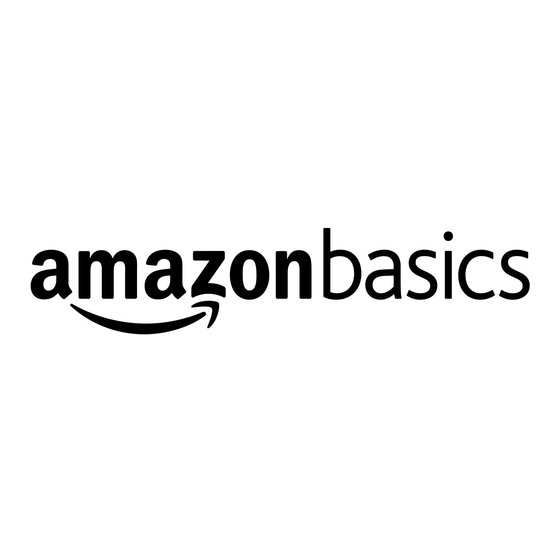
















Need help?
Do you have a question about the B07FYH1DS8 and is the answer not in the manual?
Questions and answers