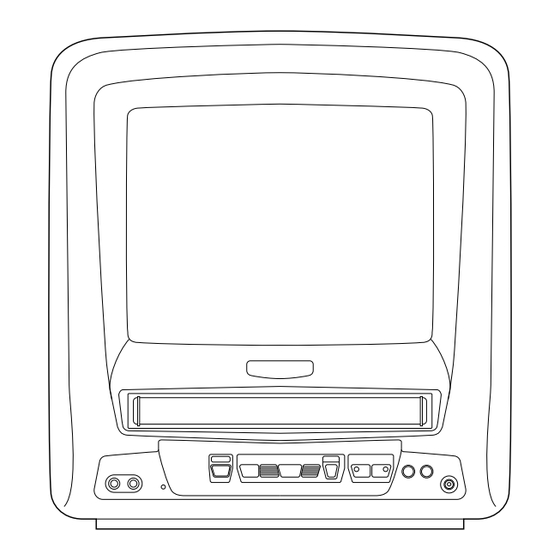
Table of Contents
Advertisement
Quick Links
OWNER'S
MANUAL
9-INCH COLOR TV/VCR
C6309CD
This Owner's Manual is made of
recycled paper.
As an E
S
NERGY
TAR
Partner, our company has
determined that this product meets
the E
S
®
guidelines for
NERGY
TAR
energy efficiency. E
S
NERGY
TAR
a U.S. registered mark.
®
If you need additional assistance for set-up or operating
®
is
after reading owner's manual, please call
TOLL FREE : 1-800-287-4871.
Please read before using this equipment
Advertisement
Table of Contents

Summary of Contents for Sylvania C6309CD
- Page 1 OWNER’S MANUAL 9-INCH COLOR TV/VCR C6309CD This Owner’s Manual is made of recycled paper. ® As an E NERGY Partner, our company has determined that this product meets the E ® guidelines for NERGY ® energy efficiency. E NERGY a U.S. registered mark.
-
Page 2: Important Safeguards
WARNING: TO REDUCE THE RISK OF FIRE OR ELECTRIC SHOCK, DO NOT EXPOSE THIS APPLIANCE TO RAIN OR MOISTURE. CAUTION RISK OF ELECTRIC SHOCK DO NOT OPEN CAUTION: TO REDUCE THE RISK OF ELECTRIC SHOCK, DO NOT REMOVE COVER (OR BACK). NO USER SERVICEABLE PARTS INSIDE. - Page 3 EXAMPLE OF ANTENNA GROUNDING AS PER NATIONAL ELECT RICAL CODE NEC - NATI O NAL EL ECTRI CAL CO DE S2 8 9 8 A 13.Outdoor Antenna grounding-If an outside antenna or cable system is connected to the TV/VCR, be sure the antenna or cable system is grounded so as to provide some protection against voltage surges and built-up static charges.
-
Page 4: C Precautions
LOCATION For safe operation and satisfactory performance of your TV/VCR, keep the following in mind when selecting a place for its installation: • Shield it from direct sunlight and keep it away from sources of intense heat. • Avoid dusty or humid places. •... -
Page 5: Table Of Contents
C IMPORTANT SAFEGUARDS ... . .2 C PRECAUTIONS ......4 LOCATION . -
Page 6: C Features
• nfrared remote control • Bilingual on screen menu display selectable in English or French • This shows the elapsed recording or Real time counter– playback time in hours, minutes, and seconds. The “–” indication will appear when the tape is rewound further than the tape counter position “0:00:00”. -
Page 7: Two Different Tape Speeds
This TV/VCR will operate with any cassette that has the recommend the use of high-quality tapes. Do not use poor quality or damaged tapes. PRECAUTIONS • Avoid moisture. Moisture condensation may occur on the tape if it is moved from a cold place to a warm place or visa versa. -
Page 8: Operating Controls And Functions
OPERATING CONTROLS AND FUNCTIONS NOTE: • We do not recommend the use of universal remote controls. Not all of the functions may be controlled with a universal remote control. If you decide to use a universal remote control with this unit, please be aware that the code number given may not operate this unit. - Page 9 - REAR VIEW - Press to rapidly advance the tape, F.FWD button– or to view the picture rapidly in forward during playback mode. (Forward Search) button– • When setting program (for example: setting clock or timer program), press to determine your selec- tion and proceed to the next step you want to input.
-
Page 10: C Preparation For Use
PREPARATION FOR USE ANTENNA/CABLE CONNECTIONS DIPOLE ANTENNA HOOK UP 1. Push the stem of the Dipole Antenna (accessory) into the hole for antenna at the back of TV/VCR. 2. Connect the flat twin-lead cable from the Dipole Antenna to the 300/75 ohm Matching Adapter (accessory). -
Page 11: Mobile Connection
CABLE WITH CONVERTER/ DESCRAMBLER BOX OR SATELLITE If your cable service supplies you with a converter box or if you use a satellite system, you can use the basic connection shown here. By using this connection you can also record scram- bled channels. -
Page 12: Installing The Batteries
INSTALLING THE BATTERIES 1)Open the battery compartment cover by pressing the cover on the remote unit in the direction of the arrow. 2)Insert 2 “AA” penlight batteries into the battery compartment in the direction indicated by the polarity (+/-) markings. 3)Replace the cover. -
Page 13: C Set Up For Use
You can program the tuner to scan all the channels you receive in your area. NOTE: Channel memory programming is NOT needed when connected to a cable box or satellite box. Just select the TV/VCR channel selector to the output channel of the cable box or satellite box (Ex CH3). Then select the channel to be viewed on the Cable Box or Satellite Box. -
Page 14: Channel Set Up Again
CHANNEL SET UP AGAIN Make sure ... • Press the POWER button to turn on the TV/VCR. Select “CHANNEL SET UP” Press the MENU button on the remote control. Press the PLAY/K or STOP/L but- ton to point to “CHANNEL SET UP”. -
Page 15: Clock Set Up (Auto / Manual)
CLOCK SET UP (AUTO / MANUAL) The TV/VCR clock must be set correctly before VCR timer recording is possible. It is suggested that the clock be set manually when first setting up the TV/VCR. Then, set to [ON] the auto clock setting which will periodically correct the setting if neces- sary. - Page 16 AUTOMATIC CLOCK SETTING Make sure ... • The TV/VCR is turned on. • Confirm the TV/VCR is receiving a RF (Radio Frequency) signal from either an antenna or cable system connection using the ANT IN jack on the rear of the TV/VCR. NOTE: •...
-
Page 17: C On Screen Display
To check the Counter, Clock and Channel number on the TV screen, press the DISPLAY button on the remote control. Each time you press the DISPLAY button on the remote control, the TV screen will change as fol- lows: • Counter mode: After 5 seconds, only the counter remains. -
Page 18: C Tv Operation
WATCHING A TV PROGRAM Turn on the TV/VCR Press the POWER button to turn on the TV/VCR. Select the channel number Press the CHANNEL K or L button to select your desired channel number or press the number buttons on the remote control. Remember: If the TV/VCR is connected to a cable box or satellite box, the TV/VCR must be on CH3 or CH4, then the channel to be viewed must be selected... -
Page 19: C Playback
NORMAL PLAYBACK Make sure ... • TV/VCR power must be turned on. Insert a prerecorded tape If the erase-protection tab has been removed, the TV/VCR will start playback automatically. To begin playback Press the PLAY button. To stop playback Press the STOP button when play- back is completed. -
Page 20: C Special Playback
Make sure ... • TV/VCR power must be turned on. • Insert a prerecorded tape. • Before playback, follow steps below. RENTAL PLAYBACK This function enables you to improve the picture quality when playing back worn cassettes such as rented tapes. Select “USER’S SET UP”... -
Page 21: C Search
Make sure ... • TV/VCR power must be turned on. • Insert a tape. ZERO RETURN This function allows you to search easily a beginning point that you want to review by rewinding or fast forwarding. NOTE: Zero Return WILL NOT work on a blank tape or a blank portion of a tape. -
Page 22: C Recording
Make sure ... • TV/VCR power must be turned on. • Insert a cassette tape with its erase prevention tab in place. (If necessary, rewind or fast forward the tape to the point at which you want to begin recording.) NOTE: This unit will ONLY record and view the same channel. -
Page 23: Otr (One Touch Recording)
OTR (One Touch Recording) This function enables you to set a recording length simply by pressing the REC/OTR button on the TV/VCR. Make sure ... • TV/VCR power must be turned on. • Insert a cassette tape with its erase prevention tab in place. -
Page 24: C Timer
AUTOMATIC TIMER RECORDING You may set the TV/VCR to start and end a record- ing while you are away. You can set 8 programs to record on specific days, daily or weekly within a 1 year period. In the example below, the timer is being set to record: DATE: July 4th, 2003 SETTING TIME: from 7:30PM to 8:50PM... -
Page 25: Timer Program Extension
Set beginning hour Press the PLAY/K or STOP/L but- ton until the desired hour appears. (Example: “ 7, PM” for 7:30PM) Then, press the F.FWD/B button. Set beginning minute Press the PLAY/K or STOP/L but- ton until the desired minute appears. -
Page 26: Hints For Automatic Timer Recording
TO CHECK THE BEGIN/END TIME 1)Press the POWER button so that the REC indicator goes off. 2)Press the MENU button on the remote control. 3)Confirm “TIMER PROGRAMMING” is pointed. 4)Press the F.FWD/B button. The details of pro- grams appear on the TV screen. 5)Press the MENU button on the remote control to return to TV mode. -
Page 27: Sleep Timer
Set wake up time Press the PLAY/K or STOP/L but- ton until to point to “TIME”. Press the F.FWD/B or REW/s button until your desired wake up time appears. Each additional push will increase (or decrease) the time by 10 minutes. Exit the Wake Up Timer setting Press the MENU button on the remote control to return to TV mode. -
Page 28: Troubleshooting Guide
TROUBLESHOOTING GUIDE If you have followed the instructions contained in this manual and have difficulty in operating your TV/VCR, locate the PROBLEM in the left column below. Check the corresponding CORRECTIVE ACTION column to remedy the problem. PROBLEM No power. No picture and sound. -
Page 29: Electrical Specifications
GENERAL SPECIFICATIONS CRT : 9 inch in-line gun, 90˚ deflection tube Television system : NTSC-M Video Heads : Rotary two-head Tape width : 1/2 inch Tape speed SP : 33.40mm/sec. LP : 16.67mm/sec. SLP : 11.12mm/sec. Tuner channel TV VHF Low : #2~#6 TV VHF High : #7~#13... -
Page 30: C Warranty
In no event shall SYLVANIA or its SYLVANIA dealers be liable for special or consequential damage arising from the use of this product, or for any delay in the performance of this warranty due to cause beyond our control.






Need help?
Do you have a question about the C6309CD and is the answer not in the manual?
Questions and answers