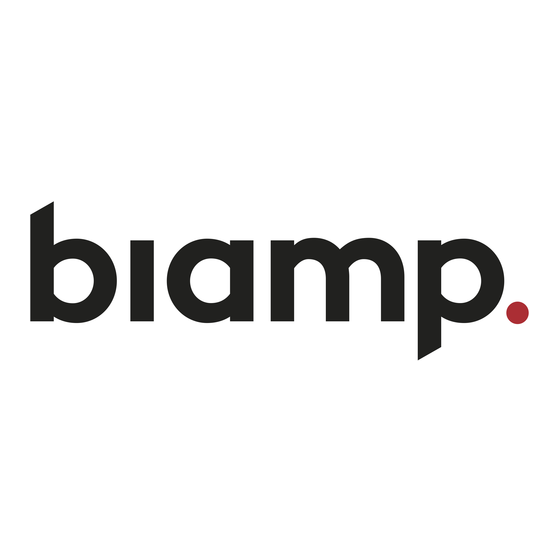
Table of Contents
Advertisement
Advertisement
Table of Contents

Subscribe to Our Youtube Channel
Summary of Contents for Biamp Audia Series
- Page 1 (printable Help file)
- Page 2 October 18, 2004...
-
Page 3: Table Of Contents
Table of Contents Introduction Overview ......................5 Architect's & Engineer's Specifications ............7 Documentation ....................9 Software Tools Basic Screen Elements ..................10 Layout ......................11 Bird's Eye View ....................12 Processing Library ..................12 Object Toolbar....................13 Format Toolbar....................13 Layout Toolbar ....................16 Network Toolbar.....................23 Standard Toolbar ...................26 Main Menus....................28 File Menu ....................29 Edit Menu....................30... - Page 4 System Design Placing Component Objects ................97 Arranging Component Objects...............97 Connecting Component Objects ..............97 Component Object Properties................98 Customizing Component Objects ..............98 Object and Layout Text..................99 System Compiling Considerations ..............99 Channel Number Assignments ..............100 Compile Error Messages ................101 System Network Considerations..............109 Applications....................110 Hardware Hardware Overview..................110 Input/Output Expanders ................113...
-
Page 5: Introduction
Introduction Overview ® Audia is a Digital Audio Platform, which provides distributed digital audio, signal processing, and control. Audia is a networkable, decentralized audio system, which is easy to configure & program. Audia allows the installer to quickly & accurately define the exact sound system required for each job. Audia is software programmable, easily expandable, and remotely controllable. - Page 6 HARDWARE: • 24-bit A/D & D/A converters • Six 60 MHz 32-bit floating point Analog Devices SHARC DSPs (360 MFLOPS) • 80 MHz 32-bit Motorola Power PC host processor • 32 Mbytes SDRAM • 8 Mbytes Flash ROM • Ethernet communications for software control and configuration •...
-
Page 7: Architect's & Engineer's Specifications
Architect's & Engineer's Specifications ® AUDIA Digital Audio Platform ARCHITECT'S & ENGINEER'S SPECIFICATION The Digital Audio Platform shall be available in three hardware configurations: 8-in/8-out (8x8); 12-in/4-out (12x4); and 4-in/12-out (4x12). Inputs and outputs shall be analog, with internal 24-bit A/D & D/A converters operating at a sample rate of 48kHz. - Page 8 AudiaFLEX Digital Audio Platform ARCHITECT'S & ENGINEER'S SPECIFICATION The Digital Audio Platform shall be available in various I/O configurations. Inputs and outputs shall be specified by pairs, in any combination, up to a total of 24. Inputs and outputs shall be analog, with internal 24-bit A/D & D/A converters operating at a sample rate of 48kHz.
-
Page 9: Documentation
AudiaEXPI-D Digital Input Expander ARCHITECT'S & ENGINEER'S SPECIFICATION The Digital Input Expander shall provide four pairs of AES3 transformer coupled digital audio inputs on XLR connectors. Two of these pairs shall be selectable instead as SPDIF inputs on RCA connectors and the other two pairs shall be selectable instead as TOSLINK inputs. -
Page 10: Software Tools
Software Tools Basic Screen Elements ® The main screen of the Audia software has several sections. The Layout occupies the largest portion of the main screen, at the lower-right. This is the area where system design actually occurs, with the placement &... -
Page 11: Layout
Layout The Layout occupies the largest portion of the main screen, at the lower-right. This is the area where system design actually occurs, with the placement & connection of Component Objects. Component Objects represent the individual audio devices (processing blocks) within the system. Other objects include Lines (for connecting components) and Text (for labeling the system). -
Page 12: Bird's Eye View
Bird's Eye View The Bird's Eye View provides a thumb-nail sketch of the entire system design, to aid navigation within the Layout. Bird's Eye View initially covers an area of only 8" x 5", but will automatically increase size to cover a larger system design. A black rectangle frames the viewable area. -
Page 13: Object Toolbar
Object Toolbar The Object Toolbar, located directly above the Layout, allows Component Object selection for placement into the Layout. The Component Objects are organized in the following categories: Input Output; Mixers; Equalizers; Filters; Crossovers; Dynamics; Routers; Delays; Controls; Meters; Generators; Diagnostics; and Specialty. - Page 14 Bold Changes the selected text to a thicker version of the chosen font. Italic Changes the selected text to an italicized version of the chosen font. Align Left Aligns the selected text to the left margin of the Component or Text Object. Center Centers the selected text between the left and right margins of the Component or Text Object.
- Page 15 Text Color Provides a drop-down menu for changing the text color in selected Component or Text Objects. Left-clicking the icon applies the color which was selected last. Fore Color Provides a drop-down menu for changing the color of the lower and right borders, as well as any internal Hatching, of the selected Component, Line, or Text Objects.
-
Page 16: Layout Toolbar
Layout Toolbar The Layout Toolbar affects certain aspects of Layout, such as the grid, rulers, zooming, & alignment of Component Objects. The Layout Toolbar can also open editing/information sheets for properties, objects, & layers. The available tools are: Property Sheet; Object Inspector;... - Page 17 Layout Property Sheet Provides an editable table of attributes regarding the Layout. Only Display Attributes are shown for the Layout. Most Display Attributes duplicate functions found in the Format Toolbar However, some exceptions are as follows: PrintScale is entered as decimal information, where 0.5 = 50% or 2.0 = 200%.
- Page 18 Object Property Sheet Both Display and DSP Attributes are shown for component objects. Most Display Attributes duplicate functions found in the Format Toolbar. However, some exceptions are as follows: Object Code is a non-editable identifier. Left, Top, Width, & Height specify object location and size (in pixels).
- Page 19 Object Inspector Provides a list of all objects within the Layout, along with their Object Codes, Text Labels, Unit numbers, and Instance ID numbers. Layers Sheet Provides an editable table of Layer properties. Layers can be used to separate a Layout into multiple parts. The Layers can be organized with regards to object types, system segments, or any other criteria.
- Page 20 Toggle Grid Turns Layout Grid on/off. Toggle Ruler Turns Layout Ruler on/off. Bird's Eye View Turns Bird's Eye View on/off. Zoom In Increases magnification of Layout in 25% increments. Zoom Out Decreases magnification of Layout in 25% increments. Zoom 1:1 Returns magnification of Layout to 100%.
- Page 21 Pack Objects Provides a drop-down menu for packing selected objects next to each other. The target location for packing left/right is the top-most selected object. The target location for packing top/bottom is the left-most selected object. Left-clicking the icon applies the packing which was selected last. Align Edges Provides a drop-down menu for aligning the edges of selected objects.
- Page 22 Space Provides a drop-down menu for evenly spacing selected objects. Spacing is determined between the two most distantly spaced selected objects. Left-clicking the icon applies the spacing which was selected last. Make Same Size Provides a drop-down menu for matching the dimensions of selected objects.
-
Page 23: Network Toolbar
Network Toolbar The Network Toolbar provides functions related to communications, configuration, maintenance, and testing of the system network (see System Network Considerations). Network Toolbar function includes: Connect; Disconnect; Connect To System; Disconnect From System; Send Configuration; Sync Data; Start Audio; Stop Audio;... - Page 24 Disconnect From System ® Ends communications with selected Audia systems on the network. See System Network Considerations. System design data is retained in software after disconnect. Send Configuration ® Transmits system design data to selected Audia devices in the system. See System Network Considerations.
- Page 25 Device Maintenance ® Provides an editable table of network related settings for selected Audia devices. Opens Device Maintenance dialog box. Device Maintenance settings include Date/Time, IP Address, Description, Serial Number, Reset/Initialize, Update Firmware, and Disconnect From Network. (See System Network Considerations.) Device Maintenance Dialog Box Device Information provides information (such as firmware version, input/output configuration, etc.)
-
Page 26: Standard Toolbar
RCB Devices opens a list of devices connected to the Remote Control Bus of the selected Audia device. Identify Device causes indicators on the selected device to flash (for physical location). Set Device Description allows the selected device be given a custom name. Update Firmware allows future firmware updates to be loaded into the selected device. - Page 27 Save ® Saves the current Audia system design file (.DAP). Compile Provides system design analysis and calculates DSP processing requirements. ® Makes initial determinations of quantity/type of Audia devices needed, CobraNet™ channel assignments, and allocation of DSP resources. Also provides indication of system design errors. There are two compilation modes: Quick and Extended.
-
Page 28: Main Menus
Undo Will undo last operation. Redo Will redo most recent Undo operation. Print Opens a print dialog box, to adjust printer settings and print the Layout. Help You're looking at it. Main Menus The Main Menus provide most of the toolbar functions mentioned previously, in Basic Screen Elements, as well as several more in-depth functions. -
Page 29: File Menu
File Menu Export ® Allows the Audia Layout to be exported in different file formats. DXF format is for use with CAD programs. EMF (Enhanced MetaFile) is for insertion as a picture into documents such as Word & PowerPoint. DSP Data to Text provides signal processing data in Text file format. -
Page 30: Edit Menu
Print Preview Previews printing results based on Print Setup. Print Setup Opens a print dialog box to adjust printer settings. Recent File Provides a list of recently saved files for convenient access. Exit ® Closes the Audia software program. Also provides prompt to save the current Audia system design file if necessary. -
Page 31: View Menu
Duplicate Places a copy of the selected Component or Text Object directly into the Layout. Duplicate also places a copy of the object into the Clipboard. Duplicate works with only one object at a time. Select All Provides an easy way to select all objects on the Layout. Also allows all objects of a specific type to be selected. -
Page 32: Processing Library Menu
Processing Library Menu Provides a list of Component Object categories from the Processing Library. When a category is selected from the menu, the Processing Library opens to that category automatically. Presets Menu Create/Edit/Recall Provides the Create/Edit Preset dialog box, for creating, editing, saving, and recalling presets. Each preset can have a custom Preset Name, and will automatically be assigned a Preset ID number. - Page 33 A tab at the upper-right of the Create/Edit Preset dialog box provides additional functions. Next ID and Prev ID allow selection from a list of existing presets. Recall retrieves all settings stored in the selected preset. New selects the next available Preset ID, for creation of a new preset.
-
Page 34: Custom Blocks Menu
Custom Blocks Menu Multiple component objects may be merged into a single custom block. Custom Blocks can simplify the design process by integrating frequently used component combinations, and provide password protection for intellectual property such as unique processing and component settings. Create Custom Block Document Create Custom Block Document opens a new DAP file, and a Create Custom DSP Block... - Page 35 Merge Into Custom Block Merge Into Custom Block checks for errors (such as inappropriate connections) as it packages the components into a single block. The resulting block can then be copied into the Processing Library (and named) for use in future DAP design files. The Custom Block DAP file should also be saved as a reference for subsequent modifications.
-
Page 36: Tools Menu
Split Into Component Blocks Split Into Component Blocks allows additional component and connection changes to be made to a Custom Block. Merge and Split operations are available only while working in the Custom Block DAP file. Tools Menu Select any function from the menu shown below for more information Passwords ®... - Page 37 Equipment Table ® Provides an editable table of Audia devices in the system design. Add and Remove can be used to manually change the hardware design. However, Compile will add devices if needed (but will not automatically remove unnecessary devices). The Equipment Table may be used to aid system design, by initially specifying desired hardware configurations.
- Page 38 Layout Compile Results Provides the most recent Compile results. This information may be viewed at any time. Clicking on CobraNet Info provides a spreadsheet of CobraNet channels used in the system. The upper row and left column are the Audia unit IDs taken from the Equipment Table.
- Page 39 Options Allows global options to be selected, which affect software behavior. An Options dialog box appears, with three tabs: General; Display; Compile; and Network. see General Options see Display Options see Compile Options see Network Options General Options Allows Data Files (system designs) and Processing Libraries (Component Objects) to be saved to specified directory locations.
-
Page 40: Display Options
Display Options Allows DSP Blocks (Component Objects) to display Device Assignment or Group Assignment numbers, as determined by Compile. (Device Assignments can be changed in the Property Sheet.) A third option is to display DSP Resource Requirements, which indicates the block's DSP usage as a percentage of total DSP resources available within a single hardware unit. - Page 41 Compile Options ® Allows Auto Device Add to be disabled, or Audia device type preference to be specified (guides Compile function in determining hardware requirements). See System Compiling Considerations. Allows Global Delay Equalization to be disabled system-wide (see System Compiling Considerations).
- Page 42 Network Options Allows the user to choose which method is used to Connect to a network. UDP Broadcast is the default 'message' based routine, which looks for devices on a common network. TCP User Supplied Device List allows connection to a specified list of device IP addresses. This approach is 'communication' based, and allows the user the ability to: avoid firewall conflicts;...
-
Page 43: Layout Menu
Layout Menu Most Layout Menu items duplicate functions found in the Layout Toolbar. However, some exceptions are as follows: Align Objects; Order; Objects; and Grid Settings. Align Objects Align Objects provides Vertical Center & Horizontal Center functions, in addition to the Align Edges functions found on the Layout Toolbar. - Page 44 Object Sheet Provides a list of all objects within the Layout. Normally, objects can be selected sequentially using the Tab key. The Object Sheet allows the order of this Tab selection to be changed. Objects may be selected directly from the list.
-
Page 45: Window Menu
Window Menu Multiple Layouts (system design files) may be open at the same time. Only one Layout will be active at a time (as indicated by the title bar). Layouts can be arranged on the display using the Window Menu. Cascade overlays the Layouts in an hierarchy. -
Page 46: Component Objects
Component Objects Input Output These Component Objects provide the audio inputs/outputs (I/O) to the system. Analog and CobraNet™ (digital) I/O are both available, allowing system designs to include A/D & D/A converters which have CobraNet™ capability. AEC Input components are available, for acoustic echo cancellation, and a Telephone Interface is available for conferencing. - Page 47 Control Dialogs Input Device IO indicates which hardware input is associated with that software channel. Gain In compensates for different input levels (mic or line), and should be set so Peak In flashes only occasionally (6dB headroom). Phan Pwr assigns +48 Volt phantom power to the input for condenser microphones.
- Page 48 CobraNet Input Adjust external signal source so Peak In flashes only occasionally (6dB headroom). Mute In turns the input signal on/off. Level In adjusts the relative input volume. Invert In reverses the polarity of the input signal. CobraNet Bundle assigns digital audio data to a particular bundle number.
- Page 49 Fixed 12-Channel Input ® If standard Audia or AudiaSOLO hardware is being used, then stereo input summing is available on 12x4 configurations. However, to make use of this feature, a Fixed 12- Channel Input block must be placed in the layout.
- Page 50 Fixed 12-Channel Output ® If standard Audia or AudiaSOLO hardware is being used, then microphone level outputs are available on 4x12 configurations. However, to make use of this feature, a Fixed 12-Channel Output block must be placed in the layout. This block contains all of the features normally found on an Output block, plus Mic Lvl 1, Mic Lvl 2, Mic Lvl 3, and Mic Lvl 4 buttons.
- Page 51 AEC Input AEC Inputs provide acoustic echo cancellation and background noise reduction, and are available in pairs only as part of AudiaFLEX hardware. NOTE: Newer AEC2w inputs cards have a wider bandwidth (20kHz) than earlier AEC2 input cards (7kHz). For proper performance, AEC Inputs must be used in conjunction with Auto Mixer blocks.
- Page 52 EXPI EXPI blocks are similar to CobraNet Input blocks, except they are designed for use with AudiaEXPI hardware specifically and, therefore, automatically allow for Internal Propagation Delay. CobraNet Input blocks may be used with AudiaEXPI hardware, but Internal Propagation Delay must be manually set (1.00mS). Adjust AudiaEXPI input trim (gain) controls so that Peak In flashes only occasionally (6dB headroom).
- Page 53 EXPI-D EXPI-D blocks are similar to CobraNet Input blocks, except they are designed for use with AudiaEXPI-D hardware specifically and, therefore, automatically allow for Internal Propagation Delay. CobraNet Input blocks may be used with AudiaEXPI-D hardware, but Internal Propagation Delay must be manually set (1.67mS). Adjust external signal source so that Peak In flashes only occasionally (6dB headroom).
- Page 54 Telephone Interface Telephone Interfaces provide connection and control via standard analog telephone lines, and are available in pairs only as part of AudiaFLEX hardware. A Telephone Interface may consist of as many as five separate blocks, as determined during placement into the Layout via the Object Toolbar.
- Page 55 The Transmit block provides an input connection for outgoing audio signals. Double-clicking the Transmit block produces a control dialog box. Output provides level adjustment and muting of outgoing audio signals. The Dialer block provides several control input nodes: nodes 1~16 trigger corresponding speed-dial numbers; Rdl triggers redial of last number;...
- Page 56 Right-clicking over buttons 1~16 provides a dialog box for entering speed-dial numbers and labeling. Double-clicking over a previous entry will allow editing. A Dialer control dialog box can be minimized to create a user control surface (see Customizing Component Objects). The DTMF Decode block provides several control output nodes: nodes 1~D provide indication of corresponding DTMF tones;...
-
Page 57: Mixers
Mixers These Component Objects provide typical audio mixing functions, in five categories: Standard Mixers; Matrix Mixers; Auto Mixers; Mix-Minus Combiners; and Room Combiners. Mix-Minus Combiners are provided to enhance the capabilities of Auto Mixers in mix-minus and input expansion applications. Room Combiners are provided to enhance the capabilities of Auto Mixers in room combining and zone routing applications. - Page 58 Matrix Mixers Mute In turns the input signal on/off. Level In adjusts the relative input volume. Ch / Bus assigns inputs to specific outputs, and right-clicking allows level adjustment. Mute Out turns the output signal on/off. Level Out adjusts the relative output volume. Matrix Mixers w/Delay are also available.
- Page 59 Auto Mixers Mute In turns the input signal on/off. Level In adjusts the relative input volume. Ch / Bus assigns inputs to the output. Mute Out turns the output signal on/off. Level Out adjusts the relative output volume. Right-clicking over certain settings will provide a menu of additional options.
- Page 60 Mix-Minus Combiners Mix-Minus Combiners are provided to enhance the capabilities of Auto Mixers in mix-minus and input expansion applications. Mix-Minus Combiners combine control data only and, therefore, have no audio outputs. Inputs to a Mix-Minus Combiner come from outputs of separate Auto Mixers.
-
Page 61: Equalizers
Once a Room Combiner is placed, the Control Dialog Box is available, which displays the overall space, including zones, partitions, levels, and mutes. Moveable partitions are numbered relative to control input nodes on the block. Combining may be accomplished 'automatically' by manipulation of these partitions. Moveable partitions can be opened/closed by means of external controls (see Controls... -
Page 62: Graphic Equalizer
Control Dialogs Graphic Equalizer Active Band selects the current band to be adjusted. Center Freq. displays the center frequency for the current band. Gain adjusts the amount of cut or boost applied at the center frequency for the current band. Active Band and Gain may also be adjusted by dragging the band controls shown inside the graph. - Page 63 Parametric Equalizer Active Band selects the current band to be adjusted. Center Freq. adjusts the center frequency for the current band. Gain adjusts the amount of cut or boost applied at the center frequency for the current band. Bandwidth adjusts the range of frequencies, above & below the center frequency, which are also affected by the current band.
- Page 64 Feedback Suppressor Feedback Suppressors behave like automatic cut-only parametric equalizers. They utilize 'floating' bands of equalization which detect and remove feedback frequencies. Active Band selects the current band for which settings will be displayed. Center Freq. displays the center frequency for the current band. Gain displays the amount of cut applied at the center frequency for the current band.
-
Page 65: Filters
Filters These Component Objects provide High-Pass, Low-Pass, High-Shelf, Low-Shelf, & All-Pass filters. Filters may be connected between any components within the Layout, for applications which require 'roll-offs', simple tone controls, or even phase compensation. Once a Component Object is placed into the Layout, all available settings can be accessed by double- clicking over the object. - Page 66 Low Pass Filter Filter / Slope selects the type (Linkwitz-Riley or Butterworth) and slope of the filter. Cutoff Freq. selects the cutoff frequency for the filter. Cutoff Freq. may also be adjusted by dragging the cursor shown inside the graph. Bypass disables the filter without changing settings.
- Page 67 Low Shelf Filter Gain selects the amount of maximum cut or boost applied by the filter. Cutoff Freq. selects the cutoff frequency for the filter. These settings may also be adjusted by dragging the cursor shown inside the graph. Bypass disables the filter without changing settings.
-
Page 68: Crossovers
Crossovers These Component Objects provide 2-way, 3-way, & 4-way crossover functions. Crossovers may be connected between any components within the Layout, for applications which require multiple outputs with specified frequency ranges. Once a Component Object is placed into the Layout, all available settings can be accessed by double- clicking over the object. - Page 69 3-Way Crossover Input Level provides muting and level adjustment for the input. Output Range selects the Low, Mid, or High frequency output. Frequency selects the filter cutoff frequencies for the selected output. Output Range & Frequency may also be selected by dragging the cursors shown inside the graph. Filter / Slope selects the type (Linkwitz-Riley or Butterworth) and slope of filter used at the associated Frequency.
- Page 70 4-Way Crossover Input Level provides muting and level adjustment for the input. Output Range selects the Low, Low-Mid, Mid-High, or High frequency output. Frequency selects the filter cutoff frequencies for the selected output. Output Range & Frequency may also be selected by dragging the cursors shown inside the graph. Filter / Slope selects the type (Linkwitz-Riley or Butterworth) and slope of filter used at the associated Frequency.
-
Page 71: Dynamics
Dynamics These Component Objects provide Leveler, Comp/Limiter, Ducker, Noise Gate, & Ambient Noise Compensator functions. Dynamics components may be connected between any other components within the Layout, for applications which require automatic control of volume levels and/or dynamics. Once a Component Object is placed into the Layout, all available settings can be accessed by double- clicking over the object. - Page 72 Comp/Limiter Comp/Limiters affect short-term signal dynamics (peaks). Attack determines how quickly the Comp/Limiter reacts to input level changes. Compression Ratio determines the intensity of gain reduction (input level increase vs. output level increase). Release Time determines how quickly gain reduction is released, once input signal falls below Threshold.
- Page 73 Noise Gate Noise Gates provide automatic muting, until triggered by signal presence. Attack Time determines how quickly the gate opens when signal is present. Release Time determines how quickly the gate closes when signal is no longer present. Threshold determines what input signal level will trigger the gate to open.
- Page 74 Ambient Noise Compensator Ambient Noise Compensators automatically adjust program volume in response to changes in background noise levels, as monitored by external ambient sensing microphone(s). Program Mute turns the program input signal on/off. Program Level adjusts the relative program input volume.
- Page 75 ANC Setup Procedure Connections • Feed the "program" signal into the Program Input (top left) of the ANC block. Setup of the ANC block is best done with a relatively constant program source. This can be the actual program source or a pink noise approximation, but its level should represent the highest program material level you expect will be fed to the ANC block.
-
Page 76: Routers
Routers These Component Objects provide typical audio routing functions. Routers may be connected between any components within the Layout, for applications which require routing of input signals to various outputs. Routers are available in pre-defined configurations, however, the configuration may be customized when being placed from the Object Toolbar. -
Page 77: Delays
Delays These Component Objects provide typical audio time-delay functions. Delays may be connected between any components within the Layout, for applications which require room delay and/or loudspeaker time- alignment. Once a Component Object is placed into the Layout, all available settings can be accessed by double- clicking over the object. -
Page 78: Controls
Controls These Component Objects provide both internal and external control functions. Level Controls, Mute Buttons, and Invert may be connected between components within the Layout, for control of volume, muting, and polarity. Preset and Remote Preset Buttons may be placed within the Layout, and defined to recall specified Presets. - Page 79 Control Dialogs Level Mute turns on/off the channel. Channel level may be entered numerically, or may be adjusted by dragging the fader. Maximum and Minimum can be used to restrict the range of level adjustment provided by the fader. Level ID provides a custom label, when the dialog box is minimized (see below).
- Page 80 Level Inc/Dec Level Inc/Dec blocks are identical to Level blocks, except they also provide control input nodes for making incremental level changes. Inc/Dec Step determines the amount (dB) of level change to occur each time the associated control node is triggered. Control input nodes along the top of the block are labeled as positive (+) and negative (-).
-
Page 81: Mute Button
Mute Button Mute turns on/off the channel. Identifier provides a custom label, when the dialog box is minimized (see below). Right-clicking over certain settings will provide a menu of additional options. Control Dialog Boxes for Mute Button components can be minimized to create user control surfaces (see Customizing Component Objects). - Page 82 Logic Gates Most Logic Gates have no Control Dialog Boxes. They are used only to customize behavior of other control functions in the system. Logic Gates are connected between the output and input control nodes of other components in the layout. These components can represent internal or external control functions. Examples Internal: Auto Mixer...
- Page 83 Logic Delay Logic Delays are connected between the output and input control nodes of other components in the layout. These other components may represent internal or external control functions. When a change (on/off) occurs at the Logic Delay input, and remains in that condition beyond the designated delay time, the Logic Delay output will then produce that same change.
- Page 84 Event Scheduler When an Event Scheduler block is placed into the Layout from the Object Toolbar, an Initialization Properties dialog box appears for selecting the desired number of events (up to 8). This determines the quantity of input/output control nodes on the block as well. Event Scheduler blocks allow timed triggering of internal or external events.
- Page 85 Volume 8 The Volume 8 is an external control device, which allows adjustment of eight selectable Audia volumes. Volumes can be individual or grouped levels within Audia. This includes Level Control blocks, as well as levels within other component blocks (such as Inputs/Outputs, Mixers, Equalizers, etc.).
- Page 86 Select 8 The Select 8 is an external control device, which allows initiation of eight selectable Audia actions. Actions can be individual or grouped functions within Audia. This includes recalling presets, ducking, combining, etc. Select 8 components have no Control Dialog Boxes. They are represented in the layout as a block with eight control output nodes.
- Page 87 Volume/Select 8 The Volume 8 is an external control device, which combines the functions of both Volume 8 Select 8 controls. Therefore, the Volume/Select 8 is represented with a control dialog box (for volume functions), as well as a component block with control output nodes (for select functions).
- Page 88 Logic Box The Logic Box is an external control device, which provides twenty logic input/output connections. When a Logic Box is placed, an Initialization Properties dialog box appears for assigning the quantities of logic inputs/outputs (20 total). Logic inputs allow external switches to initiate Audia actions. Actions can be individual or grouped functions within Audia.
- Page 89 The Logic Box provides up to 20 logic outputs. Logic outputs can be used to control relays and indicators or to drive logic inputs of other devices. The Logic Box logic outputs are ‘open collector’ with an internal pull-up. Each logic output is an NPN transistor with the collector being the output and the emitter being ground (see diagram below).
-
Page 90: Meters
A Word document is available on the Audia software CD and on the Biamp web site (www.biamp.com), as a label printing template. These labels are meant to be printed using desk-top laser printers only. It is recommended that the printer be set for 'label' printing, and the label sheet should be 'short-edge' feed from the 'bypass' tray. - Page 91 Control Dialogs Signal Present Meter Threshold determines at what level the signal present indicator will light. Identifier provides a custom label, when dialog box is minimized (see below). Right-clicking over certain settings will provide a menu of additional options. Control Dialog Boxes for Meters components can be minimized to create user control surfaces (see Customizing Component...
-
Page 92: Generators
Generators These Component Objects provide sine-wave, sweep, pink-noise, and white-noise generator functions. Generators may be connected to any component input, and may be used for diagnostic and setup purposes, or for applications which require tones or sound-masking. Once a Component Object is placed into the Layout, all available settings can be accessed by double- clicking over the object. -
Page 93: Diagnostics
White Noise Generator Mute turns on/off the generator. Level determines generator output level. Right-clicking over certain settings will provide a menu of additional options. Diagnostics These Component Objects provide Transfer Function displays for diagnostic purposes. Transfer Function may be connected between any two component outputs on the same signal path, for a comparative analysis of processing. -
Page 94: Specialty
Control Dialogs Transfer Function Transfer Function may be connected between any two component outputs on the same signal path, for a comparative analysis of processing. Gain displays the difference in frequency response between the two comparison points, as a white line. Phase displays the phase relationship between the two comparison points, as a green line. - Page 95 Control Dialogs Pass-Through Pass-Through blocks allow wiring nodes to be strategically placed, so audio or control (logic) signals can be routed in different directions. Type selects whether the block is for audio or logic connections. Channel Count selects the quantity of input/output connections to be provided on the block.
- Page 96 Split Pass-Through Output More than one Link-Out block can be placed in association with an existing Link-In block (see Split Pass- Through Input). Object Code of Input Link to Associate With selects which existing Link-In block the new Link-Out block should be associated with.
-
Page 97: System Design
System Design Placing Component Objects ® Audia system design begins with the placement of Component Objects into the Layout. This can be done in two ways. The simplest way is to select a component category from the Processing Library, and then drag &... -
Page 98: Component Object Properties
Component Object Properties Component Object Properties are the control settings available for each component. These represent the same settings normally found on equivalent analog audio products. Component Object Properties for a selected component can be viewed/edited (in table form) using the Object Property Sheet. -
Page 99: Object And Layout Text
Multiple component objects may be merged together using the Custom Blocks menu. Custom Blocks can then be copied to the Processing Library as mentioned above. Custom Blocks can simplify the design process by integrating frequently used component combinations, and can provide password protection for intellectual property such as unique processing and component settings. -
Page 100: Channel Number Assignments
Example Compile Results see a list of possible Compile Error Messages Channel Number Assignments ® Release Notes for Audia version 1.2 The assignment of channel numbers to Audio Input and Output blocks has been modified. It is still the exclusive function of the compiler to make channel number assignments, but now the user can influence the way the compiler does this. -
Page 101: Compile Error Messages
Compile Error Messages Validation of the Topology Map Message: The Automatic Mixer (object code '__') at [__,__] has no active audio output. Explanation: Auto Mixer Main Output is connected to a Mix-Minus Combiner input, but appropriate audio output connections have not been made. Mix-Minus Combiners allow Auto Mixers to share control data only, and do not support audio input or output. - Page 102 Messages: There are no audio sources or destinations. There are no audio sources. There are no audio destinations. Explanation: No audio input/output objects have been placed (or connected) in the layout. Messages: Some DSP blocks do not have inputs. Ignore them ? Some DSP blocks do not have outputs.
- Page 103 Message: Channel numbers have been reset in some audio I/O blocks. Re-compile to update the channel number assignments. Explanation: Channel numbers were assigned in an input/output object, and that object was assigned to a specific Audia unit by fixed alllocation. Therefore, the channel numbers also became fixed.
- Page 104 Messages: Specified Audia unit #__ is not in the Equipment Table. Specified Audia unit #__ is not selected for use. Explanation: Some DSP blocks have been assigned as fixed allocations in a specific Audia unit which is not available or selected for use. Messages: Too many audio inputs required for fixed allocations in unit #__.
- Page 105 Message: Invalid reference signal, AEC Reference block (object code '__') at [__,__]. Explanation: AEC Reference blocks cannot connect to their own AEC Input blocks since this would amount to a feedback. Messages: DSP tasks for fixed allocations in unit #__ cannot be scheduled. DSP tasks for gang #__ cannot be scheduled.
- Page 106 Message: Could not place group #__ anywhere. There might be a contention on group(s)____. Explanation: The specified group requires so many links to other groups that it would exceed the limitations of CobraNet. Normally, the number of CobraNet connections could be reduced by combining the specified group with some other group(s).
- Page 107 Allocation of DSP blocks to DSPs Message: Allocating blocks to DSPs...failed to set up a feasible DSP task schedule in the unit #__. Explanation: Although the total DSP power in the Audia unit is sufficient, compile was not able to distribute the component objects among the available DSPs.
- Page 108 Setting up the Audia units after a successful compilation Message: Could not assign audio I/O channels in the unit # __. Explanation: Indicates a software problem. Please contact Biamp Systems. Messages: Available range of Instance IDs is nearly exhausted. Range of Instance IDs has been exhausted.
-
Page 109: System Network Considerations
System Network Considerations The computer must have a 10/100 BaseT network card (NIC) installed. When connecting directly to the ® Ethernet port on single Audia unit, a 'cross-over' CAT5 cable is used. When connecting to a network (or system) of multiple Audia units, a 'straight-through' CAT5 cable is used (via an Ethernet switch). A separate switched Ethernet network is strongly recommended for CobraNet™, and is mandatory when using multicast bundles. -
Page 110: Applications
Applications Application Bulletin (.pdf) files are available in the DOCS folder on the Audia software CD-ROM. The associated design (.dap) files for these applications are included in the SAMPLE FILES folder, as example references. Hardware Hardware Overview ® Audia hardware is represented by three different chassis models: standard Audia; AudiaSOLO; and AudiaFLEX. - Page 111 Ethernet: All Audia units use Ethernet, both for system programming & control. Programming is accomplished using the Audia software provided with each unit. Audia software is for PC computers, with ® Windows 2000/XP operating system required. The PC computer must have a network card installed, which supports 10/100BaseT Ethernet.
- Page 112 Front Panel Indicators: The Front Panel Indicators (I/O, Com, & Status) are 2-color LEDs. The following table lists their behaviors: I/O LED: green Com LED: green Status LED: green Normal operating state. Configuration was successful (if applicable). Device is in a stable state awaiting commands.
-
Page 113: Input/Output Expanders
Input/Output Expanders AudiaEXPI accepts eight mic/line analog audio inputs and provides eight channels of digital audio output via CobraNet™. AudiaEXPO accepts eight channels of digital audio input via CobraNet™ and provides eight line-level analog audio outputs. AudiaEXPI and AudiaEXPO can simply add inputs/outputs to a centralized system, or they can extend system boundaries by providing inputs/outputs in remote locations. - Page 114 AudiaEXPI-D and AudiaEXPO-D are digital expanders for AUDIA. AudiaEXPI-D accepts eight channels of digital audio input and provides eight channels of digital audio output via CobraNet™. AudiaEXPO-D accepts eight digital audio input signals via CobraNet™ and provides eight channels of digital audio output. AudiaEXPI-D and AudiaEXPO-D can simply add inputs/outputs to a centralized system, or they can extend system boundaries by providing inputs/outputs in remote locations.
-
Page 115: System Connections
System Connections For wiring information on specific connectors, see Hardware Overview, System Network Considerations, Control Bus. Example of connections for a system with 48 inputs and 8 outputs... -
Page 116: System Control
System Control Software User Interface ® Once a system design is compiled downloaded into Audia devices, the system can be controlled in real-time the via the Audia software. The extent of control can be limited with different password levels. In addition, Control Dialog Boxes for certain Combiners, Dynamics, Controls, &... -
Page 117: Remote Control Bus
Remote Control Bus Remote Control Bus provides the connection for Volume Select Volume/Select 8, and Logic Box external control devices. ® Each Audia device can support any combination of the controls mentioned above. Up to 32 controls may be connected to each Audia device, on a daisy-chain 'network', with a maximum cable length of 1000 feet (300 meters). -
Page 118: Third-Party Control
Third-Party Control ® After initial programming & configuration, Audia systems may be controlled by RS-232 communication ® ® from third-party control systems such as AMX or Crestron , using the Serial Control Port. See RS-232 and Telnet Protocol. -
Page 119: Rs-232 And Telnet Protocol
RS-232 or Telnet. For RS-232 or Ethernet (Telnet) control of Audia, Biamp created ATP (Audia Text Protocol). This simply means that Audia will accept strings of ASCII characters to control and read settings of gain, mute, logic state, frequency, audio levels, and other parameters of DSP blocks that exist in Audia products. - Page 120 RS-232 port from a control system or PC. Audia units cannot be linked together via RS-232, like some other BIAMP products can. (The RS-232 baud rate can be set to 9600, 19200, 38400, 57600, or 115200 – default is 38400) A straight through PC Serial Cable is used to communicate from an RS-232 port on a third-party controller (or PC*) to the RS-232 port located on the back of an Audia unit.
- Page 121 Command ® SET – Tells Audia that a DSP attribute is to be set to a specific value – may contain negative number and/or decimal points GET - Tells Audia that a DSP attribute is to be read - Response may contain a decimal point and/or a negative number.
- Page 122 Table of SETL and GETL levels converted from floating-point numbers.
- Page 123 Device Number ® An Audia Device Number represents the physical Audia box’s defined address. The Audia software automatically sets this number when a system is Compiled and loaded. The Device number that a DSP block has been assigned to can be determined in two ways: First Way: 1) Right click on the DSP block and select ‘Properties’.
- Page 124 Attribute The Attribute defines the portion of the DSP block to be controlled (fader level, crosspoint mute etc). The following tables show whether each ATP Attribute supports SET/SETL, GET/GETL, INC, and DEC Commands, as well as the Value range that the Attribute will accept. Index1/Index2 determines whether Index1, Index2 or BOTH are needed for a ATP String to be complete.
- Page 125 * Can contain a decimal number. Example: In the command: SET 1 AECNLP 24 3 3<LF> We are telling Audia device 1 set the NLP on Instance ID 6, input 3 (index1), to aggressive (3). (We set channel 3’s NLP to aggressive) * Can contain a decimal number.
- Page 126 Example: To set the TI-2 off-hook (pick up the phone) we would send the string SET 1 TIHOOKSTATE 23 0<LF> This tells the Audia to pick up the line for the dialer on instance ID 23 in unit number 1. Example: To dial a phone number use 'DIAL' at the beginning of the string rather than SET/GET in other commands.
- Page 127 * Can contain a decimal number. * Can contain a decimal number. * Can contain a decimal number. * Can contain a decimal number.
- Page 128 * Can contain a decimal number. Mixer Blocks * Can contain a decimal number. Example: In the command: SET 1 AMMUTEXP 3 1 0<LF> ® We are telling Audia device 1 to set the automixer’s crosspoint (row 1, column 1) on instance ID 3 to off. Note: for attributes with 2 Index fields, Index1 is the row, and Index2 is the column.
- Page 129 * Can contain a decimal number. Note: for attributes with 2 Index fields, Index 1 is the row, and Index2 is the column. * Can contain a decimal number. Note: for attributes with 2 Index fields, Index1 is the row, and Index2 is the column.
- Page 130 * Can contain a decimal number. Example: In the string SET 1 RMCMBWALL 4 2 1 <LF> We are telling Audia to set the 2nd 'wall' in the room combiner, Instance ID 4, up (separate rooms). Note: For wall state, Index1 represents the wall being opened or closed. +Note: The behavior of RMCMBGROUP is the same as that of the "Set Selected Group"...
- Page 131 * Can contain a decimal number. Upper left hand area of Parametric EQ dialog screen displays, which numbered filter, is being adjusted, use this number as the Index1 for Parametric EQ strings. Example: In the string INC 1 PEQLVLBND 11 3 2<LF> We are telling Audia to increment the second parametric EQ filter on Instance ID 11 by 2dB.
- Page 132 * Can contain a decimal number. Example: SET 1 HSFTGAIN 100 –10<LF> ® We are telling Audia to set the High Shelf filter gain on instance ID 100 to –10dB. * Can contain a decimal number.
- Page 133 Crossover Blocks * Can contain a decimal number. Example: GET 2 XOVR3FC 40 1 <LF> ® We are asking Audia to tell us the 3-way crossover low-pass cutoff frequency on instance ID 40. 2-way crossover: Index1= 1 is the low-pass cutoff frequency Index1= 2 is the high-pass cutoff frequency 3-Way crossover: Index1 = 1 is low-pass cutoff frequency...
- Page 134 Dynamics Blocks * Can contain a decimal number. Example: SET 3 CLIMBYP 55 0<LF> ® We are telling Audia to set the Comp/Limiter on instance ID 55 to active.
- Page 135 * Can contain a decimal number. Example: SET 1 ANCMUTEPGM 20 0<LF> We are telling Audia to set the ANC to unmute the program input on instance ID 20. Router Blocks Example: SET 1 RTRMUTEXP 98 4 5 0<LF> Note: for attributes with 2 Index fields, Index1 is the row, and Index2 is the column.
- Page 136 Delay Blocks * Can contain a decimal number. Example: SET 1 DLYCM 24 40<LF> ® We are telling Audia to set the delay block at instance ID 24 to 40 centimeters. Note: Value range is 0 to max value for the specific delay block. Example: a 50mSec delay has a maximum setting of 1763 centimeters, 17meters, 694 inches, and 57 feet.
- Page 137 Control Blocks * Can contain a decimal number. Note: Instead of SET/SETL, GET/GETL, INC, or DEC; the preset attribute uses RECALL as the Command. Preset numbers begin at 1001, regardless of preset name (the first preset defined is 1001, the next 1002, and so forth).
- Page 138 Generator Blocks No Attributes are specified at this time Instance ID Number ® Audia uses an instance ID number to specify the exact DSP block to be controlled. Right click on the DSP block and select "Properties", the instance number can be found the DSP Attributes 1 tab. **Note** From the factory the Audia software will assign an instance number to each DSP block on the initial Compile...
- Page 139 Index Index refers to inputs, outputs, or cross points of an Attribute. Some Attributes will need an Index1 (Input or Row) and/or an Index2 (output or Column). The tables in the Attribute section will define which, if any, indexes are required for the string. Example: INC 1 AMLVLIN 4 1 1<LF>...
- Page 140 Value Value determines what a DSP block is being set to, incremented by, or decremented by. The Attribute section will define which type of value the string will need in order to execute the ATP string. Example: INC 1 AMLVLIN 4 1 1<LF> In an Automatic mixer input level string, the Value equal to 1 states that the fader is to be incremented by 1 Example: SET 2 MMLVLIN 5 2 –100<LF>...
- Page 141 HyperTerminal ® HyperTerminal is a useful tool that comes with Windows and can be used for RS-232 purposes. Simply open a HyperTerminal session by going to: Start> Programs> Accessories> Communications> HyperTerminal. Enter a name for your connection and click ‘OK’. Under the pull-down menu labeled ‘Connect Using’...
- Page 142 IP Address Commands ® Audia has some useful IP and reset tools that may be useful when returning to older systems for service work. Audia will automatically output its IP Address through the RS-232 port when it is powered up and functioning.
- Page 143 Index 2-Way Crossover Control Dialog ....................68 3-Way Crossover Control Dialog ....................69 4-Way Crossover Control Dialog ....................70 AEC Input ............................51 Align Edges............................ 21 Align Left............................14 Align Objects..........................43 Align Right ............................. 14 All-Pass Filter Control Dialog......................67 Ambient Noise Compensator......................
- Page 144 Create Custom Block Document ....................34 Create/Edit/Recall.......................... 32 Crossover Blocks......................... 133 Crossovers..........................68, 133 Custom Blocks Menu........................34 Customizing Component Objects ....................98 Cut ..............................27 Delay Blocks ..........................136 Delay Control Dialog........................77 Delays ............................ 77, 136 Delete ............................31 Device Maintenance ........................
- Page 145 Hardware Overview ........................110 Hatch Style ............................ 15 Help ............................28, 45 Help Menu ............................. 45 High Pass ............................65 High Pass Filter Control Dialog ..................... 65 High Shelf Filter Control Dialog ..................... 66 Hilite Color ............................. 15 HyperTerminal ..........................141 Index ............................
- Page 146 Network..........................23, 29, 109 Network Options ..........................42 Network Toolbar ..........................23 New..............................26 Noise Gate Control Dialog......................73 Object and Layout Text ......................... 99 Object Inspector..........................19 Object Property Sheet ........................18 Object Sheet ..........................44 Object Toolbar ..........................13 Open ..............................
- Page 147 Save............................27, 29 Save As ............................29 Select............................. 86 Select All............................31 Send Configuration ........................24 Signal Path Identifier ........................38 Signal Present Meter Control Dialog ..................... 91 Size ..............................13 Software User Interface....................... 116 Space............................. 22 Specialty ............................94 Split Into Component Blocks ......................



Need help?
Do you have a question about the Audia Series and is the answer not in the manual?
Questions and answers