Summary of Contents for EUCHNER EKS Series
- Page 1 Electronic-Key-System Manual Electronic-Key Adapter EKS and EKS FSA with USB Interface Order no. 2094485...
- Page 2 Manual EKS Electronic-Key Adapter USB Table of contents 1 General notes ............................... 4 1.1 Use of the manual ..........................4 1.1.1 Explanation of symbols ......................4 1.1.2 Abbreviations ..........................5 1.2 CE conformity ............................5 1.3 Approvals ............................... 6 1.4 Correct use ............................6 1.5 Obligations on the operating organization .....................
- Page 3 Manual EKS Electronic-Key Adapter USB 8 Operating the Electronic-Key System with the aid of the virtual COM port ........26 8.1 Special features of the USB interface ....................26 8.2 Communication ............................ 26 8.3 Basic message structure........................27 8.3.1 Special features of the 3964R data transfer protocol [1] ............27 8.4 Commands for writing and reading an Electronic-Key read/write ............
-
Page 4: General Notes
Manual EKS Electronic-Key Adapter USB General notes Use of the manual This manual describes the technical features and the function of the EKS USB read/write stations listed below (also referred to as “devices” for short in the rest of the text). The complete evaluation and interface electronics for data transmission are accommodated in these units. - Page 5 Manual EKS Electronic-Key Adapter USB 1.1.2 Abbreviations The following abbreviations are used in this manual: AC Alternating Current BCC Block Check Character CTS Clear To Send DC Direct Current / Diagnostic Coverage DIP Dual Inline Package ...
-
Page 6: Correct Use
Manual EKS Electronic-Key Adapter USB Approvals The EKS devices with USB interface are certified in accordance with (UL file number E240367). For use and operation as per the requirements, a power supply with the feature “for use in Class 2 circuits”... -
Page 7: Safety Precautions
Manual EKS Electronic-Key Adapter USB 2 Safety precautions Warning! The EKS Electronic-Key adapter is not a safety component in the context of the Machinery Directive. Without additional precautions, the EKS Electronic-Key adapter must not be used to provide a safety function, particularly if failure or malfunction of the device could endanger the safety or health of persons in the operating area of a machine. -
Page 8: Functional Description
Electronic-Key. Information! For easier organization and management of your Electronic-Keys and the data they contain, EUCHNER also offers the Electronic-Key-Manager EKM software. EKS USB devices are read/write systems with electronics for the inductive bidirectional interface to the transponder and interface electronics. - Page 9 Manual EKS Electronic-Key Adapter USB The data carrier in the Electronic-Key is equipped with a combined memory: 116 bytes E PROM (programmable) plus 8 bytes ROM (serial number) The programmable memory of 116 bytes is organized in 4-byte blocks. This means a multiple of 4-byte-sized blocks must always be written.
-
Page 10: Technical Data
Manual EKS Electronic-Key Adapter USB 4 Technical data Dimension drawing of Electronic-Key adapter 4.1.1 Design in G01 housing EKS-A-IUX-G01-ST01 with USB interface For installation in a control panel, you must provide a cut-out measuring 33 mm x 68 mm according to DIN IEC 61554. - Page 11 Manual EKS Electronic-Key Adapter USB 4.1.3 Design in G30 housing EKS-A-IUX-G30-STBM with USB interface 2094485-05-07/19 Subject to technical modifications Page 11/34...
- Page 12 Manual EKS Electronic-Key Adapter USB Technical data 4.2.1 Technical data for Electronic-Key adapter in G01 housing Attention! All the electrical connections must either be isolated from the mains supply by a safety transformer according to EN IEC 61558-2-6 with limited output voltage in the event of a fault, or by other equivalent isolation measures.
- Page 13 Manual EKS Electronic-Key Adapter USB 4.2.2 Technical data for Electronic-Key adapter in G30 housing Value Unit min. typ. max. General parameters Housing Plastic (PVDF GF30, gray) Degree of protection in installed state IP65/IP67/IP69K Ambient temperature +70/+100 * °C Mounting bore Ø...
-
Page 14: Connector Assignment
Manual EKS Electronic-Key Adapter USB Connector assignment 4.3.1 USB interface socket in G01 housing The socket on the Electronic-Key adapter is designed as USB type B. 4.3.2 Screw terminals of switching contacts LA1/LA2 and LB1/LB2 (EKS FSA only) Information! The plug-in connection terminal is included with the Electronic-Key adapter. Channel Function NO contact, channel LA... -
Page 15: Led Indicator
Manual EKS Electronic-Key Adapter USB LED indicator The Electronic-Key adapter operating states are indicated using a two-color LED on the front. The illumination of the LED in any color indicates the presence of the operating voltage. Color Operating state Description Green Ready Electronic-Key adapter is ready. - Page 16 Manual EKS Electronic-Key Adapter USB 5 Mounting Warning! Mounting must be performed only by authorized personnel. After mounting, again check the Electronic-Key adapter for firm seating and correct sealing of the front panel. 5.1.1 Compact Electronic-Key adapter in G01 housing Attention! To achieve the degree of protection IP65/IP67, it is necessary to install the Electronic-Key adapter in a clean, flat metal plate at least 2 mm thick and to tighten the screws with a tightening torque of 0.25 ...
-
Page 17: Electrical Connection
Manual EKS Electronic-Key Adapter USB 6 Electrical connection Attention! If connected incorrectly, the Electronic-Key adapter may be damaged. Observe electrical characteristics and terminal assignment (see chapter 4) When installing connections, the operating organization must ensure compliance with the EMC safety requirements in accordance with EN 55011 and EN 61000-6-2. - Page 18 Please proceed as follows if the EKS USB drivers do not install themselves automatically: To begin installation, have the driver software (order no. 094376) at hand in a folder or on a data carrier. The driver software is available for download on the Internet at www.euchner.com or free of charge on request. Information! The user must be logged on as an administrator in order to install or uninstall the drivers.
- Page 19 Manual EKS Electronic-Key Adapter USB Connect the EKS read/write station to an unoccupied USB port on the PC using the corresponding USB cable. The device is shown as an unknown device under Other devices in the Device Manager. In File Explorer, select the folder corresponding to the operating system architecture.
- Page 20 Manual EKS Electronic-Key Adapter USB The EKS USB drivers will be installed. After completing installation, click Finish. Page 20/34 Subject to technical modifications 2094485-05-07/19...
- Page 21 COM port driver is displayed under Ports (COM & LPT). The automatically assigned COM port number # (3 in this example) can be found in the entry EUCHNER Electronic-Key-System USB (COM#) under Ports (COM & LPT). The application can communicate with the device using this COM port.
- Page 22 Information! This is possible only if an Electronic-Key adapter is plugged in. Begin by opening the Device Manager. Find the entry EUCHNER Electronic-Key-System USB (COM#) in the list of Ports (COM & LPT). Select Properties from the context menu.
- Page 23 Manual EKS Electronic-Key Adapter USB The required virtual COM port can be selected from the COM Port Number: selection field. Confirm with OK. The change is then immediately visible and active in the Device Manager. Information! The EKS communicates with the user software over the COM port selected here.
-
Page 24: Uninstalling The Eks Usb Drivers Under Windows
Find the entry EUCHNER Electronic-Key-System USB (COM#) in the Ports (COM & LPT) list. Select Uninstall device from the context menu. Confirm that you wish to uninstall EUCHNER Electronic-Key- System USB (COM#) by ticking Delete the driver software for this device. - Page 25 Manual EKS Electronic-Key Adapter USB Confirm that you wish to uninstall EUCHNER Electronic-Key- System USB by ticking Delete the driver software for this device. Click Uninstall. 2094485-05-07/19 Subject to technical modifications Page 25/34...
-
Page 26: Operating The Electronic-Key System With The Aid Of The Virtual Com Port
Manual EKS Electronic-Key Adapter USB 8 Operating the Electronic-Key System with the aid of the virtual COM port Special features of the USB interface The USB interface is designed as a virtual serial COM port. The communication is exactly the same as for the device with serial RS232 interface. -
Page 27: Basic Message Structure
Manual EKS Electronic-Key Adapter USB Basic message structure Every command and any related data blocks are transferred from and to the device in a message core within the message frame as per the protocol 3964R (Figure 1: Basic command structure in the 3964R protocol). In the 3964R protocol, the recipient acknowledges the message received by sending back an acknowledgment character (DLE). - Page 28 Manual EKS Electronic-Key Adapter USB 8.3.1.2 The 3964R transfer protocol [1] Unlike protocol-free data transfer procedures, 3964R is a data transfer procedure with protocol. This means that the actual data that need to be transferred are enclosed in specific control characters. The 3964R driver permits comparatively reliable data transfer as the recipient must signal to the sender readiness to receive (connection setup) and acknowledge correct reception after completion of data transfer.
-
Page 29: Commands For Writing And Reading An Electronic-Key Read/Write
Manual EKS Electronic-Key Adapter USB When the control system detects the character string DLE ETX BCC, it ends reception. The control system compares the block check character BCC with the longitudinal parity calculated internally. If the block check character is correct and no other reception errors have occurred, the control system sends the control character DLE. -
Page 30: Write Process
Manual EKS Electronic-Key Adapter USB 8.4.1 Write process When this command is used, the Electronic-Key must be placed in the Electronic-Key adapter, and must be removed from within the operating distance only after the reply message has been received. Command message (message core, PC→... -
Page 31: Read Process
Manual EKS Electronic-Key Adapter USB 8.4.2 Read process (message core, PC → EKS, see Figure 4): Command message TL (device addr.) (start addr. user data) (number of bytes of user data) Reply message (message core, EKS → PC, see Figure 5 or Figure 6): For this command there are two possible replies: ... -
Page 32: Command Overview
Manual EKS Electronic-Key Adapter USB Command overview Description Command message Reply message Program Electronic-Key TP (see chapter 8.4.1) RF (see chapter 8.4.1) Read Electronic-Key TL (see chapters 8.4.2 and 8.4) RL (see chapter 8.4.2) (also read the serial number) RF (see chapter 8.4.2) Status numbers Value Description... -
Page 33: Exclusion Of Liability
On version EKS FSA devices, the safety-related functions must be checked at regular intervals. 11 Guarantee The “General Terms and Conditions” of EUCHNER GmbH + Co. KG apply. 12 Bibliography [1] SIEMENS AG manuals, connection components for S7 control systems... - Page 34 ® ® Microsoft Windows and ActiveX registered trademarks of Microsoft Corporation EUCHNER GmbH + Co. KG Phone +49 711 / 75 97 - 0 Kohlhammerstraße 16 +49 711 / 75 33 16 www.euchner.com . D-70771 Leinfelden-Echterdingen info@euchner.de...
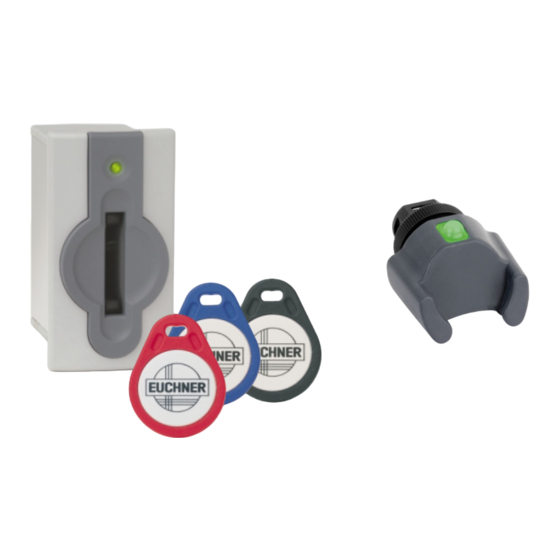






Need help?
Do you have a question about the EKS Series and is the answer not in the manual?
Questions and answers