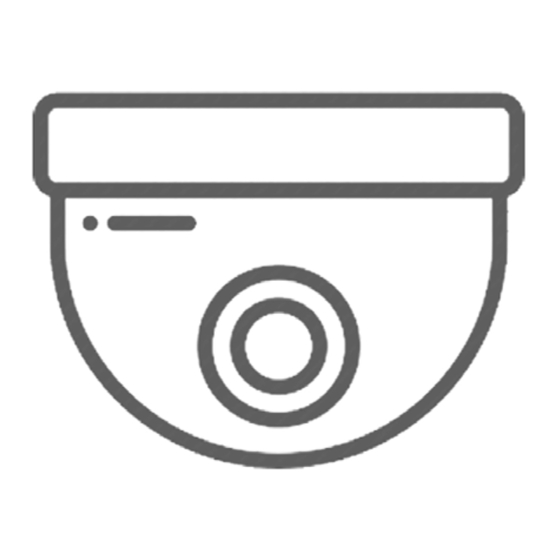
Advertisement
Quick Links
Advertisement

Summary of Contents for ipixo Dome Security Camera
- Page 1 Outdoor Dome Camera Start Guide...
-
Page 2: Table Of Contents
Contents Whats in the box Camera Features Download App Camera Setup Reset FAQs... -
Page 3: Whats In The Box
What’s in the box? • WiFi Dome Camera • Screws & Allen Key • Antenna • Screw Template • UK Power Adapter • Warranty Card 1. Screw the wifi antenna into the camera 2. Connect the camera to the mains using the power adapter provided Please note: It is important that the camera is set up correctly prior to installing outdoors... -
Page 4: Camera Features
Camera Features Infrared LED lights WIFI for Night Vision Antenna Camera Lens Micro SD Card Slot Main Power Reset Button You will need to add a Micro SD Card to record footage. The camera accepts up to 128GB... -
Page 5: Download App
Download App Download the ipixo cam from App Store or Google Play... -
Page 6: Camera Setup
It may take up to 90 seconds to appear under the network list Step 2 Step 3 Enter 01234567 and click Open the ipixo cam connect Click on the + icon... - Page 7 Step 4 Step 5 Then select search camera Your camera will appear under the camera list, from LAN click on it Step 6 Enter Password: admin Your camera should appear online Click Done (Android users click Move on to the next step to connect the camera to your WIFI network...
- Page 8 It is required for the WiFi setup. Write it down below so it’s handy when you need it. Your WiFi Password On the ipixo app, select the settings cog Step 2 Step 3 This will bring up a list of...
- Page 9 Step 4 Step 5 Click on your WiFi Router Enter your WiFi Password Click Apply (Android Users : Click Connect) Step 6 Step 7 Important: Reconnect to Your camera should then appear online. your WiFi Router through the WiFi Settings on Android User: Return to your smartphone main page to view the...
-
Page 10: Reset
If you are having trouble connecting the camera, you may need to do a reset. Step 1 Step 2 Go to the camera section on Then click the minus icon ipixo app to delete the of the camera you want to camera. Click Edit. delete. - Page 11 FAQs 1. How is the Camera powered? How long is the power cable? The camera is powered using a mains power supply. The power cable is 1.5 metres. You can purchase extension cables if required, on our website. 2. Does the Camera pan & tilt? No.
- Page 12 Additional Information To get the best out of your Camera, please visit: www.ipixo.com/domecamera If you’re still struggling with setup and if you require any help to make the most of your camera please contact our customer services team. Email: support@ipixo.com...



Need help?
Do you have a question about the Dome Security Camera and is the answer not in the manual?
Questions and answers