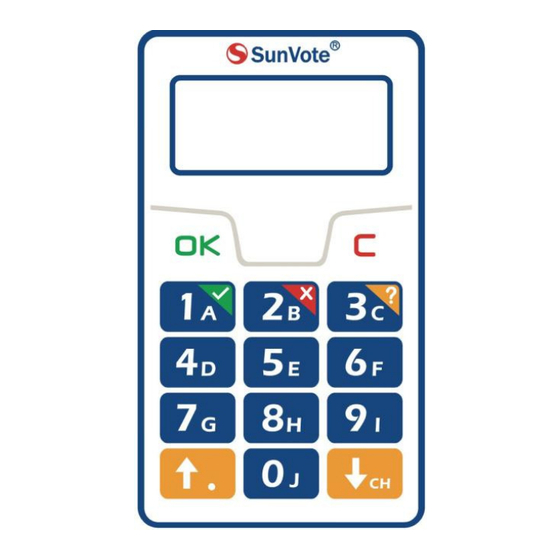
Advertisement
Quick Links
Advertisement

Summary of Contents for SunVote M52Li-2.4G
- Page 1 M52Li-2.4G Keypad User Manual 2016/04/20 Easy Use Quick Innovative...
- Page 2 Content 1- Appearance Description 2-Preparation Work 3-System Connection 4-System Settings: Keypad Match, Set ID, Management 5- Voting Functions: Sign in, Vote, Judge, Choice, Sequence, Numeric 6-FAQ & Notes...
- Page 3 1- Appearance Description Model M52Li Power On Press any key to power on LCD Display Online Long press till "Bye Bye" appears on the screen, then CH:01 ID:0001 Keypad ID Channel Power Off release your hand to turn it off to sig i , LCD ill sho SignIn OK afte Press...
- Page 4 2-Preparation Work Please check the keypad batteries before use. If battery is low (e.g. it prompts in red to indicate weak battery by keypad test in the software), please plug the keypads into the charging box for around 2-3 hours till fully charged. Plug the Mini USB into the charging slot Indication light of the charging box turns red 300mAh Rechargeable Lithium Battery...
- Page 5 3-System Connection 3- Set up the 2-Connect base XX Board Meeting projector & station screen Session I 1-Install software 4-Power on keypads for No network connection is required in the conference hall; testing The projector and screen are prepared by users.
- Page 6 Keypad match is to create communication between keypads and base station, and make sure your system is isolated from other similar systems. Match mode is set by default from factory. Please run SunVote ARS Tool Kit,go to Keypad Match a d li k Start afte the ase is o e ted.
- Page 7 Free mode is controlled by base station. However the base is set as match mode from factory, we may change it to free mode in SunVote ARS Tool Kit as shown on the bottom left. When the free mode base is connected,...
- Page 8 Why to Set ID Keypad ID is convenient for device management, test and troubleshooting. ID should be unique. Run SunVote ARS Tool Kit ,go to Keypad and click Start Setting. Now press and hold How to Set ID button on keypad, and release your hand after a new ID showing on keypad and toolkit.
- Page 9 Identification Mode: Each keypad has a unique and inalterable 12-digit serial number. Set it in software or SunVote ARS Tool Kit to identify keypad by SN/ID. If set as SN mode, the keypad SN will show in software when polling. Note: You ay have to press OK utto to refresh the display on keypad while change from SN to ID mode.
- Page 10 5.1- Voting functions:Sign in SignIn OK SignIn Press OK SignIn to sig i a o di g to the i di atio o ke pad a d signIn OK ill e When start Sign in, press displayed after successfully submitting.
- Page 11 5.2- Voting functions: User-ID Input U-ID Input U-ID SignIn SignIn OK — 1234 to sig i . Re ei ed ill e When start Sign in, input numbers according to the indication on keypad and press displayed after successfully submitting. Max support 16 numerical numbers; User-ID is a group of specific numbers to bond the randomly distributed keypad with the user, such as student ID or Staff ID.
- Page 12 5.3- Voting functions: Back-Stage Signin Input S-ID ONLINE Input S-ID SignIn — CH:04 ID:0026 1234 soft a e, the i put u e s hile ke pad sho s Input S-ID a d p ess Start Signin to sign in. Keypad goes to response interface after successfully submitting.
- Page 13 5.4- Voting functions: Single Choice Single-Choice Single-Choice Sending Received — When start response, press alphanumeric keys to submit according to the indication on keypad, and Re eived will be displayed after successfully submitting. Set the confidential mode in software, and support maximum 1 out of 10 options.
- Page 14 5.5- Voting functions: Multiple Choice Multi-Choice Multi-Choice Sending Received — When start response, press alphanumeric keys to input your answer and press to submit according to the indication on keypad, and Re eived ill e displa ed afte su essfull su itti g.
- Page 15 5.6- Voting functions: Sequence Sequencing Sequencing Sending Received — When start response, press alphanumeric keys to input your answer and press to submit according to the indication on keypad, and Re eived ill e displa ed afte su essfull su itti g.
- Page 16 5.7- Voting functions: Judge True-False True-False Sending Received — True True True When start Judge, press √/X to submit according to the indication on keypad, and Re eived ill e displa ed after successfully submitting. Set the confidential mode in software, and support two modes: True/False & Yes/No.
- Page 17 5.8- Voting functions: Numeric Input Number: Input Number: Sending Received — 95.5 95.5 95.5 When start response, press alphanumeric keys to input your answer and press to submit according to the indication on keypad, and Re eived ill e displa ed afte su essfull su itti g.
- Page 18 5.9- Voting functions: Scoring Please Score Please Score Sending Received — 95.5 95.5 95.5 When start response, press alphanumeric keys to input scores and press to submit according to the indication on keypad, and Re eived ill e displa ed afte su essfull su itti g.
- Page 19 5.10- Voting functions:Vote Passed Yes 120 No 30 Abstain 20 Send voting results to keypad after stopping response √ When start Vote, press (Yes/No/Abstain) to poll according to the indication on keypad, and Re eived ill e displa ed afte su essfull su itti g.
- Page 20 5.11- Voting functions:Evaluation Vote Title Received Sending Satisfied Please Vote Satisfied Satisfied When start response, follow the tips on the keypad, press alphanumeric keys 1/A-5/E to select the evaluation levels (8 default Chinese/English rating scales respectively) and press OK to su it, s ee ill sho Re ei ed...
- Page 21 5.12- Voting functions: Batch Vote/Proxy Vote Sending Received When a ballot has several resolutions to be passed at one time (Batch vote)or casts by one person on behalf of others (Proxy vote), we can open Batch Vote/Proxy Vote function. Follow the tips on keypad, press √/×/? (Yes/No/Abstain) to vote for a resolution or one person, and press Up/Down to vote for other resolutions or persons, press OK to submit the final votes, and screen will show Re eived when successfully submitted.
- Page 22 5.13- Voting functions: Batch Evaluation - ☑ 001 - ☑ 000 □003 - 0001 □003 - 0001 Item 1 Sending Item 1 Received Prs 1-5 vote Rank 1 When a ballot has several items to be evaluated at one time , we can open Batch Evaluation function. Follow the tips on keypad, press 1-8 (5 levels by default and customized 8 levels, i.e.
- Page 23 5.14- Voting functions: Candidate Election - ☑ 001 □003 - 0001 The numbers are -number to be elected √ Candidate 1 -current candidate NO. Candidate 2 - count of the selected Download candidate list to keypad by software Return Tick the candidate Press OK to show the selected list Down...
- Page 24 5.11- Voting functions: Rush Answer Sending Received Press OK for fastest response, and Re eived ill e displa ed afte su essfull su itti g. When start response, press...
- Page 25 Any Changes or modifications not expressly approved by the party responsible for o plia e ould oid the use ’s autho it to ope ate the e uip e t. This device complies with part 15 of the FCC Rules. Operation is subject to the following two conditions: (1) This device may not cause harmful interference, and (2) this device must accept any interference received, including interference that may cause undesired operation.


Need help?
Do you have a question about the M52Li-2.4G and is the answer not in the manual?
Questions and answers