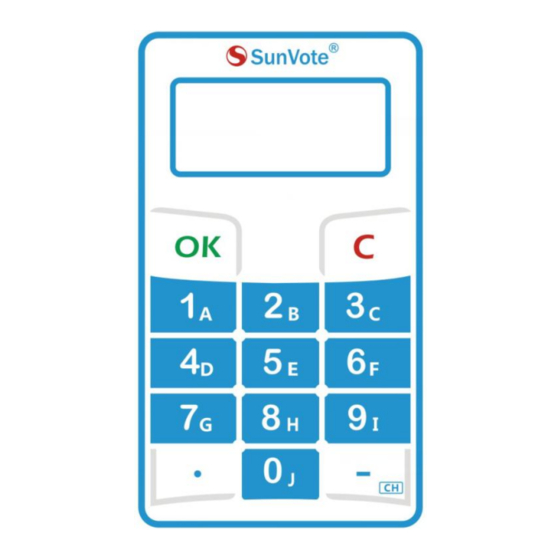
Advertisement
Quick Links
Advertisement

Summary of Contents for SunVote M52Plus-2.4G
- Page 1 M52Plus-2.4G Keypad User Manual 2016/04/15 Easy Use Quick Innovative...
- Page 2 Content 1- Appearance Description 2-Preparation Work 3-System Connection 4-System Settings: Keypad Match, Set ID, Management 5- Voting Functions: Sign in, Vote, Choice, Sequence, Numeric, Rush Answer 6-FAQ & Notes...
- Page 3 1- Appearance Description Model M52Plus Power On Press any key to power on Signal Strength Long press 【C】 till “------” appears on the screen, then Power Off LCD Display release your hand to turn it off Press 【OK】 to sign in, LCD will show “OK ” after successful Sign In registration Cancel...
- Page 4 2-Preparation Work Please check the keypad batteries before use. If icon shows on LCD, it indicates the battery is low. Please change new CR2032 batteries.
- Page 5 3-System Connection 3- Set up the 2-Connect base projector & Class 5, Grade I station screen English Test 1-Install software 4-Power on keypads for No network connection is required in the conference hall; testing The projector and screen are prepared by users.
- Page 6 【 Why to Match】 Keypad match is to create communication between keypads and base station, and make sure your system is isolated from other similar systems. Match mode is set by default from factory. 【 How to Match】 Please run SunVote ARS Tool Kit,go to Keypad Match and click “Start” after the base is connected. Press 【.】and 【-】 at the...
- Page 7 【 How to Set】 Free mode is controlled by base station. However the base is set as match mode from factory, we may change it to free mode in SunVote ARS Tool Kit as shown on the bottom left. When the free mode base is connected, follow the steps as below : Long press 【-】...
- Page 8 【 Why to Set ID】 Keypad ID is convenient for device management, test and troubleshooting. ID should be unique. 【 How to Set ID 】 Run SunVote ARS Tool Kit ,go to Keypad and click Start Setting. Now press and hold 【OK】 button on keypad, and release your hand after a new ID showing on keypad and toolkit.
- Page 9 Identification Mode: Each keypad has a unique and inalterable 12-digit serial number. Set it in software or SunVote ARS Tool Kit to identify keypad by SN/ID. If set as SN mode, the keypad SN will show in software when polling.
- Page 10 5.1- Voting functions:Sign in 请按OK键签到 请按OK键签到 When start Sign in, press 【OK】 to sign in according to the indication on keypad and “OK” will be displayed after successfully submitting.
- Page 11 5.2- Voting functions: User-ID 请按OK键签到 请按OK键签到 When start Sign in, input numbers according to the indication on keypad and press 【OK】 to sign in. “OK” will be displayed after successfully submitting. Max support 16 numeric characters; User-ID is a group of specific numbers to bond the randomly distributed keypad with the user, such as student ID or Staff ID.
- Page 12 5.3- Voting functions: Back-Stage Signin 请按OK键签到 请按OK键签到 Start Signin by software, then input numbers while keypad shows “CHEC ”and press 【OK】 to sign in. LCD says “OK” after successfully submitting and goes to response interface. If input a wrong code, keypad will say “Err”, and now input a new code. Max support 16 numbers for ID mode and 12 numbers for SN mode;...
- Page 13 5.4- Voting functions: Single Choice 请按OK键签到 请按OK键签到 When start response, press alphanumeric keys to submit according to the indication on keypad, and “OK” will be displayed after successfully submitting. Set the confidential mode in software, and support 1 out of 10 options.
- Page 14 5.5- Voting functions: Multiple Choice 请按OK键签到 请按OK键签到 When start response, press alphanumeric keys to input your answer and press 【OK】 to submit according to the indication on keypad, and “OK” will be displayed after successfully submitting. Set the confidential mode in software, and support maximum 10 out of 10 options, and display the last 6 letters only.
- Page 15 5.6- Voting functions: Sequence 请按OK键签到 请按OK键签到 When start response, press alphanumeric keys to input your answer and press 【OK】 to submit according to the indication on keypad, and “OK” will be displayed after successfully submitting. Set the confidential mode in software, and support maximum 10 out of 10 ranking options, and display the last 6 letters only.
- Page 16 5.7- Voting functions:Judge 请按OK键签到 请按OK键签到 When start Vote, press 【1】/【2】for Yes/No (True/False) to vote according to the indication on keypad, and “OK” will be displayed after successfully submitting. Set the confidential mode in software, and support two modes: True/False & Yes/No...
- Page 17 5.8- Voting functions:Vote 请按OK键签到 请按OK键签到 When start Vote, press 【1】【2】【3】 (Yes/No/Abstain) to vote according to the indication on keypad, and “OK” will be displayed after successfully submitting. Set the confidential mode in software.
- Page 18 5.9- Voting functions: Numeric 请按OK键签到 请按OK键签到 When start response, press alphanumeric keys to input your answer and press 【OK】 to submit according to the indication on keypad, and “OK” will be displayed after successfully submitting. Set the confidential mode in software, and support maximum 16 characters including decimal point and minus, and display the last 6 digits only.
- Page 19 5.10- Voting functions: Rush Answer 请按OK键签到 请按OK键签到 When start response, press 【OK】 for fastest response, and “OK” will be displayed after successfully submitting.
- Page 20 Any Changes or modifications not expressly approved by the party responsible for compliance could void the user’s authority to operate the equipment. This device complies with part 15 of the FCC Rules. Operation is subject to the following two conditions: (1) This device may not cause harmful interference, and (2) this device must accept any interference received, including interference that may cause undesired operation.


Need help?
Do you have a question about the M52Plus-2.4G and is the answer not in the manual?
Questions and answers