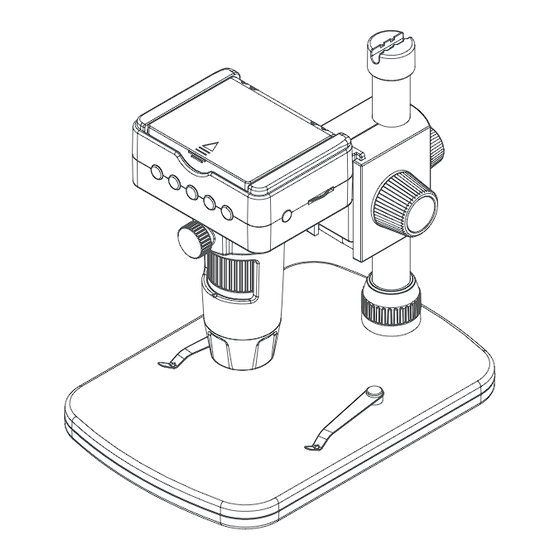
Table of Contents
Advertisement
Advertisement
Table of Contents

Subscribe to Our Youtube Channel
Summary of Contents for Veho DISCOVERY DX-3
- Page 1 User Manual VMS-008-DX3...
- Page 2 Introduction What’s in the box? The Veho DX-3 microscope allows you to explore the microscopic world. Highly useful for Veho DX-3 Microscope students, teachers, laboratory research, medical analysis, repair services or hobbyists. Height adjustable stand Please take a moment to read through this manual to ensure you get the most out of the AC adapter microscope.
- Page 3 To install the PortableCapture HD software, use the supplied Operating system requirements software CD or visit our website download area at: Windows - 7/8/10 veho-world.com/downloads Mac OS - 10.9 - 10.13 P4 1.8 or above Once downloaded onto your desktop, double-click the install RAM 1GB button for ‘PortableCapture HD’...
- Page 4 Guide to the DX-3 Microscope & stand TV output Down Power input Setup/Menu Mode selector Capture Power button Playback LED Dimmer Zoom function Remote control input Lock/unlock wheel Charging indicator Pole screw microSD slot Height adjustment wheel 2.4” LCD Clamp screw Focus wheel HDMI output Tripod screw...
-
Page 5: Getting Started
(3) for approx 1 second. turning off when fully charged. To power off the microscope press and hold the power button again, also for approx 1 second. TIP: Use a Veho Portable Pebble (https://bit.ly/2lJLEoQ) to charge the device while using away from a socket. -
Page 6: Using The Remote Control
Using the remote control Focusing the microscope Using the zoom Firstly ensure the LCD screen is open. To focus the microscope rotate the focus wheel on the front To zoom in and out use the Zoom function switch of the microscope; clockwise to zoom-in or anti- located on the side of the remote. -
Page 7: Downloading Files
Downloading files HDMI & TV output To download images and video footage onto your The DX-3 has both HDMI (1) and TV (2) outputs so computer from the DX-3 use the supplied USB cable, you can experience a live directly to your TV screen using the DC/USB port. - Page 8 Menu & Settings guide Using as a telescope When using the DX-3 in Telescope Mode, we recommend using a camera To view the settings press the (settings) button. Use the p(up) and tripod to avoid shake. Select Telescope Mode in the settings menu, as outlined q(down) arrows to navigate through the options, when you find the setting in the ‘Menu &...
-
Page 9: Using The Software
Using the software Calibration & Measurements Capture a still photo or video footage at Calibration any point when using the microscope, use Ensure ‘Display Crossing’ is turn on, go to the icons or dropdown menu within the ‘Options > XY Guide > On/Off’. PortableCapture HD software. - Page 10 Step 3 Once the image is open, click on Measurements the calibration icon. Using the mouse, Double-click on the image to enter the click on the beginning and ending points; measurement interface. Under the you must know the distance between the ‘Measurement’...
- Page 11 Diameter Circle Measurement Click, Changing Calibration hold and extend out to the chosen Use the following steps to change calibration settings. diameter. The diameter, circumference and area of the circle will be calculated. 1. Double-click to open the image, click the ‘Calibration’...
-
Page 12: Specifications
Adding drawing and text Specifications You can annotate captured images using Image sensor 3.5 Mega Pixels the draw or add text features; this is Still resolution 3MP, 5MP, 8MP, 12MP useful when using for later analysis. Video resolution Full HD 1080P 1. -
Page 13: Troubleshooting
If these do not solve your problem please contact us via our Live Chat on our website at: Screen is blank Ensure the power is on, or the battery is charged. veho-world.com Check the item you want to view is positioned correctly under the lens. - Page 14 Support In the event you need to contact Veho for support or troubleshooting for your Veho DX-3 Microscope, please contact us via our Live Chat on our website at: veho-world.com...





Need help?
Do you have a question about the DISCOVERY DX-3 and is the answer not in the manual?
Questions and answers