Table of Contents
Troubleshooting

Summary of Contents for Sharp AR-FX9
- Page 1 MODEL AR-FX9 FACSIMILE EXPANSION KIT OPERATION MANUAL • INSTALLATION • INITIAL SETTINGS • CHOOSING SUITABLE MEDIA • HOW TO USE THE FAX FUNCTION • SPECIAL FUNCTIONS • TROUBLESHOOTING • APPENDIX Page...
- Page 2 Note • This manual (fax function) describes the AR-168S/AR-168D model with optional facsimile expansion kit (AR-FX9) installed. Depending on the model you have and on the options installed, some of the illustrations in this manual may be different, however, the basic operations are the same.
-
Page 3: Type Of Service
INTRODUCTION TYPE OF SERVICE This equipment may not be used on coin service provided by the telephone company. Connection to party lines is subject to state tariffs. Contact your state's public utility commission, public service commission, or corporation commission for more information. ABOUT THE TELEPHONE CONSUMER PROTECTION ACT OF 1991 The Telephone Consumer Protection Act of 1991 makes it unlawful for any person to use a computer or other electronic device, including FAX machines, to send any message unless such message clearly contains in a margin... - Page 4 If your home has specially wired alarm equipment connected to the telephone line, ensure the installation of this equipment does not disable your alarm equipment. If you have questions about what will disable alarm equipment, consult your telephone company or a qualified installer. Sharp Electronics Corporation P.O. Box 650 Mahwah, NJ 07430-1163 Telephone: 1-800-BE-SHARP...
-
Page 5: Table Of Contents
TABLE OF CONTENTS TABLE OF CONTENTS... 1 QUICK REFERENCE GUIDE ... 3 LIST OF FAX FUNCTIONS... 6 INSTALLATION CONNECTIONS... 11 ● CONNECTING THE TELEPHONE LINE CORD ...11 FINAL PREPARATIONS ... 12 ● CONNECTING OTHER DEVICES ...12 INITIAL SETTINGS PART NAMES... 13 A LOOK AT THE FAX OPERATION PANEL ... - Page 6 HOW TO USE THE FAX FUNCTION SENDING ORIGINALS ... 52 ● SETTING THE ORIGINAL ...52 OPTIONAL TRANSMISSION SETTINGS ... 54 ● ORIGINAL SIZE...54 ● RESOLUTION...55 ● CONTRAST ...55 ● COVER SHEET ...56 ● MESSAGE FUNCTION...57 ● TWO-SIDED ORIGINAL TRANSMISSION FUNCTION ...58 DIALING AND TRANSMITTING...
-
Page 7: Quick Reference Guide
QUICK REFERENCE GUIDE The following quick reference guide provides brief explanations the operation of the machine. Selecting the transmission mode Memory transmission mode MEMORY The indicator lights up when memory transmission mode is selected. Place the original Using the SPF/RSPF face up Place the original (up to 30 pages at once) -
Page 8: Dialing Methods
Sending a fax Dialing methods Direct Dialing SPEED/ Speed Dialing SEARCH Rapid Key Dialing SPEED/ Chain Dialing SEARCH Speed Dial number or Rapid Key set for Chain Dialing when stored. Dial with the numeric keys and then press the [REDIAL/PAUSE] key. Search Dialing SPEED/ SEARCH... -
Page 9: Receiving A Fax
Sending a fax to multiple destinations (Broadcasting) BROAD- CAST Place the original. Storing a fax job while another job is in progress Fax transmission or reception in progress Place the original. Automatically sending a fax at a specified time (timer transmission) To set up a timer transmission, see "TIMER OPERATIONS"... -
Page 10: List Of Fax Functions
LIST OF FAX FUNCTIONS The FAX MAIN MENU is used to configure settings for the fax function and program information such as the fax number of the machine. The settings in the FAX MAIN MENU are shown below. The procedure for configuring settings is explained in "SELECTING SETTINGS FOR THE FUNCTION" (p.10). Menu item 0 : RX DATA TRANSFER 1 : DATA TRANSFER... - Page 11 Menu item 6 : AUTO LISTING Enable automatic printing of the Activity Report when information on a total of 50 fax transmissions/receptions accumulates. 1 : ON 2 : OFF 7 : PRINT SELECTION 1 : TRANSMISSION Select the condition for printing reports on fax transmissions. 1 : ALWAYS PRINTS 2 : ERROR ONLY 3 : NEVER PRINTS...
- Page 12 Menu item 16 : RCV REDUCE 17 : BEEP LENGTH 18 : RINGER VOLUME 19 : BEEPER VOLUME 20 : DIAL MODE 21 : DISTINCTIVE RING 22 : INDEX PRINT 23 : DATE&TIME FORMAT 24 : 2-SIDED RX (AR-168D only) 25 : TRAY SELECTION (When the 250-sheet paper feed unit is installed.)
- Page 13 Menu item 5 :ANTI JUNK FAX 1 : ANTI JUNK SELECT Enable the anti junk function to block fax reception from specified fax numbers. 1 : ON 2 : OFF 2 : JUNK FAX # Program (or delete) fax numbers from which fax reception is to be blocked.
- Page 14 SELECTING SETTINGS FOR THE FUNCTION The general procedure for configuring settings for the fax function is explained below. Follow this procedure to configure the settings explained on pages 6 through 9. An item can also be selected after pressing the [MENU] key by pressing the numeric key for the item (the key Note corresponding to the number that appears in front of the item).
-
Page 15: Installation
Chapter 1 INSTALLATION CONNECTIONS CONNECTING THE TELEPHONE LINE CORD Plug one end of the telephone line cord into the jack on the machine marked "LINE." Plug the other side into a standard (RJ11C) single-line telephone wall jack. Be sure not to plug this telephone line cord into the "TEL" jack. The "TEL"... -
Page 16: Final Preparations
FINAL PREPARATIONS CONNECTING OTHER DEVICES If desired, an answering machine or external telephone can be connected to the machine through the telephone jack, labeled "TEL," on the rear of the machine. ● Connecting an answering machine to the machine allows you to receive both voice and fax messages when you are out. -
Page 17: Initial Settings
Chapter 2 INITIAL SETTINGS PART NAMES The following illustration shows the part names of the AR-168D. Document glass Operation panel Front cover Paper tray Bypass tray paper guides SPF/RSPF Reversing tray (RSPF only) Exit area Document feeder tray Bypass tray TEL jack LINE jack Paper output tray... -
Page 18: A Look At The Fax Operation Panel
A LOOK AT THE FAX OPERATION PANEL Rapid keys Press one of these keys to dial a fax or telephone number automatically. [MEMORY] key / indicator Used for sending faxes in memory (indicator is lit) or direct sending (indicator is not lit). [SPEED/SEARCH] key Press this key to dial a two digit Speed Dial number. - Page 19 [REPORT] key Press this key to print out a report of a fax transaction and also when receiving a confidential fax. [SPEAKER] key Press this key to begin manual dialing. (To close the line, press the [SPEAKER] key again.) [2-SIDED TX] key (AR-168D only) Press this key to fax a two-sided original.
-
Page 20: About The Liquid Crystal Display
ABOUT THE LIQUID CRYSTAL DISPLAY The machine is equipped with a two-line liquid crystal display (LCD) on the operation panel for displaying various messages and settings during operation. This LCD can display up to 20 characters on each line. When the machine is idle, the LCD shows the date, time, reception mode and the stand-by memory available. -
Page 21: Adjusting The Ringing Volume
ADJUSTING THE RINGING VOLUME Adjust the ringing volume of the machine using the procedure below. Press the [MENU] key. Press the [ ] key ( ) or [ until "4:USER PROGRAM" appears, and then press the [ENTER] key. Selection "4:USER PROGRAM" Press the [ ] key ( ) or [... -
Page 22: Setting The Length Of Alarm Beeps
SETTING THE LENGTH OF ALARM BEEPS You can select the length in seconds of the alarm beeps (emitted at the end of transmission and reception) following the procedure below. Press the [MENU] key. Press the [ ] key ( ) or [ until "4:USER PROGRAM"... -
Page 23: Adjusting The Alarm Beep Volume
ADJUSTING THE ALARM BEEP VOLUME Adjust the volume of alarm beeps (emitted at the end of transmission and reception) using the procedure below. Press the [MENU] key. Press the [ ] key ( ) or [ until "4:USER PROGRAM" appears, and then press the [ENTER] key. -
Page 24: Fax Setup
FAX SETUP HOW TO ENTER CHARACTERS You can enter letters with the numeric keys. Letters are marked above each of the numeric keys [2] through [9]. To enter a letter, press the appropriate key repeatedly until the desired letter appears (the number of the key appears first, followed by letters in the order marked above the key). -
Page 25: Entering Your Name And Fax Number
ENTERING YOUR NAME AND FAX NUMBER You can view all of the items in the menu display by pressing the [MENU] key, then using the [ Note ] key ( ) to scroll through the function list. Pressing the [ENTER] key chooses the displayed function. Procedures for inputting various items (name, telephone number, date, etc.) are given as follows. -
Page 26: Setting The Date And Time
INITIAL SETTINGS Press the [ENTER] key. SETTING THE DATE AND TIME The date and time that appear in the display are printed at the top of each page you transmit. Set the date and time by pressing the keys on the operation panel as shown below. If you enter an incorrect number, press the [CLEAR] key ( The time can be displayed in 12-hour or 24-hour format. - Page 27 To change the display format to 12-hour or 24-hour format, follow the steps below: Press the [MENU] key. Press the [ ] key ( ) or [ until "4:USER PROGRAM" appears, and then press the [ENTER] key. Selection "4:USER PROGRAM" Press the [ ] key ( ) or [...
- Page 28 INITIAL SETTINGS To change the order of display of the date, follow the steps below: Press the [MENU] key. Press the [ ] key ( ) or [ until "4:USER PROGRAM" appears, and then press the [ENTER] key. Selection "4:USER PROGRAM" Press the [ ] key ( ) or [...
-
Page 29: Daylight Saving Time Setting
Daylight Saving Time Setting Enable this setting to have the internal clock automatically move forward and backward at the beginning and end of Daylight Saving Time. The clock will move forward and backward as follows: The first Sunday in April: 2:00 A.M. The last Sunday in October: 2:00 A.M. -
Page 30: Selecting The Transmission Mode
INITIAL SETTINGS SELECTING THE TRANSMISSION MODE The machine has two modes for sending faxes: memory transmission and direct transmission. To change modes, press the [MEMORY] key. The MEMORY indicator lights up when memory transmission is selected, and goes off when direct transmission is selected. Transmission takes place as follows in each mode: Memory transmission (the MEMORY indicator is lit) When a fax is sent from the SPF/RSPF and there are no previously stored fax jobs and no job in progress (the... -
Page 31: Selecting The Reception Mode
SELECTING THE RECEPTION MODE Your machine has three modes for receiving incoming calls and faxes: ● AUTO mode: Select this mode when you only want to receive faxes on your telephone line. The machine will automatically answer all calls and receive incoming faxes. ●... -
Page 32: Setting The Number Of Rings For Auto Reception
INITIAL SETTINGS SETTING THE NUMBER OF RINGS FOR AUTO RECEPTION You can set the number of rings before the machine answers in AUTO mode using the procedure below. Press the [MENU] key. Press the [ ] key ( ) or [ until "4:USER PROGRAM"... -
Page 33: Setting The Number Of Rings For Manual Reception
SETTING THE NUMBER OF RINGS FOR MANUAL RECEPTION The number of rings before the machine answers in MANUAL mode can also be set. If you do not want the machine to answer at all in MANUAL Mode, select "0" in Step 4 below. Press the [MENU] key. -
Page 34: Setting The Tray Selection
INITIAL SETTINGS SETTING THE TRAY SELECTION (when the 250-sheet paper feed unit is installed) Follow the steps below to select the output tray for received faxes. Press the [MENU] key. Press the [ ] key ( ) or [ until "4:USER PROGRAM" appears, and then press the [ENTER] key. -
Page 35: Setting The Dial Mode
SETTING THE DIAL MODE The machine can be used with both touch-tone and pulse telephone lines. Touch-tone uses tones of different pitches for each numeric key, while pulse lines use a series of pulses. Your machine must be set to match the kind of telephone line you are using: touch-tone or pulse. -
Page 36: Setting The Number Of Recall Times
INITIAL SETTINGS SETTING THE NUMBER OF RECALL TIMES The machine will automatically reattempt transmission when a transmission is not successful because the line is busy or a communication error occurs. This setting is used to select the number of recall attempts that will be made. •... -
Page 37: When A Communication Error Occurs
When a communication error occurs You can select the number of recall attempts made when a communication error occurs. If "0" is entered, the machine will not make any recall attempts. Press the [MENU] key. Press the [ ] key ( ) or [ until "4:USER PROGRAM"... -
Page 38: Setting The Recall Interval
INITIAL SETTINGS SETTING THE RECALL INTERVAL The machine will automatically reattempt transmission when a transmission is not successful because the line is busy or a communication error occurs. This setting is used to select the interval between recall attempts. • If a transmission is still not successful after the set number of recall attempts is made, a report will Note print and the document will be cleared from memory. - Page 39 When a communication error occurs You can select the interval between recall attempts when a communication error occurs. An interval from 0 to 15 minutes can be selected. If the recall interval is set to 0 minutes, the machine will immediately call again after breaking the connection due to the communication error.
-
Page 40: Setting The Index Function
INITIAL SETTINGS SETTING THE INDEX FUNCTION You can print an index mark along the edge of the pages in each job. This makes it easy to separate different jobs on the output tray. Use the following procedure to set the index function: Press the [MENU] key. -
Page 41: Setting Resolution Priority
SETTING RESOLUTION PRIORITY For most faxing jobs, you will most likely want to specify the resolution. However, you can also set a default resolution when no setting is made using the [RESOLUTION] key. To turn on this function, follow the procedure below: Press the [MENU] key. -
Page 42: Setting Up The Machine For Use Witha Pc Modem
INITIAL SETTINGS SETTING UP THE MACHINE FOR USE WITH A PC MODEM The machine is set to automatically begin reception if you pick up from an extension telephone and the machine detects a fax tone. However, if you are using a modem on the same line, you must deactivate this function: otherwise the machine will mistakenly attempt to receive the transmission from your computer. -
Page 43: Using The Remote Reception Function
USING THE REMOTE RECEPTION FUNCTION The machines Remote Reception feature is designed to allow you to activate fax reception from an extension telephone or a telephone directly connected to the machine. The Remote Reception function operates even when the FAX Signal Receive function is turned off. See "SETTING UP THE MACHINE FOR USE WITH A PC MODEM" on page 38. - Page 44 INITIAL SETTINGS Setting a Fax Remote Number: Press the [MENU] key. Press the [ ] key ( ) or [ until "4:USER PROGRAM" appears, and then press the [ENTER] key. Selection "4:USER PROGRAM" Press the [ ] key ( ) or [ until "13:FAX REMOTE NUMBER"...
-
Page 45: Distinctive Ringing
DISTINCTIVE RINGING Distinctive ringing is a service offered by some telephone companies that allows you to use up to six different telephone numbers, each with a distinctive ringing pattern, on your regular single line. If you subscribe to a distinctive ringing service, you can set your fax to automatically answer when it detects one of these ringing patterns, and use the number corresponding to that pattern as an exclusive fax number. -
Page 46: Storing Numbers For Automatic Dialing
INITIAL SETTINGS STORING NUMBERS FOR AUTOMATIC DIALING Automatic Dialing is a quick and convenient way to dial by using only a Rapid key (Rapid Key Dialing), or pressing the [SPEED/SEARCH] key and select the SPEED and entering a two digit number (Speed Dialing). To use Automatic Dialing, you must first store the full number. -
Page 47: Communication Mode
Enter the name of the destination with the numeric keys. Enter the name of the location or party by pressing numeric keys as described in "HOW TO ENTER CHARACTERS" on page 20 (maximum of 20 characters). If you do not want to enter a name, skip this step. - Page 48 INITIAL SETTINGS Use the following procedure to clear numbers: Press the [MENU] key. Press the [ ] key ( ) or [ until "2:ENTRY MODE" appears, and then press the [ENTER] key. Selection "2:ENTRY MODE" Press the [ ] key ( ) or [ until "1:FAX NUMBER"...
-
Page 49: Storing Numbers Under Group Keys
STORING NUMBERS UNDER GROUP KEYS Group keys allow you to dial a group of fax numbers by simply pressing the appropriate Group key once. They are convenient for the Broadcasting function, which is used to transmit an original to a group of fax machines. All Rapid keys can be programmed as Group keys. - Page 50 INITIAL SETTINGS Enter a name for the Group Key with the numeric keys. Enter the name of the group by pressing numeric keys as described in "HOW TO ENTER CHARACTERS" on page 20 (maximum of 20 characters). If you do not want to enter a name, skip this step.
- Page 51 Deleting numbers from Group Keys: Press the [MENU] key. Press the [ ] key ( ) or [ until "2:ENTRY MODE" appears, and then press the [ENTER] key. Selection "2:ENTRY MODE" Press the [ ] key ( ) or [ until "1:FAX NUMBER"...
-
Page 52: Numeric Keys
USING THE MACHINE WITH AN ANSWERING MACHINE QUIET DETECT TIME Quiet Detect Time is the function that enables the machine to be used along with an answering machine for both phone messages and faxes. After the answering machine has answered, any duration of silence longer than a certain threshold time will prompt the machine to take over the line and prepare to receive a fax. -
Page 53: Answering Machine Backup
If Quiet Detect Time is not working properly... With some answering machines, there is simply no Quiet Detect Time that will allow both reception of faxes and uninterrupted voice messages. Even in this case, however, you can set up the machine to receive both phone and fax messages from callers on touch-tone lines. -
Page 54: Media
Chapter 3 CHOOSING SUITABLE MEDIA ORIGINALS SUITABLE FOR FAXING Make sure that the originals you want to fax meet specifications and guidelines listed in this section. SIZE AND WEIGHT The size and weight of originals that you can load in the SPF/RSPF depend on whether you load one sheet at a time or several sheets at once. -
Page 55: Unsuitable Originals
● Originals with plastic or metallic coatings • SHARP does not accept any responsibility for the loss or damage of originals. Note • It is a good idea to copy valuable originals on a flat-bed copier before using them with the machine. -
Page 56: How To Use The Fax Function
Chapter 4 HOW TO USE THE FAX FUNCTION The stand alone fax component of your machine offers a range of sophisticated features that allow you to control image quality, reception mode, broadcasting, polling, and transmission priorities. Functions such as sending original(s) from memory and substituting reception into memory are possible, due to the large memory capacity. - Page 57 When placing the Original on the document glass: Confirm that there are no original(s) in the SPF/RSPF, and open the SPF/RSPF. Place the original face down on the document glass. Align the original according to the original scale in the illustration below.
-
Page 58: Optional Transmission Settings
OPTIONAL TRANSMISSION SETTINGS There are several transmission settings that you can make before dialing and transmitting an original. ORIGINAL SIZE The original size can be set to "8.5x11", "8.5x14", or "A4". The setting is only effective for one transmission. If desired, you can set a fixed original size that remains in effect for all transmissions. Press the [MENU] key. -
Page 59: Resolution
RESOLUTION To do this, press the [RESOLUTION] key one or more times until the desired resolution settings appear in the display, and then press the [ENTER] key. Your fax has five resolution settings: • STANDARD Use STANDARD for ordinary originals. This setting gives you the fastest transmission. •... -
Page 60: Cover Sheet
AUTOMATIC COVER SHEET IMPORTANT DATE : MAY-11-200X FRI 07:30 PM : SERVICE CENTER FAX # : 0333829161 FROM : SHARP FAX # : 0666211221 PAGES : 02PAGES WERE SENT (INCLUDING THIS PAGE) Press the [ENTER] key. ] key ( If the message function is selected, a message is printed. -
Page 61: Message Function
MESSAGE FUNCTION One of the following messages can be selected: "CONFIDENTIAL", "PLS. DISTRIBUTE", "URGENT", "PLS. CALL BACK", "IMPORTANT". If a message is selected when the cover sheet function is not used, the message will be added to the top of the Note first page of the fax. -
Page 62: Two-Sided Original Transmission Function
HOW TO USE THE FAX FUNCTION TWO-SIDED ORIGINAL TRANSMISSION FUNCTION (AR-168D only) The RSPF can be used to automatically fax a two-sided original. If desired, the back of the original can be rotated 180° before transmission. • The original must be placed in the RSPF when using the two-sided original transmission function. The Note document glass cannot be used. -
Page 63: Dialing And Transmitting
DIALING AND TRANSMITTING Once you have set the original (either in the SPF/RSPF or on the document glass), and have selected the desired transmission settings, you are ready to dial the number of the receiving fax machine and transmit the original. You can choose from one of the several ways of dialing that best suit your needs. -
Page 64: Chain Dialing
HOW TO USE THE FAX FUNCTION CHAIN DIALING The Chain Dialing function allows you to combine a Rapid Key or Speed Dial number (See "STORING NUMBERS FOR AUTOMATIC DIALING" (p.42)) set for Chain Dialing with another Rapid Key, Speed Dial number, or number dialed with the numeric keys to dial one fax number up to 50 digits long. -
Page 65: Using The Search Key
USING THE SEARCH KEY If you do not remember the Rapid key or Speed Dial number in which you have stored a particular fax number, you can search for the number by following the steps below: Press the [SPEED/SEARCH] key twice. -
Page 66: If The Memory Becomes Full While Scanning An Original
IF THE MEMORY BECOMES FULL WHILE SCANNING AN ORIGINAL If the memory becomes full while scanning an original, "MEMORY FULL ERROR" will appear in the display and scanning will stop. If the memory becomes full while the first page is being scanned, scanning will stop and the transmission will be canceled. -
Page 67: Receiving Faxes
RECEIVING FAXES You can set the machine to one of three modes of reception, AUTO, MAN. , or A.M. (Answering Machine). To select the reception mode, press the [RECEPTION MODE] key until the desired reception mode appears in the display. SPEED/ BROAD- MEMORY... -
Page 68: Optional Reception Settings
OPTIONAL RECEPTION SETTINGS The machine has various optional settings for the reception of faxes. TWO-SIDED RECEPTION (AR-168D only) This function is used to print a received fax consisting of two or more pages of the same size on both sides of the paper. -
Page 69: Receive Reduce
RECEIVE REDUCE You may on occasion receive faxes that are larger than the paper loaded in the machine. To ensure that you do not lose any part of the original, you should use the Receive Reduce function, which scales the fax to the printing paper size. -
Page 70: When Using Manual Sending And Receiving
WHEN USING MANUAL SENDING AND RECEIVING You need to use the [SPEAKER] key or an extension telephone to perform manual sending and receiving. For information about connecting an extension telephone See "CONNECTING OTHER DEVICES" (p.12). When the extension telephone rings, pick up the handset and converse. -
Page 71: Special Functions
Chapter 5 SPECIAL FUNCTIONS MEMORY Your machine has a memory area that can be used to store both incoming faxes and outgoing originals. ● Approximately 120 pages of average content can be held in memory for transmission. Less can be held if any of the pages were scanned using fine or superfine resolution. -
Page 72: Data Transfer
DATA TRANSFER If there is a problem with the machine, you can use the Data Transfer function to have received faxes read into memory and then sent to a different fax machine for printing. This function is used when you cannot print received faxes, for example when the machine runs out of toner, or a misfeed occurs. - Page 73 Follow these steps to use the fax transfer function: Press the [MENU] key. Press the [ ] key ( ) or [ until "0:RX DATA TRANSFER" appears, and then press the [ENTER] key. Selection "0:RX DATA TRANSFER" Press the [ ] key ( ) or [ until "1:DATA TRANSFER"...
-
Page 74: Transmission Reservation
TRANSMISSION RESERVATION When your fax is busy receiving an original or transmitting an original from memory, you can "reserve" a transmission by setting the original (either in the SPF/RSPF or on the document glass), reading it into memory, and entering the fax number. Once the current operation is completed, your fax will automatically dial the number and transmit the original saving you from having to wait. -
Page 75: Broadcasting
BROADCASTING This function allows you to send the same original to as many as 100 different locations with just one operation. Once the original is loaded, it is scanned and stored in memory. The fax numbers you have entered are then automatically dialed in succession, and the original is transmitted to each location. -
Page 76: Broadcasting Using A Group Key
SPECIAL FUNCTIONS Broadcasting using a Group key If the fax machines to which you want to broadcast have all been programmed into one Group key, you can perform the broadcasting operation using the following simplified procedure. Refer to "STORING NUMBERS UNDER GROUP KEYS"... -
Page 77: Polling
POLLING Polling allows you to request another fax machine to send an original to your fax machine. In other words, the receiving fax machine, not the transmitting fax machine, activates the transmission. You can use your fax to both poll and be polled by others. Serial polling can be used to poll multiple fax machines (maximum of 100) in a single operation. -
Page 78: Serial Polling
SPECIAL FUNCTIONS SERIAL POLLING You can poll several fax machines one at a time with a single serial polling operation. A maximum of 100 fax machines can be polled in one serial polling operation. Other fax A memory Original is set Polling fax Other fax B memory... -
Page 79: Polling Transmission (Memory Polling)
POLLING TRANSMISSION (MEMORY POLLING) This function is used to transmit an original that has been scanned into memory to a fax machine that polls your fax machine. If desired, polling fax machines can be restricted to machines whose fax numbers have been programmed in your machine ("RESTRICTING POLLING MACHINES (POLLING SECURITY)"... - Page 80 SPECIAL FUNCTIONS Adding a original to polling memory: Use this procedure to add an original to another original that has already been scanned into polling memory. Place the original in the SPF/RSPF or on the document glass and follow the steps below. Press the [MENU] key.
-
Page 81: Restricting Polling Machines (Polling Security)
RESTRICTING POLLING MACHINES (POLLING SECURITY) If you wish to allow only specified fax machines to poll your fax machine, enable polling security and program the fax numbers of the machines that are to be allowed to poll your machine. When this is done, polling will take place when the fax number of the polling machine matches one of the fax numbers that have been programmed in your machine. - Page 82 SPECIAL FUNCTIONS Programming/deleting passcode numbers: Press the [MENU] key. Press the [ ] key ( ) or [ until "2:ENTRY MODE" appears, and then press the [ENTER] key. Selection "2:ENTRY MODE" Press the [ ] key ( ) or [ until "4:PASSCODE # MODE"...
-
Page 83: Timer Operations
TIMER OPERATIONS The timer function allows you to set a transmission or polling operation to be performed automatically at a time you specify. Up to five transmission operations or polling operations can be set at any one time, and the times they will be performed can be specified up to a week in advance. -
Page 84: Canceling A Timer Transmission Job
SPECIAL FUNCTIONS Press the [ ] key ( ) or [ to select the day of the week and press the [ENTER] key. Press the [ENTER] key. Press the [ ] key ( ) or [ to select the transmission mode and press the [ENTER] key. -
Page 85: Anti Junk Fax
ANTI JUNK FAX You can avoid wasting fax paper by using the Anti Junk Fax function. This function blocks reception of faxes from up to ten specified parties. To turn the Anti Junk Fax feature on and off, use the following procedure: Press the [MENU] key. - Page 86 SPECIAL FUNCTIONS To store junk fax numbers, use the following procedure: Press the [MENU] key. Press the [ ] key ( ) or [ until "5:ANTI JUNK FAX" appears, and then press the [ENTER] key. Selection "5:ANTI JUNK FAX" Press the [ ] key ( ) or [ to select "2:JUNK FAX #"...
- Page 87 To clear junk fax numbers, use the following procedure: Press the [MENU] key. Press the [ ] key ( ) or [ until "5:ANTI JUNK FAX" appears, and then press the [ENTER] key. Selection "5:ANTI JUNK FAX" Press the [ ] key ( ) or [ to select "2:JUNK FAX #"...
-
Page 88: Operation In Copy, Printer, Scanner, And Fax Modes
OPERATION IN COPY, PRINTER, SCANNER, AND FAX MODES Some operations cannot be performed simultaneously when the machine is being used in printer mode, copy mode, scanner mode, and fax mode. Copying Modes Copy Key entry During copying Printer Printing Scanner During scanning Key entry transmission... -
Page 89: Troubleshooting
Chapter 6 TROUBLESHOOTING PRINTING OUT REPORTS The machine is capable of printing a range of reports on faxing activities as well as various settings you have made. The reports are described below. 1. TIMER LIST: You can print a list of timer or dual access operations that are currently set. 2. -
Page 90: Passcode List
TROUBLESHOOTING 5. PASSCODE LIST: You can print a list of your fax information and polling security information. POLL SECURITY SYSTEM # ID # PASSCODE # SENDER'S NAME SENDER'S # FW. STA. NAME FW. STATION # 6. JUNK FAX # LIST: Fax numbers designated as Anti Junk Fax numbers. -
Page 91: User Program List
7. USER PROGRAM LIST: Currently activated USER PROGRAM settings. MENU # Use the following procedure to print out reports: Press the [REPORT] key. SPEED/ BROAD- RECEPTION REDIAL/ MEMORY SEARCH CAST MODE PAUSE COVER RESOLU- SHEET TION CONTRAST REPORT 2-SIDED TX LINE STATUS SPEAKER Press the [REPORT] key to select the... -
Page 92: Activity Report Auto Listing
TROUBLESHOOTING ACTIVITY REPORT AUTO LISTING This setting is used to automatically print the Activity Report for transmissions and receptions. The Activity Report will automatically print when information on a total of 50 fax transmissions and receptions accumulates. Once information on 50 transmissions/receptions accumulates, the oldest transaction is deleted each time a new transaction takes place. -
Page 93: Printing Transaction Reports
PRINTING TRANSACTION REPORTS The machine can be set to print a transaction report after each transmission, reception, and/or error. The printing condition can be selected separately for three types of transaction reports: "TRANSMISSION LIST", "BROADCAST LIST", and "RECEPTION LIST". For each type of report, select one of the following printing conditions: "ALWAYS PRINTS"... -
Page 94: Troubleshooting
Received images are distorted. If your problem cannot be solved by carrying out the instructions in the Check and Remedy column above, please Note contact your SHARP dealer. Cause and solution The telephone line cord is not correctly connected to the machine and the wall telephone jack. -
Page 95: Messages And Signals
MESSAGES AND SIGNALS DISPLAY MESSAGES Message FRONT OR SIDE COVER OPEN. CLOSE COVERS. CLOSE THE SPF/RSPF COVER. The SPF/RSPF cover is open. Close the SPF/RSPF cover. CLEAR PAPER JAM. SPF/RSPF JAM. MEMORY FULL NO XXX SIZE TRAY CHANGE TRAY SETTING CAN NOT PRINT NO XXX SIZE TRAY LOAD DOCUMENT(S) -
Page 96: Appendix
Memory capacity Error Correction Mode(ECM) * As a part of our policy of continuous improvement, SHARP reserves the right to make design and specification changes for product improvement without prior notice. The performance specification figures indicated are nominal values of production machines. There may be some deviations from these values in individual machines. -
Page 97: Index
INDEX Alarm beeps - Alarm beep volume ... 19 - Length of alarm beeps ... 18 Answering machine... 48 - Answering machine backup ... 49 - Quiet detect time... 48 Arrow keys ... 15, 16 Automatic dialing - Group keys... 45 - Rapid key dialing... - Page 98 Receiving faxes... 63 - Receive reduce ... 65 - Two-sided reception... 64 Reception mode - A.M. mode... 27, 63 - AUTO mode ... 27, 63 - MAN. mode ... 27, 63 Remote reception... 39 Reports - Group list... 85 - Junk fax # list ... 86 - Passcode list...
- Page 99 Fax setup Connecting the telephone line cord... 11 Daylight saving time setting ... 25 Dial mode... 31 Distinctive ringing... 41 Entering your name and fax number... 21 How to enter characters ... 20 Index function... 36 Number of recall times ... 32 Number of rings for auto reception...
- Page 100 MEMO...
- Page 101 MEMO...
- Page 102 MEMO...
- Page 103 Le numéro d'enregistrement est indiqué sur la carte à circuit imprimé du télécopieur et sur le copieur. Cet appareil numérique de la classe B est conforme à la norme NMB-003 du Canada. Sharp Electronics of Canada Ltd. 335 Britannia Road East, Mississauga, Ontario, L4Z 1W9 Canada...
- Page 104 AR-FX9 SHARP ELECTRONICS CORPORATION Sharp Plaza, Mahwah, New Jersey 07430-1163. www.sharpusa.com SHARP ELECTRONICS OF CANADA LTD. 335 Britannia Road East, Mississauga, Ontario, L4Z 1W9 SHARP CORPORATION PRINTED IN CHINA Printed on 100% post-consumer recycled paper ➀ 2003L TINSE1222QSZZ...
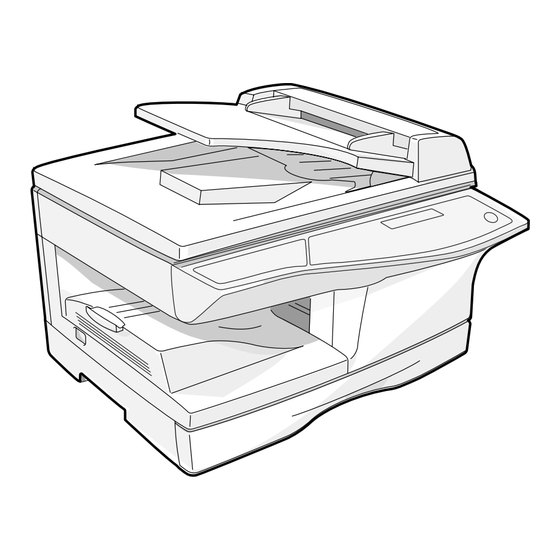








Need help?
Do you have a question about the AR-FX9 and is the answer not in the manual?
Questions and answers