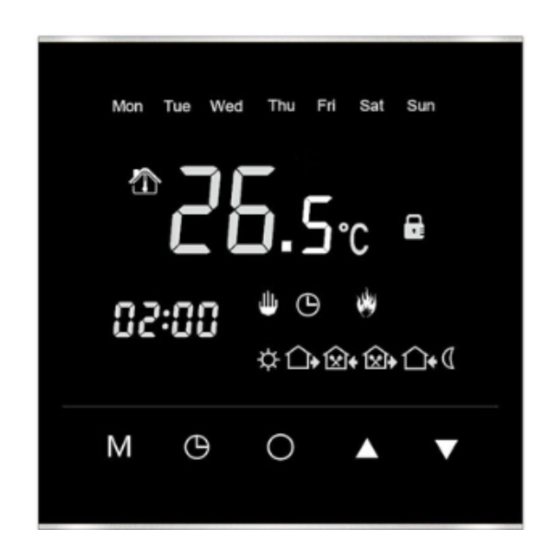
Summary of Contents for Amber Amber-Pro
- Page 1 Menu Down Button Button Clock Button Power Button Button Amber-Pro Complete Guide...
- Page 2 Before programming your Amber-Pro please ensure you read through all these settings carefully. Clock Down Period 1 Power Period 2 Manual Control Period 3 Mode Period 4 Programme Period 5 Mode Indicator Period 6 Menu Screen Heating On Lock For technical information contact: technical@amberufh.co.uk...
-
Page 3: Time And Date Setup
Time & Date Setup With the unit on, simply hold the button until the minutes begin to flash (5 seconds) Set the correct time by using the buttons, using the button to switch from minutes to the hour and again to edit the day Use the buttons to select the correct day: Mon-Sun... -
Page 4: Sensor Mode
Sensor Mode Having initiated the advanced settings, tap the button to switch to Sensor Mode (02) and set to 01 by using the buttons There are 3 sensor modes available to choose from, Air Sensor Only (00), Floor Sensor Only (01) and Air Sensor with Floor Limit (02), you can scroll through these using the buttons... - Page 5 Set Your Ideal Heating Programme With 3 different options available, choose the schedule which best suits your lifestyle. Whether that is all 7 days the same (7day), 5 days and the weekend (5/2), or just 6 days and just 1 separate day (6/1). Having initiated the advanced settings, tap button until you reach 07 to set your programme...
- Page 6 Create The Perfect Heating Schedule Please note down the scheduled times prior to beginning programming. By default, your Amber-Pro will be set to a 5/2 schedule. To personalise this schedule: Enter schedule mode by turning off the thermostat and hold the...
-
Page 7: Manual Control
Manual Control If required you may choose to access manual control of your Amber-Pro. You can easily switch between the and your custom schedule by tapping the button. When in manual mode, you will see the manual control mode icon... -
Page 8: Frost Protection
Frost Protection An active frost protection feature will ensure your substrate never falls below 10°C. Helping to reduce the heat up times and protecting the floor finish from potential damage. Having initiated the advanced settings, tap button continuously until you see the frost protection mode (06) Frost Protection mode is set to ON by default, to turn off, use the... -
Page 9: Error Codes
Contact your electrician, who can isolate the electricity supply and check the sensor is connected and working correctly. Screen Lock In some situations where your Amber-Pro is installed into a location where restricted access is necessary, simply: Press and hold the button until the appears on the screen (3 seconds). - Page 10 3 Simple Steps to Factory Reset 1. Having initiated the advanced settings, tap the menu button continuously until you see 12 2. Use the buttons to set to 01 3. Press the buttons and switch off at the mains to complete factory reset...
-
Page 11: Advanced Settings Overview
Advanced Settings Overview Description Default Range Room temperature -10~10 C calibration Floor temperature -10~10 C calibration 00: built-in sensor Sensor mode 01: floor sensor 02: both sensors temperature 35 C 30~60 C setting temperature 5~15 C setting... - Page 12 Switching 0~10 C differential Frost protection 00:yes 01:no mode 00: 5/2 day mode Heating 01: 6/1 day mode schedule 02: 7 day mode Output delay 0~10s Maximum floor 35 C 5~60 C temperature Holiday Not Used Not Used temperature Temperature 00: ˚C 01:˚F unit Factory reset...
- Page 13 Dimensions 86mm...
-
Page 14: Installation Guide
Installation Guide STEP 1 Mount the backing plate in the wall socket with a screwdriver before wiring takes place. Max load 16A (3600W... - Page 15 STEP 2 Ensure all wiring is undertaken by a qualified electrician. Max load 16A (3600W) Sensor L1 N1 Max load 16A (3600...
- Page 16 STEP 3 After connecting the wires, mount the Sensor thermostat onto the backing plate as per L1 N1 pictures.




Need help?
Do you have a question about the Amber-Pro and is the answer not in the manual?
Questions and answers
Hi, I have Amber Pro underfloor heating and in the advanced settings 00 and 01 say the same as the screen temperatures, is this right? I’m just wondering because it was all working fine but last few days it has been heating up but the floor only feels warm not hot enough to heat room up anymore, where as it had been fine for months and nothing had been altered at all. Thank you
Yes, it is normal for advanced settings 00 (Air Sensor) and 01 (Floor Sensor) to match the screen temperatures. If the floor only feels warm instead of hot enough to heat the room, it may be due to the selected sensor mode. The Air Sensor (00) should not be used for underfloor heating, and the Floor Sensor Only (01) is recommended for wetrooms or floor warming. If underfloor heating is the primary heat source, the Air Sensor with Floor Limit (02) should be used to ensure the room reaches the desired temperature. Additionally, check the maximum floor temperature setting (09) to confirm it is not limiting the heat output.
This answer is automatically generated