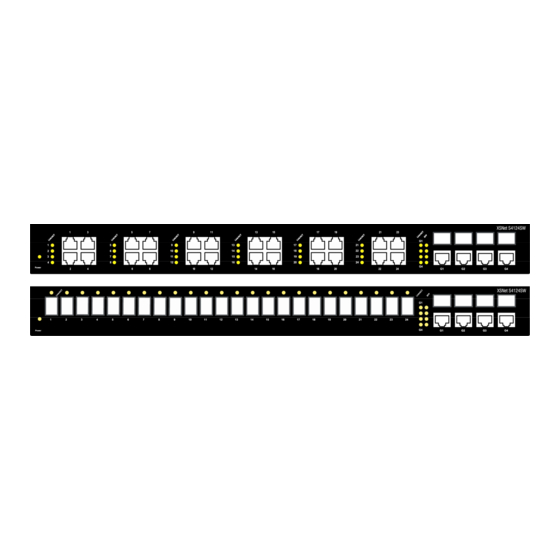
Advertisement
Quick Links
Note that XSNet Series manuals may cover multiple models. To
establish if a particular feature or specification in this manual applies
to the unit at hand, consult the datasheet of the given model.
Quick Start Guide
This quick start guide describes how to install and use the Managed Ethernet Switch.
Functional Description
RS-232 console, Telnet, SNMP v1 & v2c & v3, RMON, Web Browser, and TFTP management.
Supports Command Line Interface in RS-232 console.
Supports 8192 MAC addresses. Provides 3M bits memory buffer.
Supports IEEE802.3/802.3u/802.3ab/802.3z/802.3x. Auto-negotiation: 1000Mbps-full-duplex;
10/100Mbps-full/half-duplex; Auto MDI/MDIX.
The S4124SW is equipped with 24x 100Base-TX ports.
The S4124SW SFP is equipped with 24x 100Base-FX SFP slots.
Both S4124SW and S4124SW SFP are equipped with 4x combo back bone ports with per port a
10/100/1000Base-TX port or 1000-FX SFP slot.
Store-and-forward mechanism.
Full wire-speed forwarding rate.
AC inlet power socket: 100~240VAC, 50~60Hz internal universal PSU.
Supports redundant power supplies for flexible application.
-10°C to 60°C (14°F to 140°F) operating temperature range. Tested @ -20°C to 70°C (-4°F to
158°F).
Metal case.
Supports Rack Mounting installation.
Physical Description
The Port Status LEDs and Power Inputs
Note: The EU Declaration of Conformity for this product can
be found at www.siqura.com/support-files
LED
State
Steady
Power
Off
10/100Base-TX, 100Base SFP
Steady
Link/ACT
Flashing
10/100/1000Base-TX, 1000Base SFP
Steady
Link/ACT
Flashing
SFP
Steady
SFP
Off
Console Configuration
Connect to the switch console:
Connect the DB9 straight cable to the RS-232 serial port of the device and the RS-232 serial port of
the terminal or computer running the terminal emulation application. Direct access to the
administration console is achieved by directly connecting a terminal or a PC equipped with a
terminal-emulation program (such as HyperTerminal) to the switch console port.
Configuration settings of the terminal-emulation program:
Baud rate: 115,200bps, Data bits: 8, Parity: none, Stop bit: 1, Flow control: none.
Press the "Enter" key. The Command Line Interface (CLI) screen should appear as below:
Logon to Exec Mode (View Mode):
At the "switch_a login:" prompt just type in "root" and press <Enter> to logon to Exec Mode (or View
Mode). And the "switch_a>" prompt will show on the screen.
Logon to Privileged Exec Mode (Enable Mode):
1
XSNet S4124SW
Indication
Power on
Power off
A valid network connection established
Transmitting or receiving data
ACT stands for ACTIVITY
A valid network connection established
Transmitting or receiving data
ACT stands for ACTIVITY
A valid SFP connection established
Without SFP
V3
Advertisement

Summary of Contents for Siqura XSNet S4124SW
-
Page 1: Quick Start Guide
XSNet S4124SW Note: The EU Declaration of Conformity for this product can be found at www.siqura.com/support-files State Indication Quick Start Guide... -
Page 2: Web Configuration
XSNet S4124SW At the “switch_a>” prompt just type in “enable” and press <Enter> to logon to Privileged Exec Mode (or Enable Mode). And the “switch_a#” prompt will show on the screen. Logon to Configure Mode (Configure Terminal Mode): At the “switch_a#” prompt just type in “configure terminal” and press <Enter> to logon to Configure Mode (or Configure Terminal Mode).


Need help?
Do you have a question about the XSNet S4124SW and is the answer not in the manual?
Questions and answers