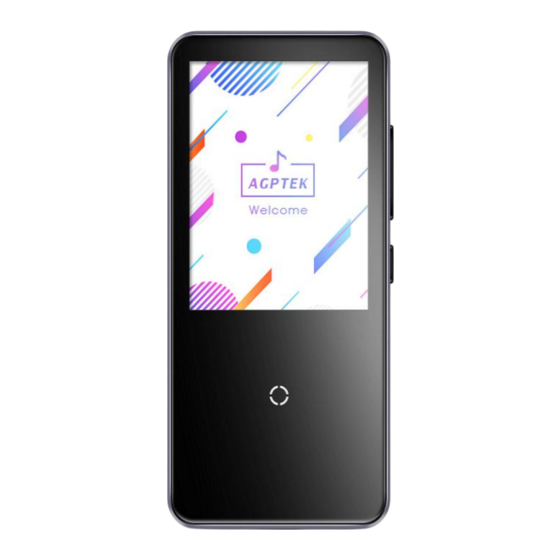
Advertisement
To find out how to use C10 or if you have a problem, please refer to User Manual.
The color of C10 sold in other countries/areas may differ from the color shown in this
manual.
Register AGPTEK Forum
Please visit www.agptek.com/forum and register AGPTEK official forum to get better customer
support.
AGPTEK Official
AGPTEK Forum
Advertisement
Table of Contents

Summary of Contents for AGPtek C10
- Page 1 To find out how to use C10 or if you have a problem, please refer to User Manual. The color of C10 sold in other countries/areas may differ from the color shown in this manual. Register AGPTEK Forum Please visit www.agptek.com/forum and register AGPTEK official forum to get better customer support.
- Page 2 3) Do not use the player in a humid environment. This player may not work properly or shorten its service life because of moisture. 4) The AGPTEK-C10 uses Micro USB port for charging and data transfer. Connect this player to cables with different port forcefully may lead to serious damage.
- Page 3 C10 Features: All-in-one: Music(memory playback), Bluetooth, Recording(in multiple formats), FM radio, Picture(slide-show), E-book(auto page turning), Videos(240*320 AVI / AMV), Calendar, Stopwatch, Alarm, etc. 2.4-inch TFT color screen with a resolution of 240*320, playing vivid pictures and videos. Slim texture and breathing light feature: two breathing light mode (always on and blinking) to choose from;...
-
Page 4: For First Use
C10 may not be recognized properly. Some systems may need to install drivers manually. Charge the player When using AGPTEK-C10 for the first time, the battery power might be low. Please use 5V/500mA charger or computer USB 2.0 port to charge the battery about 3 hours. -
Page 5: Basic Usage
During the initial setup, you can set the following options. 1.Press and hold the power button for 2 seconds until AGPTEK-C10 is turned on. 2.When you turn on AGPTEK-C10 for the first time, the initial setup wizard starts.During the initial setup, you can set the language. - Page 6 3. Find the file or file folder you need in the computer, right click it and choose “Copy”, then in the AGPTEK-C10 disk window, right click and choose “Paste” and the files will be transferred to the AGPTEK-C10 disk. Or you can simply drag the files you need and drop them in the AGPTEK-C10 disk window.
- Page 7 Note: DO NOT disconnect the player in the following case or it may cause malfunction and the file being transfer may be damaged. 1. Do not disconnect the player during file transferring process. 2. Do not disconnect the player when there are files in the “AGPTEK-C10” disk opened in the computer.
- Page 8 , you will download a zip/rar file. Find a PDF file inside it(this is a step-by-step guide for firmware update). Reset AGPTEK-C10 player If your AGPTEK-C10 player has stopped responding and does not work, you can reset the player to fix it. Please note: 1.
-
Page 9: Buttons And Control
Buttons and Control Click to decrease volume; Press and hold Volume - to go to previous song when screen off Click to increase volume; Press and hold to Volume + go to next song when screen off Hold for 3 seconds to turn on/off the player;... -
Page 10: Touchscreen Panel
Touchscreen Panel 1-Touch screen 2-Touch panel 1.Touch screen: Enable to press or slide to operate on touch screen, slide up/down/left/right to complete certain operations. 2.Touch panel: Enable to press or slide to operate on touch panel, slide up/down/left/right to complete certain operations. Note: The touch area (both screen and panel) allows to scroll up/down/left/right. - Page 11 You can find out how to use music features here. Music You will see the following list of features: All songs Lists all recognizable songs in the player Nowplaying Displays the now playing song Artists Sorts songs by artist Albums Sorts songs by album category Genres Sorts songs by genre...
- Page 12 When there is music playing, we can access the music-playing interface. Music-playing interface Play mode Submenu Album cover/ Lyric display Progress bar Next song Previous song 1. To cycle the play mode, tap the icon in the left upper side of the screen: Repeat song list, Repeat one, Shuffle...
- Page 13 Right slide in the music-playing interface or tap the icon in the upper right corner to enter playback settings: Home go back to main interface Replay set the repeat mode of the song by setting the repeats time and settings intervals choose "off"...
- Page 14 You can find out how to use FM Radio features here. FM Radio Find “FM radio” on Home and click it to enter to its function. Note1.When using the radio function for the first time or when there is no station, the station can be added by [Station list], [Manual Tune], [Auto Tune].
- Page 15 Slide to the right to access submenu, including: to pause/continue, slide to the left to exit FM Start FM Radio Recording recording: select "Yes" to save the recording, select "No" to discard the recording. Save save the station you are listening to “preset” list. tap“Clear preset”...
- Page 16 When you connect a Bluetooth device wirelessly for the first time, the devices must register with each other. This registration is called "pairing." Once the AGPTEK-C10 is paired with the device, you can easily reconnect the device in the future.
- Page 17 - One or both of the devices are reset to factory settings. - The pairing information is deleted from the device(eg. when servicing the device). - If the paired devices are more than 10, AGPTEK-C10 will delete the earliest connected device.
- Page 18 ① The device only supports pictures in JPG, BMP and GIF format. ②You can’t view pictures while using Bluetooth function. ③If you have turned on Bluetooth of AGPTEK-C10, it will prompt you to turn off Bluetooth and select [Yes] to enter the Pictures.
- Page 19 You can find out how to use Video feature here. Video Find the video icon and tap to enter the video playlist. Tap to play the video file. In the video list: back to the previous menu Slide to the left Slide to the You will see the video settings, including: [Repeat Play] right...
- Page 20 You can find out how to use EBook feature here. EBook Find "EBook" on main interface, click it to access to its function. Tap e-book file to start reading, 1.slide up/down to go to previous/next page, or turn the page by taping the up/down/left/right.
- Page 21 You can find out how to use Folder feature here. Folder Find Folder view on main menu, click it to access to its function. Folder: View all file include music, videos, Ebooks, pictures, recordings and folders. It also enable to play or repeat playback by folders. Support format: Video AMV/AVI format...
- Page 22 You can find out how to use Tools feature here. Tools Find "Tools" on main interface, click it to access to its function. A related list will show "Alarm clock", "Calendar", "Recording" and "Stopwatch". Select and tap "Alarm" to enter, set the alarm on/off/time/cycle/music/volume you want. ...
- Page 23 Select and tap "Stopwatch" to enter, tap any place on the screen to start timing. Tap again to stop. You can do these operations below by sliding on the touch screen: sliding up select any one of T1-T4 sliding down select any one of T1-T4 slide to the left return to the previous menu...
- Page 24 You can find out how to use Settings feature here. Settings Find “Settings” on main menu click to enter to its function. A related list will show, including: Language Date and time Display settings Power off Amplifier Background radio Indicator light Information Format Device...
- Page 25 Background radio: You can choose to play radio at background or not. Breathing Light: Sets the state of the breathing light. Turn off the breathing light All scene Breathing light always on The breathing light flashes automatically when Play scene outputting sound.
-
Page 26: How To Extend Battery Life
How to extend battery life: 1. Find Settings >Power off. Choose from the following two ways to save the battery. - Power off (When there is no operation or music playing for 3 minutes, the player will shut off automatically). - Sleep timer(The player will shut down automatically) 2.Set a shorter backlight time to save the battery [Settings] - [Display Settings] - [Backlight Timer]... -
Page 27: Charging Precautions
10. Do not use car charger, fast charge or power bank, or it may burn the battery. Car charger power may be too high and it doesn't meet the AGPTEK-C10 player charging standards. - Page 28 Battery life depends on on usage, setting and ambient temperature. Try to avoid the operation described below which will significantly reduce the battery life: 1. Turn on and shut down AGPTEK-C10 player frequently. 2. Change AGPTEK-C10 player settings frequently. 3. Repeatedly charge and discharge the battery.
-
Page 29: Troubleshooting
3. Check if the music file is converted. 4. Some player models may not support music file downloaded from iTunes. It need to convert to the format that the AGPTEK-C10 player supports. 5. Reboot the player. Sound only comes through one side of the headphones or not at all 1. - Page 30 3. Check the computer driver is working. 4. Check if the AGPTEK-C10 is low-battery, if so, charge for a while first. 5. Check if the computer is reading other USB device. (In addition to the mouse, keyboard, USB connection device) 6.













Need help?
Do you have a question about the C10 and is the answer not in the manual?
Questions and answers