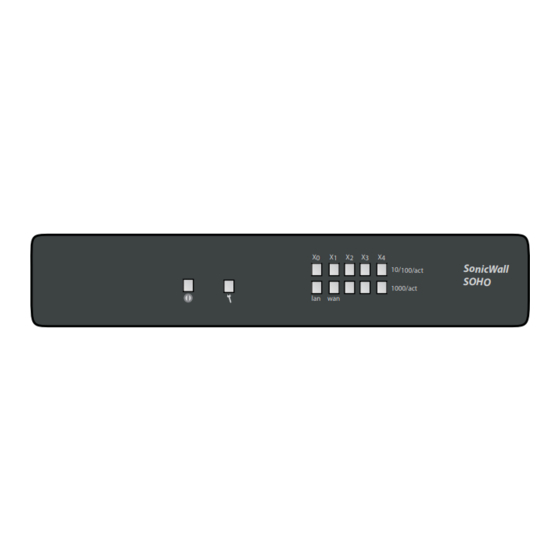
Table of Contents
Advertisement
Quick Links
SonicWall™ SOHO
Quick Start Guide
Regulatory Model Number:
APL31‐0B9
Copyright ©
2017 SonicWall Inc. All rights reserved.
SonicWall is a trademark or registered trademark of SonicWall Inc. and/or its affiliates in
the U.S.A. and/or other countries. All other trademarks and registered trademarks are
property of their respective owners.
The information in this document is provided in connection with SonicWall Inc. and/or its
affiliates' products. No license, express or implied, by estoppel or otherwise, to any
intellectual property right is granted by this document or in connection with the sale of
SonicWall products. EXCEPT AS SET FORTH IN THE TERMS AND CONDITIONS AS SPECIFIED
IN THE LICENSE AGREEMENT FOR THIS PRODUCT, SONICWALL AND/OR ITS AFFILIATES
ASSUME NO LIABILITY WHATSOEVER AND DISCLAIMS ANY EXPRESS, IMPLIED OR
STATUTORY WARRANTY RELATING TO ITS PRODUCTS INCLUDING, BUT NOT LIMITED TO,
THE IMPLIED WARRANTY OF MERCHANTABILITY, FITNESS FOR A PARTICULAR PURPOSE,
OR NON‐ INFRINGEMENT. IN NO EVENT SHALL SONICWALL AND/OR ITS AFFILIATES BE
LIABLE FOR ANY DIRECT, INDIRECT, CONSEQUENTIAL, PUNITIVE, SPECIAL OR INCIDENTAL
DAMAGES (INCLUDING, WITHOUT LIMITATION, DAMAGES FOR LOSS OF PROFITS,
BUSINESS INTERRUPTION OR LOSS OF INFORMATION) ARISING OUT OF THE USE OR
INABILITY TO USE THIS DOCUMENT, EVEN IF SONICWALL AND/OR ITS AFFILIATES HAVE
BEEN ADVISED OF THE POSSIBILITY OF SUCH DAMAGES. SonicWall and/or its affiliates
make no representations or warranties with respect to the accuracy or completeness of
the contents of this document and reserves the right to make changes to specifications
and product descriptions at any time without notice. SonicWall Inc. and/or its affiliates do
not make any commitment to update the information contained in this document.
For more information, visit https://www.sonicwall.com/legal.
Legend
WARNING: A WARNING icon indicates a potential for property damage,
personal injury, or death.
CAUTION: A CAUTION icon indicates potential damage to hardware or loss of
data if instructions are not followed.
IMPORTANT, NOTE, TIP, MOBILE, or VIDEO: An information icon indicates
supporting information.
SOHO Quick Start Guide
Updated ‐ January 2017
232‐003417‐50 Rev A
SOHO front and back panels
1
Front Panel
Top - 10/100 Mbps when lit
USB port
Power
Bottom - 1 Gbps when lit
Test
Fast blinking is initializing
Slow blinking is SafeMode
Back Panel
lan
wan
SDHC
power
console
X0
X1
X2
X3
X4
Power
Console Port
SDHC Slot
For future use
X0 LAN Port
X2/X3/X4
X1 WAN Port
Configurable ports
Connect the interfaces
4
• Connect the WAN interface (X1) to your Internet
connection using a standard Ethernet cable.
• Connect the LAN interface (X0) to your computer
using a standard Ethernet cable.
Internet
Internet
Internet
Internet
Internet
Internet
Internet
Internet
Internet
Internet
Run the Setup Wizard
5
• Navigate to
https://192.168.168.168
Web browser.
http://192.168.168.168/
TIP: Your computer should be using DHCP IP addressing.
Check package contents
2
Verify your package has the following contents:
• SonicWall SOHO appliance
• Ethernet cable
• Standard power adaptor
• Standard power cord
• Quick Start Guide
NOTE: The included power cord is approved for use only
in specific countries or regions. Before using a power
cord, verify that it is rated and approved for use in your
location.
• In the window that opens, click on the word here in
the line that says, "To launch the SonicWall Setup
Wizard, click here."
• The SonicOS Startup Wizard opens.
on your
Power on
3
• Connect the power adaptor to the appliance and to
the power cable. Plug the power cable into an
appropriate outlet (100‐240 volts).
• The SOHO appliance powers on and the Test LED
blinks during the boot sequence.
2 min
CAUTION: Only use the included power adaptor with
this appliance. Do not use a power adaptor that is
damaged or from another appliance.
• Click Next and enter the administrator credentials to
change the password, if you wish.
NOTE: The default administrator credentials are
Username: admin Password: password
• Click Next and follow the prompts on each screen to
configure any of following:
• Change Time Zone
• Configure Modular Device Type
• WAN Network Mode
• WAN Network Mode: NAT Enabled
• LAN Settings
• LAN DHCP Settings
• Port Assignment
• Summary
• Setup Wizard Complete
• Example—On the WAN Network Mode page, select
the mode that you use to connect to your Internet
120V AC
(U.S.)
Advertisement
Table of Contents

Subscribe to Our Youtube Channel
Summary of Contents for SonicWALL SOHO APL31-0B9
- Page 1 SOHO front and back panels Check package contents Power on 1 2 3 Verify your package has the following contents: • Connect the power adaptor to the appliance and to Front Panel the power cable. Plug the power cable into an Top - 10/100 Mbps when lit • SonicWall SOHO appliance appropriate outlet (100‐240 volts). SonicWall™ SOHO • Ethernet cable USB port Quick Start Guide • Standard power adaptor • Standard power cord Power 120V AC (U.S.) Bottom - 1 Gbps when lit Test •...
- Page 2 9 Verwarnung kabelverbindungen Mounting the SOHO appliance NOTE: Additional regulatory notifications and information for this product can be found 8 online at https://support.sonicwall.com. Alle Ethernet‐ und RS232‐C‐Kabel eignen sich für die Verbindung von Geräten in Installing the appliance Innenräumen. Schließen Sie an die Anschlüsse der SonicWall keine Kabel an, die aus dem Gebäude herausgeführt werden, in dem sich das Gerät befindet. WARNING: Do not mount the appliance on the ceiling, it 台灣 RoHS Install in a location away from direct sunlight and sources of heat. A maximum ambient is not designed for secure ceiling mounting. Informationen zur stromversorgung temperature of 104º F (40º C) is recommended. 限用物質含有情況標示資訊請參考下列網址 : https://support.sonicwall.com. Route cables away from power lines, fluorescent lighting fixtures, and sources of noise such For optional wall mounting, you need: 操作說明 : Wenn die Stromversorgung von der SonicWall‐Produktpaket fehlt, wenden SonicWall den as radios, transmitters, and broadband amplifiers. Technischen Support unter https://support.sonicwall.com/contact‐support. 輸入產品型號並搜尋 The included power cord(s) are approved for use only in specific countries or regions. Before • Screwdriver using a power cord, verify that it is rated and approved for use in your location. Dieses Produkt sollte nur mit einem für den Europäischen Markt genehmigten Netzteil mit 選擇 Technical Documentation dem Logo "I.T.E. LPS" und einer Ausgangsleistung von12 VDC, mind. 2.0 A, Tma: mind. 40 Ensure that no water or excessive moisture can enter the unit. 選擇 Safety and Regulatory Reference Guide • Drill with appropriate size bit Grad C, betrieben werden.





Need help?
Do you have a question about the SOHO APL31-0B9 and is the answer not in the manual?
Questions and answers