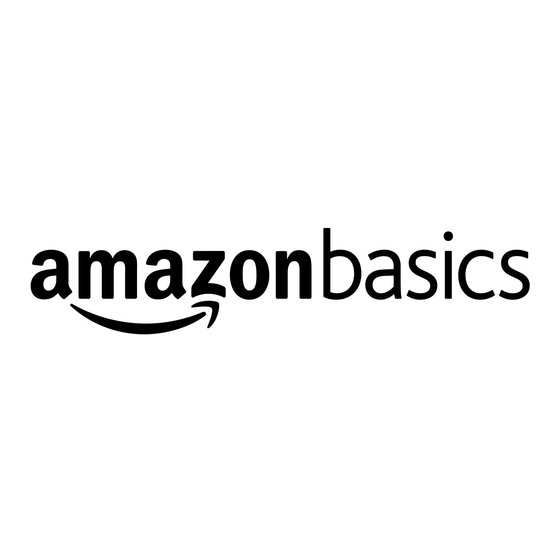
Table of Contents
Advertisement
Quick Links
Advertisement
Table of Contents

Summary of Contents for AmazonBasics UBHS-H5
- Page 1 Quick Setup Guide UBHS-H5...
- Page 2 Quick Setup Guide UBHS-H5 eatures Volume Up / Down Volume Up / Down Power ON / OFF, Talk Play / Pause, EQ-Mode Built-In Microphone Next / Previous...
-
Page 3: Power On/Off
▮ While the headset is off, press and hold ‘Talk’ for 4 seconds to start pairing mode. ▮ Once the headset is in pairing mode, select ‘UBHS-H5’ among discovered Bluetooth devices on the phone. When being connected , voice prompt is “Connected”. - Page 4 Quick Setup Guide UBHS-H5 asy pairing ▮ ‘UBHS-H5’ supports easy pairing . When pairing , there is no need to enter the ‘0000’. ※ Host device also has to support easy pairing. onnecting the Headset ▮ Connecting from the phone: Among registered Bluetooth devices on the phone, select ‘UBHS-H5’.
- Page 5 Quick Setup Guide UBHS-H5 ulti oint ▮ Multi-point enables your headset to maintain an active connection with two mobile phones. This means your headset is ready when you want to make or take calls from either your personal or your work phone personal or your work phone.
-
Page 6: Listening To Music
Quick Setup Guide UBHS-H5 istening to music Do this: 1. Press ‘▶■’ button to launch the phone’s MP3 player and to start listening to music. Play/Pause 2. While MP3 player is in use, press ‘▶■’ button to pause or to resume play. - Page 7 Quick Setup Guide UBHS-H5 upports battery status notification at smart phone ▮ iOS Battery Meter...
-
Page 8: Computer Running Windows 7
4 With the headset turned off, press and hold Talk for six seconds. The LED blinks blue and red rapidly and pairing mode is activated. 5 Double-click the UBHS-H5 icon on the computer or highlight the icon and click Next. -
Page 9: Computer Running Windows Vista
4 With the headset turned off, press and hold Talk for six seconds. The LED blinks blue and red rapidly and pairing mode is activated. 5 Double-click the UBHS-H5 icon on the computer or highlight the icon and click Next. -
Page 10: Computer Running Windows Xp
6 Double-click the UBHS-H5 icon on the computer or highlight the icon and click Next. Note: If you are unable to locate the UBHS-H5 icon, click the Search Again button. 7 Select one of the Bluetooth hands-free types shown on the Add a Bluetooth Device Wizard screen, and click Next. -
Page 11: Mac Computer
5 Select Headset as the device type, then click Continue. 6 With the headset turned off, press and hold Talk for six seconds. The LED blinks blue and red rapidly and pairing mode is activated. 7 Select UBHS-H5, then click Continue. The computer gathers information. 8 Click Continue. -
Page 12: Fcc Information To User
Quick Setup Guide UBHS-H5 FCC Information to User This equipment has been tested and found to comply with the limits for a Class B digital device, pursuant to Part 15 of the FCC Rules. These limits are designed to provide reasonable protection against harmful interference in a residential installation. - Page 13 Quick Setup Guide UBHS-H5 IMPORTANT NOTE: FCC RF Radiation Exposure Statement: This equipment complies with FCC RF radiation exposure limits set forth for an uncontrolled environment. This equipment should be installed and operated with a minimum distance of 20 centimeters between the radiator and your body.This transmitter must not be co-located or operating in conjunction with any other antenna or transmitter.
-
Page 14: Led Light Messages
Quick Setup Guide UBHS-H5 ED light messages Headset Status LED Status Power on Blue LED flashes Turning off Red LED dims and disappears Red LED blinks every 5 seconds on Low battery Low battery connection state Recharging Red LED stays on...

Need help?
Do you have a question about the UBHS-H5 and is the answer not in the manual?
Questions and answers