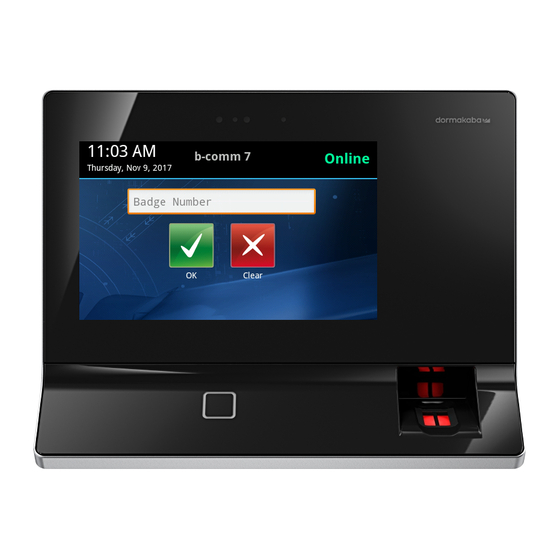
Table of Contents
Advertisement
Advertisement
Table of Contents

Summary of Contents for Dormakaba Terminal 97 00
- Page 1 Terminal 97 00 Technical Manual 04043552 - 07/2017...
- Page 2 No part of this document may be reproduced or used in any form or by any means without prior written permis- sion of dormakaba Schweiz AG. All names and logos of third-party products and services are the property of their respective owners.
- Page 3 32 4.2.4 Accessories 32 Terminal software 33 4.3.1 BaseApp 33 4.3.2 Kaba test program 33 4.3.3 B-Client HR30 terminal software 33 4.3.4 B-Client HR30 software options 33 System connection 36 4.4.1 Communication principle 36 04043552 - 07/2017 Terminal 97 00...
- Page 4 62 Android system settings 63 6.6.1 Network settings 64 6.6.2 Settings for adjustment to the environment 67 Reader initialization 68 6.7.1 LEGIC 68 6.7.2 MIFARE (ARIOS) 69 6.7.3 MIFARE (Baltech) 69 SFTP server 70 Terminal 97 00 04043552 - 07/2017...
- Page 5 Data backup 95 8.4.2 Preparing installation/update 95 8.4.3 Performing an update 95 8.4.4 Performing the installation 96 Android update 96 Packaging/Returns 97 Complete devices 97 Electronic components 97 Labelling 98 Disposal 99 Index 101 04043552 - 07/2017 Terminal 97 00...
- Page 6 Technical Manual Table of Contents 04043552 - 07/2017 Terminal 97 00...
-
Page 7: Service
Technical Manual About this document 1 About this document 1.1 Validity This document describes the product: Product designation: Terminal 97 00 Product ID: 9700-K6 Item number 04079701 Terminal software: 735-05-X-K02 - B-Client HR30 BaseApp: 771-05-X-K02 Kaba test program 797-05-X-K02 Date of manufacture: From April 2017 This document describes all product versions and all optional features and functions. -
Page 8: System
Click 'Create account'. Fill in the data fields and confirm your entries. ð A confirmation link will be sent to your email address. Click on the confirmation link in your email to activate your account. Terminal 97 00 04043552 - 07/2017... -
Page 9: Hazard
Risk of explosion Risk to electronic components caused by electrostatic discharge 1.7 Information Notes are marked with an info symbol. Application tips, useful information They allow optimum use of the product and of its functions. 04043552 - 07/2017 Terminal 97 00... - Page 10 About this document Technical Manual 1.8 Instructions Structure and symbols of the instructions are illustrated in the following example: ü Prerequisite Step 1 ð Interim result Step 2 ð Result Terminal 97 00 04043552 - 07/2017...
-
Page 11: Mains
(see chapter 1 Target group). 2.4 Accessories and spare parts Accessories and spare parts must comply with the technical requirements of the manufac- turer. This is guaranteed with dormakaba original accessories and spare parts. 04043552 - 07/2017 Terminal 97 00... -
Page 12: Terminal Housing -
• Do not open, drill through or squash lithium batteries. • Do not burn lithium batteries or expose them to high temperatures. • Do not short-circuit lithium batteries. • Do not recharge lithium batteries. Terminal 97 00 04043552 - 07/2017... -
Page 13: Complete
Used devices contain valuable materials that should be recycled. Properly dispose of used devices. Dispose of consumed batteries in accordance with state and local regulations. Carefully store the batteries to be disposed of to avoid short circuits, crushing or destruction of the battery casing. 04043552 - 07/2017 Terminal 97 00... -
Page 14: Operating
Technical Manual 3 Product description 3.1 Overview The terminal 97 00 can be used for time and attendance and for providing customer-specific information and applications. The operating system used of the terminal 97 00 is 'Android’. This allows applications, so- called apps, to be used flexibly at the terminal. -
Page 15: Technical Data
Activates the device from the sleep or standby mode when approaching it within approx. 0.5 m 3.2.2 Multimedia Camera (option) • Integrated ¼ inch camera; resolution 5 megapixels Audio • Integrated microphone • Integrated loudspeaker with power amplifier (3 W) • 3.5 mm line-out jack 04043552 - 07/2017 Terminal 97 00... -
Page 16: Relay
One potential-free switchover contact each • Contact loading capacity: 30 V AC/DC; max. 2 A 4 digital inputs (option) • Galvanically isolated from system • Input voltage: max. 30 V DC, min. -30 V DC Terminal 97 00 04043552 - 07/2017... -
Page 17: Ambient
-5 °C – +45 °C (operation without UPS) • 0 °C – +40 °C (operation with UPS) • -25 °C – +70 °C (storage without UPS) • -20 °C – +45 °C (storage with UPS) 04043552 - 07/2017 Terminal 97 00... - Page 18 Product description Technical Manual 3.2.9 Dimensions all dimensions are given in mm. 3.2.9.1 Terminal housing 3.2.9.2 Terminal with substructure housing Terminal 97 00 04043552 - 07/2017...
- Page 19 Technical Manual Product description 3.2.9.3 Docking station 3.2.9.4 Surface-mounted protective metal housing (accessories) 04043552 - 07/2017 Terminal 97 00...
-
Page 20: Terminal 97 00 04043552 -
Product description Technical Manual 3.2.9.5 Flush-mounted housing (accessories) Terminal 97 00 04043552 - 07/2017... - Page 21 This equipment generates, uses, and can radiate radio frequency energy and, if not installed and used in accordance with the instruction manual, may cause harmful 04043552 - 07/2017 Terminal 97 00...
- Page 22 L’exploitation est autorisée aux deux conditions suivantes : 1) l’appareil ne doit pas produire de brouillage; 2) l’utilisateur de l’appareil doit accepter tout brouillage radi- oélectrique subi, même si le brouillage est susceptible d’en compromettre le fonctionnement. Terminal 97 00 04043552 - 07/2017...
- Page 23 Information given on the rating plate: • Designation of the device • Item number • Serial number • Date of manufacture • Connection data (supply voltage) • CE marking • WEEE marking according to DIN EN 50419 04043552 - 07/2017 Terminal 97 00...
-
Page 24: Construction And
The device consists of the terminal housing (1) and the docking station (2). The docking station is the wall mounting element of the device and, depending on the equip- ment, the docking station contains additional electronics. Terminal 97 00 04043552 - 07/2017... - Page 25 Integrated camera (option) Camera flash (option) Proximity sensor Infrared LED for proximity sensor Biometric reader (option) Substructure housing with alternative RFID reader or swipe reader (option) RFID reader (option) TFT LCD display with PCAP touch screen 04043552 - 07/2017 Terminal 97 00...
-
Page 26: Terminal Housing - Rear
Audio line-out (3.5 mm jack) USB port Ethernet port (RJ45 socket) CR2032 lithium battery for back-up of the RTC real-time clock Card slot for a micro SIM card Card slot for a microSD or microSDHC card Terminal 97 00 04043552 - 07/2017... - Page 27 RJ45 connection for an external reader via RS-232 Cut-outs for cable entry from the rear Cut-outs for cable entry from below 10 Cable clamps 11 Connection terminal for the additional interface (option) 12 Connection terminal for the inputs 04043552 - 07/2017 Terminal 97 00...
- Page 28 PoE (Power over Ethernet). This is why only the network cable has to be connected to the ter- minal housing. The network cable can be introduced into the docking station from the rear or from below. Terminal 97 00 04043552 - 07/2017...
- Page 29 UPS, since after removal of the terminal housing from the docking station the power supply is also disconnected. Whether hardware options are supported, depends in part on the terminal software used and the acquired software options! 04043552 - 07/2017 Terminal 97 00...
- Page 30 Docking station with BEX120 motherboard The BEX120 motherboard has a 100–240 V AC mains voltage input and an integrated limited power source power supply unit (LPS). This motherboard is used when the device is supplied with mains voltage. Terminal 97 00 04043552 - 07/2017...
-
Page 31: Uninterruptible Power Supply
The uninterruptible power supply UPS510 ensures operation in case of short-term power sup- ply failure. The UPS510 is snapped into place on the rear side of the terminal housing. The UPS510 can be retrofitted or replaced at any time. 04043552 - 07/2017 Terminal 97 00... - Page 32 BEX121 motherboard: • Power supply input for external 24 V DC BEX120 motherboard: • Power supply connection for mains voltage 4.2.4 Accessories • Elastic protective frame • Surface-mounted protective metal housing • Flush-mounted housing Terminal 97 00 04043552 - 07/2017...
-
Page 33: B-Client Hr30 Software
The sop.ini is located in the following directory /data/data/com.kaba.apps.hr/files/init. From the parameters, you can determine which functions are active. The relevant parameters are located in the [BClientHR30] section. Each parameter has the value true or false. 04043552 - 07/2017 Terminal 97 00... -
Page 34: Data Encryption
Record type/Option Master records 1,000 2,000 10,000 30,000 50,000 Registration records 10,000 10,000 10,000 10,000 30,000 50,000 Update records* 2,000 4,000 20,000 60,000 Validation records* 1,000 2,000 10,000 30,000 *in connection with CardLink Terminal 97 00 04043552 - 07/2017... - Page 35 In connection with the communication software B-COMM, the terminal can be easily and comfortably replaced with a device containing the same hardware when servicing is required. The licence file of the replaced device is automatically adapted during commissioning and in- stalled in the replacement terminal. 04043552 - 07/2017 Terminal 97 00...
-
Page 36: Data From The
4.4.1 Communication principle Communication between the terminal 97 00 and a superior host computer takes place via an Ethernet network as standard. Data exchange between the B-Client HR30 terminal software and the customer application takes place via a communication software. The communication software transmits the data records collected by the terminals to files or transmits them to the customer application via a defined interface. -
Page 37: Devices With Biometric
If they get lost, all persons have to be registered again at the terminal. This is why the Standalone mode without biometric software is only recommended for very small solutions (max. 20 persons). 04043552 - 07/2017 Terminal 97 00... -
Page 38: Mode 5: Combination Of Modes 2 And
Mode 5: Combination of modes 2 and 3 Mode 5 allows parallel use of verification based on time profiles and verification (ID). This al- lows parallel operation of RFID badges with and without biometric segment. Terminal 97 00 04043552 - 07/2017... -
Page 39: Alternative Types Of
A PIN entry via the keypad can be requested via the time profile for all types of authentication (see reference manual of the B-Client terminal software). In order to increase security, an additional PIN should be requested, following the alternative entry of the ID number. 04043552 - 07/2017 Terminal 97 00... - Page 40 The employee can now move freely in the building inside the enabled areas and within the stored time zones. Media The following badge technologies are supported: CardLink Version 1.0 LEGIC prime CardLink Version 1.1 LEGIC advant, MIFARE Classic and MIFARE DESFire Terminal 97 00 04043552 - 07/2017...
-
Page 41: Installation
The following connectors must have been prepared at the installation site of the terminal: • Power supply for the terminal • Ethernet network (in case of host communication via Ethernet) • Signal lines to inputs/outputs (optional). 04043552 - 07/2017 Terminal 97 00... -
Page 42: Power
An easily accessible circuit breaker must be provided. • The circuit breaker (LS) must be designed for max. 10 A. • The electrical system of the building must be equipped with an all-pole supply circuit switch. Terminal 97 00 04043552 - 07/2017... -
Page 43: Cable
Cable entry from the rear If the cable entry is made from the rear side of the device, the mounting position of the ter- minal must be defined at an early stage and discussed with the cable installer. 04043552 - 07/2017 Terminal 97 00... -
Page 44: Mains Voltage
The terminals for the signal lines are designed for the following max. wire sizes: Diameter (Ø): 0.3 – 1.4 mm Cross-section: 0.08 – 1 mm AWG number: 28 - 16 Recommended cable: CAT.5 S-UTP 4 x 2 AWG 24 or AWG 22 (according to EIA/TIA568) or higher. Terminal 97 00 04043552 - 07/2017... - Page 45 If the mounting surface is not even, we recommend using the mounting plate (5). It is placed between the wall and the docking station. The relatively rigid mounting plate avoids mechan- ical distortion of the docking station. The mounting plate is available as accessory under the order number 04043450. 04043552 - 07/2017 Terminal 97 00...
-
Page 46: Connecting The Network
Installations at the mains voltage may only be executed by a trained electrical specialist. The mains line is de-energized. ü Connect the mains line to the terminal. Secure the N and L wires with a cable binder (1). Terminal 97 00 04043552 - 07/2017... - Page 47 The fuses (4) are of the plug-in type and can be easily replaced. 4 = 2x subminiature fuse (radial) T 1.0 A/250 V, order number 04037221 The fuses may only be replaced with fuses of the same type. 04043552 - 07/2017 Terminal 97 00...
-
Page 48: Connecting 24 V Dc Power
The 24 V DC power supply is secured with fuses on 2 poles. The fuses (2) are of the plug-in type and can be easily replaced. 2 = SMD fuse T 1.0 A/125 V, order number 04036925 The fuses may only be replaced with fuses of the same type. Terminal 97 00 04043552 - 07/2017... -
Page 49: Digital Inputs
Low = - 30 V to + 1.5 V Assignment/switching conditions (B-Client HR30) Input Function Open/High Ground/Low Door frame contact Door open Idle state Door-opener push but- Idle state Door opens (relay 2) Block terminal Idle state Terminal blocks Principle 04043552 - 07/2017 Terminal 97 00... -
Page 50: Relay Outputs
When using an AC voltage power supply, the in- cluded varistor type S10K30 must be connected in parallel. The diode or varistor must be connected directly to the load and must not be fitted in the ter- minal. Terminal 97 00 04043552 - 07/2017... -
Page 51: Connecting An External
9600, 8, N, 1 (can be set). Power supply for the reader The power supply of the external reader can take place via the 5 V DC of the RJ45 socket. The maximum allowed current is 300 mA. 04043552 - 07/2017 Terminal 97 00... -
Page 52: Uninterruptible Power Supply
Press the lower part of the UPS510 against the terminal until the holder locks into place. Removing UPS510 Unlock USSV510 by pressing the detent lever towards the UPS. Extract the lower part of the UPS510 and then pull it downwards and remove it. Terminal 97 00 04043552 - 07/2017... - Page 53 (3). This requires a SoftFinish® TORX® T20H screwdriver with a bore in the tip for TORX® screws with locking pin. Only devices with optional ‘screw-in wall-mounted version’. Screw countersunk screws (4) into the tabs. This requires a TORX® T8 screwdriver. 04043552 - 07/2017 Terminal 97 00...
-
Page 54: Comparing Finger
IP address 239.255.255.250, UDP port 1900 dec. and UDP port 7900 (30976 dec.) must have been enabled. • The SSDP service has to be enabled in the Windows service management. • The SFTP connection via the standard port 22 must have been enabled. Terminal 97 00 04043552 - 07/2017... -
Page 55: Starting The
Confirm cancellation. ð Cancellation takes place after no more than 10 seconds, followed by starting the terminal software. The device can be reset to the registration mode via the Service Interface. 04043552 - 07/2017 Terminal 97 00... -
Page 56: Remote
Locally on the device via Android system settings [} 6.6] • Locally on the device via Service interface [} 6.5] • Remote via the Service interface [} 6.5] Condition: The device must already have an IP address, which must be known. Terminal 97 00 04043552 - 07/2017... -
Page 57: Function
These reader settings correspond to the device configuration at the time of delivery. The func- tion is usually only required if an external reader is connected at a later stage or if LEGIC is switched over to MIFARE in connection with an MRD reader. 04043552 - 07/2017 Terminal 97 00... - Page 58 First internal reader Second internal reader External reader COM2 (RFID) COM4 COM2 (substructure reader) COM4 COM2 (RFID) COM1 (substructure reader) COM4 COM1 (CBM) COM4 COM1 (CBM) COM2 (RFID) COM4 COM1 (CBM) COM2 (substructure reader) COM4 Terminal 97 00 04043552 - 07/2017...
- Page 59 The guard time is used to avoid accidental double bookings. After a booking, the next badge will not be read until the guard time has expired. The time is given in ms. Presetting = 2000 ms. 04043552 - 07/2017 Terminal 97 00...
-
Page 60: Network
Ethernet cross-over cable (crossed RJ-45 cable) or an Ethernet patch cable 1:1 can be used (Auto MDIX). The service interface can be accessed from a service PC via a web browser by typing the device IP address into the address box. Terminal 97 00 04043552 - 07/2017... - Page 61 NOTICE! Three invalid password entries will lock the dialog. It must then be unlocked via the parameter record I2. Select ‘Settings’. ð The start page of the service interface appears on the display. Without any touch interaction, the service interface will be automatically closed again after 3 minutes. 04043552 - 07/2017 Terminal 97 00...
- Page 62 Touch 'Launch Service Interface' under Service Interface. ð The start page of the service interface appears on the display. Without any touch interaction, the service interface will be automatically closed again after 3 minutes. Terminal 97 00 04043552 - 07/2017...
- Page 63 Access the android system settings ü The start screen of the Base App is displayed. Touch the ‘Settings’ application. ð The main menu of the android system settings is displayed. 04043552 - 07/2017 Terminal 97 00...
- Page 64 ð The menu containing the Ethernet functions is displayed. 6.6.1.1 Displaying the current network configuration ü The menu containing the Ethernet functions is displayed. Select ‘Ethernet connection details’. ð The current network configuration is displayed. Example: Terminal 97 00 04043552 - 07/2017...
- Page 65 Requesting an IP address from the DHCP server Activate ‘DHCP’. Apply setting by pressing ‘Save’ and leave the function. Static IP configuration Activate ‘Static IP’. Enter network parameters. Apply setting by pressing ‘Save’ and leave the function. 04043552 - 07/2017 Terminal 97 00...
- Page 66 EAP type MD5 with identity and password Configuration of IEEE 802.1x authentication The menu containing the Ethernet functions is displayed. ü Select ‘Configure network authentication IEEE 802.1x’ under ‘Security’. Select EAP method (MD5), enter identity and password. Touch ‘Start’ Terminal 97 00 04043552 - 07/2017...
-
Page 67: Settings For Adjustment To The
ü The main menu of the android system settings is displayed. Select ‘Sound & notification’ under ‘Device’. ð The sound settings are displayed. Use the ‘Media volume’ slide control to set the desired volume. 04043552 - 07/2017 Terminal 97 00... - Page 68 The SAM 64 card must be present uninterruptedly in the reading area for about 15-20 seconds. ð After a successful delaunch, 3 short acoustic signals are output. ð Eight successive signals are output when an error occurs. Remove the SAM 64 card from the field. Terminal 97 00 04043552 - 07/2017...
- Page 69 MIFARE (Baltech) The MIFARE reader must be activated by a MIFARE configuration card: Turn off the device. Turn on the device. Hold the MIFARE configuration card in front of the reader for about 10 seconds. 04043552 - 07/2017 Terminal 97 00...
-
Page 70: Establishing An Sftp
Port number: User name: root Password: leave blank Private key file: Select key file on local computer. Make the following entries and settings Click “Login” Enter pass phrase. Pass phrase for standard key = kaba Terminal 97 00 04043552 - 07/2017... -
Page 71: Information On The Key
It can be replaced with an adjusted customized key file via the function 'SSH key replacement’ of the B-COMM communication software. The SSH key can be reset to standard via the service interface or the BaseApp settings locally on the device. 04043552 - 07/2017 Terminal 97 00... -
Page 72: Important Directories And
Directory File Description diagnosis debug.err Error logfile debug.log System logfile debug.bak Backup of debug.log init communication.ini Communication settings debug.ini Logging settings mediaact.ini Settings for LEGIC 4200 reader mediadef.ini system.ini System settings terminal.ini Terminal settings Terminal 97 00 04043552 - 07/2017... - Page 73 6. Copy the reboot.cmd file to the following directory on the device: /data/data/com.kaba.apps.hr/files/transfer/ ð The file will be identified within approx. 15 seconds and the parameter values will be ap- plied. ð The terminal software is then restarted with the changed settings. 04043552 - 07/2017 Terminal 97 00...
- Page 74 For displaying the user interface and outputting specific information, a 7” colour TFT display is used. 7.3 Touch screen The device has a 7” touch screen, which extends over the entire display surface. The touch screen is operated by touching the glass surface with a finger. Terminal 97 00 04043552 - 07/2017...
- Page 75 Back icon points downwards. Upon touching the Back icon, the input mode is fin- ished, and the virtual keypad disappears. The Home key and Search key are without function within the B-Client terminal software, test program and BaseApp. 04043552 - 07/2017 Terminal 97 00...
-
Page 76: Rfid
• The finger has to be slightly humid. • The finger has to be gently pressed onto the window. • The fingerprint has to be in the centre of the reader window. Terminal 97 00 04043552 - 07/2017... -
Page 77: Swipe
This function must be enabled by settings in the terminal software. Thus, for example, swiping from left to right can generate an IN booking and swiping from right to left an OUT booking. 04043552 - 07/2017 Terminal 97 00... -
Page 78: Symbols For User
Production data collection CardLink Official absence Cafeteria Break Kiosk 1 Query Kiosk 2 Time query Logfile 1 Access 1 Logfile 2 Access 2 Logfile 3 Visitor registration Additional settings Cloud News Room reservation Shift schedule Terminal 97 00 04043552 - 07/2017... - Page 79 If the system configuration alternatively allows for several entries, symbols with several pos- sible entry types are displayed, for example: Finger entry or badge entry or Finger entry or entry via keypad entry via keypad expected. expected. 04043552 - 07/2017 Terminal 97 00...
- Page 80 Finger not contained in database Reading error 7.8.4 CardLink When using the optional CardLink function, the following symbols are relevant. A CardLink update is available. During a CardLink validation or CardLink update, an error has occurred. Terminal 97 00 04043552 - 07/2017...
-
Page 81: Finger
Press finger more strongly. Latent finger Clean reading window of the biometric reader The database of the CBM reader does not contain any finger templates (database empty). This state is displayed immediately after enabling the reader. 04043552 - 07/2017 Terminal 97 00... - Page 82 The active page is characterized by a filled dot. Upon touching the corresponding icon, the application is started. For example, Kaba terminal software: • Icon HR30 = B-Client HR30 terminal software • Icon TP = Kaba test program Terminal 97 00 04043552 - 07/2017...
- Page 83 Starting app administration ü The start screen of the Base App is displayed. Touch the Back icon in the navigation bar [} 7.4]. Select ‘Preferences’. Select ‘App management’. ð The submenu of the app management is displayed. 04043552 - 07/2017 Terminal 97 00...
- Page 84 If the function ‘Enable switch to default app’ is active, the application defined under ‘Select default app’ will be started automatically when starting the device. 7.9.2.3 Selection of the default app The function ‘Select default app’ is used to define the default app. Terminal 97 00 04043552 - 07/2017...
- Page 85 The BaseApp menu can be used to display miscellaneous system information. Displaying system Information The start screen of the Base App is displayed. ü Touch the Back icon in the navigation bar [} 7.4]. Select ‘System Information’. ð The system information is displayed. 04043552 - 07/2017 Terminal 97 00...
-
Page 86: B-Client Hr30 Terminal
The B-Client HR30 user interface is shown on the display of the terminal. The appearance of the device software can be adjusted specifically for each customer and is therefore variable. Accordingly, the default user interface shown above must be considered an example. Terminal 97 00 04043552 - 07/2017... -
Page 87: Shutting Down The Terminal
NOTICE! Three invalid password entries will lock the dialog. It must then be unlocked via the parameter record I2. ð The terminal software is shut down, and the BaseApp user interface [} 7.9] is displayed. 04043552 - 07/2017 Terminal 97 00... - Page 88 Host IP address and port • Group identification and device identification • Current readers Network communication The following information is displayed: • Terminal IP address • Network mask • MAC address • • Gateway • DHCP server address Terminal 97 00 04043552 - 07/2017...
-
Page 89: Registering New Fingerprints At The
X02/X12. See reference manual of the terminal software. Press ‘OK’ to confirm. Select 'Local Enrollment'. ð The main menu is displayed. The biometric mode and the current assignment of the in- ternal reader database are additionally displayed. 04043552 - 07/2017 Terminal 97 00... - Page 90 Select 'Enroll'. Enter template ID. NOTE: The person is identified by means of the template ID. The length of the ID is preset by the 'PresetEnroll' parameter. Press 'OK’ to confirm the template ID. Terminal 97 00 04043552 - 07/2017...
- Page 91 6. If you want the finger template to be saved, press 'Yes’ to confirm. If the quality is poor, the procedure should be repeated. If the quality of a finger is re- peatedly poor, a different finger should be registered. 04043552 - 07/2017 Terminal 97 00...
- Page 92 7.10.4.6 Erase DB This function allows all finger templates to be erased from the local database of the reader. For safety reasons, you are prompted for a code. The Erase PIN is always '439235'. Terminal 97 00 04043552 - 07/2017...
- Page 93 Remove the old backup battery carefully by hand from the battery holder. Push the new battery into the holder until it snaps into place. 5. Mount UPS510 (if present) again. 6. Fasten the terminal housing again to the docking station. Reset terminal time. 04043552 - 07/2017 Terminal 97 00...
-
Page 94: Replacement Of The Uninterruptible Power Supply
(if present) during the cleaning process: • Do not use alcohol, such as ethanol and isopropanol • Do not use aggressive solvents • Do not use cleaning agents with added powder • Avoid scratching and abrasive movements Terminal 97 00 04043552 - 07/2017... -
Page 95: Installation/Update Of The Terminal
For the installation or update of the terminal software on the terminal, an installation tool is available. This so-called SFTP installer can be downloaded for the particular terminal soft- ware in the secured area of the dormakaba website (Extranet). Installation For initial installation or in order to replace a faulty installation, a complete installation of the terminal software is required. -
Page 96: Performing The
8.5 Android update If an update of the operating system is required, it will be provided by the dormakaba Support in the form of the 'update.zip’ file. The 'update.zip’ file is copied to the directory/cache of the terminal via SFTP. - Page 97 When sending dormakaba products, please observe the following notes. Dormakaba is not liable for damage to products caused by inadequate packaging. 9.1 Complete devices The original packaging is specially designed for the device. It offers the best possible protec- tion against damage during transport.
- Page 98 Reason for return, e.g. repair exchange. • Accurate description of fault. In the event of returns from outside of the EU, a customs invoice with the real customs value and customs tariff no. will also be required. Terminal 97 00 04043552 - 07/2017...
- Page 99 See also safety instructions in Handling of lithium batteries [} 2.6]. Uninterruptible power supply UPS510 The device is optionally equipped with the uninterruptible power supply UPS510. The UPS510 contains an NiMH rechargeable battery. Remove UPS before returning the device [} 5.5]. 04043552 - 07/2017 Terminal 97 00...
- Page 100 Disposal Technical Manual Do not dispose of the UPS in your domestic waste! The UPS must be disposed of according to state and local regulations. Terminal 97 00 04043552 - 07/2017...
- Page 101 Cleaning the housing 94 Guard time 59 Communication principle 36 Conformity 21 Connecting an external reader 51 Home 75 Connecting the mains voltage 46 Connections 46 HSPE module 16 Contact loading capacity 16, 50 04043552 - 07/2017 Terminal 97 00...
- Page 102 Navigation bar 75 SIM card 26 Navigation keys 75 sop.ini 33 Network cable 44 SSH key 71 Network connection 46 Starting B-Client HR30 86 Network requirements 54 Starting the application 82 Network settings 64 Terminal 97 00 04043552 - 07/2017...
- Page 103 Uninterruptible power supply 17, 52 Update of the terminal software 95 update.zip 96 UPS510 17, 52 16 USB port 26 User interface 82 Verification 38 Volume setting 67 Washer 45 WEEE Directive 99 WLAN 16 04043552 - 07/2017 Terminal 97 00...


Need help?
Do you have a question about the Terminal 97 00 and is the answer not in the manual?
Questions and answers