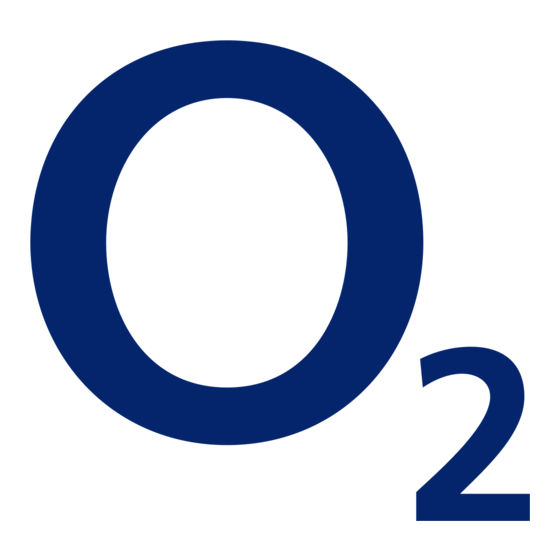
Advertisement
Quick Links
E22
02.05.2005 - Revision notes:
This document is based on InDesign document E22_textonly, revision 2.5.3 and replaces
previous document, based on revision 2.5.2
* Only change from 2.5.2 is revision of SAR information, including the FCC Safety
Information for RF exposure text
FL Telecom ApS, Niels Jernes Vej 8b, 9220 Aalborg East, Denmark, +45 96355500
FL Telecom ApS, Niels Jernes Vej 8b, 9220 Aalborg East, Denmark, +45 96355500
QT-00150, Rev. 2
The content of this document is confi dential
Doc. name: E22 User Guide
Doc. type:
Doc. type:
Doc. type:
Doc. type:
Project Documentation
Project Documentation
Project Documentation
Project Documentation
Doc. no:
Doc. no:
14090001
14090001
14090001
Dept.:
Dept.:
Dept.:
Dept.:
Dept.:
Dept.:
Sales Department
Sales Department
Sales Department
Sales Department
Sales Department
Sales Department
File name: \\Fileserver\departments\Admin\Technical Program Management\Technical Writer\FLT_User_Guides\Customers\
File name: \\Fileserver\departments\Admin\Technical Program Management\Technical Writer\FLT_User_Guides\Customers\
File name: \\Fileserver\departments\Admin\Technical Program Management\Technical Writer\FLT_User_Guides\Customers\
File name: \\Fileserver\departments\Admin\Technical Program Management\Technical Writer\FLT_User_Guides\Customers\
File name: \\Fileserver\departments\Admin\Technical Program Management\Technical Writer\FLT_User_Guides\Customers\
File name: \\Fileserver\departments\Admin\Technical Program Management\Technical Writer\FLT_User_Guides\Customers\
O2_England\O2_E22
O2_England\O2_E22
E22 User Guide
E22
Pages: 72
- 1 -
Date: 2005-06-02
Revision: 1.1
Initials: DRE
Advertisement

Summary of Contents for O2 XM
- Page 1 Pages: 72 Doc. name: E22 User Guide - 1 - Date: 2005-06-02 Doc. type: Doc. type: Doc. type: Doc. type: Project Documentation Project Documentation Project Documentation Project Documentation Doc. no: Doc. no: 14090001 14090001 14090001 Revision: 1.1 Dept.: Dept.: Dept.: Dept.: Dept.: Dept.:...
- Page 2 O2 XM (FLT E22) User Guide Text draft version 1.0 - Revision 2.5.3 - Text only Based on sw release 231.17.000 June 2nd, 2005/DRE...
-
Page 3: Read Me First
READ ME FIRST Notes We strongly recommend that you read this document in full before using your O2 XM cellular phone as it contains important information regarding your safety, the safety of others and your legal rights WARNINGS Radiation. Mobile phones are low power radio transmitters. - Page 4 Do not disassemble or crush. Do not expose the battery to heat above 100 °C (212 °F) or incinerate it. Use only original batteries, supplied by O2. Use of non-original batteries or charger may cause fi re or explosion. A broken or dead battery must be recycled in accordance with local legislation.
-
Page 5: About This Guide
O2 DISCLAIMER Under no circumstance and under no legal theory, tort, contract or otherwise shall O2 or its affi liates or resellers be liable to the buyer or any other person for any indirect, special, incidental or consequential damages of any character, including, but not limited... - Page 6 It may contain errors or inaccuracies and is subject to changes without prior notice. O2 shall not be liable for any direct, indirect, special, incidental or consequential damages in connection with the use of this material.
- Page 7 Notes W/Kg and when worn on the body, as described in this user guide, is 0.871 W/Kg. (Body-worn measurements differ among phone models, depending upon available accessories and FCC requirements). While there may be differences between the SAR levels of various phones and at various positions, they all meet the government requirement for safe exposure.
- Page 8 About this guide Notes This user’s guide is written for the O2 XM mobile handset. The functions are presented in the same order as they appear in the phone menu Character symbols used > denotes user action < (italic) denotes system response...
- Page 9 Notes Today’s multimedia phone is so much more than a phone. Your O XM is a camera, a video recorder, an organiser, a mobile internet uplink, a stereo music player, a video player, a game station with downloadable 3D games, an advanced communications device capable of sending photos, video clips and music to other phones and PC’s –...
- Page 10 Checking the package Notes When you open the sales package you will fi nd the phone itself, the battery, the charger, the stereo headset and this user guide. Depending of your place of purchase, various accessories may be included. Contact your retailer if any of the above items are missing.
- Page 11 Notes [00_idle_enterpin1.bmp] Note that you can change the language by pressing Select on the right softkey. > Enter the network-supplied PIN code. Press the OK key to accept < your phone will search for the network. When connection is established, the name of the network is displayed.
- Page 12 Installing & removing the memory card Notes Your phone is equipped with a removable memory card for storage of downloaded fi les. The memory card slot is located at the right side of the phone under a plastic cover. To remove or install a card: [E22_memory.jpg] >...
- Page 13 Answering a call Notes When you receive a call, the phone will play a tune and/or vibrate and fl ash the LED as selected. The display will show the calling pop-up and, if the caller is listed in your phonebook, name and number will be displayed along with a photo of the caller if so selected.
- Page 14 > Find the number in Contacts or enter manually and Notes press OK. < music player stops and the call is carried through. When terminating the call, music player will resume playing. Emergency calls Provided you are within range of a network operator, your phone will allow you to make emergency calls at all times, regardless of the state of your account and even without a SIM card installed.
- Page 15 Setting the time and date Notes > Press the Menu (up arrow) key < the menu overview opens [00_main_09.bmp] > Step to the Settings menu. Press OK [09_set_2] > Select Time & date. Press OK [09_set_2_1] > If you wish to apply daylight saving, tick the Summer time [checkbox.bmp] box [09_set_2_3_1] >...
- Page 16 Notes > Exit with Back Note: If you enter an incorrect PIN code three times in succession, your SIM card will lock and you must enter the PUK code to unlock. PIN and PUK codes are either supplied with your SIM card or must be obtained from your network provider or place of purchase.
- Page 17 A switch on the microphone enables you to accept and end a call. Memory. Memory card slot is located on the right side under the plastic cover. Data (USB) and charger socket (bottom of casing). Use only original O2 cables and accessories.
- Page 18 Navigating the menus Notes [nav_blank.jpg] The controls of your O2 MX are centred round a 5-way Navigator key that functions like a PC’s arrow and Enter keys. Most functions can be accessed with the Navigator. [nav_softkey_lr.jpg] Above the Navigator are two softkeys, controlling a variety of shortcut commands, displayed in the corresponding lower corners of the display.
- Page 19 1 - Messaging - SMS/Multimedia messaging, Cell Broadcast 2 - O2 menu - WAP 3 - Calls – Call history 4 - Contacts – Phonebook and contacts database 5 - Camera – Still photos and video clips 6 - Games –...
- Page 20 the display. Commands and subsequent function of Notes the softkeys will change as you navigate through the menus. If no commands are displayed, softkeys are not applicable. [00_idle_main_o2] In idle, the left softkey command is Camera and opens camera preview. The right softkey command is Contacts and opens the Contacts menu When navigating in the submenus, the left softkey is generally used to select or confi rm and the right...
- Page 21 Notes Conference call. You can conduct multi-party conversation on your phone. During a call, select Hold on left softkey and call another party. You can include the fi rst-called party in the conversation by selecting Join in the options menu. All parties can now converse.
- Page 22 The text editor Notes The text editor enables you to enter text in e.g. SMS, MMS and E-mail. You enter and edit text using the keypad and the Navigator button. The limited keypad requires that each key must be used for more than one letter and also for the numbers 0 to 9.
- Page 23 Note: You can change single letters in a word by using Notes up/down arrows while the letter is highlighted. When the required letter appears, press right arrow before writing next letter. Teaching T9 new words. Switch to ABC mode. Type the word.
- Page 24 Send and read SMS Notes SMS is fun with your O2 XM. You can send long text messages (up to 456 characters) and receive messages containing animations and sounds. To create a message, press left arrow key or open the menus and: [01_mess_1] >...
- Page 25 Notes message will be stored and an envelope icon will appear in the start screen. [00_idle_main_sms_ico] SMS inbox & Sent items To read previous SMS messages, go to the Messaging menu: [01_sms_1_2_inbox] > Select SMS Inbox. < a letter icon indicates a read message, and an envelope icon an unread message >...
- Page 26 Options Notes [checkbox.bmp] Immediate display. If ticked, network service messages will show on display only and not be stored [checkbox.bmp] Save & Send. Saves message in memory [checkbox.bmp] Verify send. Ask you to confi rm sending [checkbox.bmp] Reply path. Will let the recipient use sender’s service centre...
- Page 27 Broadcast Notes [sim.eps] Broadcast is a network provided service. Details are available from O2. When you receive a message it will appear automatically, scrolling over the display or in a pop-up box. [01_sms_4_1] New messages will overwrite old ones received on the same channel.
- Page 28 Send and read MMS Notes O2 MMS takes your messaging to new heights. You can compose multimedia messages with photos, text and sounds. You can store photos and sounds you receive, in your library and use them to personalize your phone. To...
- Page 29 To send, press Back. Select: Notes [01_mms_2_1_edi_ls1] [01_mms_2_1_edi_ent_no] > Enter recipient (phone number or email address) Note: If the recipient is in your phonebook, you can look up the number or E-mail address on the left softkey. You can also send the SMS to a group of recipients, the same way you group send SMS >...
- Page 30 The O2 menu Notes WAP is a technology that enables you to access the Mobile Internet via your phone. O2 has made WAP easy for you by pre-installing all necessary parameters. To surf the net, simply press the O2 button...
- Page 31 Setting up your WAP Your phone is set up with all necessary parameters to access the mobile internet via O2. If you want to alter the default settings, you must fi rst obtain the necessary information from network operator. With the information at hand, please refer to paragraph “Setting...
- Page 32 About Contacts Notes You can store up to 250 contacts in the internal phonebook/database, with up to three phone numbers per entry (work/home/mobile) and complete address information. The SIM card also functions as a phonebook. Features vary depending on your subscription, but typically you can store up to 100 names and phone numbers on the SIM.
- Page 33 Notes > Add image < you are prompted to browse the MyPhoto folder and select an image When you have entered the information you wish (name and one phone number minimum), press the Save softkey. The phone returns to Contacts menu. Another contact may be added or you can exit with the right softkey Contact name and number(s) will be stored as selected...
- Page 34 > Tick Active [checkbox.bmp] Notes > Select a position. Press left softkey and select New or Delete > Choose the contact from the phone book. Press OK < the contact is included on the selected position. Any previous contact on this position will be overwritten Fixed list.
- Page 35 About Calls Notes The Calls menu keeps track of your mobile activity and records missed, received and dialed calls. Using calls To look up a call: > Press down arrow key to enter the Dial list < calls are listed by date. An icon denotes a dialed, received or missed call.
- Page 36 The tools menu holds a palette of useful applications, comprising calendar, alarm function, calculator, tasks list, audio recorder and unit converter. It is also the home of the comprehensive O2 toolkit. [08_tools_1] > Step to the Tools menu. Press OK. Select your...
- Page 37 Using the Calendar Notes The Calendar is a practical tool that will help you to keep track of your appointments and alert you of meetings, celebrations and events. Calendar wallpapers follow the turn of the seasons > Open the menu overview and step to Tools. Press OK >...
- Page 38 Using the tasks list Notes The Tasks list is an electronic notepad that will help you remember things to do > Open menu overview and select Tools. Press OK > Step to Tasks. Press OK [08_tools_5] If no tasks are entered in the list, the menu will display: No Entries >...
- Page 39 Using the calculator Notes To use the calculator, enter the Tools menu. > Select Calculator. Press OK. < the calculator window opens [08_calc_ready] > Enter the fi rst number. Use Navigator key to select addition (+), division (/), multiplication (x) or subtraction (-).
- Page 40 Using the alarm Notes The Alarm can be used to set a wake-up call or another alert of things to remember. to three different alarms can be set: > Enter the Tools menu. Select Alarm 1, 2 or 3. Press [08_alarm_1] >...
- Page 41 Using the unit converter Notes In the Tools menu, step to Unit converter. Press OK. [08_unit_7_1] > Select unit and press OK. Enter value to convert. Press OK. [08_ unit _1_2rb] > Select unit From in the radio-button menu. Return with Back.
- Page 42 Using the Audio recorder Notes The Audio recorder can be used as a Dictaphone to record speech that you want to save for later playback. > Step to the Tools menu. Press OK [08_tools_6] > Select Audio recorder. Press OK <...
- Page 43 Settings Notes Alter the phones basic settings to suit the environment you are in and personalise factory defaults to meet your preferences Flight mode. Use your phone in areas where normally prohibited, e.g. in an airplane. The phone will not be able to make or receive calls, SMS, MMS or WAP, but you can use features such as music player and games (except download), the tools menu and camera...
- Page 44 Notes [09_sett_4_1] [09_sett_4_1_1] > Select Audio. Press OK. Select Incoming call. Press OK. Adjust to your preferences: Alert tune - access to embedded ring signals as well as downloaded. [09_sett_4_1_1rb] Alert mode - choose between Ring only (no light or vibration), Light only (no sound or vibration), Vibrate only (no sound or lights) or Combined (sound, vibration and lights)
- Page 45 Notes This function notifi es you of another call during a telephone conversation. Enter the menu to Activate or Cancel Call waiting or to see the Status. If Call waiting is active, and you are called during a conversation, you will hear a faint ringing tone in the background. To answer the new caller without losing contact with the original party: [09_sett_5_2_1]...
- Page 46 Panel and select Have CD to direct the wizard to the folder < the PC will create the fi le: O2 XM Modem Drv > Set up a network connection on your PC, using the Phone & Modems Options application in Control Panel, and set-up information from O2 GPRS.
- Page 47 Attach on: Notes GPRS coverage. The phone will connect via GPRS when network is within reach App. request. The phone will connect to network only when requested (e.g.: when you send an SMS, WAP the Mobile Internet and transfer Data). Accept calls [checkbox.bmp].
- Page 48 Miscellaneous. Music player Play MP3 music fi les that you have downloaded from O2, copied from your PC or received via MMS. Read about the player in the Music Player section. Copying fi les To copy fi les from your PC to the phone (and vice versa): >...
- Page 49 Misc. Notes This library contains fi les that are not stored elsewhere. Use Options softkey to attach to MMS, move or copy to and from the memory card, delete, rename or sort. [07_media_8_1] Memory > Select Format memory card to format the card <...
- Page 50 Media button or by entering the Media Centre. [07_media_1] You can play MP3 music fi les you have downloaded from O2, copied from your PC or received via MMS. The player supports the following fi le extensions: aac, aac+, sdc and mp3 To start the player when phone is closed: >...
- Page 51 *Only music placed in the “Music” folder will be played by the O2 XM Music Phone. The fi rst time the O2 XM is synchronised with the folder highlighted, this setting will be remembered and stored on the phone. If the...
- Page 52 Camera Notes Your phone is equipped with an internal camera for both still photos and video. You can send snapshots and video clips as an MMS message, and you can personalize your phone with unique wallpapers. To take a photo, press the left softkey to start preview >...
- Page 53 Video: Notes To record a video sequence, press the right arrow key to start preview or: > Step to the Camera menu. Press OK > Select Video. Press OK > Select Preview. Press OK > Point camera at desired motive <...
- Page 54 Two high-quality, 3D action games are embedded in your phone and more are available for download on the O2 site, which also offers option for update of already installed games: Open Games menu. Select: >...
- Page 55 Basketball Notes A fast-paced two-on-two 3D game, where the camera closely follows the dazzling passes and in-your-face dunks of pro-basketball. Be the coach of your own megastar team and control all the fi nesses of all-star playing as you complete single games or play a season against increasingly challenging teams.
- Page 56 Boat Wars Notes An exciting and action-packed speedboat racing game where you cruise through the metropolis waterways, shoot-up opponents, pick up new gadgets and weaponry and try your best to avoid obstacles and enemy fi re as you race to cross the fi nish line as number one. [06_game_3_startmenu] To play Boat Wars, enter the Games menu: >...
- Page 57 All you experience is a stable and clear connection. O2 provides UK network coverage in excess of 99 percent. However, in rare occasions you may experience diffi culties in maintaining the connection.
- Page 58 Notes wap-site information in the cache memory to ensure a fast retrieval of previously visited pages. Cookies. WAP-pages may store a small program called a “cookie” on your phone to monitor your wap-patterns. Cookies can be disables, but this may exclude you from entering some wap-sites.
- Page 59 Notes code three times in a row, the SIM card will lock. To unlock, you must enter the Personal Unblocking Key or “PUK” code that came with your SIM card. Pre-pay. Means “no rental charges”. Basically you top up your account by buying vouchers or by buying talk- time over the internet via your credit card.
- Page 60 Handling your phone Notes Your phone is a state-of-the-art electronic device that will serve you well for many years provided it gets a minimum of attention and care from you and a few basic rules are observed ∙ Never attempt to open the phone casing. There are no user-serviceable parts inside, and you might damage sensitive electronic circuits and components.
- Page 61 Notes - do not use force when inserting or handling the card, and do not expose to excessive heat or strong magnetic fi elds Cleaning & storing Always handle your phone with care, protecting it from dirt, dust and damp. To avoid scratches on the display, never place the phone face down when open.
- Page 62 Cancel call forwarding as necessary Q: Can I use my mobile for transferring data from a A: Yes. Your XM is fi tted with a USB connector Q: What is T9? A: T9 text input is a predictive text editor that allows you to type using just one click per letter, thus saving time when writing SMS, text entries, etc.
- Page 63 Notes A: No unambiguous scientifi c evidence exists today. We recommend that you keep abreast with the advice given by your domestic health authorities. See also “Warnings” (Cover) Q: My mobile has been lost or stolen. What do I do? A: Contact your network operator immediately to close your account and prevent misuse.
- Page 64 Technical data Notes O2 XM Physical: Size: 89 x 47 x 23.5 mm Weight: 90 g. Display: 2” TFT, 260k and external 1” STN, 65k Performance: Networks: GSM 900/1800/1900. EGSM Standby time up to 200 hrs Talk time up to 4 hrs Max.
- Page 65 O2 XM (FLT E22) Advanced Section...
- Page 66 In order to connect to your network for WAP and MMS, your phone has 15 network profi les. The phone is set up to connect to O2 using profi les 1 – 4. If you want to add other networks, you can use any profi le from 5 and...
- Page 67 Notes Select Bearer, choose between: > [02_O2_6rb_ls5_1] Select Connect mode. Choose between: > [02_O2_6rb_ls6_1] Setting up browser options Besides the network connections, the Settings menu offers various browser options. [02_O2_6_3] [02_O2_6_3_1] Cascading Style Sheets. Your phone can download with or without Cascading Style Sheet (CSS) information. Not using CSS will improve download and render time, but the visibility features added by the content author will be lost.
- Page 68 Clear recent page list. Use this to clear the memory of pages recently visited. [02_O2_6_7] Advanced MMS Settings Your O2 XM is set up for MMS (Profi le 4), but you can use the above instructions to create one or more profi les to use with other networks. [01_mms_7] To add new MMS network settings, scroll to Settings.
- Page 69 Notes [01_mms_7_5] [01_mms_7_5rb] > Select Playback. Press OK. Select Manual [rb2.bmp] Automatic [rb1.bmp] Ask [rb1.bmp] > Exit with Back [01_mms_7_6] [01_mms_7_6_1] > Select Reports. Press OK. Tick: Read report [checkbox]. To get a notifi cation when your MMS has been read Delivery report [checkbox].
- Page 70 Notes...
- Page 71 Notes...
- Page 72 Notes...














Need help?
Do you have a question about the XM and is the answer not in the manual?
Questions and answers