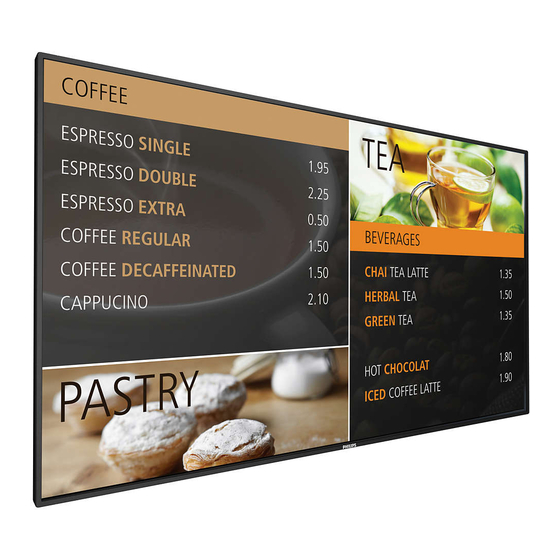
Table of Contents
Advertisement
Advertisement
Table of Contents
Troubleshooting

Summary of Contents for Philips Signage Solutions Series BDL4990VL
- Page 1 BDL4990VL V1.00 www.philips.com/welcome User Manual (English)
-
Page 2: Safety Instructions
Safety Instructions Safety precautions and maintenance shock, electrical hazards and/or mechanical hazards. Read and follow these instructions when connecting and using your display: Operation: Maintenance: IMPORTANT WARNING Service:... - Page 3 Read and follow these instructions when connecting and using your display: IMPORTANT CE Declaration of Conformity Warning: Federal Communications Commission (FCC) Notice (U.S. Only) NOTE:...
- Page 4 Electric, Magnetic and Electromagnetic Fields (“EMF”)
- Page 5 Information for U.K. only WARNING - THIS APPLIANCE MUST BE EARTHED. Important: How to connect a plug North Europe (Nordic Countries) Information VARNING: ADVARSEL: VAROITUS: ADVARSEL:...
- Page 6 China RoHS RoHS (Pb) (Hg) (Cd) (Cr (VI)) (PBB) (PBDE) CCFL panel SJ/T 11364 GB/T 26572 GB/T 26572 GB/T 26572 RoHS...
- Page 7 Turkey RoHS: Ukraine RoHS:...
- Page 8 End-of-Life Disposal (For customers in Canada and U.S.A.) Waste Electrical and Electronic Equipment-WEEE Attention users in European Union private households Attention users in United States: End of Life Directives-Recycling Restriction on Hazardous Substances statement (India) E-Waste Declaration for India viii...
- Page 9 Batteries Após o uso, as pilhas e/ou baterias deverão ser entregues ao estabelecimento comercial ou rede de assistência técnica autorizada. Information for EAC please refer information in Rating label. Name and location of manufacturer Importer and information...
-
Page 10: Table Of Contents
BDL4990VL Table Of Contents Operation ................. 18 Unpacking and Installation ............1 ............. 22 Parts and Functions ..............7 ............33 .......... 12 Input Mode ................35 ..............36 Cleaning and Troubleshooting ..........38 ............40... -
Page 11: Unpacking And Installation
BDL4990VL Unpacking and Installation 1.1. Unpacking 1.2. Package Contents CD ROM Quick start guide Logo guider Thumb Screw * The supplied power cord varies depending on destination. Edge Alignment Kit-1 Power Cord RS232 daisy-chain cable Remote Control RS232 Cable Video Signal Cable Edge Alignment Kit-2 and AAA Batteries (D-SUB to D-SUB Cable) -
Page 12: Display
BDL4990VL 1.4. Installing and Removing Table Stands (optional) To install table stands: Carrying handle Thumbscrews Table stand Longer portions face the front To remove table stands:... -
Page 13: Display
BDL4990VL 1.5. Mounting on a Wall Protective Sheet VESA Grid Tabletop stand Table 1.5.1. VESA Grid BDL4990VL Caution: Ventilation Requirements for enclosure locating 100 mm 100 mm 100 mm 100 mm... -
Page 14: Display
BDL4990VL 1.6. Mounting in Portrait Position 1.6.1. How to use the logo guider for portrait position 1.6.2. How to remove the logo... - Page 15 BDL4990VL 1.7. Operating Instructions of Edge Alignment Kit 1.7.1. Installing Edge Alignment Kit Display 1 Display 2 Top Side Bottom Side Display 1 Display 2 Display 1 Display 1 Right Side Left Side Display 2 Display 2...
- Page 16 BDL4990VL Display 1 Display 2 Display 3 Display 4...
-
Page 17: Parts And Functions
BDL4990VL Parts and Functions 2.1. Control Panel [ ] button Remote control sensor and power status indicator [MUTE] button [INPUT] button [ ] button [ ] button [ ] button [ ] button [MENU] button... - Page 18 BDL4990VL 2.2. Input/Output Terminals 10 11 12 13 15 16 AC IN DisplayPort IN / DisplayPort OUT MAIN POWER SWITCH VGA IN (D-Sub) AC OUT COMPONENT IN (BNC) IR IN / IR OUT Y/CVBS PC LINE IN NOTES IR IN SPEAKER SWITCH IR Pass Through AUDIO IN...
-
Page 19: Remote Control
BDL4990VL 2.3. Remote Control [ ] POWER button 2.3.1. General functions [PLAY] buttons ] SOURCE button USB Network HDMI 1 HDMI 2 DisplayPort Card OPS DVI-D YPbPr AV ] HOME button ] LIST button [ ] [ ] [ ] [ ] NAVIGATION buttons ] button [ ] ADJUST button ] MUTE button... - Page 20 BDL4990VL 2.3.2. ID Remote Control ENTER NOTE:...
- Page 21 BDL4990VL 2.3.3. Inserting the batteries in the remote control Caution: 2.3.4. Handling the remote control 2.3.5. Operating range of the remote control...
- Page 22 BDL4990VL Connecting External Equipment 3.1. Connecting External Equipment (DVD/VCR/VCD) 3.1.1. Using COMPONENT video input Audio Out COMPONENT Out (YPbPr) DVD / VCR / VCD [AUDIO IN] [COMPONENT IN] (YPbPr) 3.1.2. Using Video Source input Audio Out Y/CVBS Out DVD / VCR / VCD [AUDIO IN] [Y/CVBS IN]...
-
Page 23: Connecting A Pc
BDL4990VL 3.1.3. Using HDMI video input DVD / VCR / VCD HDMI Out [HDMI IN] 3.2. Connecting a PC 3.2.1. Using VGA input VGA Out D-Sub 15 pin Audio Out [VGA IN] [VGA AUDIO IN] 3.2.2. Using DVI input DVI Out Audio Out [VGA AUDIO IN] [DVI IN]... - Page 24 BDL4990VL 3.2.3. Using HDMI input HDMI Out [HDMI IN] 3.2.4. Using DisplayPort input DisplayPort Out 3.3. Connecting Audio Equipment 3.3.1. Connecting external speakers External speakers...
- Page 25 BDL4990VL 3.3.2. Connecting an external audio device Audio In Stereo Amplifier [AUDIO OUT] 3.4. Connecting Multiple Displays in a Daisy-chain Configuration 3.4.1. Display control connection DISPLAY 1 DISPLAY 2 [RS-232C] [RS-232C IN] [RS-232C OUT] [RS-232C IN] 3.4.2. Digital video connection DISPLAY 1 DISPLAY 2 [DVI]...
- Page 26 BDL4990VL DISPLAY 1 DISPLAY 2 [DP] [DP IN] [DP OUT] [DP IN] DVD / VCR / VCD DISPLAY 1 DISPLAY 2 [HDMI] [DVI IN] [DVI OUT] [DVI IN] 3.4.3. Analog video connection DISPLAY 1 DISPLAY 2 [VGA] [VGA IN] [DVI/VGA OUT] [VGA IN] 3.5.
- Page 27 BDL4990VL IR IN 3.6. IR Pass-through Connection DVD / VCR / VCD [IR OUT] [IR IN] (DVD / VCR / VCD) Remote Control 3.7. Wire-connecting to Network INTERNET ROUTER [RJ-45] [RJ-45] To setup the network: Setup ] HOME Connect to network...
-
Page 28: Operation
BDL4990VL Operation DISPLAY 1 DISPLAY 2 NOTE ROUTER [RJ-45] [RJ-45] [RJ-45] 4.1. Watch the Connected Video Source NOTE ] SOURCE Set up media sharing 4.2. Change Picture Format ] FORMAT Auto zoom 4.3.2. How to use DLNA-DMP HDMI 1 1080p60 26/09/2014 Friday 09:32:00 Wide screen Picture format... - Page 29 BDL4990VL 4.3.3. How to use DLNA-DMR from PC Advanced sharing settings Turn on network discovery Play To Picture Network settings Sound Digital Media Rendere... Tiling Network name Network Mail Notification ] SOURCE Storage FTP Setting Browse network General settings Clear Internet memory Adv.
- Page 30 BDL4990VL 4.5. Play options 4.5.3. Playing photo files Photo 4.5.1. Playing music files Music Photo Start a slideshow Music Play All Play All [ H ] Slideshow options ] OPTIONS [ G ] [ J ] [ H ] Repeat Repeat Music options ] OPTIONS...
- Page 31 BDL4990VL Internet Web Address: http:// History www.google.com Bookmark . , @ ‘ Done p q r s w x y z Hide ? ! - < 123 www Backspace Internet Web Address: http://www.google.com History www.google.com Bookmark...
- Page 32 BDL4990VL Change your settings Picture style Using the remote control: Backlight Colour Sharpness Noise reduction MPEG artifact reduction Picture enhancement ] HOME [ ] [ ] [ ] Advanced sharpness ] BACK ] HOME Using the display’s control buttons Colour enhancement Advanced Gamma Native, S gamma, 2.2, 2.4...
- Page 33 BDL4990VL 5.1.2. Sound 5.1.3. Tiling Sound style Picture Picture Enable Bass Sound Sound H monitors Treble Tiling Tiling V monitors Balance Network Network Position Volume Storage Storage Frame comp. Minimum volume General settings General settings Switch on delay Maximum volume Adv.
- Page 34 BDL4990VL 5.1.4. Network Frame comp. Picture Network settings Sound Digital Media Rendere... Tiling Network name Network Mail Notification Storage FTP Setting General settings Clear Internet memory Adv. Network settings Static IP Off} Digital Media Renderer - DMR Network name Picture Network settings Status Switch on delay...
-
Page 35: General Settings
BDL4990VL FTP Setting Note 5.1.6. General settings Clear Internet memory Picture Menu language Sound Monitor Group Tiling Monitor ID 5.1.5. Storage Network Eco mode Storage Auto search General settings Clock Picture SmartCMS Adv. Scheduling Sound USB AutoPlay Sleep timer Tiling USB copying OneWire Network... - Page 36 BDL4990VL Schedule 1 Status Clock Schedule 2 Source Schedule 3 On time Clock General settings Schedule 4 Off time Scheduling Schedule 5 Repeat modes On time Schedule 6 Playlist setting 00 : 00 Schedule 7 Picture Menu language Sound Monitor Group Cancel Done Tiling...
- Page 37 BDL4990VL [ ] [ ] Local KB lock RC lock 1 9 9 8 [ ] [ ] Pixel shift Save list 0004/0004 Photo \media\photo Smart power Movie.avi [..] Photo1.jpg Photo Sort Photo2.jpg Off Standard Medium High Media Type Photo3.jpg Recursive Parser Wake on lan Save list...
- Page 38 BDL4990VL Cooling Fan 5.1.7. Adv. Picture Jitter clean Sound VCO gain Tiling Network Storage General settings Network control port Adv. Factory settings Jitter clean VCO gain 5.1.8. Web control HDMI 1 1080p60 29/12/2014 Monday 16:10:14 Picture format Auto zoom Picture style Standard Sound style Original...
- Page 39 BDL4990VL...
- Page 40 BDL4990VL H monitors Position H monitors Position...
- Page 41 BDL4990VL...
-
Page 42: Ftp Server
BDL4990VL 5.1.9. FTP Server HDMI 1 1080p60 26/09/2014 Friday 16:10:14 Picture format Wide screen Picture style Standard Sound style Personal Smart power Volume Monitor group Monitor ID Model name BDL4990VL SW Version 1.51 Serial no Temperature 25°C Network configuration DHCP & Auto IP IP address 192.168.1.116 Netmask... - Page 43 BDL4990VL USB device compatibility USB Video Subtitle Formats (for language subtitles, etc.) USB Multimedia Formats...
- Page 44 BDL4990VL USB Photo Formats...
-
Page 45: Input Mode
BDL4990VL Input Mode VGA Resolution: SDTV Resolution: HDTV Resolution: INPUT... -
Page 46: Pixel Defect Policy
BDL4990VL Pixel Defect Policy 8.1. Pixels and Sub-Pixels subpixel pixel 8.2. Types of Pixel Defects + Dot Definition R R G B 8.3. Bright Dot Defects... - Page 47 BDL4990VL 8.4. Dark Dot Defects 8.5. Proximity of Pixel Defects 8.6. Pixel Defect Tolerances 8.7. MURA HOW TO SPOT MURA HOW TO AVOID MURA...
-
Page 48: Cleaning And Troubleshooting
BDL4990VL Cleaning and Troubleshooting 9.1. Cleaning Caution When Using the Display Front Panel Cleaning Instructions Cabinet Cleaning Instructions... -
Page 49: Troubleshooting
BDL4990VL 9.2. Troubleshooting Possible Cause noise is heard Color is abnormal Picture is distorted with abnormal patterns screen Can hear sound, but no picture Can see picture but no sound is heard Mute Some picture elements do not light up of still pictures include logos, video games, normal mode) -
Page 50: Technical Specifications
BDL4990VL Technical Specifications Display: Item In/Out Terminals: Item... - Page 51 BDL4990VL General: Item Environmental Condition: Item Internal Speaker: Item...
- Page 52 2015 © Koninklijke Philips N.V. All rights reserved. Philips and the Philips Shield Emblem are registered trademarks of Koninklijke Philips N.V. and are used under license from Koninklijke Philips N.V.













