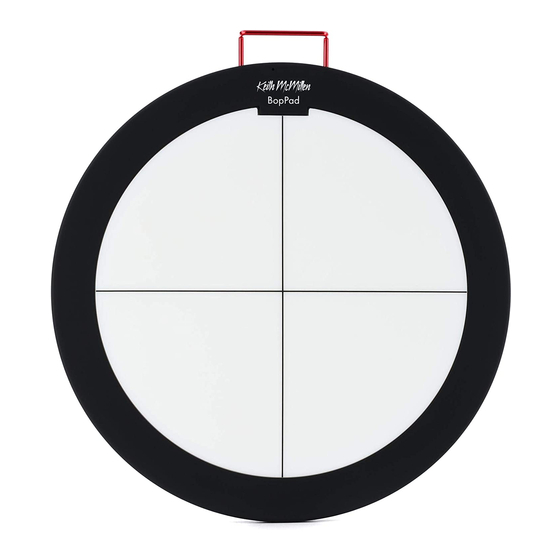
Table of Contents
Advertisement
Quick Links
Advertisement
Table of Contents

Summary of Contents for Keith McMillen Instruments BopPad
- Page 1 s e r a n U a l...
- Page 2 Product and brand names contained in this document are used for identification purposes only. Use of them does not imply any affiliation with or endorsement by them. Keith McMillen Instruments, the Keith McMillen Instruments logo, the BopPad and BopPad logo are trade- marks of Kesumo LLC.
-
Page 3: Table Of Contents
0. WELCOME ..............................1 1. BEFORE YOU BEGIN ............................. 2 1.1 What’s In The BopPad Box? ........................ 3 1.2 What’s In The MIDI Expander Package? ..................... 3 1.3 – System Requirements ........................4 1.3.1 – Hardware ..........................4 1.3.2 –... -
Page 4: Welcome
Hello, and welcome to the world of BopPad! Taking the time to read this document is a huge step toward mastering the BopPad. The purpose of this document is to provide a resource containing helpful information regarding the use of the BopPad hardware and software. -
Page 5: Before You Begin
Before You Begin... -
Page 6: What's In The Boppad Box
For connecting the Expander to the USB power supply. -UsB C aBle For connecting a KMI device to the Expander (Although this cable is included with the MIDI Expander, use a micro USB cable to connect BopPad to a MIDI Expander). Keith McMillen MIDI Expander POWER... -
Page 7: System Requirements
efore egin 1.3 – s ysTeM eQUireMenTs 1.3.1 – h ardWare • Mac OS 10.6 (or greater) • Intel Core 2 Duo (or greater) • USB 2.0 (or greater) port indoWs • Windows 7, 8, & 10 • USB 2.0 (or greater) port 1.3.2 –... -
Page 8: Getting Started
Getting Started... -
Page 9: Getting Started
This section covers information that will help you get started with the BopPad. We will introduce the BopPad hardware, discuss how to connect your BopPad to the world, and go over basic operation of the device and the editor. More in-depth information is available in the BopPad Hardware and BopPad Editor sections. -
Page 10: Features Overview
Features Overview... -
Page 11: Features Overview
3.2 C onneCTiviTy The BopPad is a class compliant MIDI device, which means you can connect it to just about anything that speaks MIDI. Using the included micro USB cable you can connect to a computer running any modern OS (Mac, Windows, and Linux) that supports the Class Compliant MIDI standard. -
Page 12: Boppad Hardware
BopPad Hardware... -
Page 13: Boppad Hardware
While connected via USB, the LED is green when powered on, and orange when the BopPad is being interacted with. When connected to a MIDI Expander, the LED is red when powered on and orange when the BopPad is being interacted with. -
Page 14: Boppad Editor
BopPad Editor... -
Page 15: Boppad Editor
5.1 T diTor The BopPad Editor is where you define what data your BopPad will send, how it will send the data, and how that data is controlled by the different sources. 5.1.1 T... - Page 16 BopPad surface. 5.1.3 T odlines The modline section is where you define and edit any control data you wish to send from the BopPad. The Note modline is always active. essage The message type defines what type of data will be sent from the modline. The Note modline is always present (though it can be turned off).
- Page 17 The source menu defines what data from the BopPad will be used to trigger this modline. Choices include: • Off - no data will be sent. • Velocity - velocity data (based on how hard you hit the surface) will be used.
- Page 18 The Device Settings section contains settings that influence the overall behavior of your BopPad. • Unison Mode - Makes BopPad function as one quadrant (all four quadrants use the settings for the selected Unison Quadrant). Any quadrant can be the Unison quadrant by selecting that quadrant and clicking on the Unison button.
-
Page 19: The Desktop Editor
The Preferences pane contains some additional options for fine tuning your BopPad that are device wide and apply to all presets. You can access the preferences pane by clicking the ‘Preferences’ button in the Web Editor, or by selecting ‘Preferences from the BopPad Editor menu (or by hitting cmd + ,). •... -
Page 20: The Web Editor
If you try to load a preset with a user table to a BopPad with no user tables on it,it will default to whatever is in that slot or a linear table. -
Page 21: Factory Presets Overview
1 - U reseT niversal This preset will be on your BopPad when you power it on for the first time, and was designed with compatibility with a variety of MIDI software/hardware in mind. • Quadrants output some standard General MIDI notes. Starting from quadrant 1, the notes are 42/F#1 (Hi Hat), 36/C1 (Kick),38/D1 (Snare),47/B1 (Low Tom) •... - Page 22 diTor 3 - s reseT TiCks This preset is tuned for use with sticks, and is multi-channel • Quadrants output some standard General MIDI notes. Starting from quadrant 1, the notes are 42/F#1 (Hi Hat), 36/C1 (Kick),38/D1 (Snare),47/B1 (Low Tom) •...
-
Page 23: Troubleshooting
Troubleshooting... - Page 24 Unpowered hubs typically divide the power coming from the computer’s USB port and split it up between all of the hub’s ports — providing less power than if the BopPad were to be directly connected to the computer’s USB port. If a USB hub is absolutely necessary, it is recommended to always use a powered hub.
-
Page 25: F.a.q
F.A.Q. - Page 26 UnexpeCTed Messages is iT Broken Probably not! Be sure that the BopPad is on a flat surface, or in the mounting bracket. You also might need to adjust the global sensitivity, quadrant sensitivty or enable crosstalk cancellation.
-
Page 27: Safety Precautions
Safety Precautions... - Page 28 TMospheres Do not use BopPad in any area with a potentially explosive atmosphere, such as a fueling area, or in areas where the air contains chemicals or particles (such as grain, dust, or metal powders). Obey all signs and instructions.
-
Page 29: Kickstarter Backers
Kickstarter Backers... - Page 30 We would like to thank all of our backers that helped make BopPad a reality! Alan Nguyen,Alexander von Schlinke, Arch, Tim Bolstad, Tim Thompson, Tracy Jacobus Rasser, Joe Wilkinson, Johannes Andrew Traverse, Ben Kamen, Ben Evans, Troy Price, Wayne R. Tyler, Yannick, Yu...
