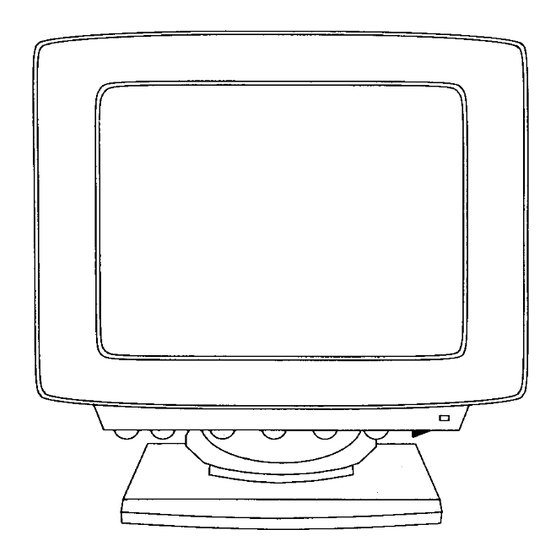
Table of Contents
Advertisement
Quick Links
Advertisement
Table of Contents

Summary of Contents for Acorn AKF18
- Page 1 Acorn multiscan monitor User Guide - AKF18...
-
Page 2: Information For Users In The Uk
Introduction Introduction This colour monitor is suitable for use with the Acorn range of 32-bit computers, using either the RISC OS or RISC iX operating systems. These computers have analogue RGB outputs. Warning This product is not intended for use as a critical component in life support devices or any system in which failure could be expected to result in personal injury. -
Page 3: Tilt/Swivel Base
Acorn multiscan monitor User Guide Tilt/swivel base Important: Do not use excessive force. The tilt/swivel base allows the monitor to be adjusted to the desired operating position, vertically and horizontally. The base can be attached to the monitor by turning the monitor upside down, matching the six retaining pegs with the corresponding slots, and pushing the base towards the front of the monitor until a distinct click is audible. -
Page 4: Connection To The Mains
A suitable mains lead is supplied with the monitor. The female side of the IEC320 connector plugs into the rear of the monitor, while the male side must be connected to the mains outlet of your Acorn computer. Some computers may not be equipped with a mains outlet, in which case the mains lead for the monitor must be connected to a standard mains supply outlet. -
Page 5: Connection To The Computer
Acorn multiscan monitor User Guide Connection to the computer There are two types of connector to the monitor used in the Acorn range of computers: 9-way D-type and 15-way D-type. Consult the Welcome Guide for your computer. This monitor is supplied with a fixed signal cable and a 15-way connector as standard. - Page 6 Installation To enable you easily to find the corresponding controls on the monitor the numbers on page 7 correspond to the numbers in the above diagram.
-
Page 7: Controls And Adjustments
Acorn Modes (e.g. 16). 7 AUTO: Push to left to set up the correct aspect ratio in Acorn Mode 12 and true VGA. MANU: Push to right for all other screen modes, aspect ratio to be set by the user. -
Page 8: Safety Precautions And Maintenance
Safety precautions and maintenance Safety precautions and maintenance • The rear panel should only be removed by a service technician. If necessary, clean with a slightly damp cloth. Do not use alcohol or ammonia-based products. • Keep the apparatus at: a room temperature of 10-35°C (50-95°... -
Page 9: Technical Specification
Acorn multiscan monitor User Guide Technical specification Screen size 14" 0.39mm Dot pitch 240mm x 180mm Display area (W x H) Infinite Display colours Resolutions up to 1024 x 768 interlaced Compatibility Acorn 32-bit computers Synchronisation 15 – 38 KHz Horizontal: 47 –... -
Page 10: Signal Connector Information
Signal connector information Signal connector information Function Red signal Green signal Blue signal (connected to Pin 10 in the monitor) Red Rtn Green Rtn Blue Rtn Digital Gnd Digital Gnd (connected to Pin 10 via a link/jumper in the monitor) Horizontal sync. - Page 11 Acorn multiscan monitor User Guide Signal connector information (adaptor fitted) Function Red signal Green signal Blue signal Composite sync. Red Rtn Green Rtn Blue Rtn...
- Page 12 Copyright © Acorn Computers Limited 1991 Published by Acorn Computers Limited Part number 0491,029 Issue 1, October 1991...



Need help?
Do you have a question about the AKF18 and is the answer not in the manual?
Questions and answers