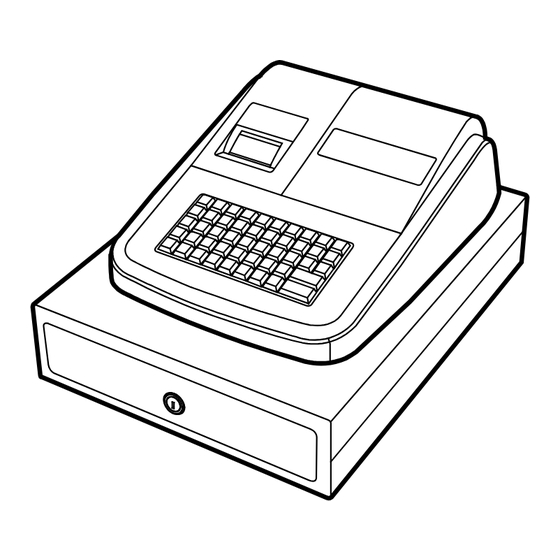
Table of Contents

Summary of Contents for CRS SAM4s ER-180U Series
-
Page 1: Programming Manual
ER-180U Series Electronic Cash Register Operator's and Programming Manual For Fast Startup, See "Quick Program Guide” on page 17 2015, CRS, Inc. All specifications are subject to change without notice. M-ER180U Manual Version 1.0... - Page 2 Limited Warranty and Disclaimers of Warranty This manual has been developed by CRS, Inc. It is intended for the use of its customers and service personnel and should be read in its entirety before attempting to install, use or program the product(s).
-
Page 3: Precaution Statements
Precaution Statements Follow these safety, servicing and ESD precautions to prevent damage and to protect against potential hazards such as electrical shock. Safety Precautions 1. Be sure that all built-in protective devices are 6. Observe the original lead dress, especially near the replaced. - Page 5 Servicing Precautions WARNING: First read the-Safety Precautions-section of this manual. If some unforeseen circumstance creates a conflict between the servicing and safety precautions, always follow the safety precautions. WARNING: An electrolytic capacitor installed with the wrong polarity might explode. 5. Check the insulation between the blades of the AC 1.
-
Page 7: Table Of Contents
Contents Getting Started About the ER-180U Series ......................9 Unpacking ..........................9 Installing the Paper Roll......................10 Basic Features and Functions ....................11 Standard Hardware ....................11 Software Features ...................... 11 Display ........................11 Mode Function Key ....................13 Mode Password ......................13 Keyboard ........................ - Page 8 Shifting Tax ..........................31 Percent Key (+% and -%) Operations ..................32 Preset Percent on a Department or PLU Item ............32 Enter a Percent on a Department or PLU ..............32 Percent On Sale Total ......................33 - (Minus) Key Registrations ..................... 33 Return Merchandise Registrations ...................
- Page 9 Program 100 - PLU Status Programming ..............61 Program 200 - PLU Price/HALO Programming ............62 Program 300 - PLU Descriptor Programming ............63 Descriptor Code Chart ....................63 Program 350 - PLU Link Programming ..............64 System Option Programming ....................65 System Option Table ....................
- Page 10 8 • Contents SAM4s ER-180U Operator's & Programming Manual v1.0...
-
Page 11: Getting Started
Getting Started About the ER-180U Series The ER-180U features a 48-position keyboard with traditional raised keys. This keyboard provides 16 department keys and works best in retail stores, shops, or small food stands. The high-speed thermal printer produces high-quality receipts with easy-to-read alpha numeric descriptors and messages. -
Page 12: Installing The Paper Roll
Installing the Paper Roll Load paper as shown in steps A through E. A journal paper spool is included. If you are using journal paper, load the paper on the spool as shown in steps F through K. If you are using receipt, thread the paper through the printer cover and replace the cover. -
Page 13: Basic Features And Functions
Basic Features and Functions Standard Hardware • 8 position front display • 48 position keyboard Software Features • 16 Department Keys on the Keyboard • 500 Price Look Ups (PLUs) for Open or Preset Item Registration • 12-Character Programmable Descriptors for Departments and PLUs •... - Page 14 Change Due Numbered Error Conditions Error Message List SEQUENCE ERROR PLU NO DATA CLERK ERROR AMOUNT COUNT OVER TIME AND DATE LIMIT OVER REQ.DRAWER CONSOL OVER REQ.SUBTOTAL NO VOID PLU REQ.PRESET VALUE REQ.OPEN VALUE REQ. AMOUNT INVALID FUNCTION EJ FULL REQ.CASH DECLARATION REQ.
-
Page 15: Mode Function Key
Mode Function Key The Mode Function key replaces a traditional key lock. You can change modes when you are outside of a sale. There are two methods of selecting your mode: Mode Select Method Press the Mode key repeatedly until the mode you wish to use is displayed. MODE CALC Shortcut Entry Method... -
Page 16: Keyboard
Keyboard The ER-180U keyboard is shown below with the default legends. This configuration has 16 keyboard Department locations. RCPT X/TIME CLERK ON/OFF FEED CLEAR MODE SALE C/CONV CALC (÷) RETURN DOUBLE VOID CHECK CHARGE CAPS CANCEL SUBTOTAL PQRS WXYZ BACK CASH/TEND .,?! SPACE... -
Page 17: Ram Clearing
Ram Clearing All Memory Clear RAM clearing the cash register erases all programming and totals. Use this program the first time the cash register is programmed. WARNING: This is a one time procedure. Do not repeat this procedure after the cash register is programmed;... -
Page 18: Initial Clear
Initial Clear CAUTION: Do not share this information with unauthorized users. The initial clear function allows you to exit any register activity and return to a beginning or cleared state. Any transaction that is in progress will be exited and totals for that transaction will not be updated. -
Page 19: Quick Program Guide
Quick Program Guide Introduction First, refer to “Getting Started” on page 9 to unbox, clear memory, and load the paper on your SAM4s ER-180U. Next, you will need to perform a few basic programs to get your register up and running: 1. -
Page 20: Date And Time Programming
Date and Time Programming Use this program to set the clock and calendar on your ER-180U Series. The date changes automatically. After initial setting, time changing will probably be required only for beginning and ending daylight savings time. 1. Select Program (P) mode. 2. -
Page 21: Tax Percentage Rate Programming
Tax Percentage Rate Programming Most sales taxes can be programmed by entering a tax percentage rate. Use the instructons in this section to set your rate. In some cases you may find that tax that is entered as a percentage does not follow exactly the tax chart that apply in your area. If this is the case, you must enter your tax using tax table programming. -
Page 22: Quick Department Programs
Quick Department Programs These steps allow you to quickly set tax rate 1 status and open enter/preset status for each department. Refer to the complete department program instructions on page 54 if you need to program status for additional tax rates or set any of the additional department options. Department Taxable and Preset Status Use the following steps to set the status for each department. -
Page 23: Setting Department Preset Amount
Setting Department Preset Amount 1. Select Program (P) mode. 2. To begin the program, enter 5 2 0 and press the SUBTOTAL key. SUBTOTAL 3. Press the Department key on the keyboard you wish to program: 4. Enter a preset price, press the X/TIME key. (The maximum preset price you can enter is $99,999.99) X/TIME 5. - Page 24 22 • Quick Program Guide SAM4s ER-180U Operator's & Programming Manual v1.0...
-
Page 25: Operating Instructions
Operating Instructions Key Descriptions Description Press to advance the printer paper. FEED Use the numeric keypad to enter amounts, other numeric values. Numeric Keypad: 0-9 and 00 Press to clear numeric errors made on keyboard prior to pressing the CLEAR registration key. - Page 26 Description Outside of a sale, press to toggle the recipt from OFF to ON. RCPT ON/OFF C/CONV Inside of a sale use the Currency Conversion key to convert the sale subtotal into an equivalent value in foreign currency. You must first program foreign currency exchange rates.
-
Page 27: Clerk Sign-On/Sign-Off
Clerk Sign-On/Sign-Off Sign-On To sign on, enter the clerk number and press the CLERK key. CLERK Clerk # (1-10) Sign-Off To sign the clerk off, Enter 0 (Zero) and press the CLERK key. CLERK Calculator Function You can use the ER-180U to perform simple addition, subtraction and multiplication calculator functions outside of a sale. -
Page 28: Department Registrations
Department Registrations Departments are open (enter the price and press the department key) or preset (press the key to register the pre-programmed price.) Note: When multiples of an item are entered, either by multiplication or by pressing the department again (the repeat function), the left-most 2 characters in the display will show a count of the items entered. -
Page 29: Open Department Entry
Open Department Entry Enter an amount on the ten-key pad. THANK-YOU CALL AGAIN Do not use the decimal key. For 02/16/2015 MON 09:23 example, for $2.99, enter: DEPT1 T1 $2.99 TAX 1 $0.15 TOTAL $3.14 Press a department key. For example, CASH $3.14 KELLY... -
Page 30: Department Multiplication
Department Multiplication Enter the quantity of items being THANK-YOU CALL AGAIN purchased, press the X/TIME key. For 02/16/2015 MON 09:23 example, enter 4 on the numeric key pad and press the X/TIME key: 1.99 DEPT1 T1 $7.96 X/TIME TAX 1 $0.40 TOTAL $8.36... -
Page 31: Single Item Department
Single Item Department Single item departments automatically total as a cash sale immediately after registration. Use single item departments for speedy one item sales. For example if you are selling admission tickets, and all ticket sales are one item sales, you can assign open or preset department single item department for ticket sales. -
Page 32: Plu (Price Look Up) Registrations
PLU (Price Look Up) Registrations PLUs must be programmed before they may be operated. See “PLU Programming” on page 60 to program open or preset PLUs. Open PLU If the PRESET status of a PLU is set to N (no), the PLU will operate as an open PLU. Enter the PLU number;... -
Page 33: Plu Multiplication
PLU Multiplication When several of the same items are to be entered into the same PLU, you can use multiplication. You can enter a quantity (1 to 999.999) using the X/TIME key. You can multiply open or preset PLUs. Enter the quantity of items being THANK-YOU CALL AGAIN purchased, press the X/TIME key. -
Page 34: Percent Key (+% And -%) Operations
Percent Key (+% and -%) Operations Use the Percent keys to add a percentage surcharge or subtract a percentage from an item or the subtotal of a sale. You can enter the amount of the percentage before pressing the -% or +% keys, or you can program a preset percentage if you are consistently using the same percentage. -
Page 35: Percent On Sale Total
Percent On Sale Total In this example a surcharge of 15% is applied. Register the items you wish to sell. THANK-YOU CALL AGAIN Press SUBTOTAL: 02/16/2015 MON 09:23 DEPT1 T1 $10.00 TOTAL 15.000% AMOUNT $1.50 Enter the percentage. For example, for TAX 1 $0.50 15% enter:... -
Page 36: Return Merchandise Registrations
Return Merchandise Registrations If you wish to return or refund an item press RETURN, then re-enter any item. You can return merchandise as part of a sale, or you can return merchandise as a separate transaction and return cash to the customer. Press RETURN: THANK-YOU CALL AGAIN... -
Page 37: Void Previous Item
Void Previous Item This function allows you to correct an item registered previously in a transaction. Register an item. Then register a THANK-YOU CALL AGAIN second item. 02/16/2015 MON 09:23 To correct the first item, press CLEAR and then VOID: DEPT2 $1.99 DEPT1 T1... -
Page 38: No Sale Operations
No Sale Operations Open Drawer The NO SALE key will open the cash drawer when you have not already started a transaction. Press NO SALE: THANK-YOU CALL AGAIN 02/16/2015 MON 09:23 SALE NO SALE ----------------- The drawer will open and the receipt will KELLY 000063 000000 print as in the example on the right. -
Page 39: Paid Out Operations
Paid Out Operations You can use the paid out function to track cash or checks paid out or to record loans from the cash drawer. Press the PO/(-) key THANK-YOU CALL AGAIN 02/16/2015 MON 09:23 Enter the amount of cash paid out, press CASH/TEND. -
Page 40: Totaling And Tendering
Totaling and Tendering Separate CASH, CHECK and CHARGE keys are located on the keyboard. Subtotaling a Sale Register the items you wish to sell. THANK-YOU CALL AGAIN Press SUBTOTAL. The subtotal will 02/16/2015 MON 09:23 display with the message "Sub" indicated on the display. -
Page 41: Tendering A Cash Sale
Tendering a Cash Sale Register the items you wish to sell. THANK-YOU CALL AGAIN Enter the amount tendered by the 02/16/2015 MON 09:23 customer. For example, for $20.00 enter: DEPT1 T1 $2.99 DEPT1 T1 $2.99 1.99 DEPT3 T3 $7.96 TAX 1 $0.30 Press CASH/TEND: TAX 3... -
Page 42: Totaling A Charge Sale
Totaling a Charge Sale Use the charge key to track charge or credit card sales. See "Function Key Programming" in the "Program Mode Programming" chapter to change the descriptor for the charge tender function. You can set tendering options for the charge key, i.e. whether to allow over tendering or to enforce tendering. -
Page 43: Split Tender
Split Tender Split tendering is paying for one transaction by more than one payment method. For example, a $22.00 sale could be split so $10.00 is paid in cash, and the remaining $12.00 is paid by a check. If necessary, you can make several different payments. Register the items you wish to sell. -
Page 44: Currency Conversion
Currency Conversion If you normally accept currency from neighboring nations, you can program to convert the subtotal of a sale to the equivalent cost in the foreign currency. To do this, you need to program the conversion factor. For example, if the US dollar (home currency) is worth 1.3720 Canadian dollars (foreign currency), the conversion factor is 1.3720. -
Page 45: Management Reports
Management Reports X & Z Reports System reports are divided into two basic categories: • X reports, which read totals without resetting • Z reports, which read totals and reset them to zero Running a Report - General Instructions 1. Refer to the “Report Table“. 2. -
Page 46: Cash Declaration
Cash Declaration If compulsory cash declaration is required, you must declare the count of the cash drawer prior to taking X or Z financial and clerk reports. You can enter the cash drawer total in one step, or to facilitate the counting of the cash drawer, you can enter each type of bill/coin and checks separately and let the register act as an adding machine. -
Page 47: Report Samples
Report Samples Financial Report Note: This sample report is shown with items of zero value listed on the report. Your report may only show totals with values other than zero, depending on the setting for print option #2. Date, Day & Time -> 02/16/2015 MON 09:23 Report Type/Reset (Z) Counter ->... - Page 48 Customer Count -> NET SALE Net Sales Amount -> $11.10 Count of Return Merchandise items -> RETURN Total of Return Merchandise -> $0.00 Count of Last Item Voids (Error Corrections) -> ERROR CORR Total of Last Item Voids (Error Corrections) -> $0.00 Count of Previous Item Voids ->...
-
Page 49: Plu Report
PLU Report Date, Day & Time -> 02/16/2015 MON 09:23 Report Type -> X 1 REPORT ------------------------ Report Name -> PLU Number PLU Descriptor -> PLU1 PLU Sales Activity Counter & Total -> CNT 1 $9.99 PLU2 CNT 1 $9.99 PLU3 CNT 1 $9.99... -
Page 50: Clerk Report
Clerk Report Date, Day & Time -> 02/16/2015 MON 09:23 Report Type -> X 1 REPORT ------------------------ Report Name -> ALL CLERK Clerk Name -> CLERK 1 Clerk’s Net Sales -> NET SALE $51.06 Clerk’s Gross Sales -> GROSS SALES $51.06 Clerk’s Drawer Total ->... -
Page 51: Balancing Formulas
Balancing Formulas Net Sales Total Total of all Departments TAX1 AMOUNT TAX2 AMOUNT TAX3 AMOUNT TAX4 AMOUNT +% (Sale Surcharge Total) -% (Sale Discount Total) - (Sale Minus Key Total) NET SALE TTL Gross Total NET TTL RETURN MDSE VOID MODE -% (Sale Discount Total) - (Sale Minus Key Total) GROSS SALES TTL... - Page 52 50 • Management Reports SAM4s ER-180U Operator's & Programming Manual v1.0...
-
Page 53: Program Mode Programming
Program Mode Programming Default Programming All departments are nontaxable and open, without entry limits by default status programming of "00000000". All system options are set to 0 in default programming, unless otherwise noted. Change only the options that will deviate from default programming. There is no need to re-enter an option status of 0, since 0 is its original setting. -
Page 54: Tax Table Programming
Tax Table Programming See “Tax Percentage Rate Programming” on page 19 to set a simple tax percentage. In some cases, a tax that is entered as a percentage does not follow exactly the tax charts that apply in your area (even if the tax chart is based on a percentage). In these cases, we recommend that you enter your tax using tax table programming. - Page 55 Tax Table Programming Example - Illinois 6% Tax Table Break point Tax Charged Sale Dollar Range Differences $0.00 $0.00 - $0.10 $0.01 $0.11 - $0.21 $0.02 $0.22 - $0.38 $0.03 $0.39 - $0.56 Non-Repeat $0.04 $0.57 - $0.73 $0.05 $0.74 - $0.91 $0.06 $0.92 - $1.08 $0.07...
-
Page 56: Descriptor Programming Methods
Descriptor Programming Methods Descriptors are programmable for each department, PLU, clerk, some function keys and the receipt message. There are two methods available for programming descriptors: 1. Descriptor Entry by Code In this method, there is a 3-digit code assigned for each character (see the “Descriptor Code Chart”... -
Page 57: Text Entry Descriptor Program Method
Text Entry Descriptor Program Method 1. Select Program (P) mode. 2. Refer to the chart on the next page. Enter the address “Y” to determine the type of descriptor you are programming (i.e. Department, PLU, Function, etc.) For example press “1” to program a department. 3. - Page 58 Text Entry Descriptor Program Method Chart Descriptor Address Number # of Remarks XXXX Characters Department 0001 ~ 0016 0001 ~ 0500 0001 ~ 0006 Preamble Receipt Message 0001 ~ 0006 Postamble Receipt Message Clerk 0001 ~ 0010 Function Key: Return 0030 Prev Void 0031...
-
Page 59: Department Programming
Department Programming Program 500 - Department Status Programming Use the following steps to set the status for each department. 1. Select Program (P) mode. 2. To begin the program, enter 5 0 0 and press the SUBTOTAL key. SUBTOTAL 3. Select the Department or Departments you wish to program in one of the following ways: Press a Department key on the keyboard, or To set a group of departments with the same status, press the first department in the... -
Page 60: Program 520 - Department Price/Halo Programming
Program 520 - Department Price/HALO Programming Use the following steps to set the high amount lock out or preset price for each department. 1. Select Program (P) mode. 2. To begin the program, enter 5 2 0 and press the SUBTOTAL key. SUBTOTAL 3. -
Page 61: Program 530 - Department Descriptor Programming
Program 530 - Department Descriptor Programming 1. Select Program (P) mode. 2. To begin the program, enter 5 3 0 and press the SUBTOTAL key. SUBTOTAL 3. Press the Department key on the keyboard you wish to program. 4. Enter up to 12 three character codes and press the X/TIME key. Refer to the descriptor code chart shown in the below: X/TIME 065 080 080 076 069... -
Page 62: Plu Programming
PLU Programming PLU options are set through separate programs: • Program 100 – PLU Status Programming determines whether the PLU is open or preset. Also selected here are tax, negative, and single item options. • Program 200 - PLU Price/HALO Programming determines the PLU price if the PLU is preset, or the high amount lock out (HALO) if the PLU is open. -
Page 63: Program 100 - Plu Status Programming
Program 100 - PLU Status Programming 1. Select Program (P) mode. 2. To begin the program, enter 1 0 0, press the SBTL key. SUBTOTAL 3. Select the PLU or PLUs you wish to program in one of the following ways: •... -
Page 64: Program 200 - Plu Price/Halo Programming
Program 200 - PLU Price/HALO Programming If a PLU is open, set the HALO (high amount lock out) here. If a PLU is preset set the preset price here. 1. Select Program (P) mode. 2. To begin the program, enter 2 0 0, press the SBTL key. SUBTOTAL 3. -
Page 65: Program 300 - Plu Descriptor Programming
Program 300 - PLU Descriptor Programming 1. Select Program (P) mode. 2. To begin the program, enter 3 0 0 and press the SUBTOTAL key. SUBTOTAL 3. Enter the PLU number (1-500) and press the PLU key. Enter the PLU#, (1-500) 4. -
Page 66: Program 350 - Plu Link Programming
Program 350 - PLU Link Programming When a PLU is registered, the amount of the PLU is “linked” or reported to a department. The sale amount of the PLU will be reported in for the appropriate PLU in the PLU report and also in the department it is linked to. -
Page 67: System Option Programming
System Option Programming Read each option carefully to determine if you wish to make any changes. NOTE: Because after clearing memory all options settings are automatically set to 0, and because your most likely option selections require a status setting of 0, you do not need to program this section unless you wish to change the default status. -
Page 68: System Option Table
System Option Table Address SYSTEM OPTION VALUE Beeper is active? Yes = 1 No = 0 Date format is: MMDDYY 0(default) DDMMYY YYMMDD Decimal place: (0,1,2,3) default=2 Cash drawer will open when reports are Yes = 1 run? No = 0 Drawer needs to be shut to operate? Yes = 1 No = 0... -
Page 69: Print Option Programming
Address SYSTEM OPTION VALUE Canadian Rounding on SBTL Yes = 1 No = 0 Canadian Rounding on CASH Yes = 2 No = 0 Yes = 1 Use thousand separator (comma) No = 0 Yes = 1 Use Mode Password No = 0 Note: Default settings are shown in bold. -
Page 70: Print Option Table
Print Option Table Address PRINT OPTION VALUE Print Z counter on reports? Yes = 1 No = 0 Skip media totals with zero activity on the Yes = 1 report? No = 0 Home Currency symbol ($) Up to 5 digits Currency Symbol Up to 5... - Page 71 Address PRINT OPTION VALUE Print postamble message on receipt? Yes = 1 No = 0 Send Z report to Electronic Jounal Yes = 1 No = 0 Print training mode message on the receipt Yes = 1 during training mode operations? No = 0 Print the PLU/Department number on the Yes = 1...
-
Page 72: Function Key Programming
Function Key Programming Three programs are used to program function keys: • Program 70 - is used to set each keys individual options • Program 80 - is used to program a 8 character alpha numeric descriptor • Program 90 - is used to set a high amount limit (HALO) In this chapter you will find: •... -
Page 73: Program 80 - Function Key Descriptor
Program 80 - Function Key Descriptor 1. Select Program (P) mode. 2. To begin the program, enter 8 0, press the SUBTOTAL key. SUBTOTAL 3. Enter up to 8 three-character codes and press the FUNCTION KEY. Refer to the descriptor code chart on 59. Enter up to 8 FUNCTION three-character... -
Page 74: Cash/Tend, Check & Charge Function Key Options
CASH/TEND, CHECK & CHARGE Function Key Options Options - Program 70 Repeat for another function key CASH/TEND SUBTOTAL FUNC Address OPTION VALUE Amount tender is compulsory? Yes = 1 No = 0 Allow over tendering? Yes = 1 No = 0 Disable under tendering? Yes = 1 No = 0... -
Page 75: Currency Conversion
Currency Conversion Note: The currency conversion function is located on the same key as the receipt on/off function. Inside of a sale, the function operates as currency conversion; outside of a sale the key operates as the receipt on/off function. Currency Conversion Rate - Program 90 1. -
Page 76: Key Programming
-% / +% Key Programming Options - Program 70 Repeat for another function key CASH/TEND SUBTOTAL Address OPTION VALUE % Key is: Open Preset % Amount taxable tax 1? Yes = 1 No = 0 % Amount taxable tax 2? Yes = 1 No = 0 % Amount taxable tax 3? -
Page 77: (Minus) Key Programming
- (Minus) Key Programming Note: The – (Minus) function is located on the same key as the clerk function. Inside of a sale, the function operates as a – (minus) key; outside of a sale the key is used to sign on or off clerks. -
Page 78: Cancel Key Programming
Cancel Key Programming Note: The CANCEL key can be disabled if necessary for security reasons. Options - Program 70 Repeat for another function key CASH/TEND SUBTOTAL CANCEL N1=0 Cancel Allowed (default) N1=1 Cancel Not Allowed 76 • Program Mode Programming SAM4s ER-180U Operator's &... -
Page 79: Miscellaneous Programming
Miscellaneous Programming Clerk Description Programming You can program a clerk name to print on receipts and reports. Select Program (P) mode. To begin the program, enter 8 1 0, press the SSUBOTAL key. SUBTOTAL 3. Enter the number of the clerk you wish to program; press the X/TIME key. X/TIME 4. -
Page 80: Logo Programming
Logo Programming Programming the Preamble Logo Message A preamble message of up to six lines can be printed at the top of each receipt. Each line can consist of up to 24 characters. Select Program (P) mode. To begin the program, enter 7 0 0, press the SUBTOTAL key. SUBTOTAL 3. - Page 81 Programming the Postamble Logo Message A preamble message of up to six lines can be printed at the top of each receipt. Each line can consist of up to 24 characters. Select Program (P) mode. To begin the program, enter 7 5 0, press the SUBTOTAL key. SUBTOTAL Refer to the chart below and enter the number that represents the line you wish to program;...
-
Page 82: Machine Number Programming
Machine Number Programming The machine number is printed on the register receipt. You can program a machine number so that any receipt can be identified with the store or register where the transaction took place. 1. Select Program (P) mode. 2. -
Page 83: Program Scans
Program Scans Since much time and energy has been invested in the planning and programming of your ER- 180U, it is advisable to print a hard copy of the final program for future reference. This copy should be kept in a safe place. 1. - Page 84 82 • Program Mode Programming SAM4s ER-180U Operator's & Programming Manual v1.0...
-
Page 85: Service Mode Programming
Service Mode Programming Clear Totals Use this function to clear all totals and counters including the grand total. Program ming will not be cleared. 1. Enter Service Mode (S). 2. Enter 20, and then press the SUBTOTAL key. SUBTOTAL 3. The message “ALL TOTAL CLEAR” prints. Clear Grand Total The register must be cleared (Z Financial/Dept Report) before the grand total can be cleared. - Page 86 84 • Service Mode Programming SAM4s ER-180U Operator's & Programming Manual v1.0...
-
Page 87: Glossary Of Terms
Glossary of Terms Activity Count The activity counter increments each time an entry is made on a particular PLU, or function key. The counter prints on the appropriate reports. Cancel Press the CANCEL function to abort a transaction in progress. All current items are removed (voided). -
Page 88: Consecutive Number
Currency Conversion Use the currency conversion function to convert and display the value of the transaction in foreign currency. Only cash tender is allowed after pressing the currency conversion function. Change is calculated and issued in home currency. Default Program The original program installed in the ER-180U. -
Page 89: Error Correct
Error Correct An error correct operation voids the last item entered, it must be used within a sale. EPROM Erasable, Programmable Read-Only Memory (EPROM) is used by the manufacturer to contain the program that runs the register. EPROMs maintain memory when power is off, allowing the register to be especially stable and reliable. -
Page 90: Paid Out
Over-Tendering/Under-Tendering When a payment is made for an amount less than the amount due, it is called an under-tender. After an under-tender, the register calculates and displays the remaining balance for the sale. Additional payments must be made until the total due is satisfied. When the sale is fully paid, the cash drawer will then open and the receipt is completed. -
Page 91: Register Number
Preset Override When a department is preset, it is possible to override the preset price with a different price. If the override function is set to be allowed in the department program, you can simply enter a new price and press the department key. Receipt A receipt is a printed tape given to a customer as a record of the sale transaction. -
Page 92: Tax Shift
Tax Shift Tax shift keys are used to reverse the tax status of a PLU entry. Tender The method of register operation in which payment is made and the transaction is finalized. Transaction Number See consecutive number. Void A void operation will erase a previous item entry. It must be used inside of a sale only. Tax Computation by Rate/Tax Computation by Table In the simplest method of tax calculation, the register is set with a tax rate (or rates) and the taxes are computed by a percentage calculation. -
Page 93: Manual Revision Record
Manual Revision Record Edition Date published Revison contents V1.0 First Publication Manual Revision Record • 91 SAM4s ER-180U Operator's & Programming Manual v1.0...


Need help?
Do you have a question about the SAM4s ER-180U Series and is the answer not in the manual?
Questions and answers