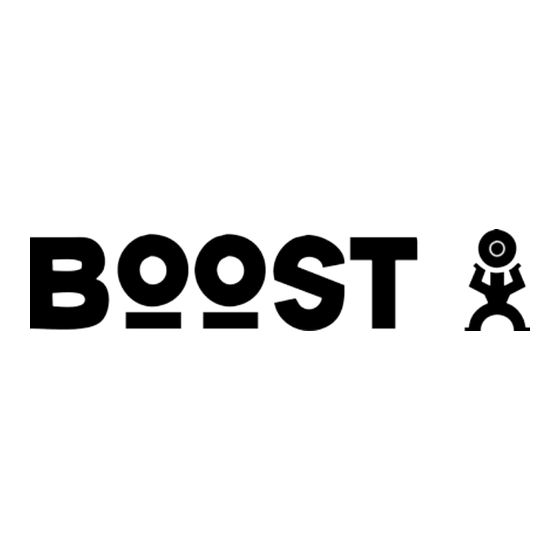
Table of Contents
Advertisement
Quick Links
Advertisement
Table of Contents

Summary of Contents for Boost i425 iDEN
- Page 1 ® Boost Mobile i425 iDEN Handset User’s Guide...
- Page 3 DECLARATION OF CONFORMITY interference received, including interference that may cause undesired Per FCC CFR 47 Part 2 Section 2.1077(a) operation. Note: This equipment has been tested and found to comply with the limits for a Class B digital device, pursuant to part 15 of the FCC Rules. These limits are designed to provide reasonable protection against harmful interference in a residential installation.
-
Page 5: Getting Started
® Welcome to Boost Mobile • From your handset: boostLIVE With Boost Mobile you pay up front, from the Main Menu stay in control of your monthly costs, • On the web: Check out and get all the mobile freedom you want. -
Page 6: Instant Re-Boost Tm
You will need to have a credit card already on file to use it for purchasing airtime. Call 1-888-BOOST-4U to have your credit card added to your account. Boost Customer Care 1-888-BOOST-4U (1-888-266-7848) or dial 6-1-1 from your i425 phone. -
Page 7: Check It Out
Audio Jack & OK Key USB Connector In menus & lists, press to select Talk Key highlighted option Make & answer calls 4-Way Navigation Key Boost Logo Flash Light Speaker On/Off Key Notifies when there is voicemail Check it out... - Page 8 Home Screen Main Menu Press the Press the Navigation Key to open the up, down, left or right Main Menu Settings screen to highlight a menu feature. More Exit Press the Press and hold the to select. Power Key for a few seconds, or until the screen lights up, to turn on your...
- Page 9 Motorola, Inc. Manual Number NNTN7302A Consumer Advocacy Office Software Version: A7F.00.00 1307 East Algonquin Road CP Version: 69.00.00 Schaumburg, IL 60196 USR Version: U8BA.27.03 www.hellomoto.com 1-800-331-6456 (United States) 1-888-390-6456 (TTY/TDD United States for hearing impaired) 1-800-461-4575 (Canada) Product Support: www.motorola.com/iden/support Certain mobile phone features are dependent on the capabilities and settings of your service provider’s network.
-
Page 10: Table Of Contents
Volume ... . 43 Redial ... . . 51 Boost Customer Care . 2 Navigation key ..43 Voice commands . - Page 11 Motorola Limited Warranty for the United States and Canada..71 Hearing Aid Compatibility..76 Information From the World Health Organization ..78 California Perchlorate Label.
-
Page 12: Menu Map
• IP1 Address • Shortcuts • IP2 Address • Cntcs[New Contact] • Circuit Data • Recent Calls Datebook • Contacts • [New Event] • Re-Boost • Messages My Pictures • VoiceRecord • Web Contacts • Ring Tones • [New Contact]... - Page 13 Settings Menu Display/Info WT Options Security • Wallpaper • Tkgrp Silent: On/Off • Phone Lock • Text Size • Tkgrp Area • Keypad Lock • Theme • One Touch WT • SIM PIN • Home Icons • Alert Type • GPS PIN •...
-
Page 14: Use And Care
Use and Care Use and Care To care for your Motorola phone, please keep it away from: liquids of any kind dust and dirt Don’t expose your phone Don’t expose your phone to to water, rain, extreme dust, dirt, sand, food, or humidity, sweat, or other other inappropriate moisture. -
Page 15: Essentials
Essentials 2 Press the navigation key scroll to Settings, and press the CAUTION: Before using the phone for the center key to select it. first time, read the Important Safety and Legal Information included in the gray-edged pages at the back of this guide. symbols 032257o This means a feature is... -
Page 16: Sim Chip
Activation Number: 00000000000000 For questions relating to Boost MobileTM Pay-As-You-Go SIM ID 0000000000000000000 service while in the United States, call Boost Mobile Customer Care at 1-888-BOOST-4U (1-800-266-7848) or 611 from your handset. For more information on Boost Mobile products and services, or Boost Mobile events and Team Riders, check our boostmobile.com... - Page 17 Removing the SIM Chip Warning: To avoid loss or damage, do not remove your SIM chip from your phone unless absolutely necessary. Essentials...
-
Page 18: Battery
Battery Unable to Charge, take the following steps: Battery Use & Battery Safety • Remove the battery and inspect it to confirm that it • Motorola recommends you bears a Motorola “Original always use Motorola-branded Equipment” hologram; batteries and chargers. The •... - Page 19 (113°F) when charging. Always attempt to dry it with an take your mobile device with appliance or heat source, such you when you leave your vehicle as a hair dryer or microwave oven. • When storing your battery, keep it in a cool, dry place. •...
- Page 20 Battery installation Battery charging New batteries are not fully charged. 1 Remove battery cover. Plug the battery charger into your phone and an electrical outlet. Your phone might take several seconds to start charging the battery. To charge using the charger: 1 Insert the charger into the USB connector on your phone as shown.
-
Page 21: Turn It On & Off
When you charge the battery, the your computer. Cables and software battery level indicator at the upper right drivers are available in Motorola of the screen shows charging Original data kits, sold separately. progress. At least one segment of the indicator must be visible to ensure full Turn it on &... -
Page 22: Answer A Call
Answer a call 6 Press Done to save the entry. Tip: You can scroll left or right to store When your phone rings and/or vibrates and view other information for the entry. press to answer. You can choose a special ringer, store To hang up press an Email address, assign a Group, and more. - Page 23 Tip: Want to see your phone number while you’re on a call? Press > > Essentials...
-
Page 24: Main Attractions
Main Attractions WT Services boostLIVE Your i425 comes with a dedicated Your phone can send and receive the browser key that takes you directly to following items through Walkie-Talkie boostLIVE web site from the keypad. calls with other phones that have this capability: More Exit... - Page 25 in a Walkie-Talkie call with is able to 1 Find the event you want to send. receive each of these items. Your 2 Press > Send via WT. phone saves this information for as 3 Select a contact from the Contacts long as the Walkie-Talkie number is on list or Recent Calls.
- Page 26 Send Contacts Send a stored picture during a Walkie-Talkie call To send contacts from the Contacts list: While in a Walkie-Talkie call 1 Press - under Contcs. 1 Press - under Picture 2 Scroll to any contact and press 3 Select Transfer > Send Via PTT. Press >...
- Page 27 If you answer Yes, you will see the 6 When prompted, press the WT following message: File Size for PTV Is button to resume the Walkie-Talkie Limited. Limit 30KB. call. Start a call by sending a picture Receive a picture You can start a call by choosing a When someone sends you a picture, picture:...
- Page 28 Press Yes to accept the picture. Press • Go to the first screen to send a No to decline the picture. message, Picture, My Info, or a Contact information during a call Clear a picture from the display Set one touch WT to call recent If you want to remove a picture from calls your phone’s display while still on a call,...
-
Page 29: Mms
Turn off one touch WT Automatic sending To control whether you send your Find it: > > WT Options > One information automatically: Touch WT > Off. Find it: > > > WT Send Setup Set My Info sending option >... - Page 30 Create a message 2 Enter text or use a Quick Note and press O. To begin creating a message from the 3 Press Send. idle screen press - under Mesg. or press > > [Create Mesg]. More message options To address the message: View more message fields in a message 1 Select To you are creating, select More.
- Page 31 To set a date after which attempts to 3 A list of short phrases appears. deliver the message end, select Valid Select any of these phrases to add Until. it to your messages or select [Create Reply]. 1 Select a date by scrolling or entering numbers.
- Page 32 Attach a picture and audio 1 Press or select Attach > [New]. recording or a ringtone 2 Select VoiceRecord > [New VoiceRec]. You can attach one or more pictures audio recordings or ringtones from your 3 Say the message you want to record phone into the body of the message.
- Page 33 Drafts 1 Select the draft you want to edit. 2 Press O. While you are creating a message, you can save it in the MMS drafts folder Delete a draft before you send it. When you send a draft, it is removed You can view, edit, send, or delete from the MMS drafts folder.
- Page 34 Resend Delete a message If a message was not sent from your 1 Scroll to the message you want to handset, you can resend it. delete. 2 Press - under Delete, or Find it: > > Sent Items. 1 Scroll to the message you want to 3 Pres >...
- Page 35 To control whether your phone sounds phone notifies you with text on the message notification tones while you display, a notification tone or vibration, are on phone calls: and by flashing the Boost logo Find it: > > Phone Calls > backlight slowly.
- Page 36 Tip: To set notification options during a 3 Press O. call press > In Call Setup > Note: Attachments that are of an Notifications unknown type cannot be opened, but they can be deleted. Embedded objects and attachments View received messages from the message center Messages may contain pictures or audio recordings as part of the body of the...
- Page 37 Send a call alert 2 Create and send your message. Embedded objects and 1 View the message. attachments are included when 2 Highlight the Walkie-Talkie number you forward a message. or Talkgroup ID you want to alert. Lock and unlock messages 3 Press Locked messages cannot be deleted 4 Select Alert.
- Page 38 Go to a website From field, the To field, the Cc field, the subject line, or the body of the message, If a message contains one or more you can store this information to website URLs, you can go to that Contacts.
- Page 39 3 Press individually as you view or listen to them. 4 Select Save Picture or Save Audio. The item will save in the default storage Save attachments location. 1 View the message. Note: Some types of pictures and audio 2 Highlight the attachment you want recordings can be viewed or played, to save.
- Page 40 5 Press Yes to confirm. 3 Select Delete Slideshow. Save a picture Message transmission 1 View the slide show. After you start to send a message you have created or start to download a 2 When the picture you want to save message you have been sent, you can appears, press still stop the message transmission from...
- Page 41 Quick Notes — Lets you create new Find it: > > > Setup Quick Notes and edit or delete Quick Tip: This option is available from many Notes you have created. context-sensitive menus when you are Replies — Lets you create new reply using MMS.
- Page 42 3 Edit the text. Outbox before they are deleted. You set the clean-up option for the Inbox and 4 Press O. Outbox separately. To delete only Quick Notes and reply The clean-up option deletes only read, phrases you have created: unlocked messages.
- Page 43 3 Days — Messages are deleted if they 3 To automatically delete messages are older than 3 days. now, press Yes or No to delete messages later. With these options, messages are deleted when you exit the message Delete all messages center after setting the option.
-
Page 44: Basics
Basics Status indicators See page 3 for a basic phone diagram. Status indicators can show at the top of Display the home screen: 1. 2. 3. 4. 5. 6. 7. The home screen shows when you turn on the phone. To dial a number from the home screen, press number keys Note: Your home screen may look different. -
Page 45: Text Entry
earpiece rather than through the when adding a Contacts entry or when speaker. SMS text messaging). To change the character input mode: 4 Ringer Off – Your phone is set to not ring. 1 When you display a screen where you can enter text, press 5 Message Indicator –... - Page 46 Word mode To accept a word completion (such as Jeffrey when you entered Jeff), Word English Text Input lets you enter press right. text into your phone by pressing keys just once per letter. Alpha mode Word English Text Input analyzes the To enter characters by tapping the letters you enter using an intuitive word keypad:...
-
Page 47: Volume
Volume Characters scroll in the following order: characters Press the volume ? ! , @ ' - _ : ; ( ) & " 1 0 ^ ` % keys to: + * / \ | ~ [ ] = > < # •... -
Page 48: Hands-Free Speakerphone
items in the display. When you scroll to GPS PIN — Enables and disables your something, press O. phone’s GPS PIN security feature. Change Passwords — Changes your phone unlock code, security code, SIM Hands-free Speakerphone PIN, and GPS PIN. You can use your phone’s hands-free speaker to make calls without holding Lock &... -
Page 49: Airplane Mode
lock keypad 1 Select Off to turn on airplane mode. You can lock your phone’s external keys to prevent accidental key presses. To lock the external keys automatically after a specified time: Find it: O > Security > Keypad Lock > Auto Lock. -
Page 50: Boost Mobile ® Services
Various accessories are available for another carrier use with your i425 phone, cases, vehicle power charger, data cables, hands-free Please contact Boost Customer Care for accessories and more. information about this service. To order additional accessories, go to boostmobile.com. You can also contact Boost Customer Care your Boost Authorized Dealer. -
Page 51: Customize
Customize Ringtones Tip: Highlighting a ringtone lets you hear it. To set the ringtone your phone makes 3 Select the features you want to when you receive phone calls, call assign the ringtone to. alerts, message notifications, pictures 4 When you are finished, press Done. sent using Send via WT or Datebook reminders: Note: This icon... -
Page 52: Wallpaper
Setting this option to On lets you 4 Select the features you want to set turn Vibrate All off by pressing the to make no sound. up volume control. Setting this 5 When you are finished, press Done. option to Locked requires you to press and hold the up volume Wallpaper control to turn Vibrate All off. -
Page 53: Backlight
Datebook events. This is useful if Set the amount of time that the display, you are traveling to a different time java apps., the Boost logo and the PTT zone. button backlights remain on, or turn off Alert Timeout — Sets the amount of backlights to extend battery life. - Page 54 Note: Turning Location on will allow the network to detect your position using GPS technology, making some applications and services easier to use. Turning Location off will disable the GPS location function for all purposes except 911, but will not hide your general location based on the cell site serving your call.
-
Page 55: Calls
Calls To make and answer calls, see page 17. The recent calls list displays up to 20 of the most recent calls and call alerts. Turn off a call alert 1 Press > 2 Scroll through the list. You can press the volume keys to turn off a call alert before answering the Tip: You can also access the Recent call. -
Page 56: Return A Call
To assign voice names to contacs: To display the Missed Call entry from the notification screen: 1 Press - under Contcs and select [New Contact]. • Highlight the entry and press O. To dial the phone number, press 2 Assing a name, phone number and Call (left softkey). -
Page 57: Walkie-Talkie Calls
Boost Customer Care. 3 Release the WT button to listen. Emergency calls A Boost Walkie-Talkie call ends automatically if there is no activity on Your service provider programs one or the call for a few seconds. more emergency phone numbers that... -
Page 58: International Calls
International calls number to be connected to an emergency response center. If you are Call Boost Customer Care to activate on an active call, you must end it before international dialing. Press and hold 0 to making an emergency call. -
Page 59: Turbo Dial
Receiving a Message 1 From the idle screen, use the keypad to enter the Speed Dial When you receive a voice mail number assigned to the phone message, New VoiceMail Message number you want to call. appears on the display. 2 Press #. -
Page 60: Other Features
Other Features Advanced calling Contacts feature feature call waiting To accept the voice name To make a call second call command with voice and put the active name command: call on hold: Press and hold the Press - under Yes. speaker phone key >... -
Page 61: Contacts
Datebook feature Display a Contacts edit/delete feature entry: contact entry create To create a new Press O > select datebook Datebook event: contact events Press M > > > Edit > select [New Event]. content to be edited > Press M > >M change O >... -
Page 62: Gps
feature To set the level of set GPS To improve GPS performance: privacy for your GPS privacy • Move away from other electrical system: options or electronic devices Press M > > • Try to remain stationary. Privacy feature If your GPS PIN security feature is enabled, view To see where you... - Page 63 feature feature set GPS Press M > > make an Dial 9-1-1 to be Security > GPS PIN > connected to an emergency On or Off > Enter the emergency response security call current GPS PIN. center. If you are on an active call, you must Note: Your default GPS end it before calling...
-
Page 64: Hands-Free
Hands-free Messages feature feature speaker- When the call read When you phone is active, press messages receive a text - under Spkr message, it will automatically appear auto answer Automatically on your phone's main answer calls when display screen. To connected to a car view the entire kit or headset:... -
Page 65: Personalize
Personalize Security feature feature language Set menu language: lock feature Press O > Security > Phone Lock > Lock Press O > Display/ Now or Auto Lock Info > Language Tip: To lock the keypad backlight Select how long the press M >... - Page 66 Other Features...
- Page 67 Important Safety and Legal Information...
-
Page 68: Safety And General Information
Safety and General Information This section contains important information on the • United States Federal Communications Safety Information safe and efficient operation of your mobile device. Commission, Code of Federal Regulations; Read this information before using your integrated 47 CFR part 2 sub-part J. multi-service portable radio.* •... - Page 69 radio frequency range between 9 kHz and When using your radio product 300 GHz." "Attachment to Resolution 303 as a traditional two-way radio, from July 2, 2002." hold the radio product in a vertical position with the microphone one to two inches Operational Precautions (2.5 to 5 cm) away from the lips.
- Page 70 ALL MODELS WITH FCC ID IHDT56HH1 to a wireless base station antenna, the lower the power output. MEET THE GOVERNMENT’S Before a phone model is available for sale to the REQUIREMENTS FOR EXPOSURE TO public, it must be tested and certified to the FCC RADIO WAVES.
- Page 71 In the United States and Canada, the SAR limit In an aricraft, turn off your radio product for mobile phones used by the public is 1.6 whenever instructed to do so by airline staff. If watts/kg (W/kg) averaged over one gram of your radio product offers an airplane mode or tissue.
- Page 72 Hearing Aids • Do not place a handset in the airbag deployment area. Some mobile devices may interfere with some Responsible driving practices can be found in the hearing aids. In the event of such interference, you “Smart Practices While Driving” section at the end may want to consult your hearing aid of this guide and/or at the Motorola Web site: manufacturer or physician to discuss alternatives.
- Page 73 Batteries and Chargers Symbol Definition Caution: Improper treatment or use of batteries Do not let your battery, may present a danger of fire, explosion, leakage, charger, or mobile device or other hazard. For more information, see the get wet. “Battery Use and Battery Safety” section in this Listening at full volume to user’s guide.
- Page 74 If you have experienced seizures or blackouts, or if options. You can also contact the Motorola you have a family history of such occurrences, Customer Support Center at 1-800-453-0920 (United please consult with your physician before playing States), 1-877-483-2840 (TTY/TDD United States for video games or enabling a flashing-lights feature hearing impaired).
-
Page 75: Motorola Limited Warranty For The United States And Canada
Motorola Limited Warranty for the United States and Canada What Does this Warranty which are accompanied by this written warranty: Cover? Products Covered Length of Coverage Note: FOR IDEN SUBSCRIBER PRODUCTS, Products as defined One (1) year from the ACCESSORIES AND SOFTWARE PURCHASED IN above. - Page 76 other acts which are not the fault of Motorola, are Products Covered Length of Coverage excluded from coverage. Software as defined Ninety (90) days from Use of Non-Motorola Products and Accessories. above. Applies only to the date of purchase. Defects or damage that result from the use of physical defects in Non-Motorola branded or certified Products, the media that...
- Page 77 all defects in the software products will be expense, to a Motorola Authorized Repair Center. corrected. To obtain service, you must include: (a) a copy of your receipt, bill of sale or other comparable Software NOT Embodied in Physical Media. proof of purchase;...
- Page 78 SOFTWARE TO THE FULL EXTENT THESE a.That MOTOROLA will be notified promptly in DAMAGES MAY BE DISCLAIMED BY LAW. writing by such purchaser of any notice of such claim; Some states and jurisdictions do not allow the limitation or exclusion of incidental or b.That MOTOROLA will have sole control of the consequential damages, or limitation on the length defense of such suit and all negotiations for its...
- Page 79 distribute copies of such MOTOROLA software. MOTOROLA software may be used in only the Product in which the software was originally embodied and such software in such Product may not be replaced, copied, distributed, modified in any way, or used to produce any derivative thereof.
-
Page 80: Hearing Aid Compatibility
Hearing Aid Compatibility A number of Motorola phones have been tested for “M” Rating: Phones rated M3 or M4 meet FCC hearing aid compatibility. When some wireless requirements for hearing aid compatibility and are phones are used with certain hearing aids, users likely to generate less interference to hearing aids may detect a noise which can interfere with the than unrated phones. - Page 81 • Any combined rating equal to four is considered usable. Thus, if you use an M3 phone with a M3 hearing aid you will have a combined rating of six for “excellent use.” This methodology applies equally for T ratings. More information about hearing aid compatibility may be found at: www.motorola.com/accessibility, www.fcc.gov,...
-
Page 82: Information From The World Health Organization
Information From the World Health Organization Present scientific information does not indicate hands-free devices to keep mobile phones away WHO Information the need for any special precautions for the use of from your head and body. mobile phones. If you are concerned, you may Source: WHO Fact Sheet 193 want to limit your own or your children’s RF Further information: http://www.who.int./peh-emf... - Page 83 Wireless: The New Recyclable Your wireless mobile device can be recycled. Recycling Recycling your mobile device reduces the amount of waste disposed in landfills and allows recycled materials to be incorporated into new products. The Cellular Telecommunications Industry Association (CTIA) and its members encourage consumers to recycle their mobile devices and have taken steps to promote the collection and environmentally sound recycling of end-of-life...
-
Page 84: California Perchlorate
California Perchlorate Label Some mobile phones use an internal, permanent Perchlorate Label backup battery on the printed circuit board that may contain very small amounts of perchlorate. In such cases, California law requires the following label: “Perchlorate Material - special handling may apply. -
Page 85: Privacy And Data
Privacy and Data Security Motorola understands that privacy and data for “Motorola Backup” or “Motorola Phone Privacy and Data Security security are important to everyone. Because Tools.” some features of your mobile device may affect • Understanding AGPS — In order to your privacy or data security, please follow these comply with emergency caller location recommendations to enhance protection of your... -
Page 86: Smart Practices While
Smart Practices While Driving Drive Safe, Call Smart an inconvenient time, if possible, let your Driving Safety voice mail answer it for you. Check the laws and regulations on the use of mobile devices and their accessories in the areas •... - Page 87 • Use your mobile device to help others in emergencies. If you see an auto accident, crime in progress, or other serious emergency where lives are in danger, call 911 or other local emergency number, as you would want others to do for you.* •...
-
Page 88: Index
Index end 17, 18 make 17 accessories 11, 46, 60 call waiting 56 active phone line 40 caller ID 53 advanced calling 56 calls 51 airplane mode 45 center key 43 alert center select key 11 set 43, 47 codes 44 turn off 43, 51 combined power/end/home key 17, 18 answer a call 18... - Page 89 export regulations 78 keypad locking 44 frequently asked questions service and repairs 70 lock phone 44 GPS 58 logo backlight 31 GPS enabled low battery message 41 emergency calls 54 GPS PIN 44 GPS, see GPS enabled make a call 17 message indicator 41 messages 60 handsfree 60...
- Page 90 optional accessory 11, 60 setting 47 optional feature 11 vibrate 47, 48 ringer volume 43 packet data 41 passwords 44 safety passwords. See codes radio frequency 64 personalize 60, 61 RF energy interference 67 phone safety information 64 safety tips 82 locking 44 phone number 18 security 44, 61...
- Page 91 WT Features 20 WT services 20 tap text entry mode 42 text entry 41 time & date 49 your phone number 18 turn on/off 17 unlock phone 44 unlock code 44 voice commands 51 voice mail receiving 55 setting up 55 voicemail 55 voicemail message indicator 55 volume 43...

Need help?
Do you have a question about the i425 iDEN and is the answer not in the manual?
Questions and answers