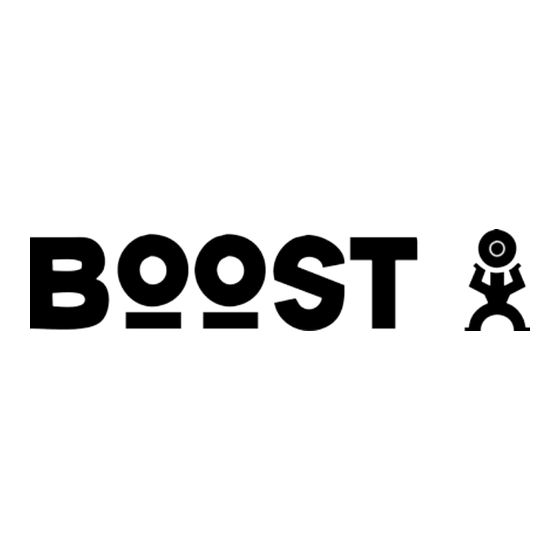
Table of Contents
Advertisement
Quick Links
Advertisement
Table of Contents

Summary of Contents for Boost Mobile i776 iDEN
- Page 1 ® Boost Mobile i776 iDEN Handset User’s Guide...
- Page 3 IMPORTANT NOTICE: PLEASE READ PRIOR TO USING YOUR PHONE The SIM card provided in this kit is intended for use with the phone provided in this package. Loss of certain features will result when using a SIM card from one of the following models: i30sx, i35s, i50sx, i55sr, i58s, i60c, i80s, i85s, i88s, i90c, i95cl series, and the i2000 series.
-
Page 5: Declaration Of Conformity
DECLARATION OF CONFORMITY harmful interference, and (2) this device must accept any interference received, including Per FCC CFR 47 Part 2 Section 2.1077(a) interference that may cause undesired operation. Note: This equipment has been tested and found to comply with the limits for a Class B digital device, pursuant to part 15 of the FCC Rules. -
Page 7: Getting Started
Two easy ways to purchase content and get Welcome to Boost Mobile information on the latest services: With Boost Mobile you pay up front, stay in • From your handset: boostLIVE from the control of your monthly costs, and get all the Main Menu mobile freedom you want. -
Page 8: Re-Boost
® Re-Boost the Re-Boost Card. If you’ve selected credit ® card, you will be asked simply to confirm your You can recharge your account directly from purchase. You will need to have a credit card your handset using the Re-Boost menu option. already on file to use it for purchasing airtime. -
Page 9: Check It Out
Check it out Introducing your new Motorola i776 phone. Here’s a quick anatomy lesson. Speaker Smart Key On/Off Key Camera Volume Keys Camera Key WT Button Messaging Bluetooth Indicator Indicator Micro USB Audio Jack Connector Check it out... - Page 10 Home Screen Main Menu Press the Navigation Key Customizable More Exit up, down, left or right ( that can be used to highlight a menu feature. to open the Settings screen Press the to select. Press and hold the Power Key for a few seconds, or until the screen lights up,...
- Page 11 Motorola, Inc. Manual Number: NNTN7463A Consumer Advocacy Office 1307 East Algonquin Road Schaumburg, IL 60196 www.hellomoto.com Note: Do not ship your phone to the above address. If you need to return your phone for repairs, replacement, or warranty service, please contact the Motorola Customer Support Center at: 1-800-453-0920 (United States) 1-877-483-2840 (TTY/TDD United States for hearing impaired) Certain mobile phone features are dependent on the capabilities...
-
Page 13: Table Of Contents
Contents Getting Started..... . 1 Store a phone number or Introduction ..... . . 1 Walkie-Talkie ID . - Page 14 Speed dial......77 ® Boost Mobile Services ... . . 67 Turbo dial .
- Page 15 Information From the World Health Organization ... 99 California Perchlorate Label..101 Privacy and Data Security ... 102 Smart Practices While Driving .
-
Page 17: Menu Map
Menu Map main menu Re-Boost Datebook Shortcuts Camera • [New Entry] WT Service Contacts Media Center • Shortcuts • Send Picture • Cntcs[New Contact] Messages Bluetooth • Send Event • Recent Calls • [Create Message] • Hands Free • Send My Info •... -
Page 18: Settings Menu
settings menu Display/Info WT Options Security • Wallpaper • Tkgrp Silent: On/Off • Phone Lock • Text Size • Tkgrp Area • Keypad Lock • Theme • One Touch WT • SIM PIN • Home Icons • Alert Type • GPS PIN •... -
Page 19: Use And Care
Use and Care Use and Care To care for your Motorola phone, please keep it away from: liquids of any kind dust and dirt Don’t expose your phone to Don’t expose your phone to dust, water, rain, extreme humidity, dirt, sand, food, or other sweat, or other moisture. -
Page 21: Essentials
Essentials Caution: Before using the phone for the first 3 Press the center key to select it. time, read the Important Safety and Legal symbols information included in the gray edged pages at the back of this guide. This means a feature is network/ subscription dependent and may not be available in all areas. -
Page 22: Sim Chip
Activation Number: 00000000000000 For questions relating to Boost MobileTM Pay-As-You-Go SIM ID 0000000000000000000 service while in the United States, call Boost Mobile Customer Care at 1-888-BOOST-4U (1-800-266-7848) or 611 from your handset. For more information on Boost Mobile products and services, or Boost Mobile events and Team Riders, check our boostmobile.com... -
Page 23: Battery
Warning: To avoid loss or damage, do not • Important: Motorola mobile devices are remove your SIM chip from your phone unless designed to work best with qualified absolutely necessary. batteries. If you see a message on your display such as Invalid Battery or Unable to Charge, take the following steps: Battery •... - Page 24 temperature. Never expose batteries to Authorized Service Center before temperatures below 0°C (32°F) or using. Do not attempt to dry it with an above 45°C (113°F) when charging. appliance or heat source, such as a hair Always take your mobile device with dryer or microwave oven.
-
Page 25: Battery Installation
Battery installation 3 Insert battery as shown below. Push the battery down until it snaps in place. 1 Slide the battery door up until it is released. 4 Replace the battery door. 2 Remove battery door. Essentials... -
Page 26: Battery Charging
Battery charging To charge from your computer You can partially charge your phone’s New batteries are not fully charged. battery by connecting a Motorola-approved To charge using the charger USB cable from your phone’s micro-USB port to a high power USB connector on a 1 Pull out the connector cover, and insert computer (not a low-power one, such as the the charger into the accessory connector... -
Page 27: Turn It On & Off
Note: If the battery is very low, the phone will Turn it on & off not turn On, but it will continue to charge at a To turn on your low rate. The phone will power up in charging phone, press mode when the battery has been charged to and hold for a... -
Page 28: Enable Security
Enable security Answer a phone call You must enable security the first time you When your phone rings and/or vibrates, you power on you phone or within 10 days of first have the following options to answer: activation. 1 If you want to answer the call on the 1 Press - under Ok. -
Page 29: Make A Walkie-Talkie Call
Make a Walkie-Talkie Tip: To let someone know you want to talk to them on a Walkie-Talkie, press - under Alert. call Answer a Walkie-Talkie With Walkie-Talkie calls service, you use your phone as a long-range, digital 2-way radio call using one-to-one Walkie-Talkie calls. -
Page 30: Store A Phone Number Or Walkie-Talkie Id
Store a phone number addresses or IP addresses. You can assign each number a speed dial number and voice or Walkie-Talkie ID name. After you have saved the number, the new You can store a phone number or Walkie- Contacts entry is displayed. Talkie ID in Contacts: 1 Press >... -
Page 31: Call A Stored Phone Number Or Walkie-Talkie Id
Call a stored phone 3 If you choose a phone number, press to call the entry. number or Walkie-Talkie If you choose a Walkie-Talkie ID, press and hold the WT button to call the number. Shortcut: From the home screen press - under Contcs Tip: If the Contacts entry you scrolled to contains a Walkie-Talkie ID, you can make an... -
Page 32: Text Messages
Text messages Find it: > > > Text Msg Setup The following options become available: If your service provider offers text messaging, your phone sends text messages using option Mobile Originated Short Messaging Services Friendly Name: Enter your name (up to 20 (MOSMS) and receives text messages from characters long). - Page 33 Receive a text message option 1 To view the message press - under Read. Replies: Replies are short, pre-written text messages that you can create, edit, and 2 To dismiss the message notification press send in your text messages. You can store - under Exit.
- Page 34 Read from the message center Select Inbox > Text Inbox, or Outbox > Text Outbox, or Drafts > Text Draft. 1 From the home screen press - under 2 To address the message use the keypad Msgs > Inbox > Text Inbox. to enter the phone number of the person 2 Select the message you want to read or you want to send the message to and...
- Page 35 Use drafts Delete sent text messages Shortcut: From the home screen press - When you save a message as a draft, it is saved in the drafts folder. under Msgs > Outbox > Text Outbox. Shortcut: From the home screen press - 1 Scroll to the message you want to delete.
- Page 36 Shortcut: From the home screen press - Manage Memory under Msgs > > Setup > Memory Size. Your text inbox, outbox, and drafts folder have a set amount of memory available for storing messages. The text inbox holds 20 messages. If the text inbox is full, you cannot receive messages until you delete some.
-
Page 37: Main Attractions
Main Attractions Media center Items in the media center can be sent in messages and with Bluetooth. See “MMS” The media center lets you access pictures and on page 40 and “Bluetooth®” on page 57. audio recordings stored in your phone’s Pictures in the media center can be sent in memory. -
Page 38: Camera
Image files supported by the Media Center Access the camera include: There are many ways to access the camera. The simplest way is to press e. Format Max. Image Size (in pixels) 640 x 480 .png To take pictures aim the camera lens on the flip and press - under Capture or press O. - Page 39 The media center contains all your pictures, option and music files located on your phone’s Self Timer: Delay capturing the picture for a memory. Use the * or the # to filter your selected number of seconds. The values results. are: Off (default), 10 seconds, 15 seconds, and 20 seconds.
-
Page 40: Wt Features
WT features When you make or receive a Walkie-Talkie call, your phone automatically determines With Push To View features, your phone whether the phone you are engaged in a can send and receive the following Walkie-Talkie call with is able to receive each items through Walkie-Talkie calls with other of these items. - Page 41 The first time you send a stored picture after 5 When prompted, press the WT button to turning the phone on, Picture Fees May Apply. resume the Walkie-Talkie call. Continue? appears and you are prompted to Start a call by sending a picture respond.
- Page 42 From the WT Service: Pictures you receive are saved to your phone’s memory. They are accessible through Media Find it: M > > Send Picture Center. 1 Select A Contact, or A Recent Call to see a list of When you see a message asking if you want entries that can receive pictures.
- Page 43 person who sent it. This does not delete the 1 Select or remove the fields you want to picture from Media Center. send. 2 Press - under Done. Send my info The information your phone sends always 1 While in a Walkie-Talkie Call press includes My Name and Walkie-Talkie.
- Page 44 Send contact information Turn WT features on and off 1 While in a Walkie-Talkie Call press M > You can turn your phone’s ability to send and Use WT Feature. receive messages, pictures, and Datebook events on and off. 2 Select Send Contact and select the contact information you want to send.
-
Page 45: One Touch Wt
One touch WT option Send Picture: Go to the first screen to send Find it: M > Q > Configure > One Touch WT pictures. See “Send pictures” on page 34. One Touch WT sets your phone to do any of the Send Event: Go the first screen to send a following each time you press the WT button Datebook event. -
Page 46: Wt Service
WT service The WT Service lets you quickly access WT Multi-Media Messaging Service (MMS) lets features, and other Walkie-Talkie call features, you send and receive messages that may from the main menu. include text, pictures and audio recordings. You can also access the Quick WT feature and Note: If your service provider offers text set the One Touch WT feature. - Page 47 Tip: To remove a phone number or email option address from the list of message recipients, Subject: Create or edit the subject line. scroll to the phone number or email address and press - under Remove. Attach: Attach a picture, audio file or voice record.
-
Page 48: Reply To A Message
Reply to a message Quick notes You can reply to a message while you are When you are filling in the Message and Subject viewing it, or while a previously viewed message fields, you can add ready-made message is highlighted in the message words or short phrases called Replies. - Page 49 Attach a picture, audio and Forward locked items are usually copyright protected, and you cannot share them with voice recording anyone, such as in Walkie-Talkie calls or by You can attach one or more pictures, audio or uploading them from your phone. voice recordings from your phone into the body of the message.
- Page 50 Create a new voice record 3 Press > Unattach. You can create a new voice record to send Drafts with a message: While you are creating a message, you can 1 From Contacts, Press save it in the drafts folder before you send it. 2 Select Record Voice.
- Page 51 Send a draft Outbox Shortcut: From the home screen press - Messages you have sent or tried to send are under Msgs > Drafts. stored in the Outbox. 1 Select the draft you want to send. Forward items from the outbox 2 Press - under Send.
- Page 52 Resend Delete a message If a message was not sent from your handset, 1 Scroll to the message you want to delete. you can resend it. 2 Press - under Delete. Shortcut: From the home screen press - under Msgs > Outbox. 3 Press >...
- Page 53 Message notifications Set notification options When you receive a message, your phone To control whether your phone sounds notifies you with text on the display, a message notification tones while you are on a notification tone or vibration. phone call: You can access the message or dismiss the Find it: >...
-
Page 54: Open Attachments
Embedded objects and Note: Attachments that are of an unknown type cannot be opened, but they can be attachments deleted. Messages may contain pictures or audio recordings as part of the body of the message View received messages from or as attachments. the message center If a message contains pictures or audio Shortcut: From the home screen press -... -
Page 55: Forward A Message
Delete unread messages Call a number in a message 1 Scroll to the message you want to delete. If a message you receive contains a phone number or Walkie-Talkie number ID in the 2 Press - under Delete. From field, the To field, the Cc field, the 3 Press - under Yes to confirm. - Page 56 Store message information to type you want to assign the number or email address. contacts 6 Press - under Done. If a message you receive contains a phone number, Walkie-Talkie number, or an email Go to a website address in the From field, the To field, the Cc field, the subject line, or the body of the If a message contains one or more website message, you can store this information to...
- Page 57 Save an embedded picture or Delete an embedded picture or audio recording audio recording To save a picture or audio recording that is To delete a picture or audio recording that is part of the body of a message you receive: part of the body of a message you receive: 1 View the message.
- Page 58 Save attachments Save audio 1 View the message. 1 View the slide show. 2 Press M > Save Audio. 2 Highlight the attachment you want to save. 3 If the slide show contains more than one 3 Press > Save Attachment. audio recording, a list of the audio recordings appears.
- Page 59 Customize MMS messages option Find it: M > > M > Setup Quick Notes: Lets you create new Quick Notes and edit or delete Quick Notes you have This option is available from many context- created. sensitive menus when you are using Replies: Lets you create new reply phrases Messaging.
- Page 60 2 Select the Quick Note or reply phrase you option want to edit. Memory Size: Shows the total amount of Used, 3 Edit the text. Free, and total Capacity of the phone’s memory. Delete only quick notes and reply phrases you have created New quick notes and reply 1 From the Setup menu, select Quick Notes or phrases...
- Page 61 Cleanup option The Cleanup option controls how long 10 Messages: If you have more than 10 messages remain in the Inbox and Outbox before messages, messages are deleted in the they are deleted. You set the cleanup option order they were received, starting with the for the Inbox and Outbox separately.
- Page 62 3 Press - under Yes to automatically delete Note: Locked messages cannot be deleted messages now or press - under No to from the Inbox. delete messages later. Delete multiple or all messages To delete multiple messages, all read and unread unlocked messages from the Inbox, all messages in the Drafts folder, or all successfully sent messages in the MMS...
-
Page 63: Bluetooth
® Bluetooth Tip: You can turn off Bluetooth if you want to prolong battery life or if you enter an area Your phone supports the use of wireless where Bluetooth is prohibited. Bluetooth headsets. Note: When the Bluetooth connection is Find it: M >... - Page 64 3 Your phone requires that you create a Bluetooth with a certain device, the pin will bond in order to connect with a Bluetooth not be required. headset. Press - under Yes when you Connect Your Phone with Another are prompted to bond with the headset. Device 4 Enter the Bluetooth pass key.
-
Page 65: Send Information Via Bluetooth
1 While in a call, press M > Use Bluetooth. Send contacts Shortcut: From the home screen press - 2 Press - under Yes to power On under Contcs. Bluetooth. 1 Select the contact you want to send. 3 Select the audio device you want to connect to from the list of Handsfree Devices. - Page 66 Send a datebook event 4 Select the device you want to transfer the contact information to. Find it: M > Datebook 1 Select the datebook event you want to send. Search for the device by selecting [Find Devices]. 2 Press M > Send Via... > Bluetooth. 5 If prompted, bond with the device.
-
Page 67: Basics
Basics See page 3 for a basic phone diagram. Soft key labels show the current soft key functions. For soft key - locations, see page 3. Display Status indicators The home screen shows when you turn on the phone. To dial a number from the home Status indicators are shown at the top of the screen, press number keys and home screen:... -
Page 68: Text Entry
can’t make or receive calls when Your phone provides convenient ways to enter shows. words, letters, punctuation, and numbers whenever you are prompted to enter text (for 2 Active Phone Line: 1 indicates phone line 1 is example, when adding a Contacts entry or ready to make calls. -
Page 69: Alpha Mode
Enter a word using Word Character entry modes Input: Numeric Enter numbers by pressing the 1 Select the Word character input mode. numbers on the keypad. 2 Press the corresponding keys once per Languages Lets you select the input letter to enter a word (for example, to language. -
Page 70: Volume
three times again. If you make a characters mistake, press - under Delete to erase a T U V 8 Ú Ü Û Ù single character. Press and hold - under W X Y Z 9 Delete to erase an entire entry.) + - 0 * / \ [ ] = >... -
Page 71: Navigation Key
Tip: You can quickly set your ringer to The hands-free speaker stays on until you Vibrate All by holding the down volume press the speaker key or end the call. The key in the home screen. next phone call will redirect the audio back to the earpiece. -
Page 73: Boost Mobile Services
® Boost Mobile Services Accessories Wireless local number portability: Bringing Your phone comes with a Lithium Ion Battery and travel charger. your phone number Various accessories are available for use with from another carrier your i776 phone, cases, vehicle power charger,... -
Page 75: Customize
Customize Ringtones Tip: Highlighting a ring tone lets you hear To set the ring tone your phone makes when 3 Select the features you want to assign the you receive phone calls, call alerts, message ring tone to. notifications, pictures sent using Send via WT 4 When you are finished, press Done. -
Page 76: Wallpaper
Find it: > T > Vibrate All 3 Select the features you want to set to make no sound. 1 Set this option to On or Locked. 4 When you are finished, press - under Setting this option to On lets you turn Vibrate Done. -
Page 77: Backlight
Backlight You can view or change these options: option Set the amount of time that the display and Start View: Sets Datebook to start in day view, java apps. backlights remain on, or turn off the week view, or month view when you backlight feature to extend battery life. -
Page 78: Hide Or Show Location Information
Hide or show permission. GPS-enhanced 911 is not available in all areas. location information set your privacy options Your phone is equipped with a Location Find it: > i > Privacy feature for use in connection with location- Select Restricted, Unrestricted, or Ask Access. based services that may be available in the future. -
Page 79: Calls
Calls To make and answer calls, see page 22. The recent calls list displays up to 20 of the most recent calls and call alerts. Recent calls Find it: M > Tip: You can also access the Recent Calls list The Recent Calls list contains information by pressing the navigation key down. -
Page 80: Redial
stored to the Contacts list from the Recent Voice names Calls list. You can place calls by speaking commands to Find it: > c your phone if you have previously assigned a 1 Scroll to or select the item you want to voice name to your contacts. -
Page 81: Caller Id
Caller ID different numbers depending on the reason you missed the call. Caller ID allows people to identify a Find it: M > d caller before answering the phone by 1 To forward all calls select All Calls and select displaying the number of the incoming call. -
Page 82: Emergency Calls
Emergency calls When you make an emergency call, your phone’s GPS Enabled feature can help Your service provider programs one or more emergency service personnel find you, if you emergency phone numbers that you can call are in a location where your phone's GPS under any circumstances, even when your antenna has established a clear view of the phone is locked or the SIM card is not... -
Page 83: International Calls
International calls Turbo dial If your phone service includes international The first nine entries in your contacts are set dialing, press and hold 0 to insert your local for turbo dial. They can be called by pressing international access code (indicated by +). and holding the speed dial number Then, press the keypad keys to dial the (1 through 9). - Page 84 Receive a message When you receive a voice mail message, New VoiceMail Message appears on the display. To check voicemail messages press - under Call. To dismiss the message notification: If the flip is closed, press the smart key ( on the top.
-
Page 85: Other Features
Other features Advanced calling feature flip To make your handset to feature activation answer and end calls by call waiting Find it: To accept the opening and closing the flip second call and put press > > Phone Calls > the active call on hold press Flip Activation. -
Page 86: Contacts
Contacts Datebook feature feature Press - under Contacts. edit/delete create To create a new Datebook event press M > b > [New contact entry Select a contact and press datebook > Edit. Change the events Event]. desired content and press see datebook To see a calendar event - under Done. -
Page 87: Gps
feature receive To view the information To improve GPS performance: datebook while still in the Walkie- • Stay in the open, events via Talkie call press • Move away from other electrical or The 5 most recent events electronic devices received from a Walkie- Talkie ID are stored with the •... -
Page 88: Handsfree
Handsfree feature set GPS To set the level of privacy for Note: The use of wireless phones while your GPS system press M > privacy driving may cause distraction. Discontinue a options i > Privacy. call if you can't concentrate on driving. Additionally, the use of wireless devices and If your GPS PIN security their accessories may be prohibited or... -
Page 89: Personalize
Personalize PC applications feature feature language To set the language of your other PC For a list of complete PC menu press M > > applications applications visit Display/Info > Language. www.motorola.com/support backlight time To select how long the length display screen and keypad are backlit press M >... -
Page 90: Security
feature feature change the From the home screen keypad lock To lock the keypad press press M > M > TTY baud > Phone Calls > > Security > Keypad rate TTY > Baud. Lock > Lock Now or Auto Lock. Select 45.45 or 50.00. - Page 91 Important Safety and Legal Information...
-
Page 92: Safety And General Information
Safety and General Information This section contains important information on the safe and • American National Standards Institute (ANSI) / Institute of Safety Information efficient operation of your mobile device. Read this information Electrical and Electronics Engineers (IEEE). C95. 1-1992. before using your integrated multi-service portable radio.* •... -
Page 93: Safety Information
Operational Precautions Product Operation To assure optimal radio product performance and to be sure that When placing or receiving a phone call, hold your radio product as human exposure to RF does not exceed the guidelines set forth in you would a wireline telephone. Speak directly into the the relevant standards, always follow these instructions and microphone. - Page 94 ALL MODELS WITH FCC ID IHDP56HS1 MEET established by the government-adopted requirement for safe exposure. The tests are performed in positions and locations (e.g., THE GOVERNMENT’S REQUIREMENTS FOR at the ear and worn on the body) as required by the FCC for each EXPOSURE TO RADIO WAVES.
-
Page 95: Hearing Aids
The SAR information reported to the FCC includes the FCC- Implantable Medical Devices accepted Motorola testing protocol, assessment procedure, and If you have an implantable medical devices, such as a pacemaker measurement uncertainty range for this product. or defibrillator, consult your physician before using this radio product. - Page 96 Operational Warnings Other Medical Devices and Health Care Facilities If you use any other personal medical devices, consult your Obey all posted signs when using mobile devices in public areas. physician or the manufacturer or your device to determine if it is adequately shielded from RF energy.
-
Page 97: Glass Parts
Your battery, charger, or portable radio may contain symbols, Choking Hazards defined as follows: Your portable radio or its accessories may include detachable parts, which may present a choking hazard to small children. Keep Symbol Definition your device and its accessories away from small children. Important safety information 032374o Glass Parts... - Page 98 Caution About High Volume Usage Listening at full volume to music or voice through a headset may damage your hearing. Repetitive Motion When you repetitively perform actions such as pressing keys or entering finger-written characters, you may experience occasional discomfort in your hands, arms, shoulders, neck, or other parts of your body.
-
Page 99: Motorola Limited Warranty For The United States And Canada
Motorola Limited Warranty for the United States and Canada What Does this Warranty Cover? consumers in the United States or Canada, which are accompanied by this written warranty: Note: FOR IDEN SUBSCRIBER PRODUCTS, ACCESSORIES AND SOFTWARE PURCHASED IN THE UNITED STATES OR Products Covered Length of Coverage CANADA... - Page 100 abnormal usage or conditions; or (d) other acts which are not the Products Covered Length of Coverage fault of Motorola, are excluded from coverage. Software as defined Ninety (90) days from Use of Non-Motorola Products and Accessories. Defects or above. Applies only to the date of purchase.
- Page 101 Software NOT Embodied in Physical Media. Software that is installation facility (if applicable) and, most importantly; (e) your not embodied in physical media (e.g. software that is downloaded address and telephone number. from the internet), is provided "as is" and without warranty. What Other Limitations Are There? ANY IMPLIED Who is covered? This warranty extends only to the first WARRANTIES, INCLUDING WITHOUT LIMITATION THE IMPLIED...
- Page 102 Laws in the United States and other countries preserve for Product or parts or to replace or modify the same so that it Motorola certain exclusive rights for copyrighted Motorola becomes non-infringing or to grant such purchaser a credit for software such as the exclusive rights to reproduce and distribute the Product or parts as depreciated and accept its return.
-
Page 103: Hearing Aid Compatibility
Hearing Aid Compatibility A number of Motorola phones have been tested for hearing aid interference to hearing aids than unrated phones. (M4 is the compatibility. When some wireless phones are used with certain “better” or higher of the two ratings.) On those models with an hearing aids, users may detect a noise which can interfere with extendable antenna, this rating is determined only with the the effectiveness of the hearing aid. - Page 104 Thus, if you use an M3 phone with a M3 hearing aid you will have a combined rating of six for “excellent use.” This methodology applies equally for T ratings. More information about hearing aid compatibility may be found at: www.motorola.com/accessibility, www.fcc.gov, www.fda.gov, and www.hearingloss.org/learn/cellphonetech.asp Safety Information...
-
Page 105: Information From The World Health Organization
Information From the World Health Organization Present scientific information does not indicate the need for any exposure by limiting the length of calls or by using hands-free WHO Information special precautions for the use of mobile phones. If you are devices to keep mobile phones away from your head and body. - Page 106 Export Law Assurances This product is controlled under the export regulations of the or re-exportation of this product to certain destinations. For further Export Law United States of America and Canada. The Governments of the information contact the U.S. Department of Commerce or the United States of America and Canada may restrict the exportation Canadian Department of Foreign Affairs and International Trade.
-
Page 107: California Perchlorate Label
California Perchlorate Label Some mobile phones use an internal, permanent backup battery on Perchlorate Label the printed circuit board that may contain very small amounts of perchlorate. In such cases, California law requires the following label: “Perchlorate Material - special handling may apply. See www.dtsc.ca.gov/hazardouswaste/perchlorate.”... -
Page 108: Privacy And Data Security
Privacy and Data Security Motorola understands that privacy and data security are important Positioning System (AGPS) technology. AGPS technology Privacy and Data Security to everyone. Because some features of your mobile device may also can be used in non-emergency applications to track affect your privacy or data security, please follow these and monitor a user’s location—for example, to provide recommendations to enhance protection of your information:... -
Page 109: Smart Practices While Driving
Smart Practices While Driving Drive Safe, Call Smart inconvenient time, if possible, let your voice mail answer Driving Safety it for you. Check the laws and regulations on the use of mobile devices and their accessories in the areas where you drive. •... - Page 110 • Use your mobile device to help others in emergencies. If you see an auto accident, crime in progress, or other serious emergency where lives are in danger, call 911 or other local emergency number, as you would want others to do for you.* •...
-
Page 111: Index
Index setting your phone 57 turning on or off 57 accessories 15, 67, 82 bluetooth 57 active phone line 62 advanced calling 79 alert set 65, 69 call turn off 64, 65 answer 22 answer a call 22 end 22 Audio formats 31 make 22 auto replies 48... - Page 112 contacts 80 Getting Started 1 Boost Customer Care 2 datebook 80 Instant Re-Boost 2 receive events via WT 81 Introduction 1 setup 71 Re-Boost 2 dial a phone number 22 GPS 81 dialed calls 73 GPS enabled display 61 emergency calls 76 Drafts 29 GPS, see GPS enabled earpiece volume 64...
- Page 113 language 83 packet data 62 low battery message 62 PC applications 83 personalize 83 phone number 25 private calls make a call 22 answer 23 media center 31 make 23 Memory text messages 30 Message center text messages 28 Quick Notes 26 message indicator 62 Quick WT 40 messages 83...
- Page 114 ringer volume 64 ringtones tap text entry mode 63 off 69 text entry 62 setting 69 text messages 26 vibrate 69 creating 28 deleting 29, 30 drafts 29 safety memory 30 radio frequency 86 message center 28 RF energy interference 89 receiving 27 safety information 86 resend messages 29...
- Page 115 voice mail 77 receiving 78 setting up 77 voice names 74 volume 64 wallpaper 70 WHO information 99 WT 34 WT service 40 your phone number 25 Index...

Need help?
Do you have a question about the Mobile i776 iDEN and is the answer not in the manual?
Questions and answers