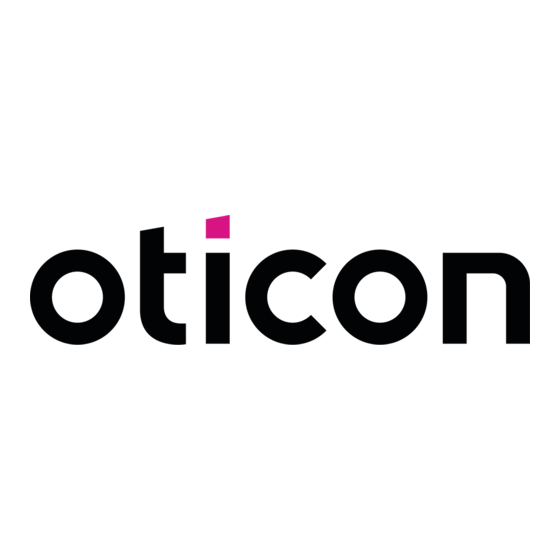
oticon Streamer 1.4 Instructions For Use Manual
Hide thumbs
Also See for Streamer 1.4:
- Instructions for use manual (76 pages) ,
- Instructions for use (5 pages)
Table of Contents
Advertisement
Quick Links
Advertisement
Table of Contents

Summary of Contents for oticon Streamer 1.4
- Page 1 Connevans.info Solutions to improve the quality of life This product may be purchased from Connevans Limited DeafEquipment.co.uk secure online store at www.DeafEquipment.co.uk...
- Page 2 InstructIons for use streamer 1.4...
-
Page 3: Table Of Contents
Product overview Buttons and connectors The Oticon Streamer is the key to connecting your hearing instruments to the expanding Basic use and wearing world of electronic media. Streamer allows Audio Sound from modern communication What is a Streamer? devices such as mobile phones to be streamed directly into your hearing instruments. - Page 4 Functional description Out of Connect range handling Key lock Pairing to a Bluetooth device General operation 6.9.1 Clearing stored pairings Using a mobile phone 6.3.1 Preparing Streamer and mobile phone Visual indicators 6.3.2 Incoming call 6.3.3 Making a phone call Audible indicators 6.3.4 Phone button 6.3.5 Microphone...
-
Page 5: Package Contents
Package contents optional Streamer Protective skin USB charger cord This manual Charger cradle (cover) Neck strap x 2 Getting Started guide Pocket clip (1 short + 1 long) Dedicated Power supply Audio cable, 1 m (40 inches) -
Page 6: Product Overview Buttons And Connectors
Product overview Buttons and connectors A. Phone button C. Up-Down button – Short press: – Short press: Accept incoming calls Volume control Hook off for outgoing calls – Long press: Jack connector for Mini USB connector for Disconnect calls Program change Activate Voice Dial* audio input charging the battery D. -
Page 7: Basic Use And Wearing
Basic use and wearing 3.2 How to wear it To make sure that you receive the best signal through Streamer, 3.1 What is a Streamer? it must be kept inside the Body Area Network. This is the area Streamer is a body-worn device that can connect your hearing instruments wirelessly surrounding the hearing instruments within a range of approx. -
Page 8: Protective Skin
3.4 How to achieve the best experience IMPORTANT NOTICE Please use the neck strap carefully. Due to security reasons (to avoid strangulation) 1. The best listening quality is achieved by using the neck strap, i.e. the neck strap will automatically break if it gets caught in something. Do not shorten or hands-free around the neck. - Page 9 6. The microphone must be oriented directly towards your mouth while speaking within Hands-free Purpose: landline phone, a distance from 10 to 30 cm (4 – 12 inches). This is ensured when using the neck strap. Neck strap mobile phone, TV, music, remote control, stand-by 7.
-
Page 10: Streamer Wireless Ranges
4. streamer wireless ranges 4.2 Connect range Streamer connects to the ConnectLine devices and other wireless sound sources by 4.1 EarStream range means of Bluetooth. When the Connect function is turned on, Streamer establishes a Streamer has a digital wireless transmitter (EarStream) built-in that streams informa- connection to ConnectLine devices accessible within 10 meters (30 feet) range. -
Page 11: Battery Life And Maintenance
Battery life and maintenance 5.1 Charging Streamer The best way to preserve capacity on the battery is to charge it frequently. Streamer Streamer has a built-in rechargeable battery. Always start by charging your new Streamer should be charged every night to always ensure battery life for a full day of operation. for 2-4 hours until fully charged.This is shown by fixed green light in the battery indicator. - Page 12 Included in the package, you will also find a USB cord that can be used to connect STATUS INDICATOR MEANING CONDITION and charge Streamer from a PC, allowing for frequent charging in the office. Steady red light Low battery ~ 20 min talk time left The battery status indicator flashes RED when the battery is very low.
-
Page 13: Functional Description
Functional description Streamer cannot be operated when the keys are locked, apart from accepting a call from the mobile phone. (All keys will then be active until the call is terminated.) This section provides a detailed description of each function. If you try to operate Streamer while the keys are locked, the back light in the buttons will An overview of the visual and audio indications provided by Streamer and the hearing flash a few times to indicate the non-operational mode of keys in Streamer. -
Page 14: General Operation
6.2 General operation Streamer and a set of hearing instruments is a secure system. The hearing instrument(s) Some of Streamer buttons have more functions depending on the listening situation and will only accept audio streaming from Streamer to which they are linked. (Linking has been the duration of the press, i.e. -
Page 15: Using A Mobile Phone
6.3 Using a mobile phone 6.3.1 Preparing Streamer and mobile phone Streamer allows you to use a mobile phone in conjunction with your hearing The Bluetooth function between Streamer and the mobile phone must be prepared so instruments. Together, the hearing instruments and Streamer work similar the two devices can connect and work together. -
Page 16: Incoming Call
6.3.2 Incoming call 6.3.3 Making a phone call When an incoming call is received by Streamer, a ringing tune appears in the instruments. Before making a phone call, make sure that Streamer is inside the Body Area Network, e.g. by using the neck strap. The incoming call is also shown on Streamer by the flashing green rim light around the Phone button. -
Page 17: Phone Button
6.3.4 Phone button 6.3.5 Microphone The table shows how to use Streamer for phone calls over the mobile phone. The microphone in Streamer is active only during a phone call. In all other situations the microphone is turned off. Short press A short press will answer or disconnect the incoming call, respectively. -
Page 18: Call Waiting
6.3.6 Call waiting 6.3.7 Mobile phone sounds Streamer supports call waiting by sending notification to the hearing instruments Some mobile phones will try to send their ringing tones, key-press beeps, keyboard if a second call is incoming during an active call. The audible notification is added to locked beep, etc. -
Page 19: Listening To Audio Sources
Some mobile phones will also support the following additional dedicated Bluetooth 6.4 Listening to audio sources features: Streamer can connect your hearing instruments to many different audio sources and allows you to use your hearing instruments to function as Voice Dial wireless headphones. -
Page 20: Connecting To Wired Audio Input
6.4.1 Connecting to wired audio input 6.4.2 Connecting to a wireless audio source When the included audio cable is connected to an audio player and Streamer, Streamer The Bluetooth connection between Streamer and the audio source must be prepared so starts streaming after the Audio button is pressed shortly. -
Page 21: Audio Button
Since Streamer can handle multiple audio sources, the following describes how Streamer 6.4.3 Audio button will react to various operations: The table shows how to use Streamer with all types of audio streaming: • If streaming ConnectLine TV and then audio is connected to the wired jack input, a Short A short press starts/stops streaming of the available audio. -
Page 22: Up-Down Button
Listening tip 6.5 Up-Down button When audio streaming is started, the microphones in your hearing Streamer can be used as a remote control to the hearing instruments, operating the instruments are normally switched on, allowing you to hear surrounding audio or volume up and down and switching backwards and forwards in the programme cycle. -
Page 23: Programme Shift
The volume control functions as described in the table. 6.5.2 Programme shift The programme shift function allows you to remotely shift to another programme in the hearing instruments. A short press adjusts the volume level up or down in the hearing instruments. If you have 2 hearing instruments, volume is adjusted in both hearing instru- ments at the same time. -
Page 24: Connect Button
To see whether an electronic media has a built-in Bluetooth function, you may look for A long press (2 seconds) switches to the next programme in the hearing the Bluetooth symbol: instrument programme cycle. Press the upper part to go forwards in the programme cycle e.g. from P1->P2. Press the lower part to go backwards in the programme cycle e.g. -
Page 25: Connecting To Bluetooth Devices
Very long A very long press activates the Bluetooth pairing mode. 6.7 Connecting to Bluetooth devices press See section 6.9 describing the pairing sequence. Whenever Streamer’s Connect function has been turned off or the wireless audio source (5 sec.) (ConnectLine device or mobile phone) has been out of range or turned off, the devices The pairing mode is active for 120 seconds or until the pair- must find and connect to each other. -
Page 26: Pairing To A Bluetooth Device
If the connection is lost while listening to ConnectLine TV, the audio streaming stops The following few basic steps will take you through a pairing sequence: (after 5 seconds the hearing instruments return to the standard program (P1)). You may start Audio streaming again when inside the ConnectLine TV range again. 1. -
Page 27: Clearing Stored Pairings
Phone Blinking Phone ringing Streamer is paired and For further Streamer pairing and product support, visit www.oticon.com GREEN light connected to a phone Mobile phone issues: Constant Active phone call After a successful pairing sequence, a symbol should appear in the mobile phone display GREEN light (e.g. - Page 28 Light Blinking State Prerequisites Light Blinking State Prerequisites description description description description Audio Constant Streaming is on Connection is estab- Battery low Constant RED light Battery low ~ 20 minutes left ORANGE light lished to wireless audio source OR wired Blinking RED light Battery very low ~ 5 minutes left...
-
Page 29: Audible Indicators
8. audible indicators Call accepted Programme change beeps shifting to phone programme in hearing instrument This section describes the hearing instrument sounds that Streamer can initiate. Call waiting Two short beeps (Standard call waiting beeps added by phone company) The sounds provide feedback about buttons pressed and functions activated from Streamer. -
Page 30: Resetting Streamer
resetting streamer 10. cleaning and maintenance If, for some reason, Streamer halts in a non-functional mode, it can be reset. Streamer is a sealed product that requires only a minimum of maintenance. Any dirt, moisture or grease should be cleaned off by using a dry or damp cloth. It is recommended To reset Streamer, press the Phone button for 10 seconds. -
Page 31: Trouble Shooting
11. trouble shooting Pairing Problem Solution Pairing Problem Solution My Streamer will not Streamer’s key lock is Deactivate the key lock located on top Pairing was Your Streamer is not in Streamer’s pairing mode is active for enter Bluetooth activated of Streamer. - Page 32 The Bluetooth connection Oticon cannot guarantee compat- and there is no ring- and there is no ring- between Streamer and your ibility with every Bluetooth® product ing indication in the Your phone and your Ensure Connect is on in Streamer.
- Page 33 Phone Problem Solution Phone Problem Solution The audio in the Streamer is out of Bluetooth Make sure Streamer is kept within 10 The phone call does You may be pressing the To accept a call make a short press hearing instruments range metres (30 feet) of the phone.
- Page 34 Wired audio Problem Solution Charging Problem Solution No audio in the Audio source needs to be If Streamer is connected to e.g. a PC, Streamer does not The battery of Streamer is Streamer needs to charge for hearing instruments turned on make sure that the volume is turned work even while drained completely...
-
Page 35: International Warranty
12. International Warranty The above warranty does not affect any legal rights that you might have under applicable national legislation governing sale of consumer products. Your Hearing Care Professional Streamer is covered by a limited warranty issued by the manufacturer for a period of may have issued a warranty that goes beyond the clauses of this limited warranty. -
Page 36: Product Approval, Precautions And Markings
Warranty certificate 13. Product approval, precautions and markings Name of owner: Beside the Bluetooth transmitter, Streamer contains a radio transmitter using short range magnetic induction technology working at 3.84 MHz. Dispenser: The magnetic field strength of the transmitter is < -15 dBμA/m @ 10m. - Page 37 Changes or modifications made to the equipment not expressly approved by • Increase the separation between the equipment and receiver. Oticon may void the FCC’s authorisation to operate the equipment. • Connect the equipment into an outlet on a circuit different from that to which the receiver is connected.
- Page 38 Warnings Streamer is not a toy and therefore should be kept out of the reach of children and anyone else who might swallow parts or otherwise cause injury to themselves. Special attention should be paid to the smaller components in order to prevent children from swallowing them and choking.
- Page 39 Streamer is designed to comply with the most stringent Standards of International Oticon hereby declares that this Streamer is in compliance with the essential Electromagnetic Compatibility. However, Streamer might cause interference with other requirements and other relevant provisions of Directive 1999/5/EC.
- Page 40 People First People first is our promise to empower people to communicate freely, interact naturally and participate actively...

Need help?
Do you have a question about the Streamer 1.4 and is the answer not in the manual?
Questions and answers