Table of Contents
Advertisement
Advertisement
Table of Contents

Summary of Contents for Digiflex vision-64
- Page 1 User Guide Issue 1.02 VISION-64 ® Security Controller...
-
Page 2: Copyright Notice
Please consult your security alarm company for further details. Digiflex Pty Limited reserves the right to make changes to features 5) Incorrect programming of options can result in operation and specifications at any time without prior notification in the contrary to what may be desired. -
Page 3: Table Of Contents
Vision-64 User Guide Con ten t s Communication / Reporting ........20 Copyright Notice ............2 Call/Answer RAS ............ 20 Trademarks ..............2 Call Forward On/Off ..........20 Notice of Liability ............2 Check Web Email ........... 20 Telepermit Note ............2 Program Menu Tree ............ -
Page 4: Program Menu Tree
Periodic Test 7-6-0 Name 5-9-0 Send Test Report 7-6-1 Start Stop Dates System Options 7-7-3 Keypad Hi/Lo Temp System Testing 7-9-0 Walk Test All Zones 7-9-1 Battery Test Table 1: Vision-64 Menu Tree Issue 1.02 Copyright © 2002-2004 Digflex Pty Ltd... -
Page 5: Introduction
Various zones will be located throughout your premises. Listed below are the main features of the VISION-64 control When you turn your system on, you have the option of turning on panel. -
Page 6: Reporting Alarms
Vision-64 User Guide Rep o rt i n g A l a r m s Description Your system may be programmed to send reports to your security The [] key allows you to navigate through company. Once the report is complete, the system returns... -
Page 7: Keypad Tones
Vision-64 User Guide Icon Status Meaning After you turn an area All On, the keypad will sound 1 short beep every second. During the last Exit The area is turned off. Delay 10 seconds fast short beeps will be heard. If you Tone don’t exit before the delay time expires and an... -
Page 8: Basic System Operation
Vision-64 User Guide TURNING THE SYSTEM OFF Bas ic S y s t e m O pe rati o n When the system is on, you must enter through a designated entry TURNING AN AREA ALL ON door to prevent an alarm. Opening a designated door (e.g. front Use this function to turn an area All On. -
Page 9: System Programming
Vision-64 User Guide PROGRAMMING TEXT USING THE KEYPAD Sy s t e m P r o gra m m i n g When programming text via the keypad, various keys on the keypad Access > PIN Codes > operate differently. -
Page 10: Change Other Pin
Vision-64 User Guide Access > PIN Codes > Enter New PIN for Change Other PIN MENU 1-1-1 User 3 Name U003 If you have a master PIN, this command allows you change somebody ors PIN. It is recommended that you write down the Press OK or MENU old PIN and the new one before you begin. -
Page 11: Tokens
Vision-64 User Guide TOKENS U001 JOHN SMITH This section outlines how to add and delete token cards that allow U002 DEBBIE SMITH an alternate method for users to turn the system on and off via a U003 USER 3 NAME prox reader enabled Keypad or an external reader. -
Page 12: Delete Keyfob
Vision-64 User Guide Enter the RF Keyfob ID Number Access > User Properties > Press [OK] to save and exit, or press [MENU] to exit without Area Assignment MENU 1-4-1 saving. This menu allows the master user to program which areas (1 to 8) a user can access. -
Page 13: Timer Group
AREAS This option allows the user to access all menu commands listed in The Vision-64 control panel has the ability to be partitioned up the user guide. PIN codes that are not assigned as a master PIN to 8 individual areas. This section outlines various commands that are restricted to which menu commands are available. -
Page 14: Turn Area On/Off
Vision-64 User Guide Areas > Commands > Areas > Commands > Turn All Areas Off MENU 2-0-3 Turn Area On/Off MENU 2-0-1 This menu allows you to turn off all areas that your PIN has been This menu allows you to turn an area All On or off. -
Page 15: Area Name
The keypad will display the following when chime mode is INPUTS turned off: Each Vision-64 control panel has up to a maximum 64 zones. 16 zones are available as standard with an additional 48 wireless zones Reception Area A001 available when the optional radio received is fitted. Your installer... -
Page 16: Set Chime Zones
Vision-64 User Guide Zone 1 Name Z001 is Zone 1 Name Z001 bypassed. To un-bypass, Zone Chime is ON. press OFF. To turn OFF, Press OFF. Press OK or MENU To Go Back Press OK Press [ON] or [OFF] to toggle the zone to be monitored If the zone is not bypassed, the keypad will prompt: when chime mode is turned on. -
Page 17: Smoke Sensor Reset
Vision-64 User Guide The keypad will scroll all zones that you can test. Inputs > Commands > Smoke Sensor Reset MENU 3-0-5 To test Z001 open/close This menu allows you to reset smoke sensors. Zone 1 Enter [MENU] + [3] + [0] + [5]. -
Page 18: Outputs
Vision-64 User Guide OUTPUTS Outputs > Commands > Each Vision-64 Vision control panel has up to a maximum of 8 Turn Output On/Off MENU 4-0-1 outputs. 4 outputs are available as standard with an additional 4 This menu allows you to turn outputs that have been programmed available when the optional output expander is fitted. -
Page 19: External Siren Test
Vision-64 User Guide scroll through the different characters available. To clear all Internal Audible Testing text from the cursor position to the right, press the [OFF] Press any key to abort key. Press [OK] to save and exit, or press [MENU] to exit without saving. -
Page 20: Communication / Reporting
Vision-64 User Guide COMMUNICATION / REPORTING Comms > Commands > Programming options in this section relate to how you alarm syetm Set Domestic Phone Number MENU 5-1-5 will communicate alarm information. Your installer will advise you Domestic reporting allows the Vision control panel to send reports on the exact makeup and configuration of you system. -
Page 21: Call Forward On Number
Vision-64 User Guide Using the numeric keys, enter all the digits of the third Comms > Commands > telephone number (if required). Call Forward Off Number MENU 5-1-7 You can change a single digit by scrolling the cursor left [←] and right [→]. -
Page 22: Devices And Optional Modules
Vision-64 User Guide If the test is successful, the keypad will prompt: Devices > Commands > X10 Status MENU 6-0-3 Communications Test Reserved Successful Devices > Commands > LAN P/Supply MENU 6-0-4 Reserved If the test is NOT successful, the keypad will prompt: Devices >... -
Page 23: Access Status
Vision-64 User Guide SYSTEM EVENTS Devices > Keypads > Options in this section relate to programming of system wide Volume MENU 6-1-0 options and interpretation of system trouble events when and if This menu allows you to adjust the volume of the keypad’s buzzer. -
Page 24: History Log
Vision-64 User Guide Press [MENU] + [7] + [0] + [2]. Zone 1 Name Z001 The keypad will display the most recent event stored in the EOL = Open history log. Press OK or MENU E001 Mon,01Oct 03:41 S1L2 Manual Test Report... - Page 25 The system memory has reset to factory default. You should contact your security company. Service Mode The security installer has entered service mode. Phone In Use The system is using the phone line. Table 5: Vision-64 Trouble Messages Issue 1.02 Copyright © 2002-2004 Digflex Pty Ltd...
-
Page 26: Name
Vision-64 User Guide MENU 7-5-2 System > Schedules > Name MENU 7-5-0 This menu programs which days of the week the timer execute function will operate. To toggle the day of the week on/off, press This menu allows you to program 16 characters of text for each the corresponding number on the keypad (e.g. -
Page 27: Start / Stop Day
Vision-64 User Guide System > Holidays > System > System Testing > Start / Stop Day MENU 7-6-1 Walk Test All Zones MENU 7-9-0 This menu allows you to program the start date and the stop date This menu allows you to test all zones within an area at the same of each holiday period. -
Page 28: Battery Test
MENU 7-9-1 This menu allows you to manually test the systems back up battery. The Vision-64 will automatically test the battery once per day and everytime the system is armed. The battery test can take up to two minutes to complete and the keypad will display the voltage of the battery during the test. -
Page 29: Installation Details
Vision-64 User Guide I n s ta l l at i o n D eta i l s INSTALLED BY: DATE PHONE: FAX: EMAIL: SERVICE PHONE: FAX: EMAIL: MONITORED BY: PHONE: FAX: EMAIL: WARRANTY EXPIRES: NOTES: Issue 1.02 Copyright © 2002-2004 Digflex Pty Ltd... -
Page 30: Index
Vision-64 User Guide I n de x Inputs Chime Zones ............25 Part 2 Zones ............26 All On ..............7, 11 Zone Bypass ............24 Zone Status ............24 Area Chime On/Off ............23 Move To Area ............22 Name ..............23 Keypad Status ..............20 Display ..............38 Turn All Areas Off ..........22... - Page 31 Vision-64 User Guide Are All Zones The Same? ........7 What Is A Faulted Zone .........7 What Is A Zone ............7 Zone 24-Hour Zones ............7 Silencing Alarms ............12 Bypass Command ..........24 Smoke Chime..............25 Sensor Reset ............27 Non 24-Hour Zones ..........7 Part 2 Zones ............26 Status Area ..............20...
- Page 32 IGIFLE Unit 5 , 8 Millennium Court Silverwater NSW 2128 AUSTRALIA Phone: (+612) 97417000 Facsimile: (+612) 97417000 www.digiflex.com.au Our Vision Is Your Peace Of Mind Made in Australia Copyright © 2002-2004 Digiflex Pty Ltd P/N : MACC110-U...
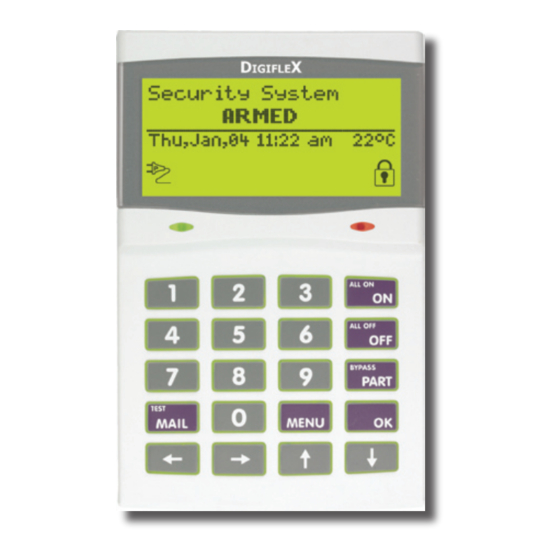

Need help?
Do you have a question about the vision-64 and is the answer not in the manual?
Questions and answers